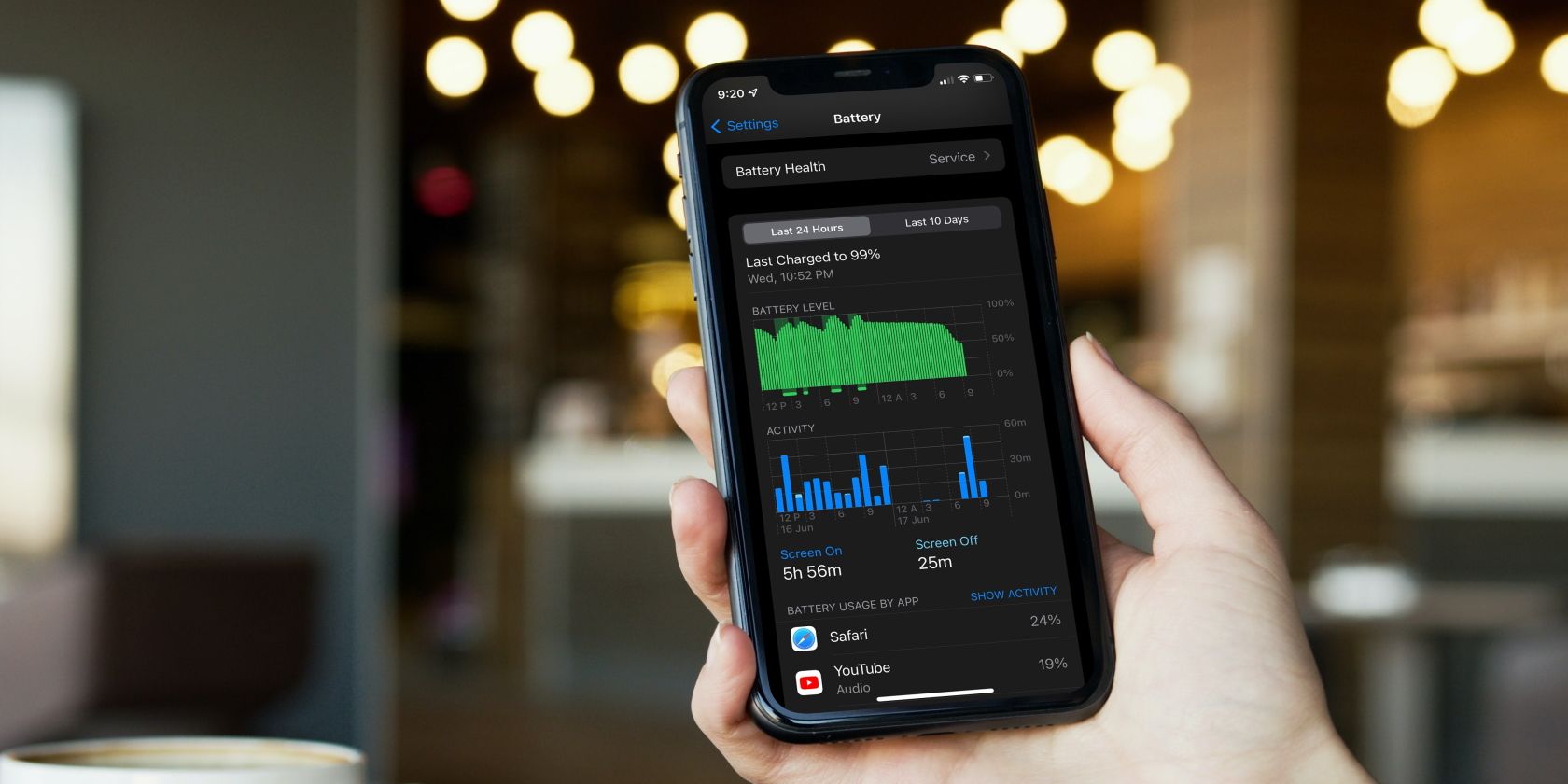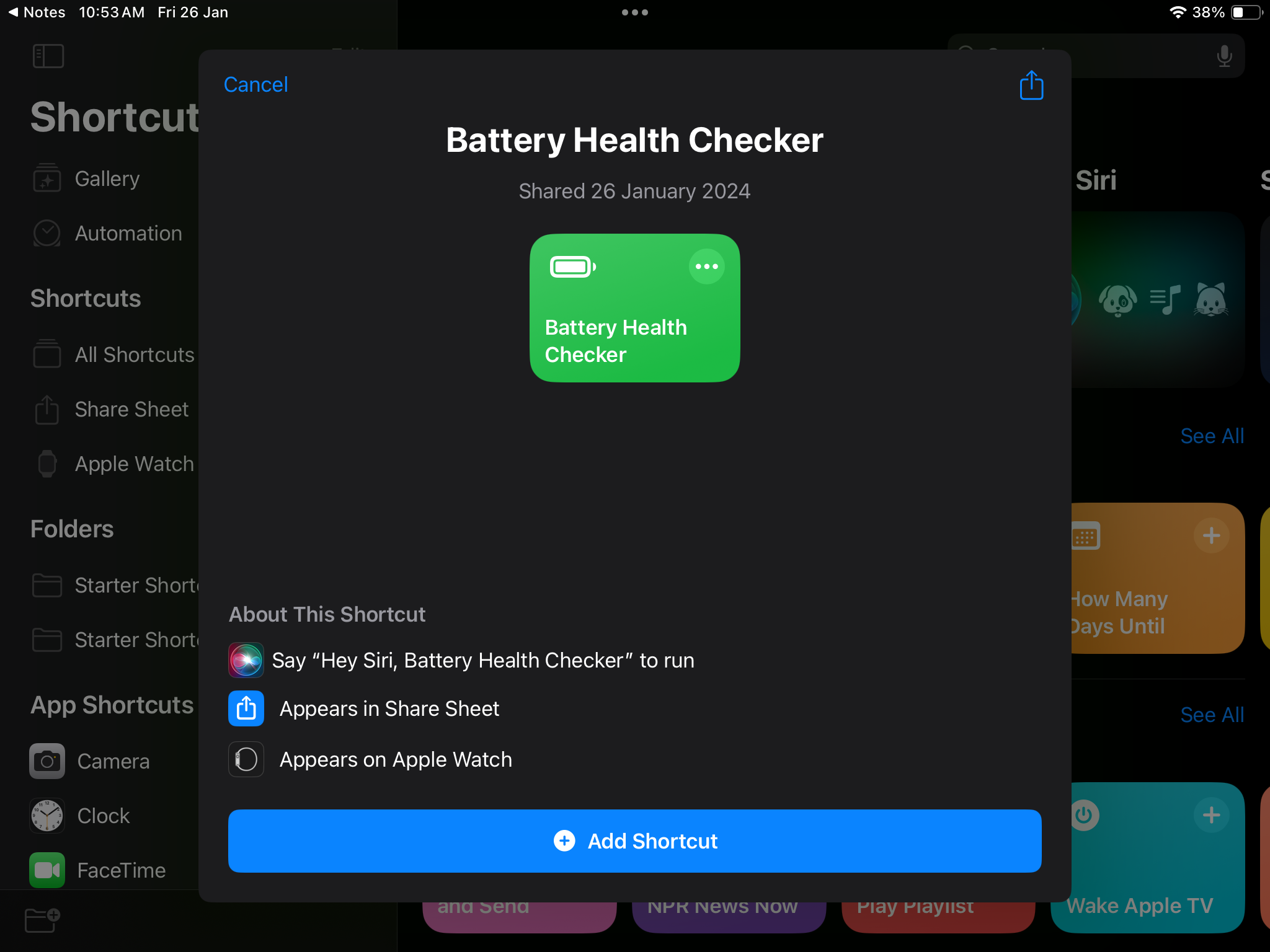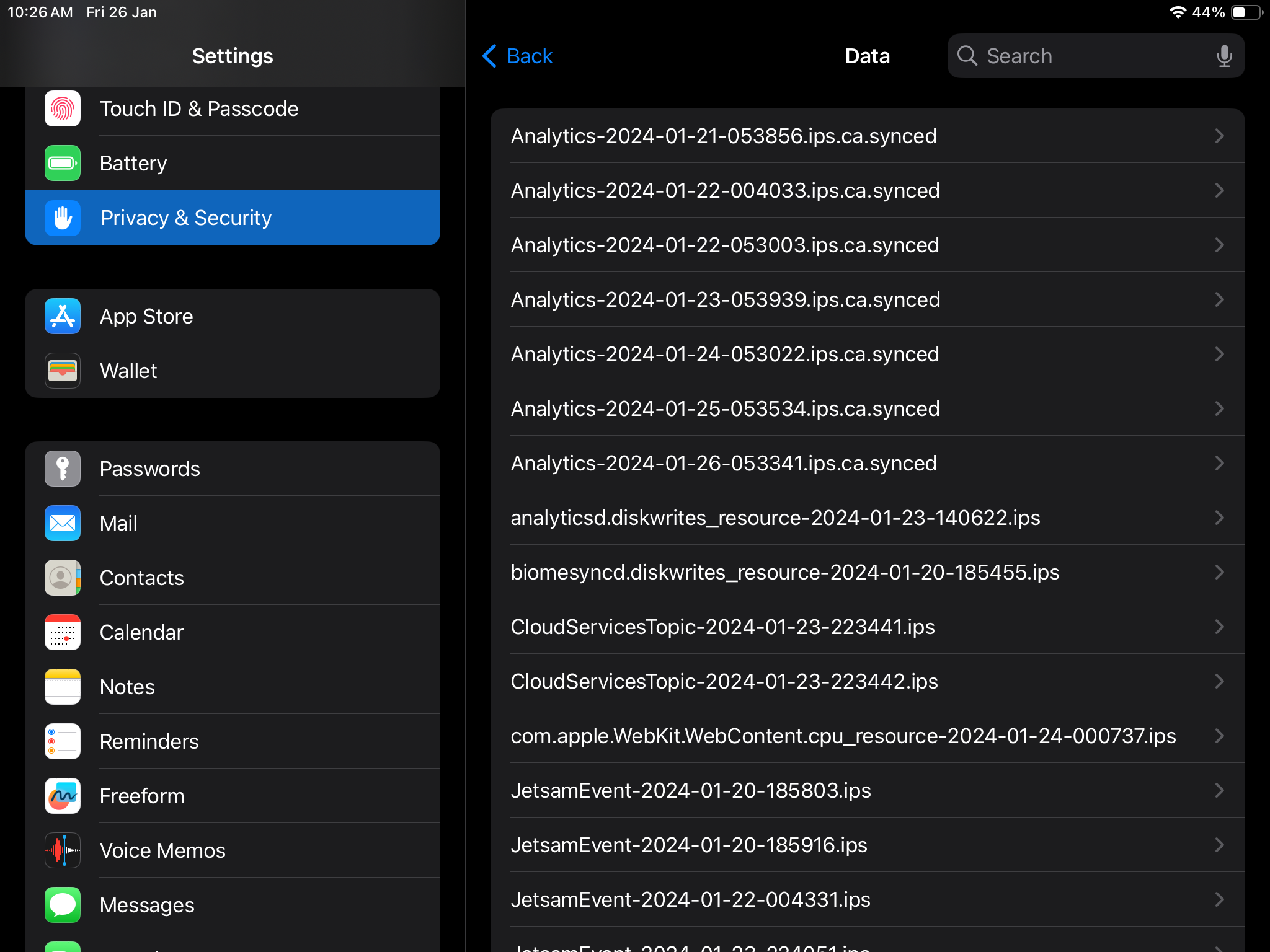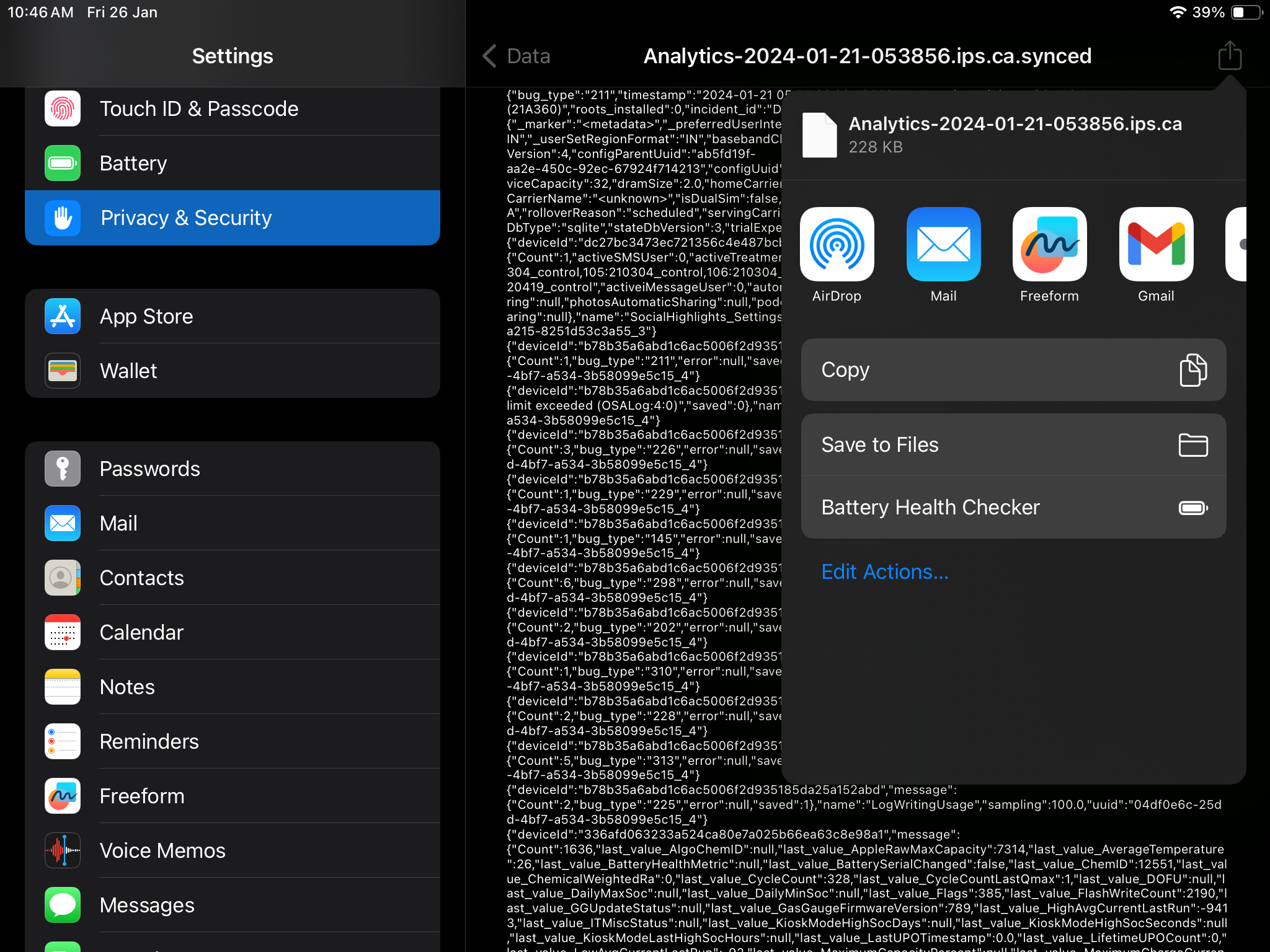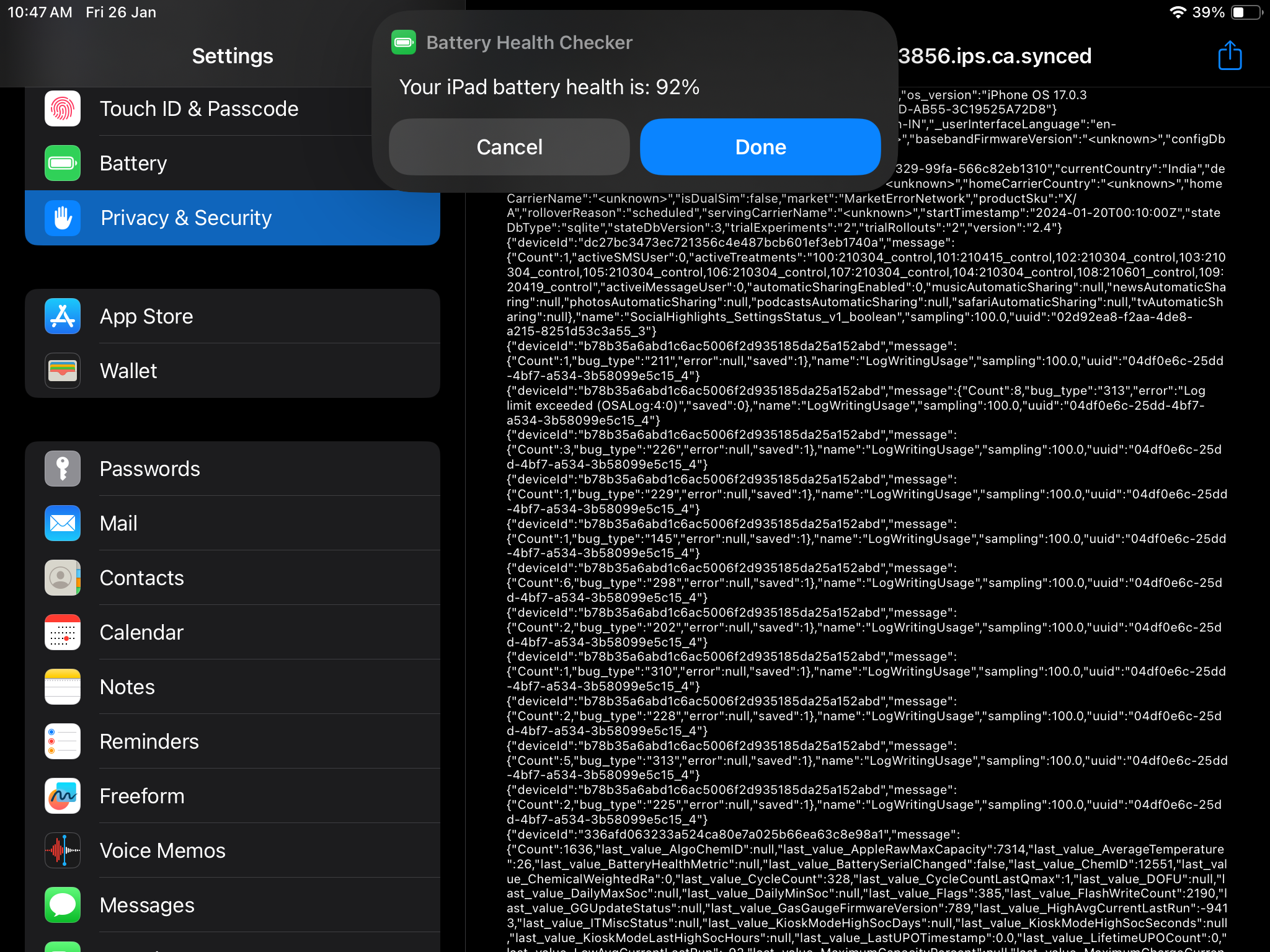Quick Links
Key Takeaways
- You can easily check your iPhone's battery health in the Settings app.
- Unfortunately, iPad users need to go through some extra steps and fiddle with analytics files to determine battery health.
- If your device's battery health is below 80%, Apple recommends replacing the battery to restore performance.
If you constantly find yourself reaching for your iPhone or iPad's charger, that's a good sign you should assess how well its battery is holding up. We'll walk you through the process of checking your iPhone or iPad's battery health and help you decide whether you need a replacement.
How to Check the Battery Health of Your iPhone
You can quickly view your iPhone's battery information in the Settings app by doing the following:
- Launch the Settings app on your iPhone.
- Scroll down and tap Battery.
- Here, you'll find an option called Battery Health & Charging. Tap it to proceed.
- In this menu, you'll see the maximum capacity of your iPhone's battery, given as a percentage of its original capacity. This is the battery health of your iPhone.
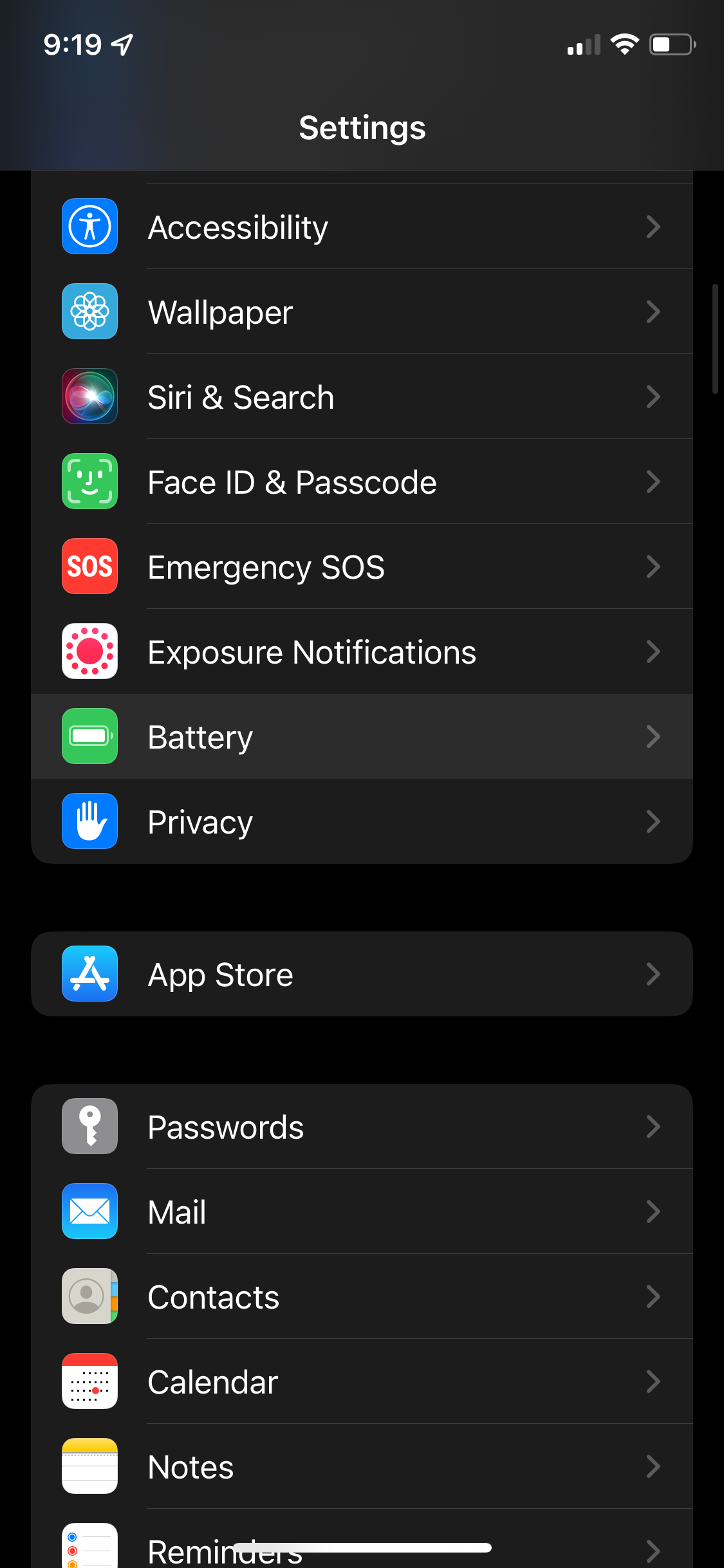
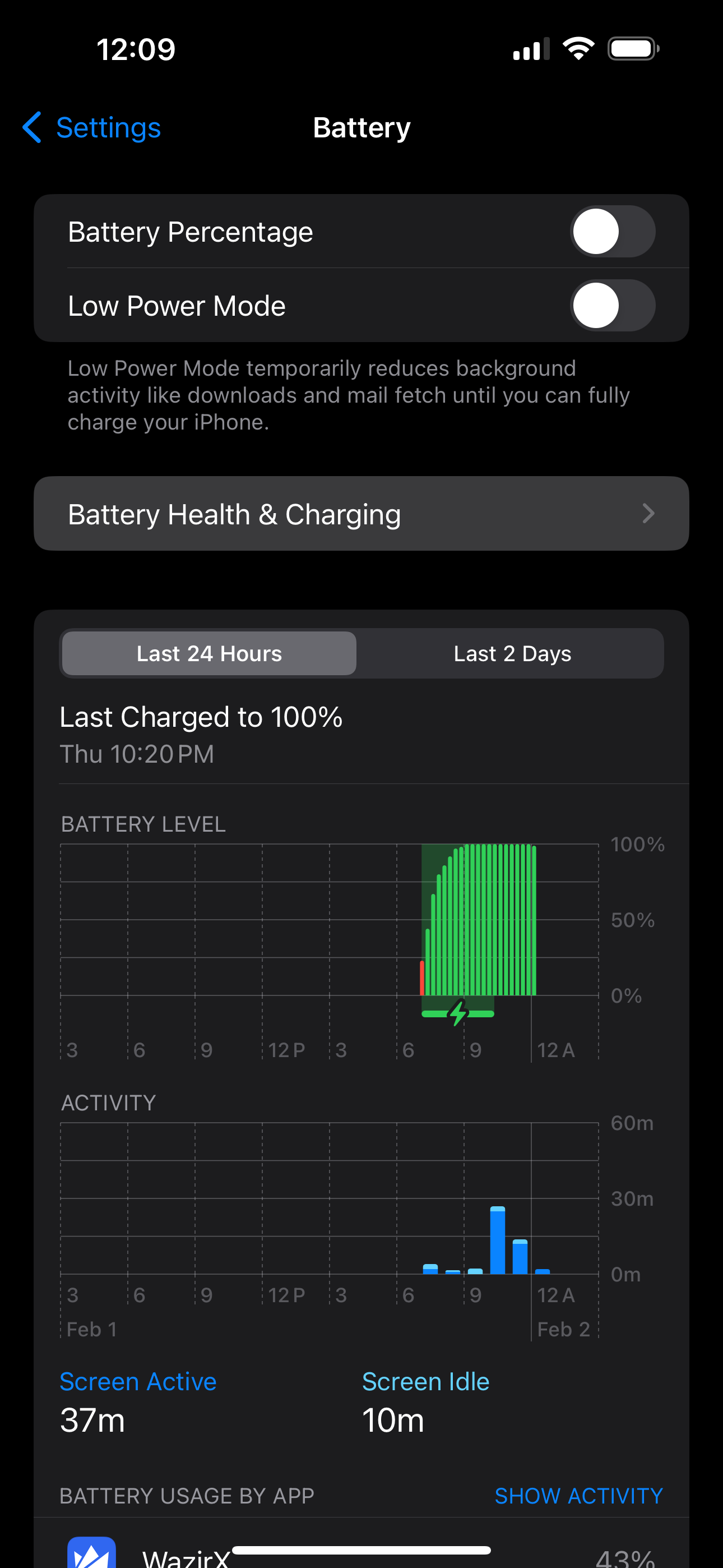
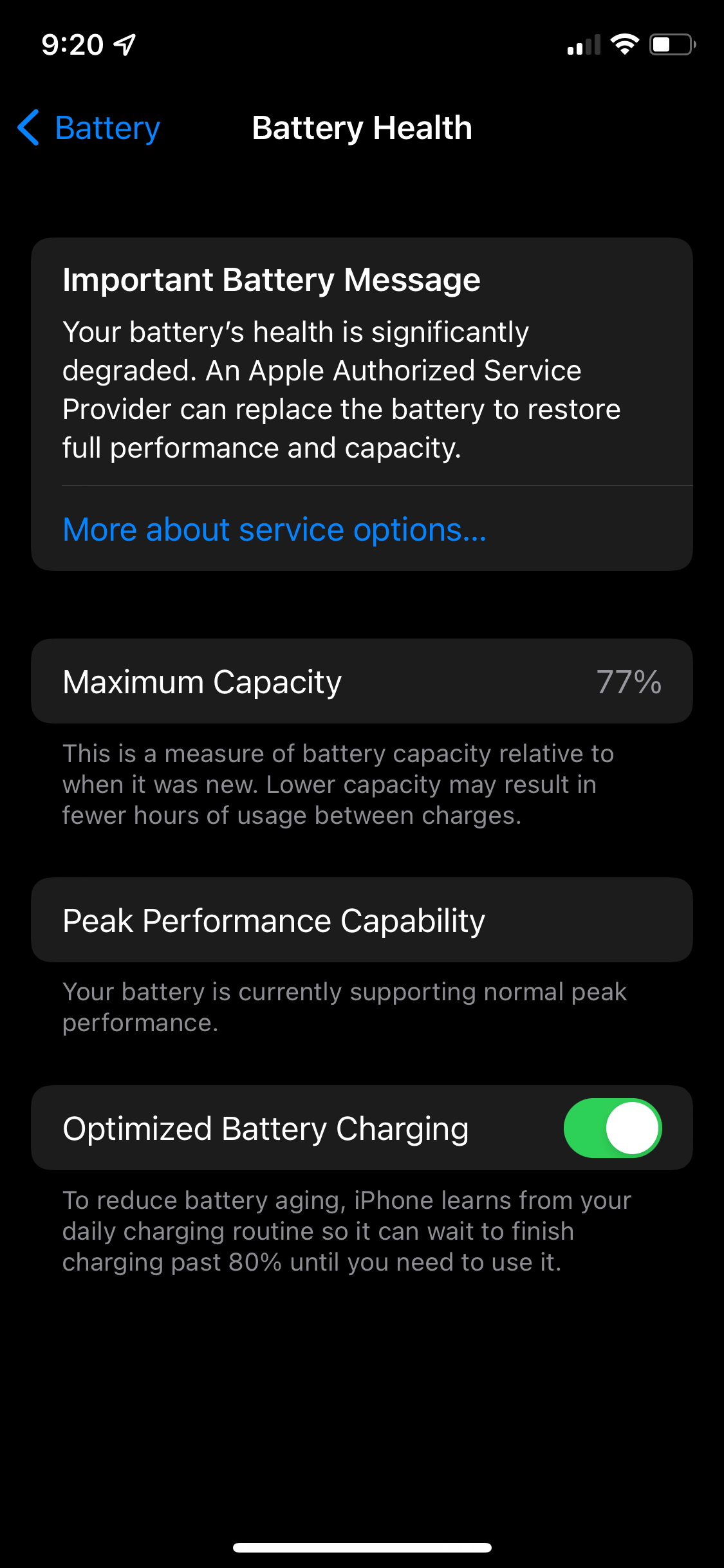
In addition to the maximum capacity, you'll find a menu item called Peak Performance Capability. The brief message below it indicates whether performance management features have been applied to your iPhone to prevent unexpected shutdowns.
How to Check the Battery Health of Your iPad
Unfortunately, it's not as straightforward to check your iPad's battery health compared to an iPhone, as Apple doesn't provide a similar user-friendly feature for monitoring it. Nevertheless, you can assess the battery's condition by taking some additional steps to evaluate whether it's necessary to seek service for your battery.
You can use a custom shortcut that analyzes your iPad's analytics files to determine your battery health by following these steps:
-
Head to the Battery Health Checker shortcut page and tap Add Shortcut.
- Open the Settings app and head to Privacy & Security > Analytics & Improvements.
- Now, if Share iPhone & Watch Analytics is toggled off at the top, you need to enable it and wait a few days before you can get your analytics file. If it's enabled, tap Analytics Data.
-
Tap the latest Analytics file available. (The file's name will be something like Analytics-2024-01-21-053856.ips.ca.synced.)
-
Tap the Share button and select Battery Health Checker.
-
Your current maximum battery capacity will be displayed at the top.
Alternatively, you can manually verify the maximum charge capacity by copying and pasting the contents of the analytics file into the Notes app. Then, tap the ellipsis (...) icon in the top-left corner, select Find in Note, and search for MaximumCapacityPercent. The numerical value next to the text indicates your iPad's battery health.
What to Do if Your iPhone or iPad Battery Health Is Low
When your iPhone or iPad's battery health falls below 80%, you'll see a message in the Settings app that the device's battery has significantly degraded. You'll be recommended to replace it to restore the advertised performance.
Apple's battery replacement service starts at $69 for older iPhone models and goes up to $99 for the iPhone 15 Pro Max. For iPads, pricing starts at $99 for older models and can go up to $179 for the 12.9-inch iPad Pro.
If you choose not to get the battery replaced, you can minimize the battery drain on your iPhone or iPad by removing the apps that consume a lot of resources in the background.
It's annoying when you have to charge your iPhone or iPad much more often than you did when it was new. Hence, it's important to take note of the signs to replace the battery on your iPhone or iPad as soon as possible.