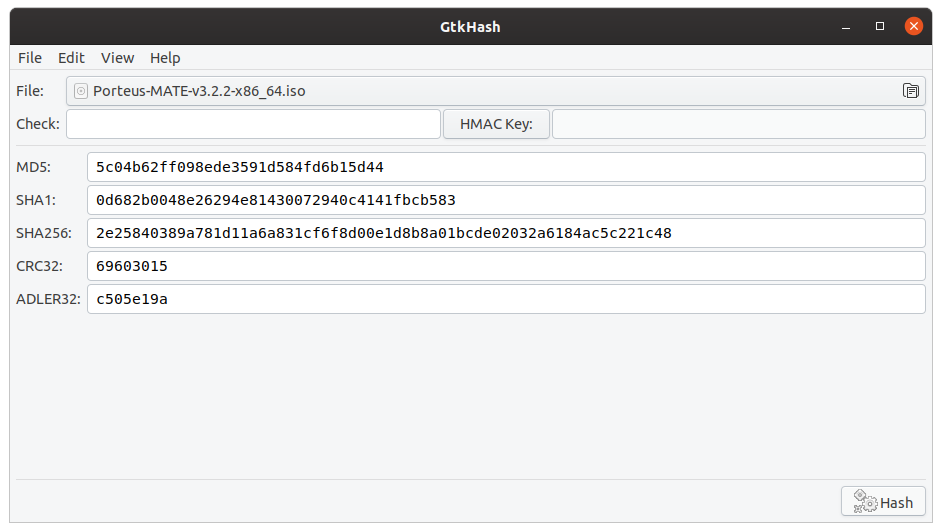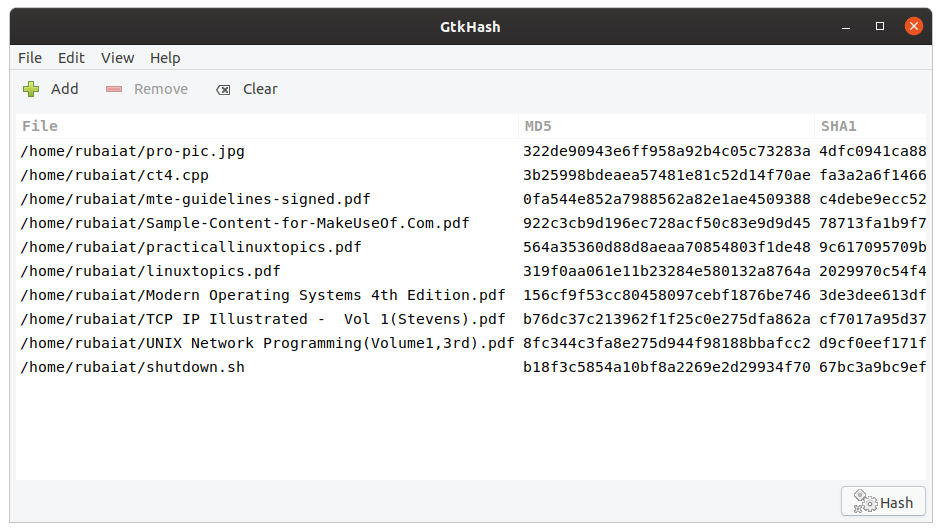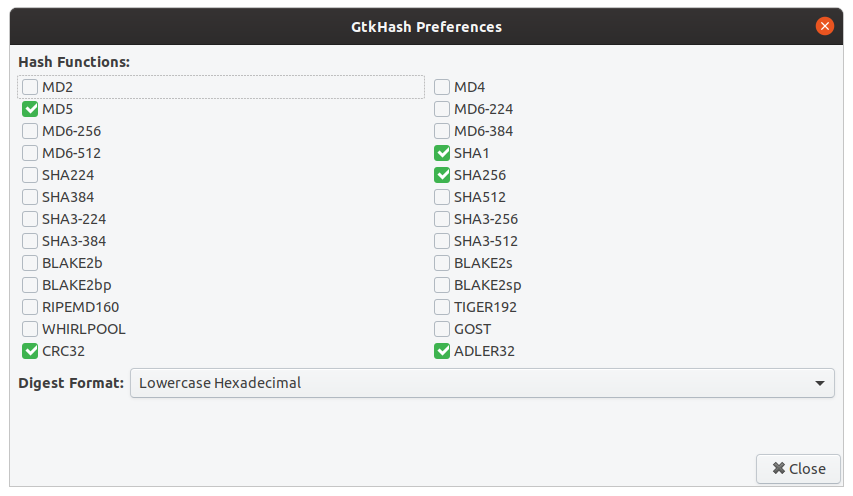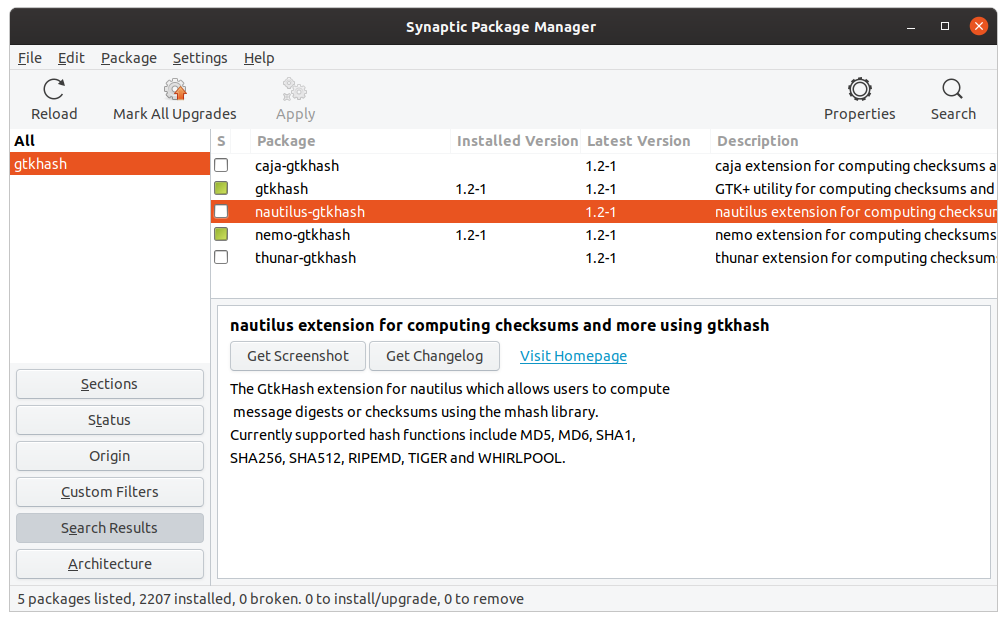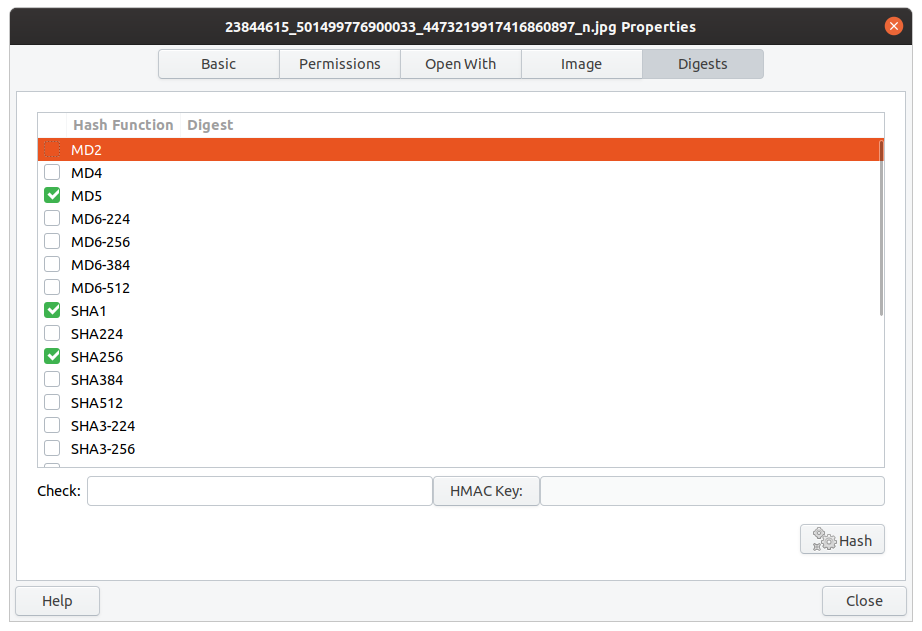GtkHash is a simple and lightweight tool for generating checksums on Linux. You can also check for the validity of a given checksum using this tool. Comparing checksums is an excellent way of ensuring data integrity as it can help you be sure whether you're downloading files from a safe site.
Let's see how you can check the integrity of your files on Linux using GtkHash.
How to Install GtkHash
GtkHash is available in the repositories of many popular Linux distributions. You can use the following command to install GtkHash on Debian-based distros such as Ubuntu:
sudo apt-get install gtkhash
Use the below command to install GtkHash on RPM-based systems like Fedora and CentOS:
dnf install gtkhash
If you're using an Arch-based distro like Manjaro, run:
sudo pacman -S gtkhash
Moreover, GtkHash is also available as a snap package. So, if you prefer a graphical installation, you can either choose to install the snap package or use the GUI app store of your specific distro.
How to Use GtkHash
Now that GtkHash is installed and ready for usage, launch it from the Applications menu. You can also invoke it from a terminal emulator by typing the following command:
gtkhash
Once you launch GtkHash, you will notice it has a minimal user interface. There's a file explorer that lets you choose the file you want to check. After selecting a file, click on the Hash button at the bottom of the window.
By default, GtkHash computes checksums using the MD5, SHA1, SHA256, and CRC32 functions. You can specify other digest algorithms from the Preferences section.
Moreover, you can also validate the authentication of your files using GtkHash. Select a message digest for a file by selecting the File > Open option. Enter the HMAC key if the file is using a Hash-based Message Authentication Code.
To save the digests computed by GtkHash, go to File > Save As and enter a filename to save the result. You can also compute digests for multiple files by selecting the file list from the context menu. Simply head over to View > File List and start adding your files.
How to Customize GtkHash
Although fairly minimal, GtkHash offers several customization options. Namely, you can select from a large number of checksum algorithms and set the default digest format to either Lowercase or Uppercase Hexadecimal as well as Base64.
Go to Edit > Preferences to customize your GtkHash options. You will find a list of several hash functions on this window. Check the ones you want to use.
Click on the Digest Format option and choose the format you want to use. There are three options here, as stated above.
How to Install GtkHash Extension for File Managers
If you're a power user, you may want to compute message digests directly from your file manager. Luckily, GtkHash also has excellent plugins for popular Linux file managers, including Nemo, Thunar, Nautilis, and Caja.
To install the GtkHash extension for your file manager, you need to use the graphical package manager of your distro. For example, you can search for GtkHash on the Synaptic Package Manager if you're using Ubuntu.
It will list the available packages, including the file manager plugins. Select the plugin for your system's file manager, and then apply the changes. It will install the GtkHash extension for the selected file manager.
How to Use GtkHash Extension for File Managers
Once you've installed the required plugin, you can compute the hashes directly from your file manager. Open the file manager for which you've installed the GtkHash plugin and right-click on a file. Go to Properties, and you will find a new option called Digests.
It enables users to select the hash functions and create the checksums directly from the menu. You can also validate file authentication by using the HMAC function.
Validate File Integrity on Linux With GtkHash
GtkHash is the most straightforward GUI tool for validating file integrity on Linux. You can also use it to confirm whether a newly downloaded file is authentic or not. If you're someone who takes privacy seriously, we highly suggest installing GtkHash today.
GtkHash is all you need to check file integrity on Linux. But what if you have got a Windows machine? Don't sweat, as there are some great hash checkers for Windows as well.