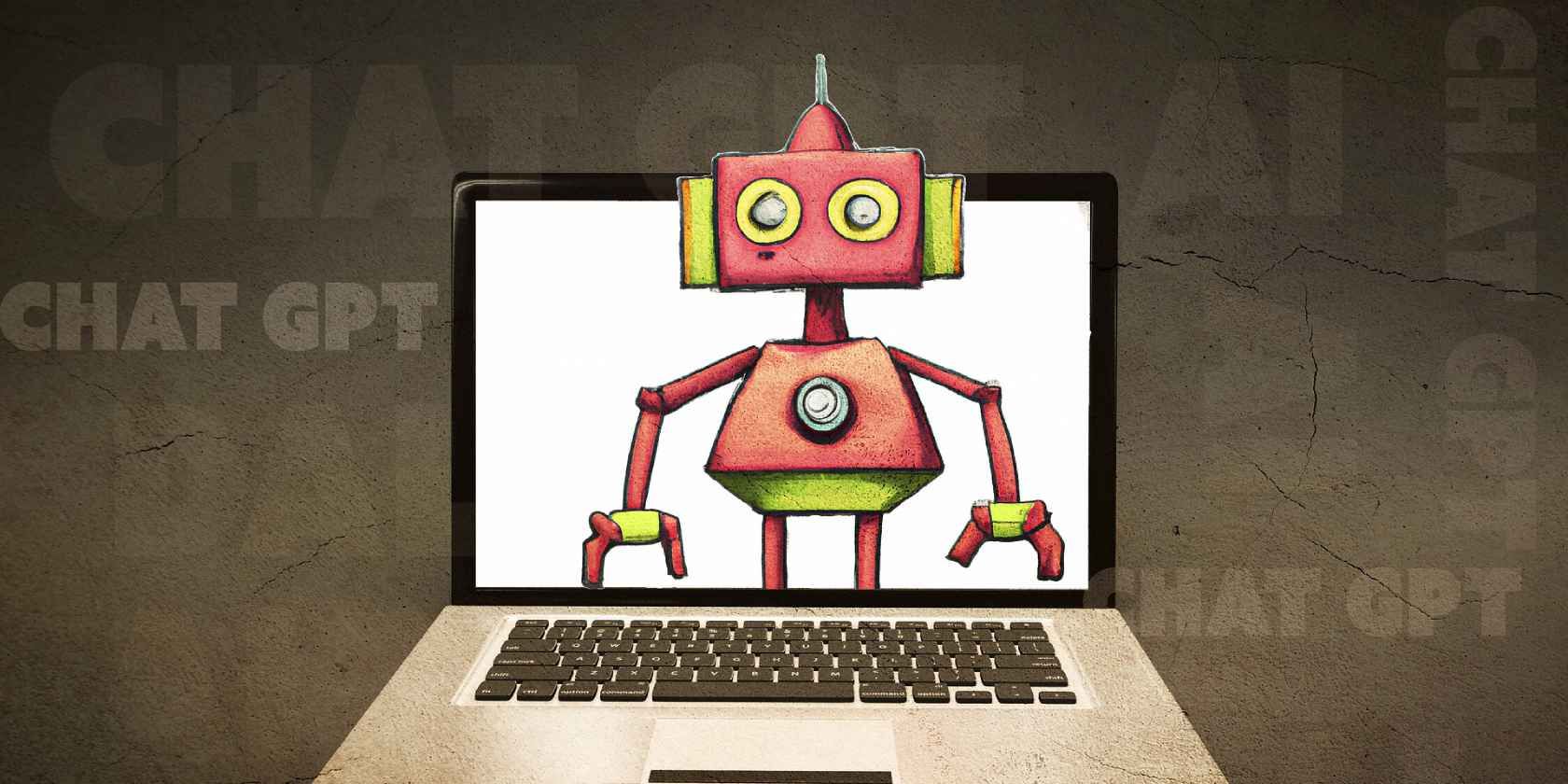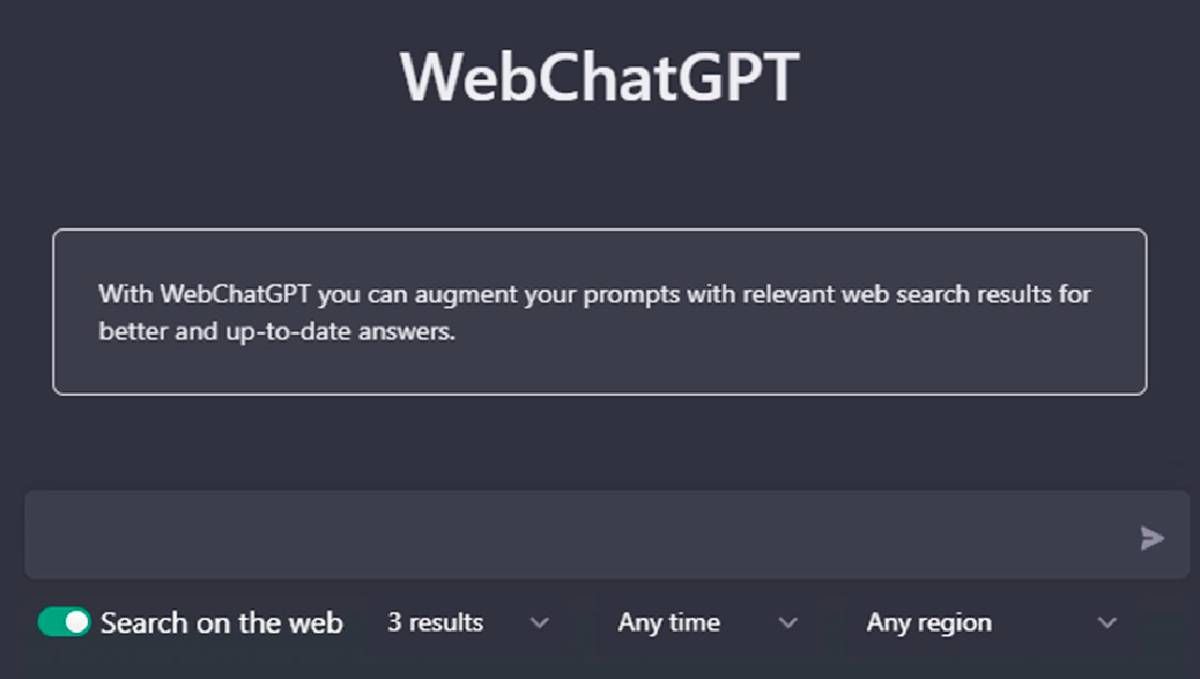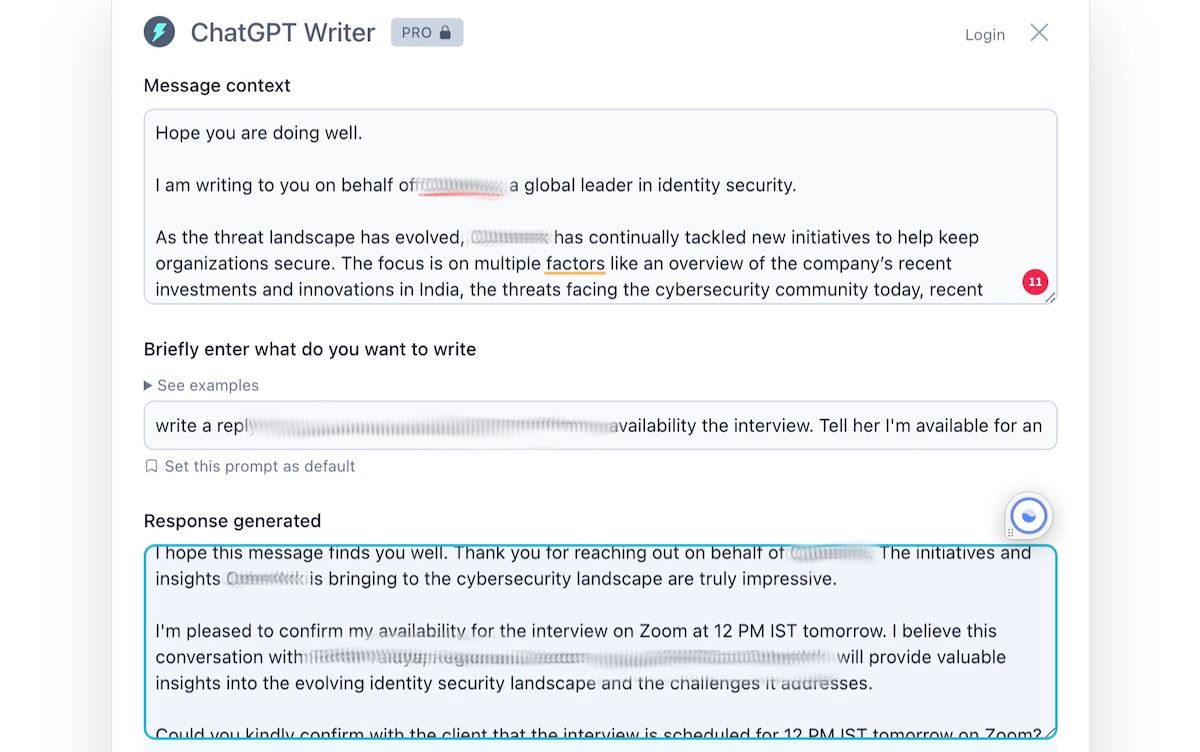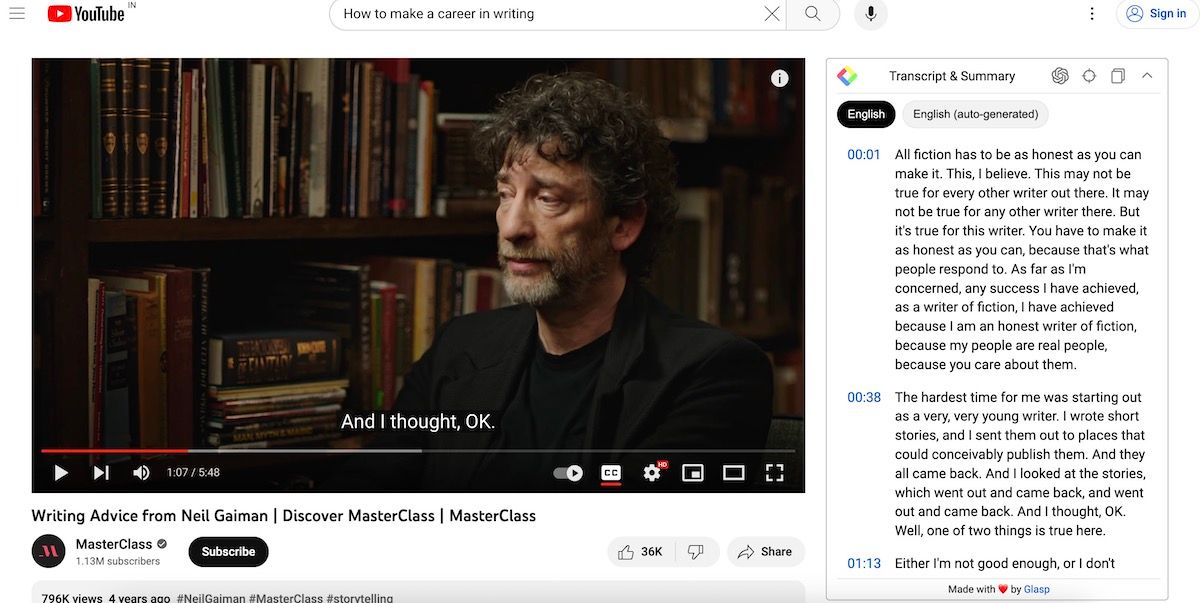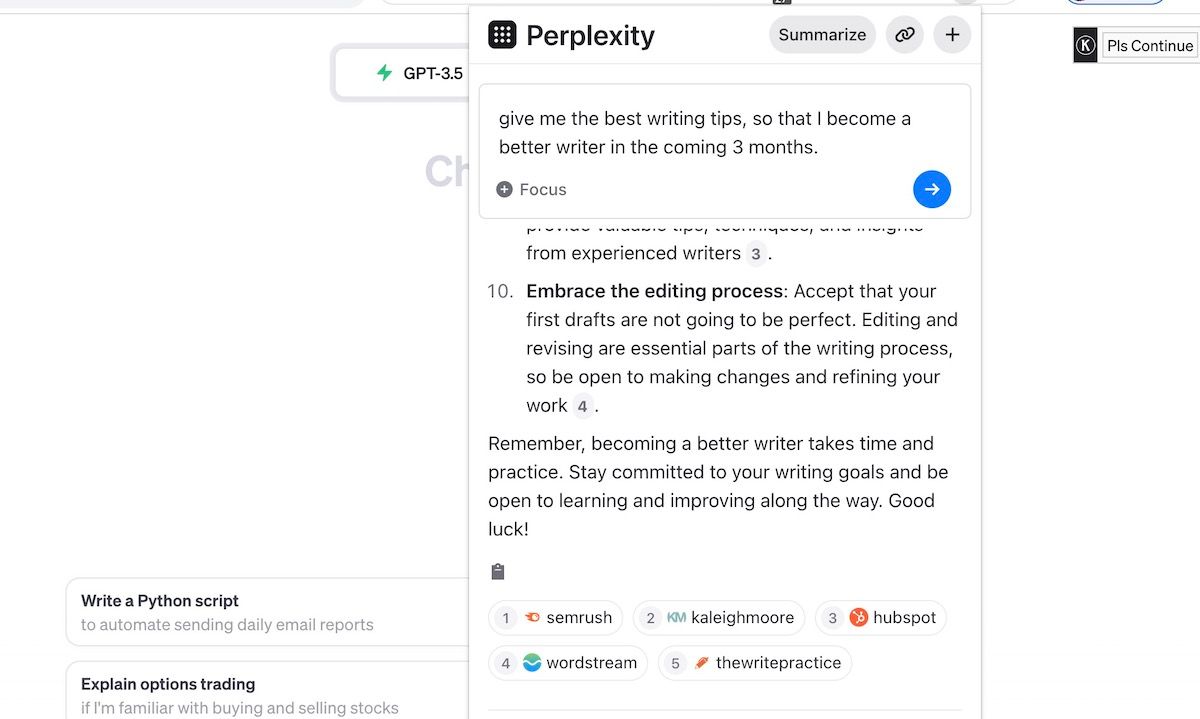ChatGPT is wowing the world with its uncanny ability to help users answer different types of queries in succinct responses. Plus, ChatGPT has myriad other uses, from writing professional emails and resumes to generating code or spreadsheet formulas. These amazing browser extensions augment ChatGPT's abilities to make the AI responses and prompts better than ever.
While some of the extensions improve the ChatGPT app, others use the AI's abilities in other webapps (such as Gmail) to improve the experience there. Do note that all but of one of these extensions require you to have a registered free account on OpenAI's ChatGPT portal.
1. WebChatGPT
As impressive as ChatGPT's answers are, it's still limited. If you know how ChatGPT works, you'll know that it isn't scraping the internet for the latest information about any topic or news. The AI works on older data and doesn't search the internet. WebChatGPT is an innovative workaround for this problem that adds web search results to ChatGPT.
Here's how it works. Once you install the extension and open ChatGPT, you'll see a bar under the usual dialog box for queries and prompts. Toggle the Search the Web button to activate WebChatGPT and select parameters. You can ask it to search for up to 10 results, set how far back it'll search for links (day, week, month, year), and set a region.
When you give ChatGPT any prompt, it'll conduct a web search and gather the results. Then, the extension automatically frames a revised prompt that includes those latest results and your original query, instructing ChatGPT to scan and include the results.
The final output from the AI thus gives you more up-to-date information, such as news summaries, sports statistics, weather reports and forecasts, and stock market updates.
You can customize the default revised prompt that WebChatGPT uses, but as a new user, we wouldn't suggest that. Once you're more accustomed to using this extension, feel free to look into options that improve your queries
Download: WebChatGPT for Chrome | Firefox (Free)
2. ChatGPT Prompt Genius
ChatGPT can seem magical when you see screenshots of some of the answers it gives people. But those screenshots don't show the prompts users have typed to make ChatGPT better. Like learning the best Google search operators, you need to know how to frame the right prompts for ChatGPT. And this extension can help.
ChatGPT Prompt Genius is like a cheatsheet for prompts to feed the AI. The extension gathers user-generated prompts for various functions and tasks through a Subreddit community.
With the extension, you can quickly run these in ChatGPT or filter them to browse through categories such as academic writing, business, learning, fun and games, fiction writing, non-fiction writing, programming, social media, speeches, scripts, etc.
The more you discover and import these prompts and customize them to your needs, the more you'll learn how to write specific questions that ChatGPT can understand and answer.
You can curate and save your recently used prompts if you want to reuse them later. The extension lets you save entire chats with the ChatGPT AI as a PDF, PNG, or Markdown HTML file directly from the browser. You can also use custom themes for the chat interface, but that's more about looks than function.
Download: ChatGPT Prompt Genius for Chrome | Firefox (Free)
3. ChatGPT Writer
When someone sends a professional email your way for something like a meeting or a job opportunity, it's bad form to reply with a one or two-line email (even if that sums up everything you want to say). ChatGPT Writer takes your intended reply and generates a long, professional-sounding email message.
The extension works with all email services but is specially primed for Gmail, offering a button next to Send in the Compose message box. When you fire up ChatGPT Writer, you'll see the original email and find a box to enter what you want to reply briefly.
You can make it a simple and easy command; for example, "Write a reply to this email about my interest in the job and seek information about salary."
ChatGPT Writer will take a few seconds and then compose a long, professional message along those lines. You can change or edit any words within the box, or redo your prompt if it's not satisfactory. When you're happy with the result, insert it directly into the Reply box, and you're ready to send it.
The first time you use ChatpGPT Writer, you'll need to log in to your OpenAI account with it. The extension works with any Chromium browser such as Chrome, Brave, or Edge. While it's currently best for replying to professional emails, you can also give it non-work prompts to write casual and personal email messages.
Download: ChatGPT Writer for Chrome (Free)
4. YouTube Summary With ChatGPT
YouTube creators have the option to add a transcript of their full video or not. As a user, you have no control over this. Many times, all you want is a transcript to quickly browse through what the video is going to say so that you can know if it's worth your time.
Install YouTube Summary With ChatGPT and go to any video. The right sidebar now has a box for Transcript & Summary, clicking which will open a time-stamped transcript of the video generated by ChatGPT.
Click any timestamp to be taken to that moment in the video. If you're already midway through the video, you can jump to the current time in the transcript. And you can copy-paste the transcript anywhere.
The extension also has a button to view an AI-generated summary of the video. Clicking this takes you to ChatGPT, with the transcript already typed in the prompt. All you have to do now is prompt ChatGPT to summarize the text, and you'll get an instant summary.
You can also add further prompts for more details regarding specific parts of the video without having to watch the full thing.
Download: YouTube Summary With ChatGPT for Chrome | Safari (Free)
5. Talk-to-ChatGPT
ChatGPT is currently a text-only AI app where the prompts and the answers are written. But Google Chrome offers some excellent voice commands and text-to-speech features. Talk-to-ChatGPT bridges this gap to let you issue prompts by talking to your computer and having the ChatGPT answers read aloud by AI.
Once you install the extension, refresh the ChatGPT tab once, and press Start in the extension to allow access. A floating panel in the top-right of your screen shows whether it's active or not, and you can toggle it to record, playback audio to read the answers or pause.
Talk-to-ChatGPT is an open-source extension that lets you fiddle around with the settings. You can choose from different AI voices, the voice pitch, and the speed at which text is read. It also supports voice command shortcuts of "Stop" and "Pause" to control playback.
Download: Talk-to-ChatGPT for Chrome (Free)
6. ChatGPT for Search Engines
ChatGPT for Search Engines is one of the best new web search apps that presents ChatGPT answers alongside regular search results on Google or DuckDuckGo. It also works with Bing, but you don't need that anymore, given Microsoft has already officially integrated the two.
You'll find the AI answers in the right sidebar next to regular search results. The extension can run for every search, for keywords that end with a question mark, or you can trigger it manually when you want to. Clicking the extension icon opens a shortcut to run a ChatGPT query directly through a drop-down panel.
Download: ChatGPT for Search Engines for Chrome | Firefox | Edge (Free)
7. Perplexity AI
The decentralization of information and knowledge has done much good in recent years. But, like anything in tech, it carries an ugly side to it, too. The rise of fake news and misinformation, for instance, is one of its biggest unwanted by-products.
Perplexity AI can help you cut the misinformation out. Indeed, as the developers put it, the tool works as a combination of Google and ChatGPT. Simply type in your query in the extension and the tool will summarize you the best possible result—along with the legitimate cited sources. The last part here is very important.
While the tool summarizes the information in a neat manner, it ends the answers with a quick mention of the best, legitimate sources. And while there's still a possibility of fault here (you'd still need to rely on the sources that Perplexity provides), we believe it's much better than going in blind with the usual, source-less responses you'd otherwise gotten from ChatGPT.
Download: Perplexity AI for Chrome (Free)
ChatGPT Is Awesome, But Be Realistic…
With these extensions including search results in ChatGPT, showing you how to use the right prompts, and using AI to improve YouTube or Gmail, you might think it's time to offload a majority of your work to ChatGPT. But take a breath.
Yes, the AI capabilities are amazing compared to what has existed before this, but ChatGPT isn't ready for prime-time yet. It still has a long way to go and depends largely upon the user keying in the right prompts. The data that it bases its answers on can also leave a lot to be desired in certain cases. For now, feel free to use it, but don't rely wholly on it, and take those results with a pinch of salt.