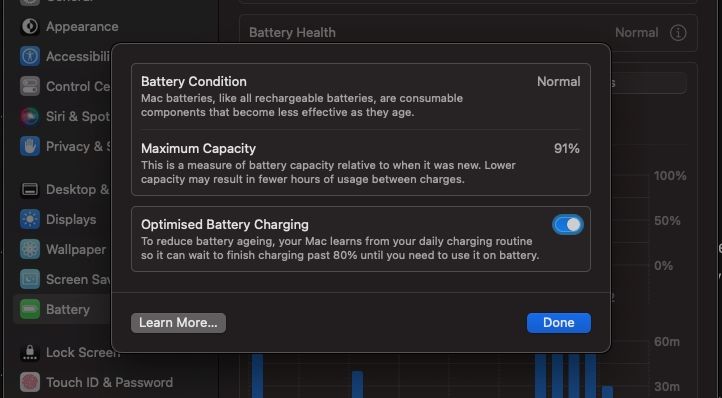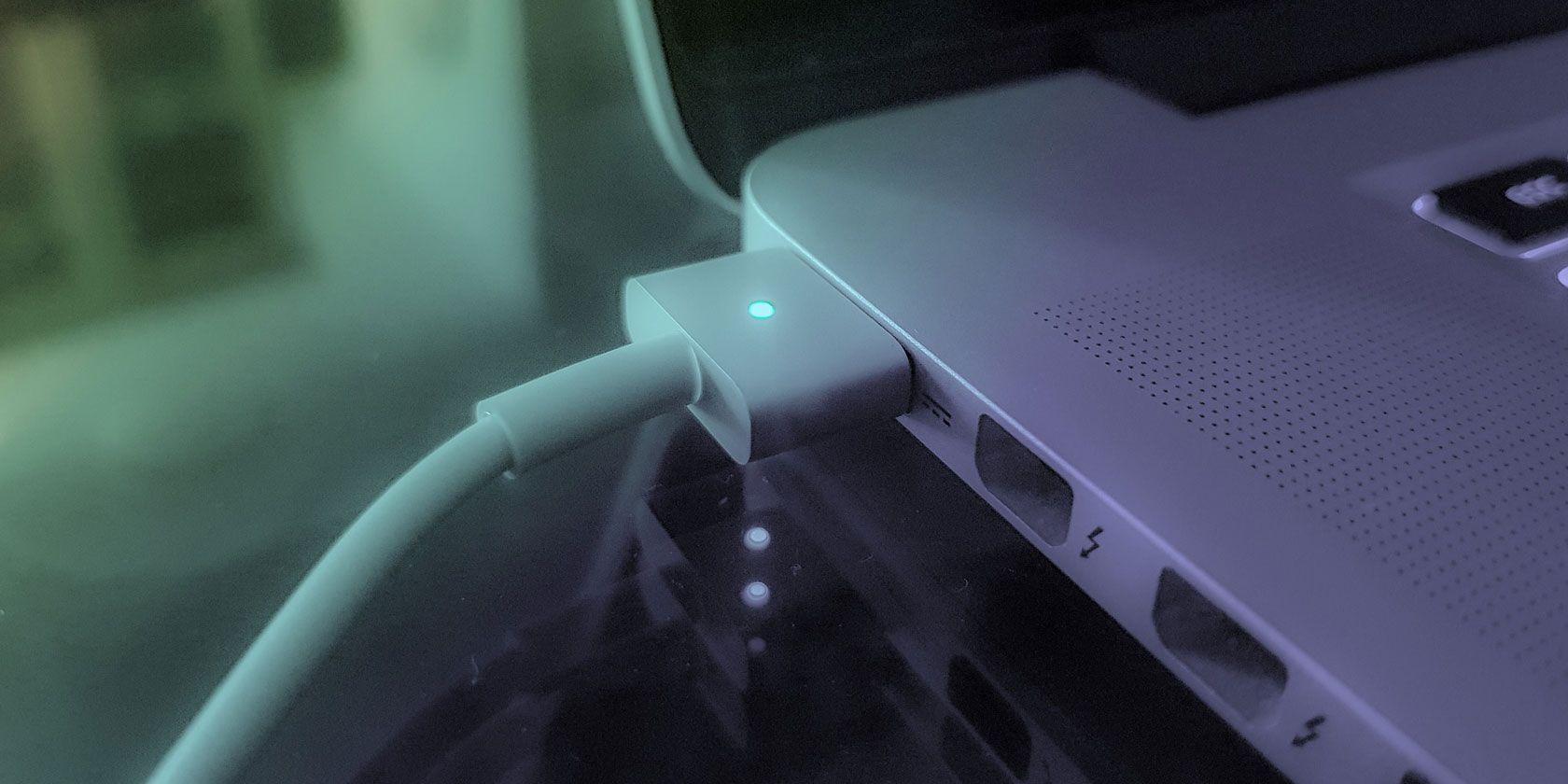When you buy a new MacBook, you most certainly get the advertised battery life. However, as time passes, your MacBook's battery life will slowly but surely deteriorate.
Battery degradation is natural to lithium-ion batteries used in MacBooks, smartphones, and most gadgets. Hence, there's no way to keep your MacBook's battery 100% healthy.
However, you can prolong your MacBook's battery life by adopting optimal charging habits. Here, we discuss the best charging habits you should embrace to extend your MacBook's battery life.
1. Don't Fully Charge or Drain Your Battery
As we mentioned earlier, MacBooks use lithium-ion batteries, which usually reduce capacity as you continue charging and discharging your device. With each complete charge cycle, the maximum charging capacity of the battery slightly reduces.
Lithium-ion batteries take a big hit if you fully charge them as it makes them susceptible to overheating, which in turn reduces their lifespan. This is why you may have noticed that your MacBook's battery charges faster from 0 to 80%, then enters the slow charging phase from 80% to 100%.
Conversely, fully discharging lithium-ion batteries is just as bad, and hence, Battery University recommends that you keep your charge between 30% and 80% for maximum battery life. But since avoiding a full discharge is easier said than done, we recommend grabbing one of the best laptop power banks if you ever find yourself working in a place with no power outlet.
2. Use Apple's Official Charger
This might seem like a no-brainer, but it's always worth mentioning. When you buy a new MacBook, Apple always includes a power adapter and a USB-C charging cable. Using an official power adapter and charging cable is always recommended because they are optimized to ensure your battery's long-term health.
And it's not just about battery longevity. An official MacBook charger is also safer to use. However, it's worth mentioning that there are some excellent third-party MacBook chargers that you can use.
Just avoid cheap third-party MacBook chargers from no-name brands, as they can be bad for long-term battery health and might be a safety risk, too. If you're going to buy a charger, we recommend getting one made by Apple. If not, then get one from reputable accessory makers like Anker, Satechi, or Belkin.
Apple even sells select accessories from third-party companies on its website, so you can use that as a benchmark on which third-party chargers are the best.
3. Enable Optimized Battery Charging
Optimized Battery Charging is a feature available on your MacBook that learns your daily charging routine and optimizes charging to help extend battery life. The feature is meant to reduce your battery's wear and tear.
It does so by delaying charging your battery past 80% if it predicts that you will have your MacBook plugged in for a long time. At the same time, the feature also ensures that you'll have your battery charged by the time you unplug the charger.
You can enable Optimized Battery Charging in macOS from System Settings. In the left panel, select Battery, then select the Info (i) button adjacent to Battery Health and toggle on Optimized Battery Charging.
As alluded to before, keeping your battery level between 30% and 80% is best. But, Optimized Battery Charging doesn't stop your battery from charging past 80%. It only delays it, and keeping tabs on your battery levels while you focus on your work can be distracting.
An additional measure that you can take to prevent your battery from charging past 80% is to use AlDente, which is an app that automatically limits your Mac's battery from charging past a given percentage even when plugged in. It is available for macOS 11 Big Sur and later, and you can download it for free. There's a paid version as well if you need more functionality.
4. Don't Leave Your MacBook Constantly Plugged In
Having your MacBook plugged in all the time while working is common. Most of us are guilty of this, but MacBooks are not meant to be plugged in all the time. As noted before, charging your battery to 100% may cause overheating, negatively impacting your MacBook's battery life in the long run. You should, therefore, avoid having your MacBook plugged in all the time.
5. Half-Charge Your MacBook for Long-Term Storage
If, for some reason, you want to put away your MacBook for some time, you need to control the environmental temperature and the battery percentage. These two will affect battery life while your MacBook is in storage.
Apple recommends charging your MacBook's battery to about 50% if you need to store it long-term to maintain battery life.
The 50% recommended level is because if you fully charge your battery and store it for an extended period, it may lose some capacity, affecting the battery life. And if you leave it fully discharged for an extended time, Apple says, "the battery could fall into a deep discharge state, which renders it incapable of holding a charge."
Additionally, Apple recommends that your device be stored in an environment less than 90 degrees F and recharged to 50 percent every six months (in case you're storing your device for more than six months). You should also shut down your Mac if you want to keep it for an extended period without use.
6. Charge Your MacBook at Moderate Ambient Temperatures
Heat is the biggest enemy of all kinds of batteries. According to Battery University, extreme care has to be taken when charging lithium-ion batteries because of the delicate nature of the process.
Furthermore, Apple says charging your device in high ambient temperatures can damage battery capacity. According to the company, the sweet spot lies between 50 to 95 degrees F. If your MacBook gets hot while charging and has a case, you should consider removing it first.
Adopt These Charging Habits to Maximize Your MacBook's Battery Life
While batteries can't last forever, you can at least take good care of them to avoid replacement sooner than required. Besides, replacing a MacBook's battery is costly; it will set you back by at least $130 for MacBook Air models and about $200 for MacBook Pro models, according to Apple. But by following the tips highlighted, you can make your MacBook's battery last longer.