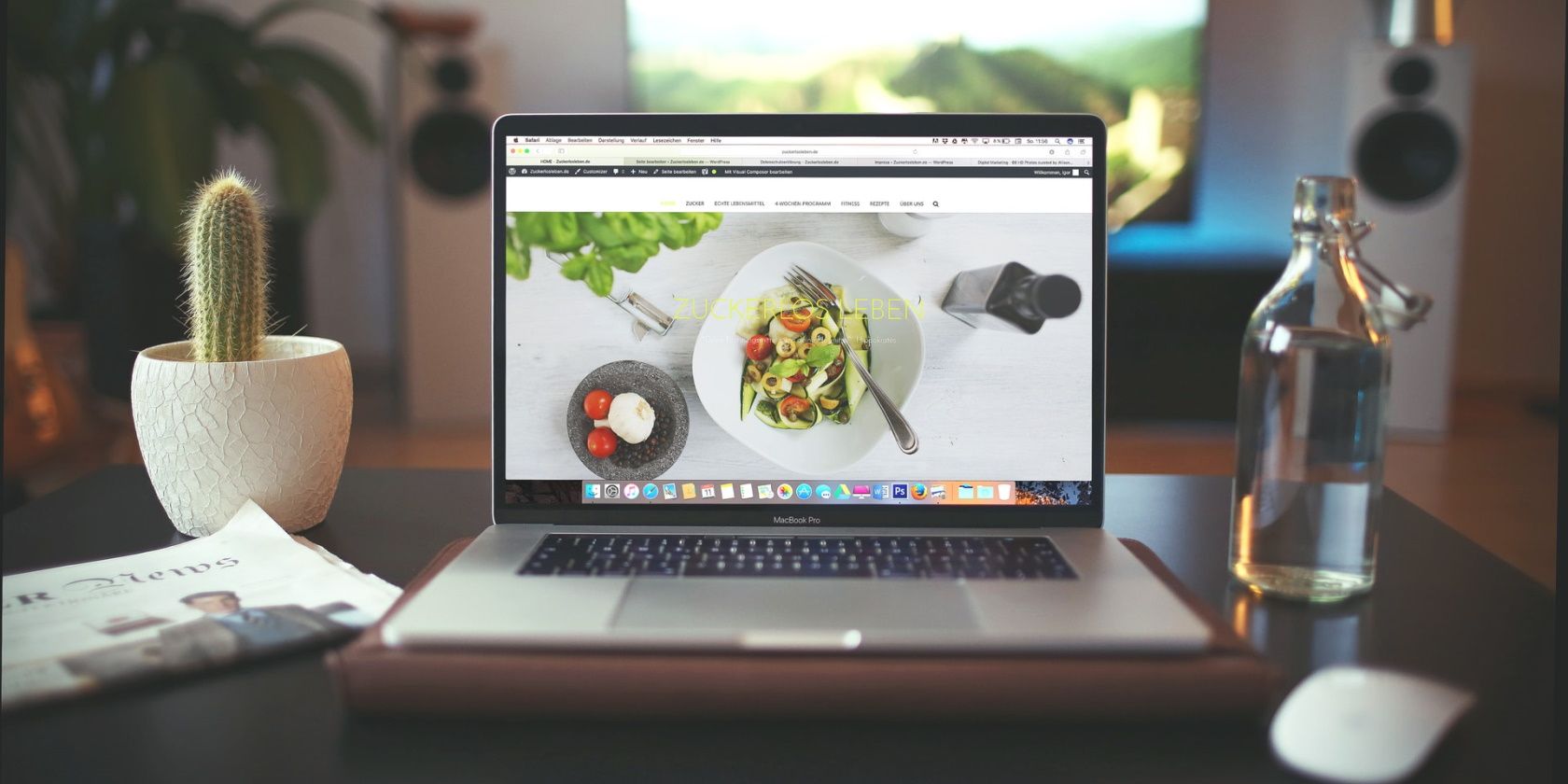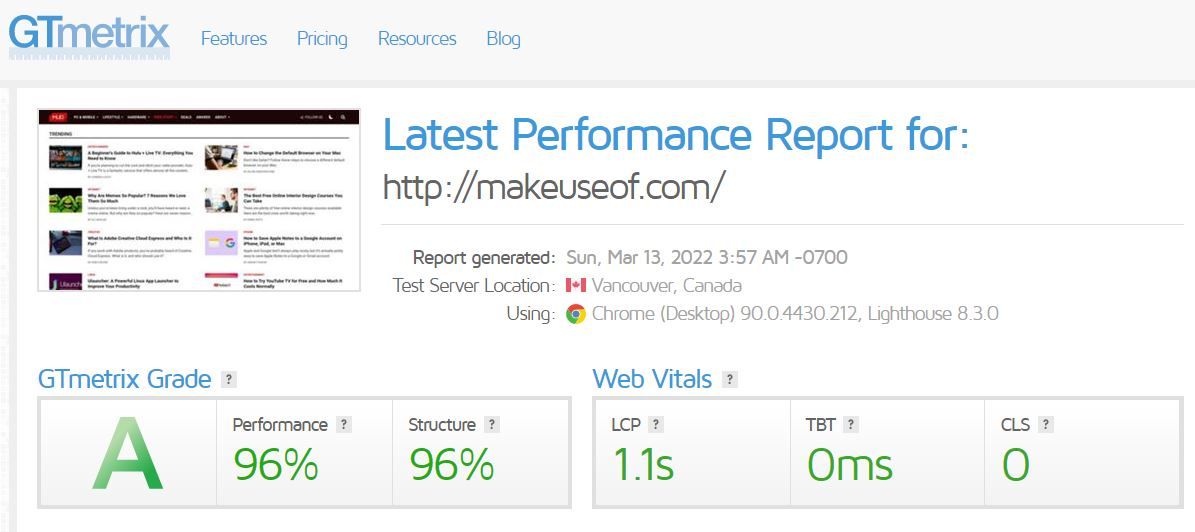It is inevitable for every website owner to change their website theme occasionally. You might want to replace the existing theme with a lighter one to reduce loading times, add better customization options, or change the website's appearance.
The process of changing the WordPress theme on your site is straightforward, but you need to follow some prerequisites beforehand to make sure you don't mess up the live site. We've compiled a list of things you should do before changing your WordPress theme.
1. Back Up Your WordPress Site
Your top priority should be to take a complete backup of your website first. When you back up your content and database, you will have a replica of the current state of your website. In case things don't go as planned while changing the theme, you can always use the backup to restore your site without losing any significant changes.
Although most users take daily or weekly auto-backups, it is essential to take a fresh backup and store it in the cloud or on your computer to avoid losing any changes made after the backup. There are a variety of plugins available to take backups of your website, but UpdraftPlus makes it easy.
Download: UpdraftPlus for WordPress (Free, Premium available)
2. Put Your Website on Maintenance to Notify Your Audience
It could be disastrous to change the WordPress theme on a live website. Thus, instead of disrupting the user experience of your website visitors by showing them a distorted webpage with content, images, headers, and footers scattered around, add a message stating that maintenance is taking place.
You can put your website on maintenance in various ways, so it looks like changes are being made behind the scenes. Either you can write custom code, use a plugin, or use third-party page builders. The easiest option is to use a plugin, as it allows you to activate and deactivate maintenance mode with just a few clicks.
Bloggers generally recommend using the SeedProd plugin to put your website in maintenance, but you can use any free plugins in the WordPress library.
3. Copy Code Snippets
Perhaps you have used some custom code snippets to enhance the functionality of your WordPress theme. Depending on how you added them, you will have to avoid losing them when changing themes. If you manually added them to the theme file, you have to copy them all before making any changes.
If you're using a dedicated plugin to add snippets, it may or may not retain those snippets or apply them to the new theme. In either case, it's better to copy all the custom codes you added to the theme file or plugin and save them offline. If something goes wrong, you can still use the same code snippets to customize your new theme.
4. Note Down Your Theme's Customizations
You should also carefully note down the placement of different elements on your theme, including widgets, header elements, footer elements, custom texts, etc. As a result, if changing the WordPress theme reverts all such customizations to default, you can replicate them manually afterward.
It is also essential to check the feasibility of customizing the new theme. Analyze how customizable its fonts and layout are, how easy it is to use with a page builder, and how easily you can customize it using code snippets. So, make sure it offers the same level of customization as your old theme so that you can redesign it to your liking.
5. Note Your Website Speed Metrics
It's essential to perform a live speed and performance test of your website in its current state on your old theme. You can repeat the test after changing the theme to compare the performance of your website on a new theme to that of an old one. Therefore, you can revert the change if the theme has overloaded your site instead of improving its loading time.
GTmetrix is an excellent tool for analyzing the website's performance. Run a performance test and note the site's performance and structure scores along with the web vitals. If you've used the code snippets on multiple pages, you can also review the performance reports for each page to ensure adding code snippets to the same pages in a new theme won't overload it.
Doing so helps in analyzing how the new theme handles existing snippets. You can also use other WordPress speed test tools to check your site's performance.
6. Check Theme's Compatibility on Different Devices
Your website audience accesses your website from a variety of devices. Therefore, it is imperative to have a theme that is responsive and compatible with all devices. Generally, WordPress themes work perfectly on desktops but have issues on mobiles.
Check if the theme you plan to use is mobile-friendly by design, or gauge the amount of effort you will need to put into making the theme mobile-friendly.
As part of the compatibility check, keep an eye on your old theme's loading speed on mobile, check the bounce rate of mobile users, and track the average stay time of mobile users. Later, you can compare this information with the data on your new theme. It's easy to revert the change or switch to another theme when things go south.
7. Check Feedback of Other Users
Getting feedback from other bloggers using the same theme as yours will help you make a well-informed decision. You can check out the theme's rating on different websites, read relevant discussions on various forums, or ask about it in multiple communities of bloggers. Make the change when you're confident that the theme delivers what the developer advertised.
Ensure You Made the Right Change
If you make a change, it's imperative to go back and review everything listed above to make sure you made the right choice. It is also important to solicit feedback from your audience on this change. Ask your audience about your website's new interface and make any necessary adjustments after listening to what they have to say.
Moreover, check all existing website content and make sure there are no major formatting issues. Next, analyze your website carefully for any hiccups and make the necessary adjustments promptly. In addition, tracking your SEO rankings in analytics can help you see the impact of this change on your website traffic.
You should revert the change for good once you see traffic drop, bounce rate increases, or the average stay time decreases. In addition, if you're not content with WordPress, there are many other CMS options to choose from. Take a look at our detailed comparison of WordPress and Wix.
Avoid Using a Nulled WordPress Theme
Hopefully, following the above steps will help you change your WordPress theme without much trouble. However, to avoid compromising your website's security, you should ensure that you're using the original theme file from the developer and not a nulled one. Take all possible measures to secure your website completely in either case.