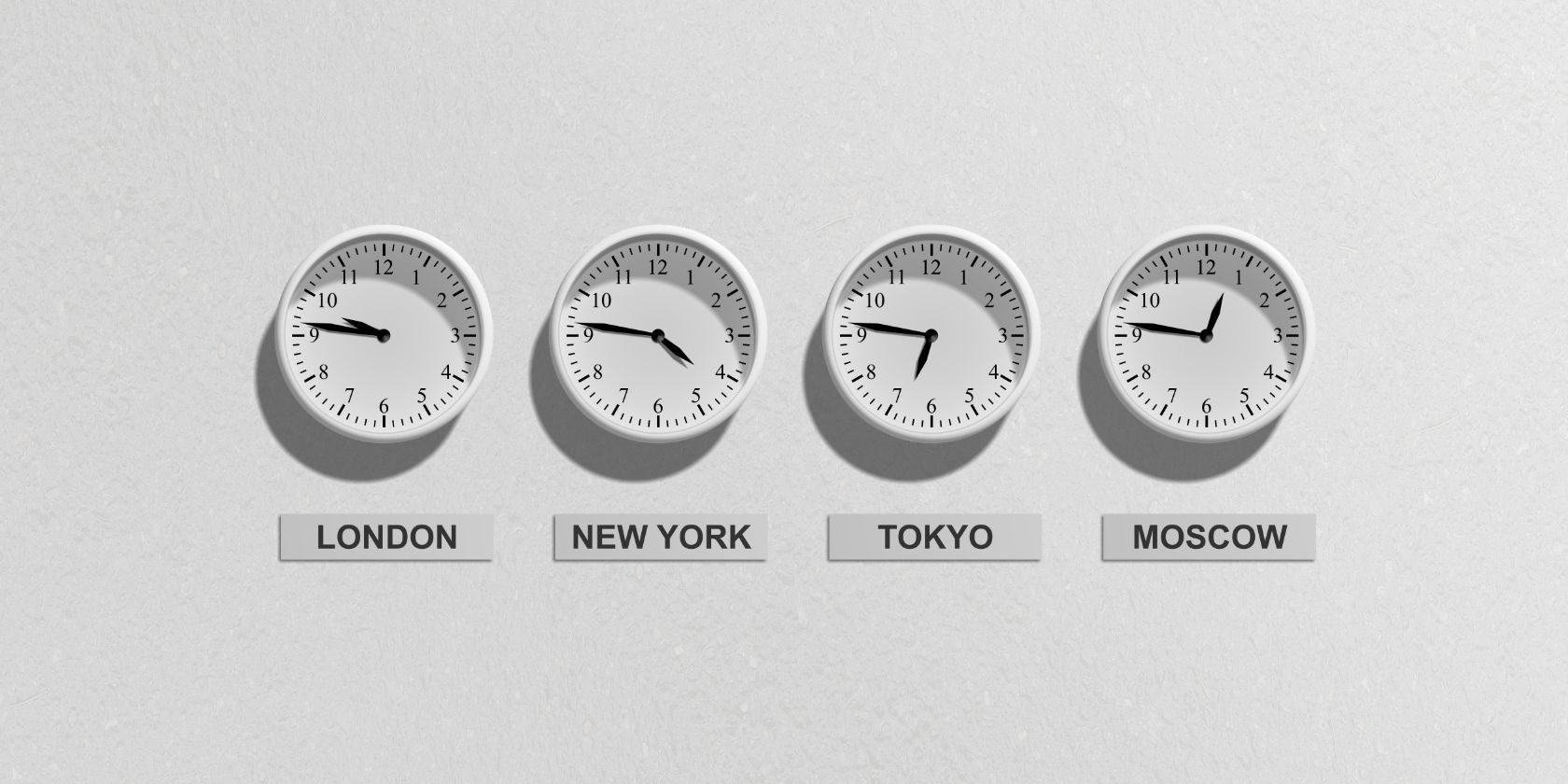The date and time displayed on your Samsung phone reflect the region the device thinks you're in, and it's accurate most of the time. But in case it's not on your phone, you can change it manually in the settings.
Let's see how to change the time zone on your Samsung Galaxy phone.
How to Change the Time Zone on Your Samsung Phone
When you first set up your Samsung phone, the device uses your location to estimate the time zone you're in. Since this is an automated process, you don't have to set it manually.
However, if you're traveling, you can change it by following these steps:
- Go to Settings > General management > Date and time.
- Toggle off Automatic time zone and tap Select time zone.
- Tap Region and select your region from the list, then select the appropriate time zone.
- If the date and time are still incorrect, toggle off Automatic date and time and select them manually by tapping Set date and Set time respectively.
- You can consider switching to the military time standard by toggling on Use 24-hour format.
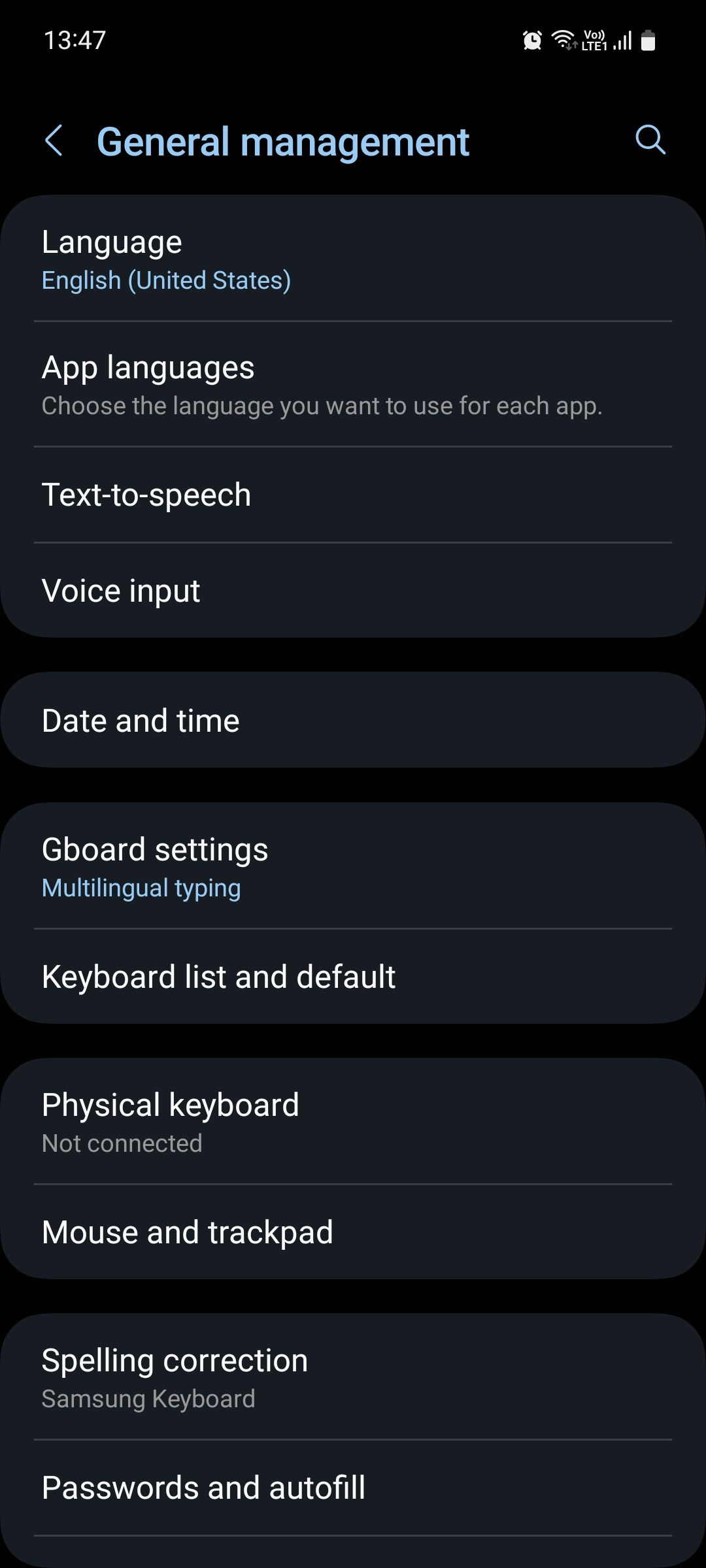
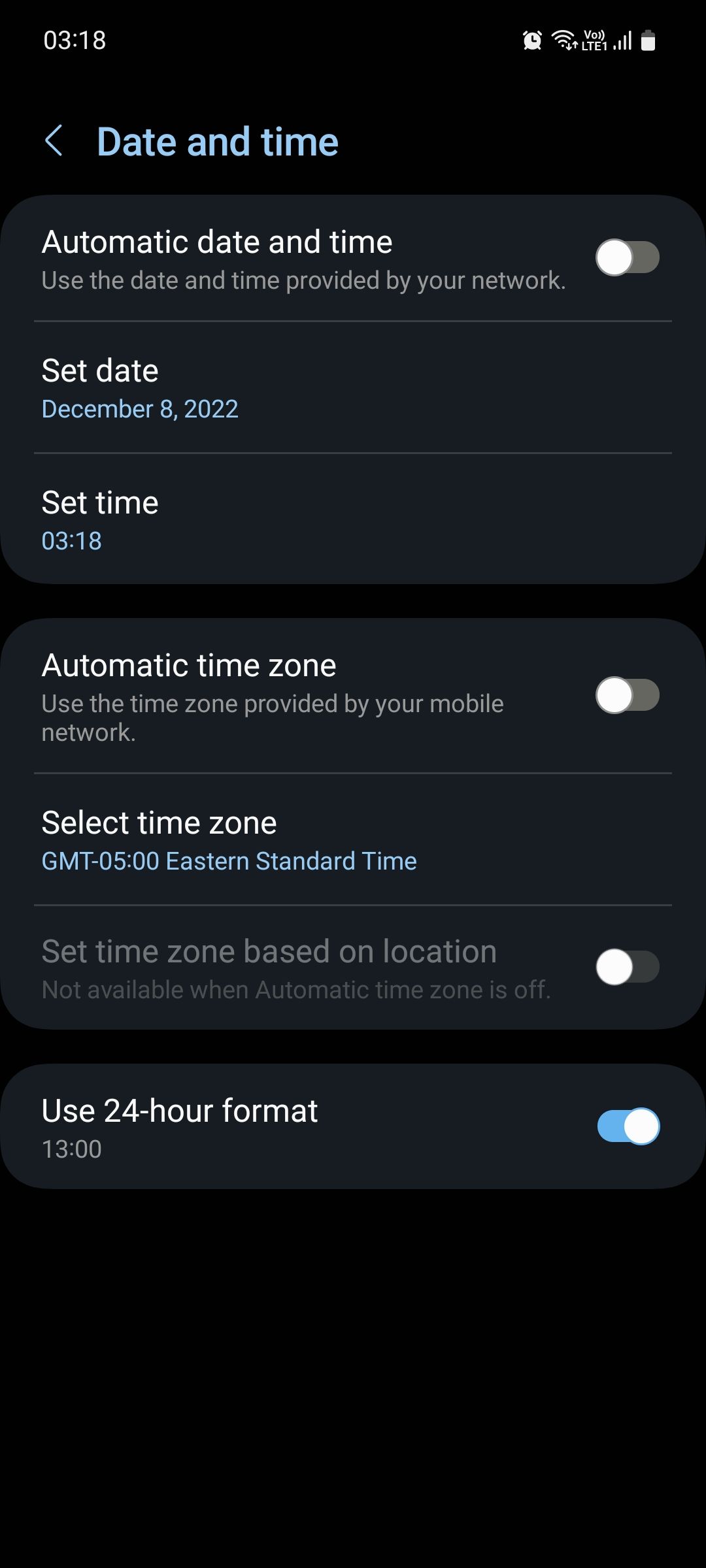
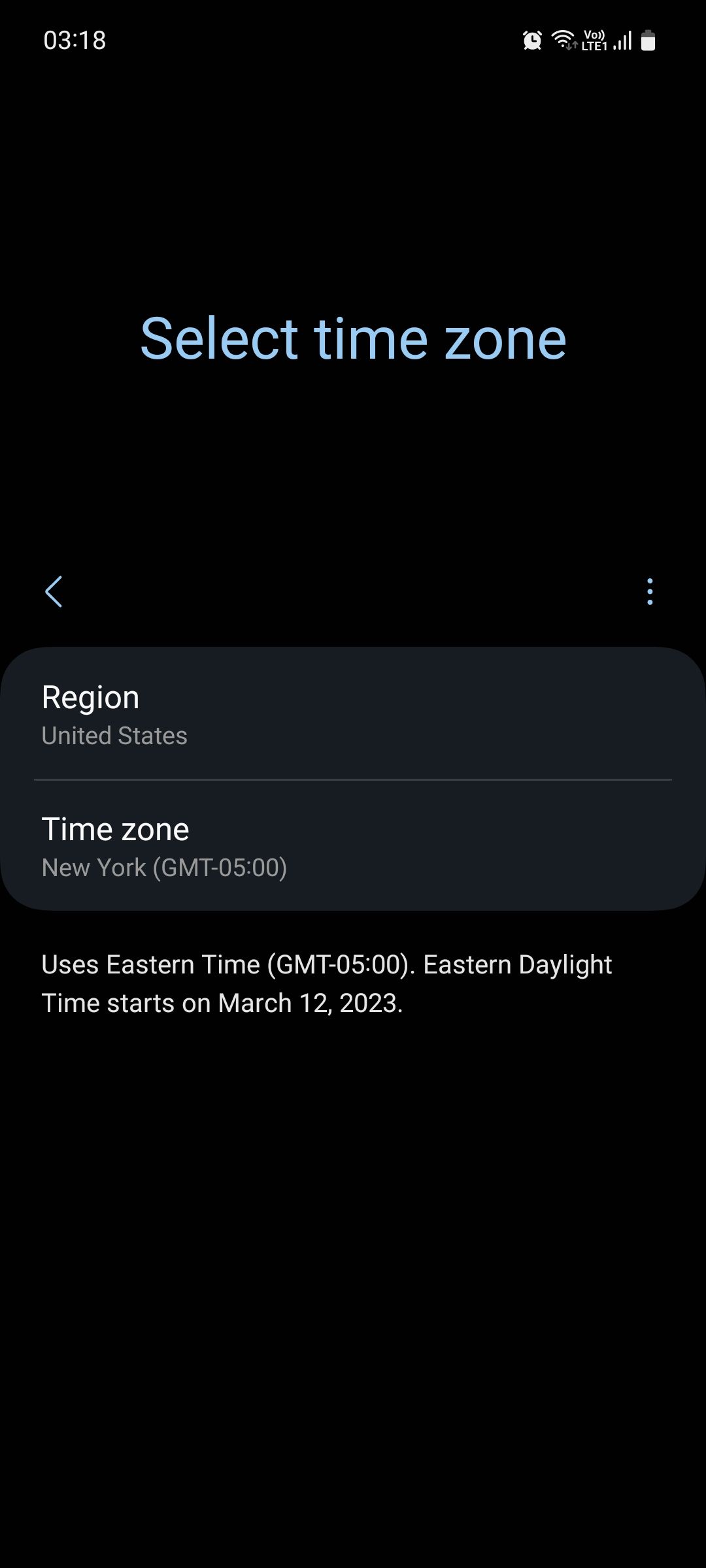
Note that if the region you selected has only one time zone, it will be auto-selected and the option to change it will be grayed out. If you're not sure which time zone you're in, consider using the Time Zone Map to find out.
If you want to keep track of two time zones at once, use the Dual Clock widget of the Samsung Clock app. It's one of the many useful Samsung widgets you can add to your Home screen. Alternatively, you can use the World widget from the Google Clock app to see the time zones of up to 32 cities at once!
Set the Right Time on Your Samsung Phone
In most cases, you wouldn't need to manually change the time, date, and time zone on your phone as the device will automatically detect them using your location. However, if it's set incorrectly on your phone for some reason, or you travel frequently, then changing it manually is the way to go.