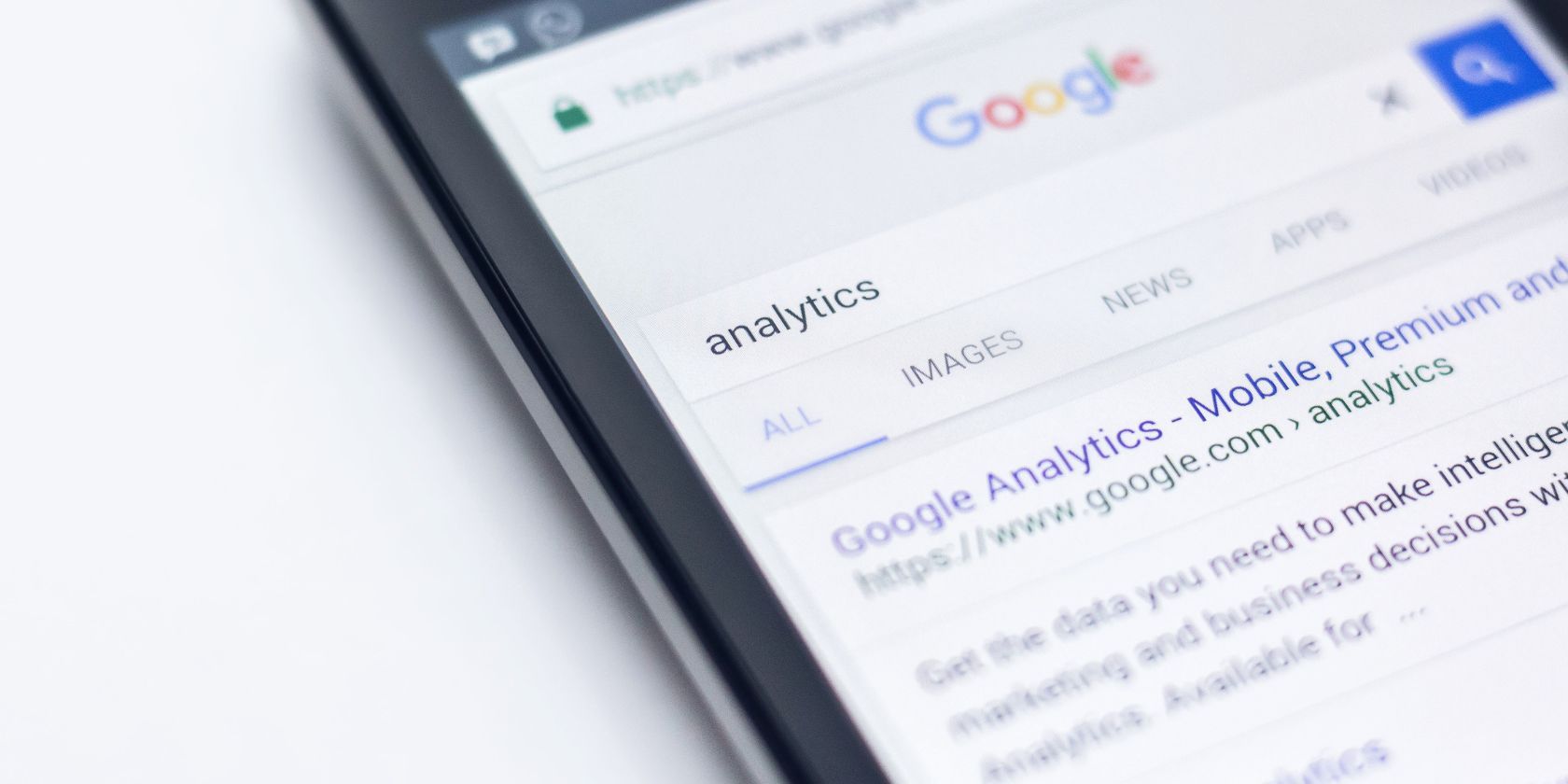Android browsers come with a specific search engine set as their default. Google Search is the most popular on most of these browsers. It’s convenient for most people but what if you want to switch to a different search engine?
Changing your default search engine on any browser is easy. In this guide, we’ll show you how to change your default search engine in the most popular Android browsers.
1. Change the Default Search Engine in Chrome
Chrome’s default search engine is Google Search which also happens to be the biggest search engine on the internet. However, there are many other search engines with fewer privacy concerns than Google.
To change your default search engine on Chrome, follow these steps:
- Open Chrome and tap the three dots icon.
- Go to Settings and tap Search Engine.
- Choose your preferred search engine from the options Yahoo, Bing, Yandex, and DuckDuckGo.
- You’ll be limited to only the provided options. If you want to use any other search engine, you must manually enter its address on the URL bar.
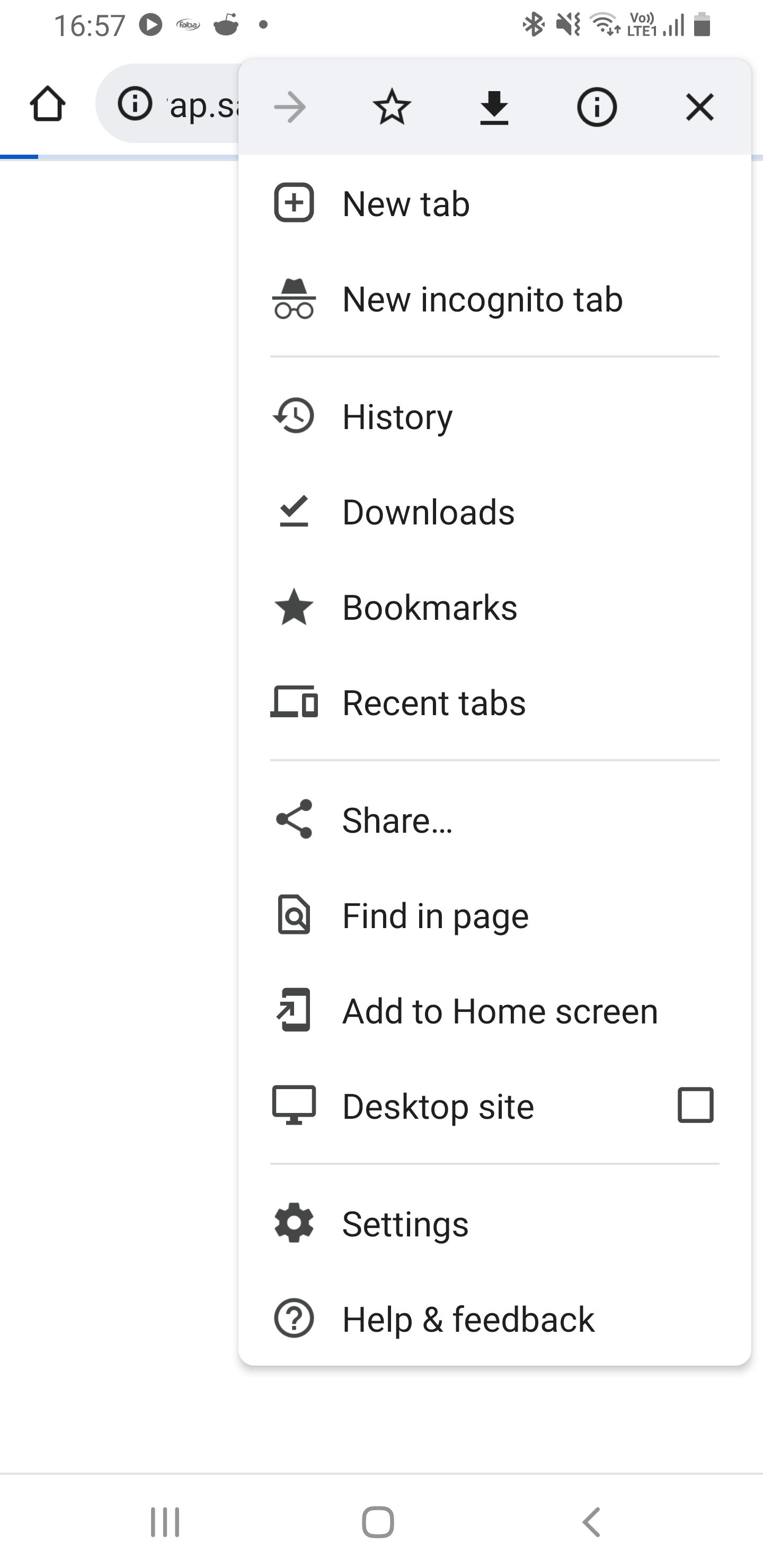
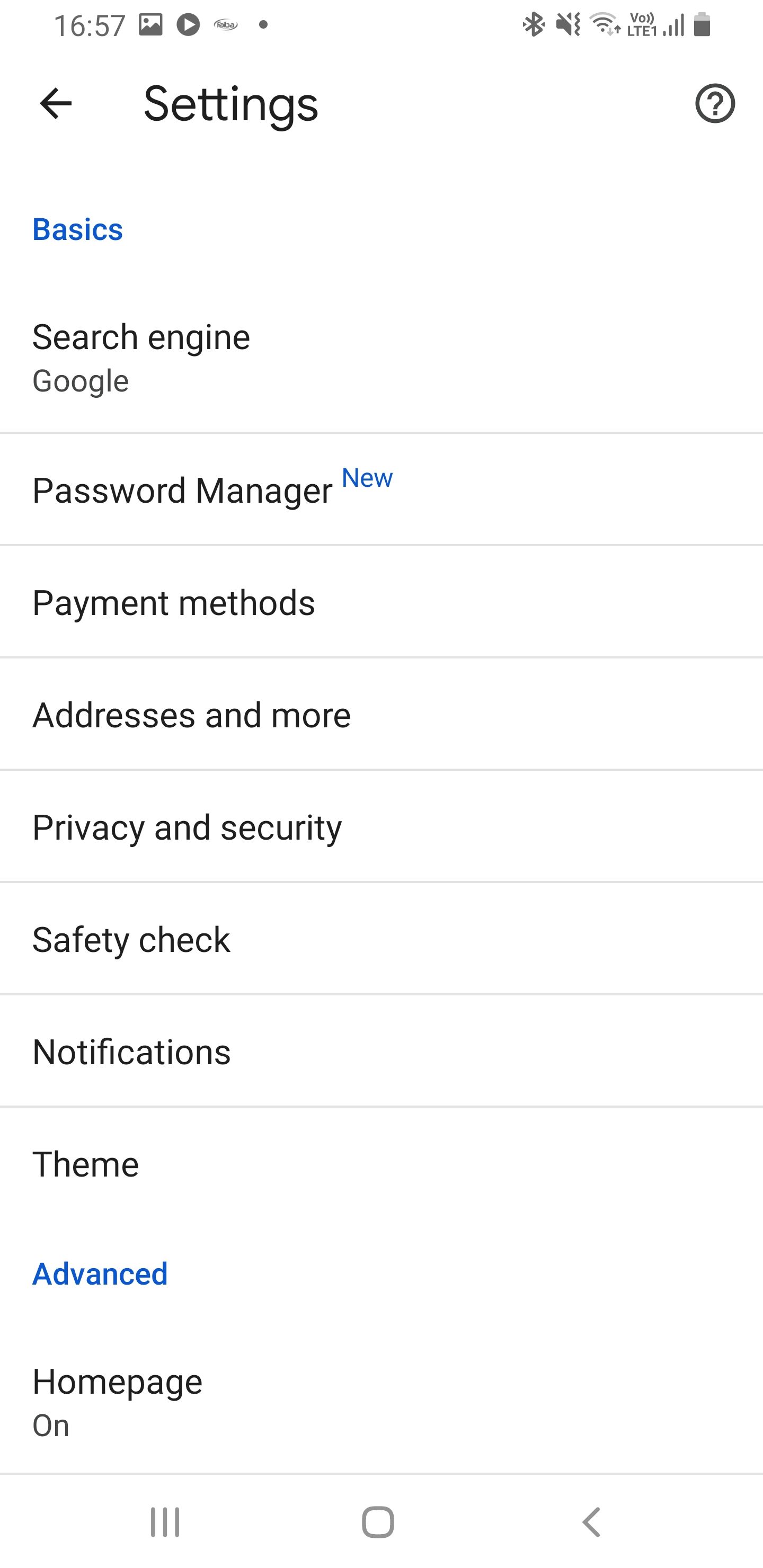

2. Switch the Default Search Engine in Samsung Internet
Samsung Internet is the default browser on Galaxy smartphones. Its default search engine is Google Search. Here’s how to change to a different search engine on Samsung Internet:
- Open Samsung Internet and tap the hamburger icon on the taskbar (the three horizontal lines).
- Tap Settings and go to Address bar search.
- Select your preferred search engine from the given options.
- If your preferred search engine is unavailable, tap Add search engine to get more options.
- In case you don’t find the search engine you want, you’ll have to access it by entering its address on the URL bar or adding it to your browser’s homepage for quick access.
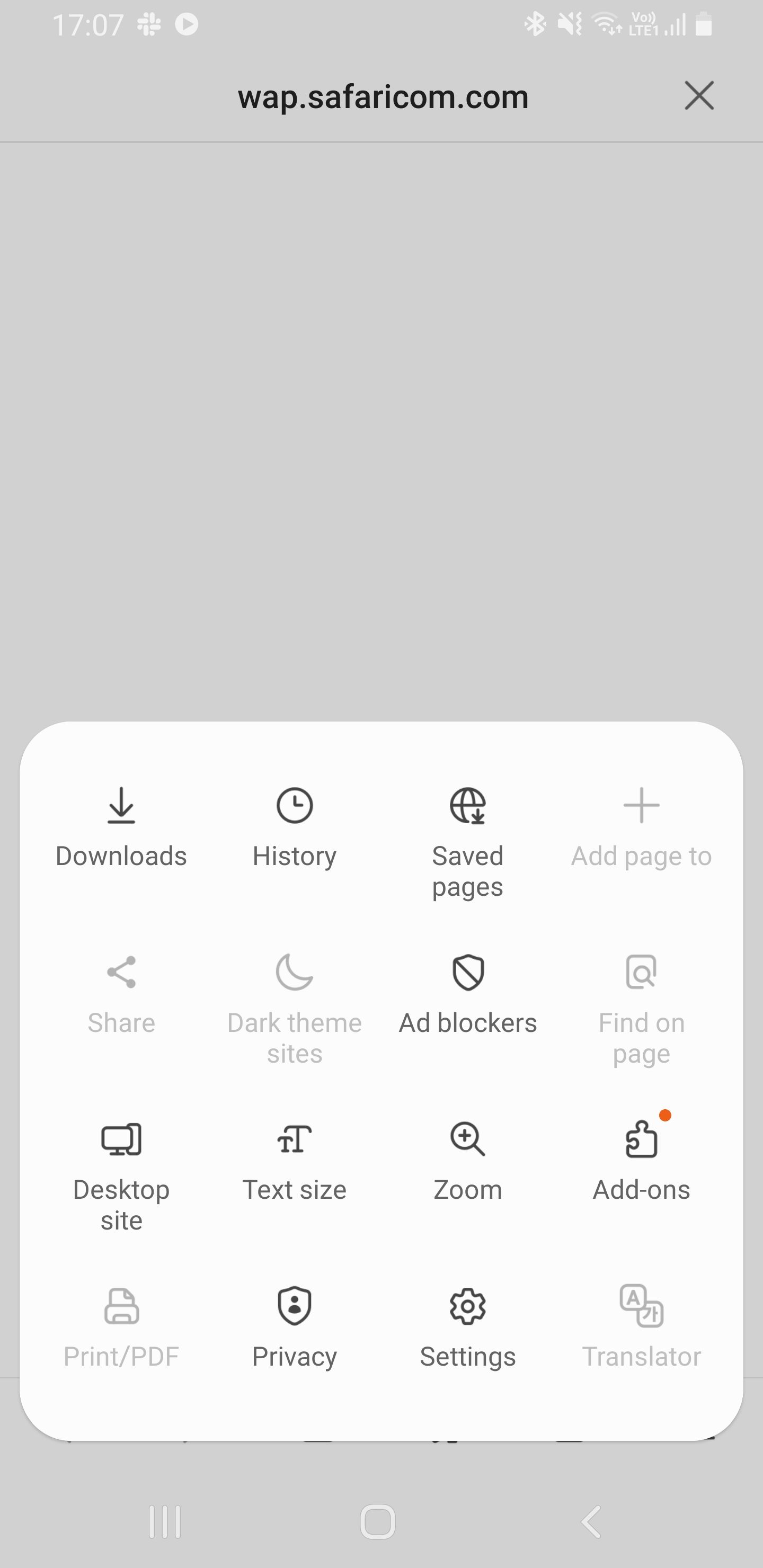
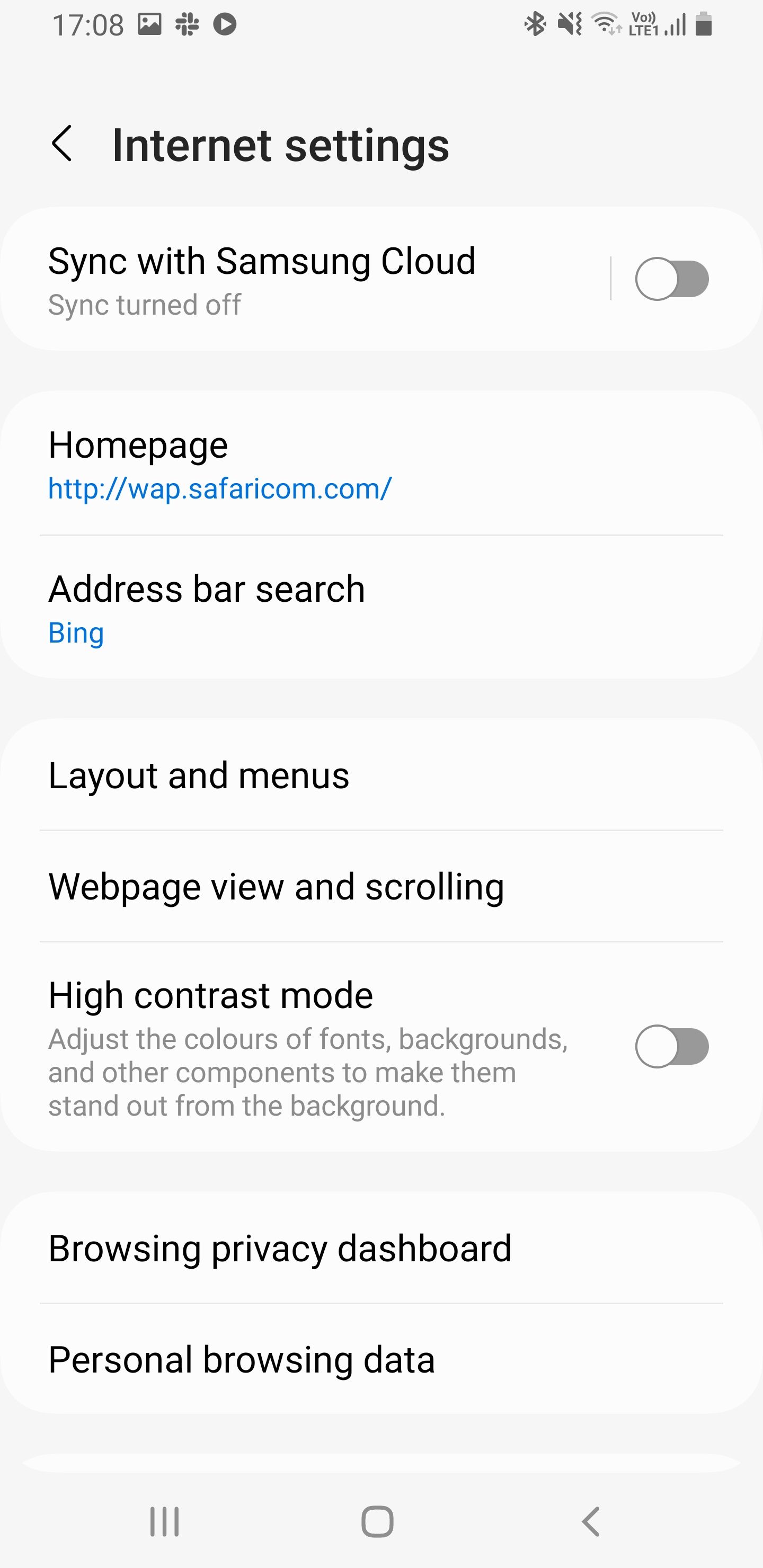
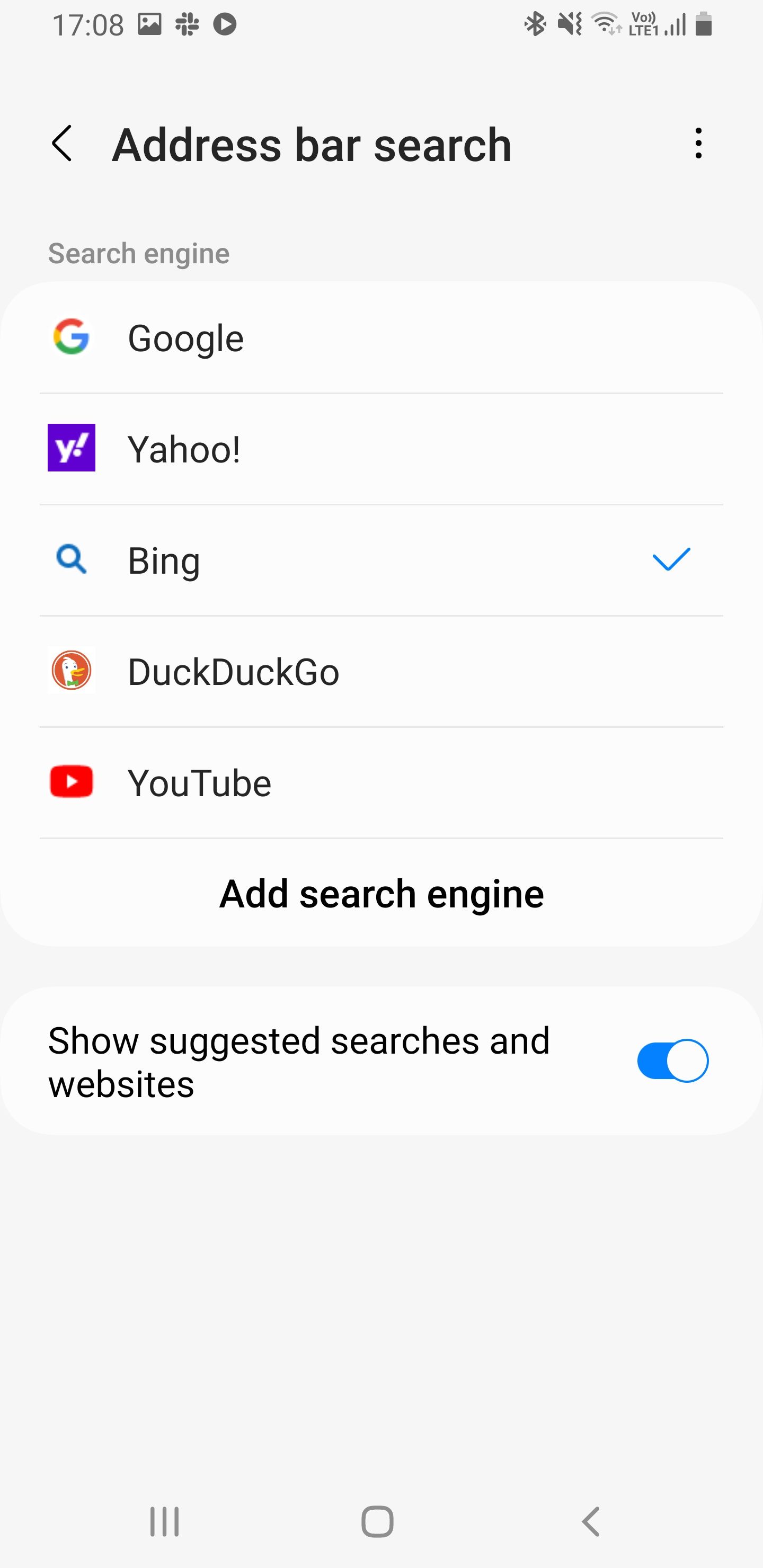
3. Use a Different Default Search Engine in Firefox
One of the best things about the Firefox browser on Android is that you can manually add the search engine of your choice if it’s absent from the available options. Here’s how to switch your default search engine in Firefox:
- Open Firefox and tap the three dots icon on the taskbar.
- Tap Settings and go to Search.
- Select your preferred search engine from the given options.
- Tap Add search engine if you can’t find what you’re looking for.
- Select Other and type the search engine’s name in the Name field.
- In the Search string to use field, type your search engine’s URL (such as https://duckduckgo.com) followed by /search?q=%s.
- Save your settings and return to the browser’s homepage to start using your new search engine.
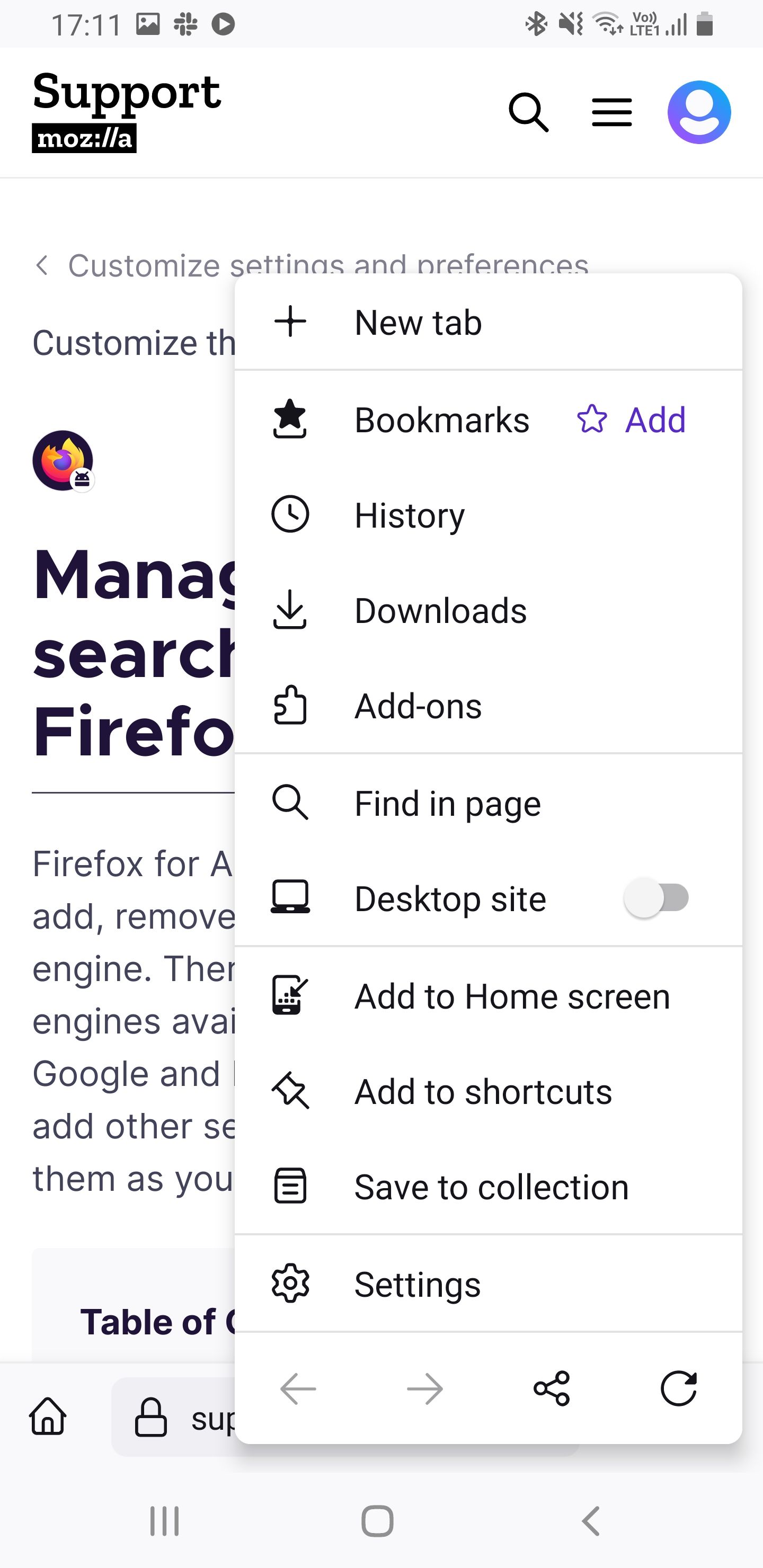
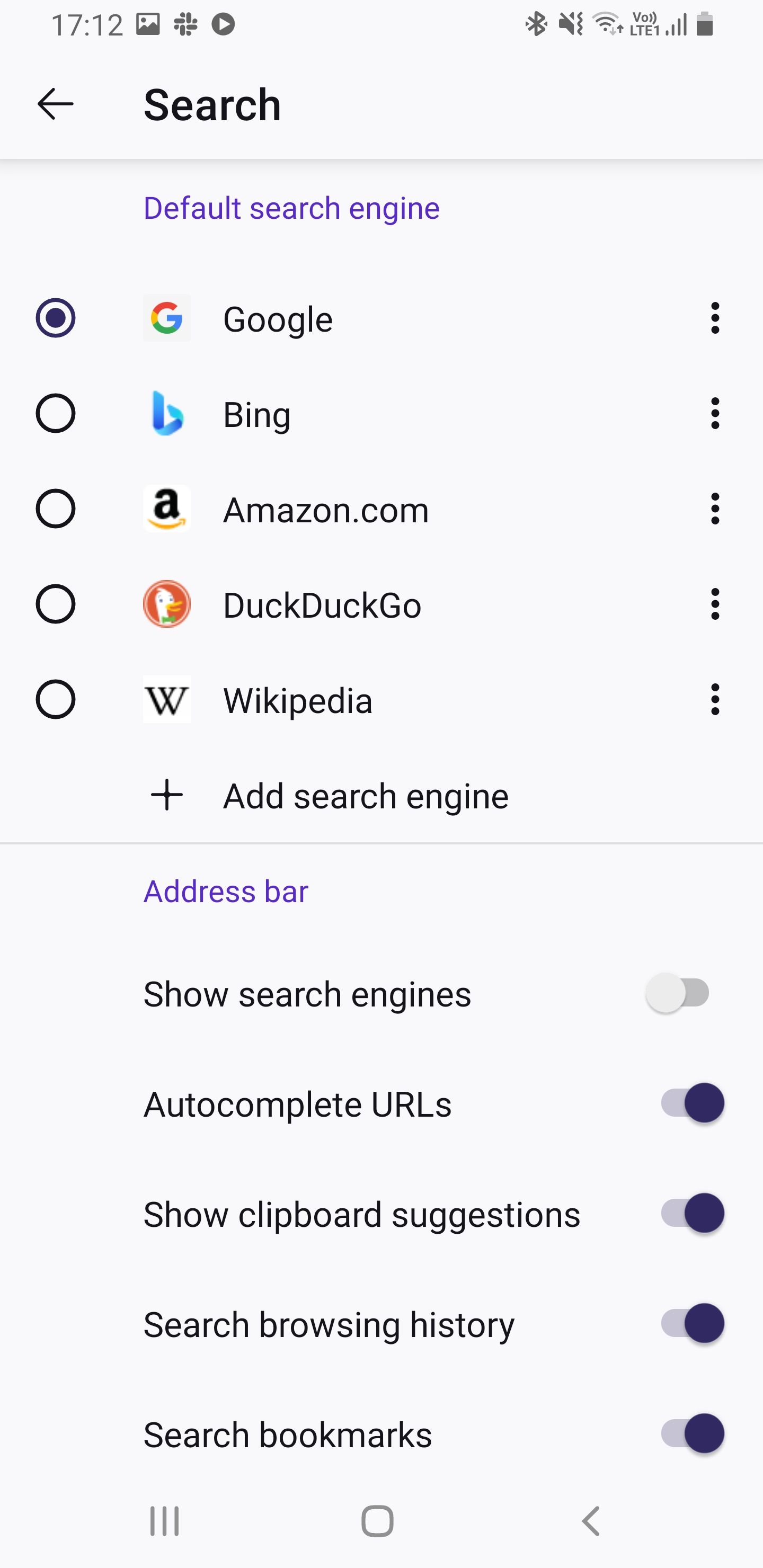
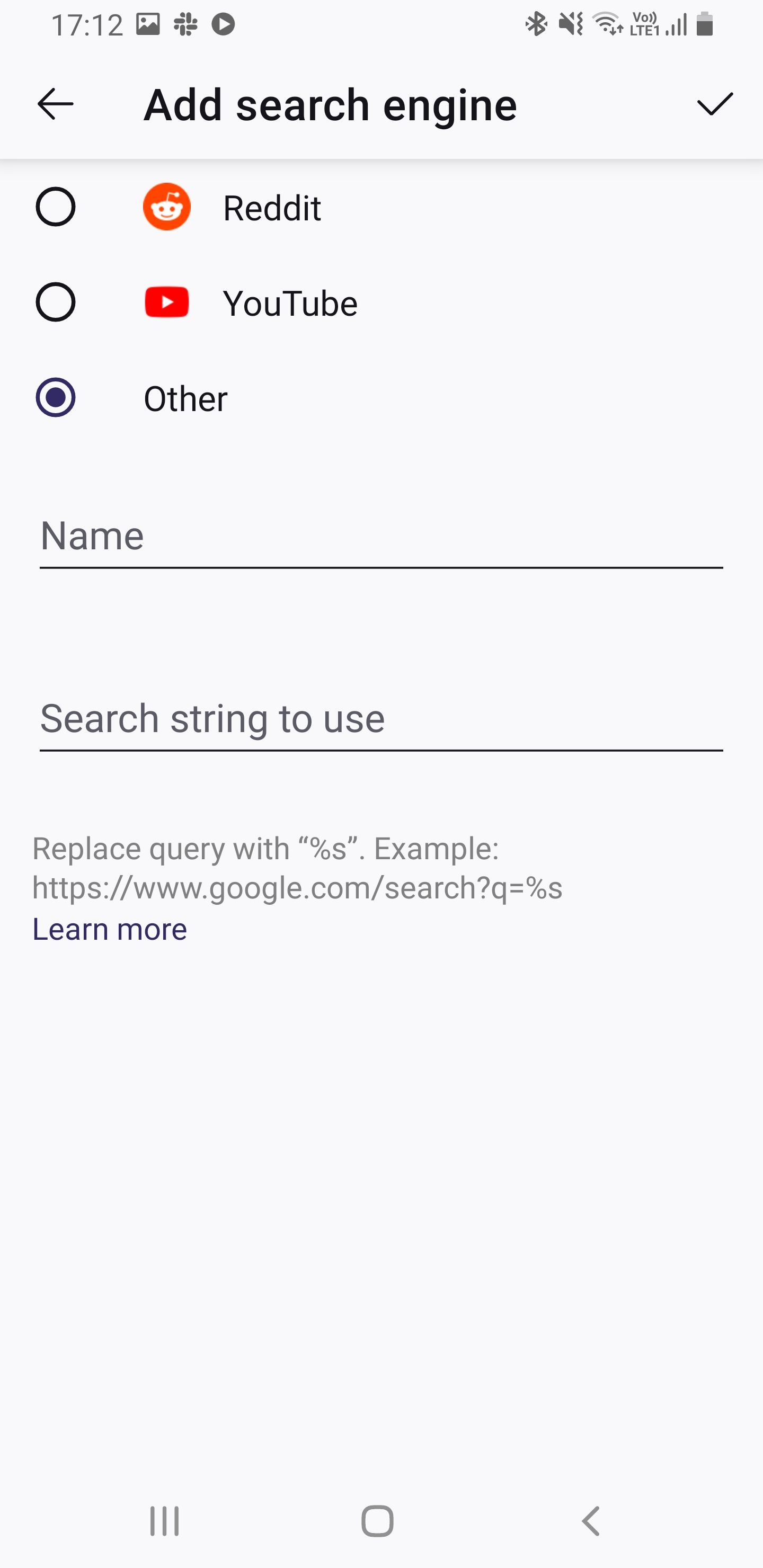
4. Change the Default Search Engine in Brave
Brave is a privacy-focused browser and uses its own proprietary search engine. The problem with most non-Google search engines is their unreliability when it comes to finding some types of information. If you want to switch back to Google Search or any other search engine on Brave, follow these steps:
- Launch Brave and tap the three dots icon on the taskbar.
- Go to Settings and tap Search engines in the General section.
- Tap Standard tab or Private Tab to select a search engine for your main tabs and private tabs respectively.
- Select the search engine you want to use from the available options.
- Go back to your browser tabs to start using your new search engine.
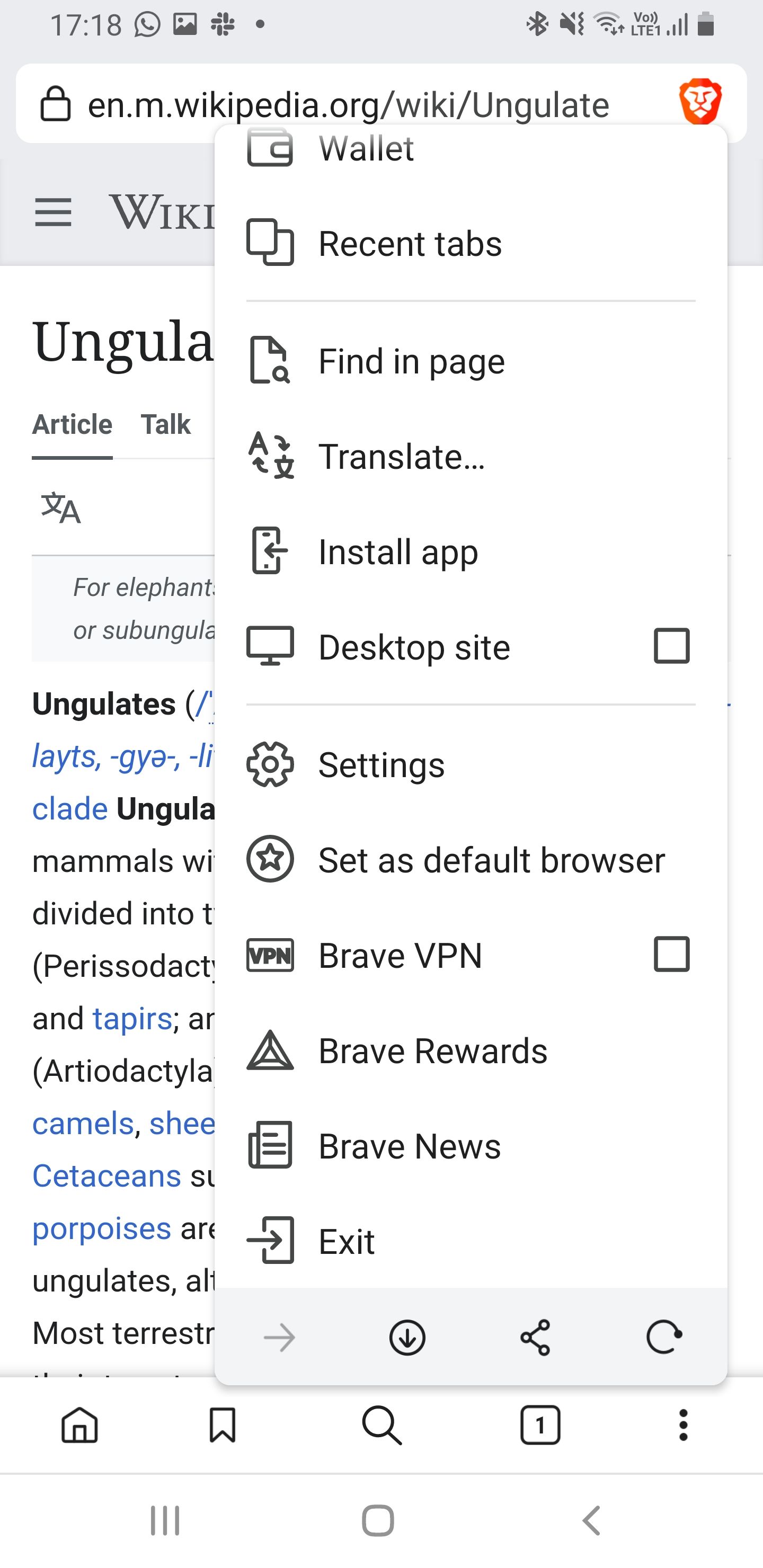
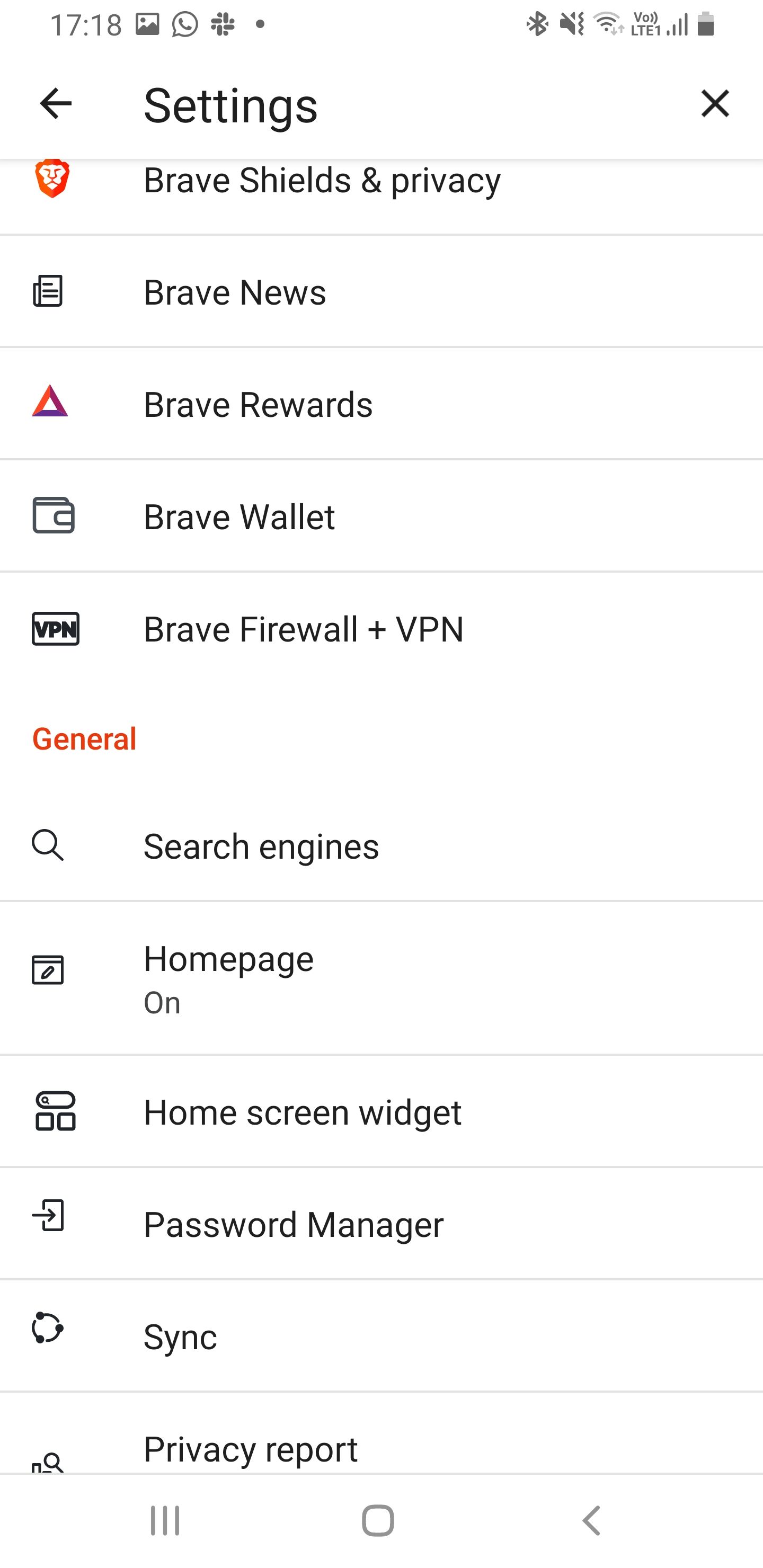
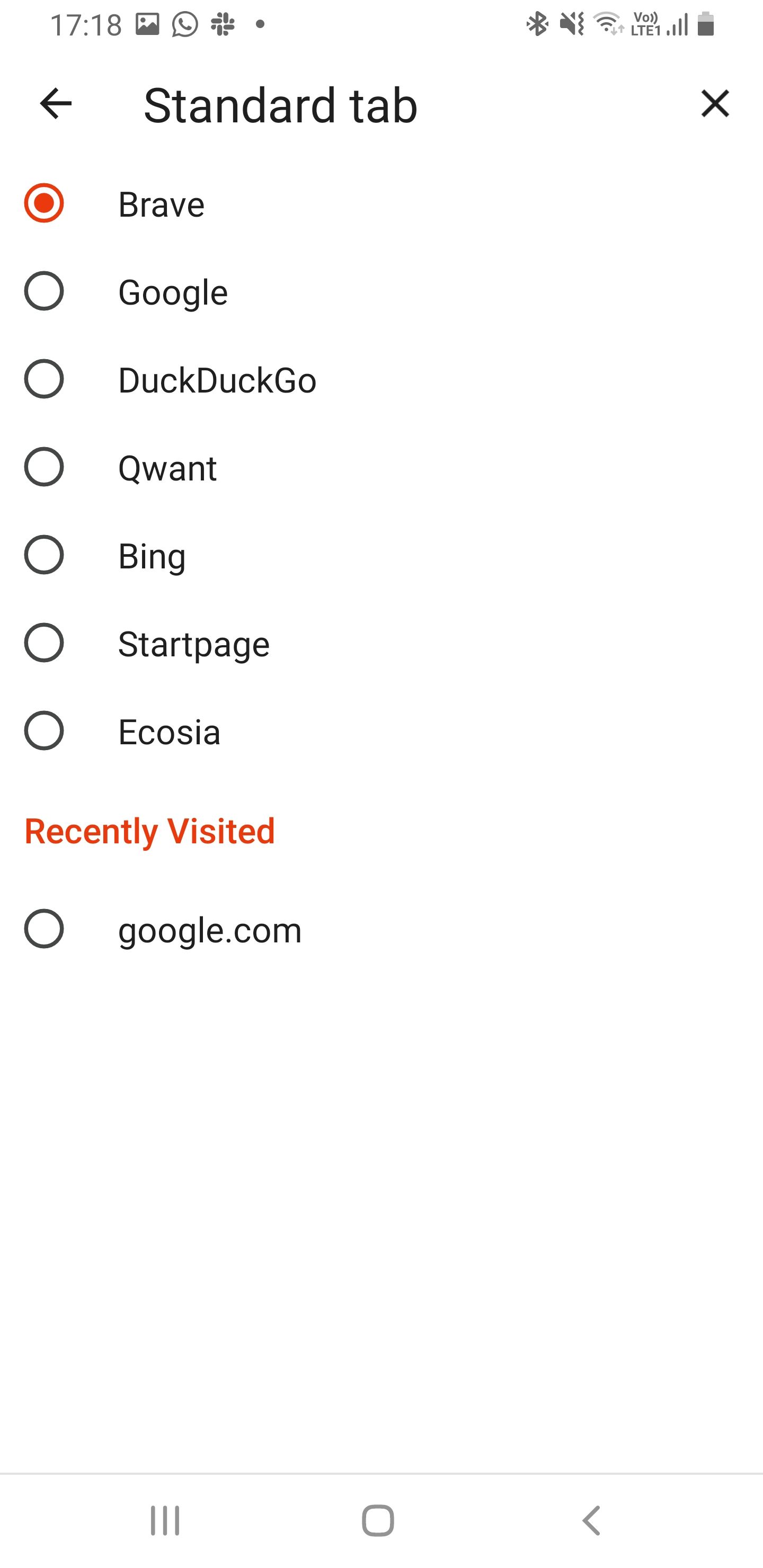
5. How to Use a Different Default Search Engine in Microsoft Edge
Being from Microsoft, Edge’s default search engine is Bing. If you want to change to Google Search or a privacy-focused search engine like DuckDuckGo, here’s how to go about it:
- Launch Edge and tap the three dots icon at the center of the taskbar.
- Tap Settings and go to General.
- Tap Select search engine to access the available options.
- Select the search engine you want to use from the five options: Bing, Yahoo, Google, Yandex, and DuckDuckGo.
- Go back to your browser tabs to start using the selected search engine.
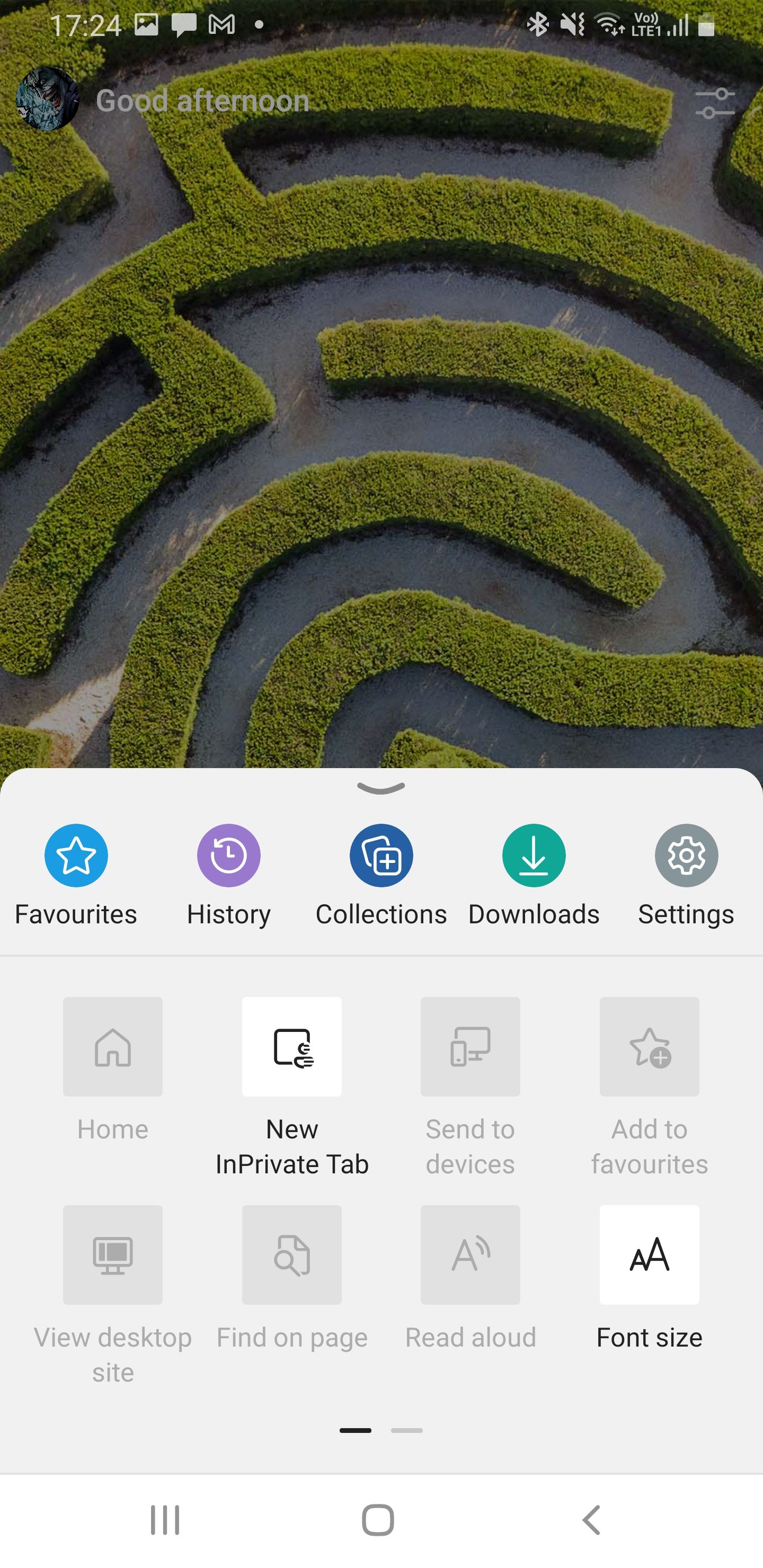
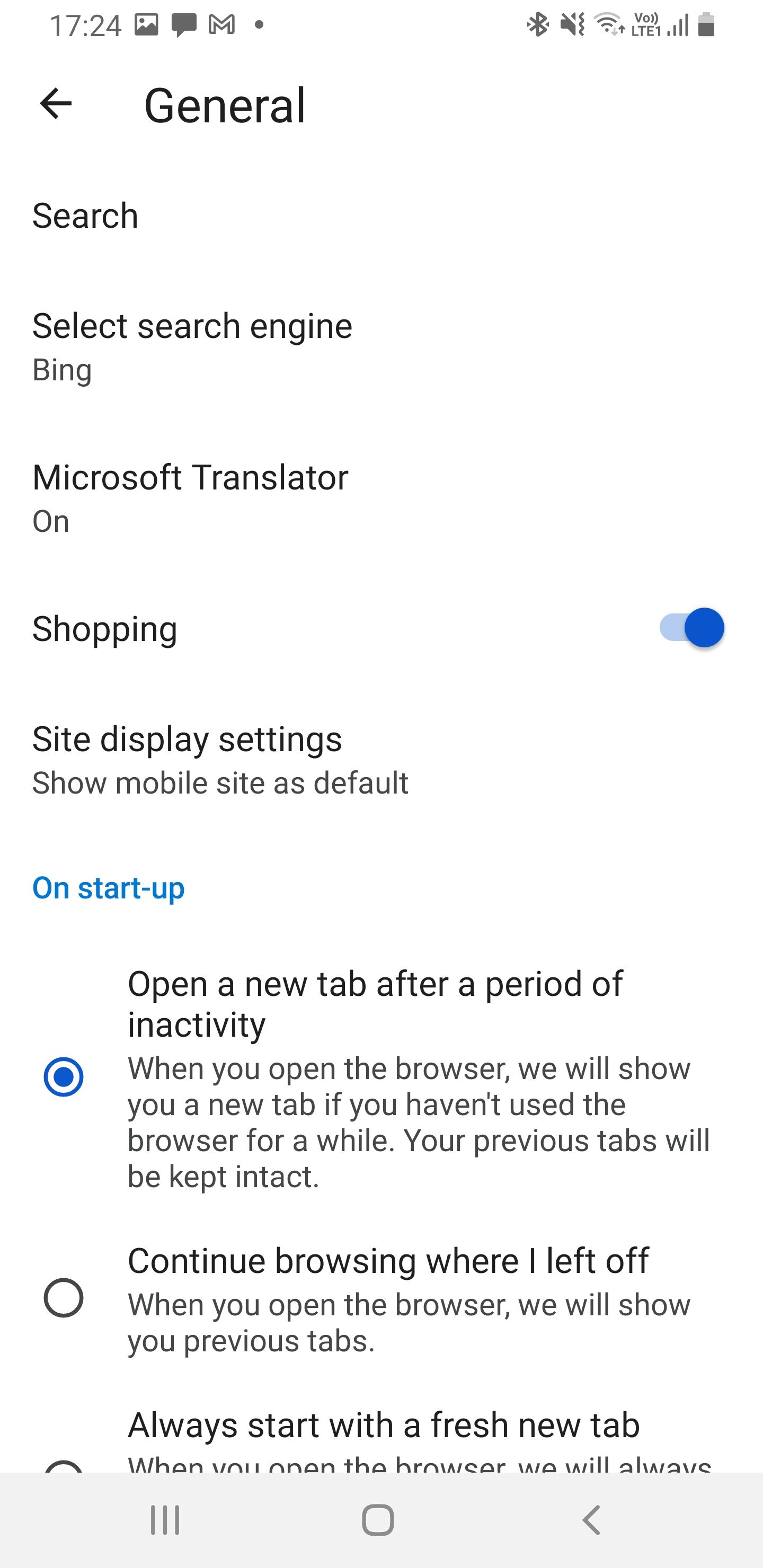

6. Change the Default Search Engine in Opera
Opera comes with Google Search as its default search engine. You can change the default search engine to any of the following options that Opera offers if you want to: Yahoo, Bing, DuckDuckGo, Ecosia, Startpage, Amazon, eBay, or Wikipedia. Follow these steps:
- Launch Opera and tap the Profile icon on the taskbar.
- Tap the Settings icon to access the browser’s settings options.
- Go to Default search engines in the Search section.
- Choose a different search engine from the available options.
- Go back to your homepage or browsing tab to use the new setting.
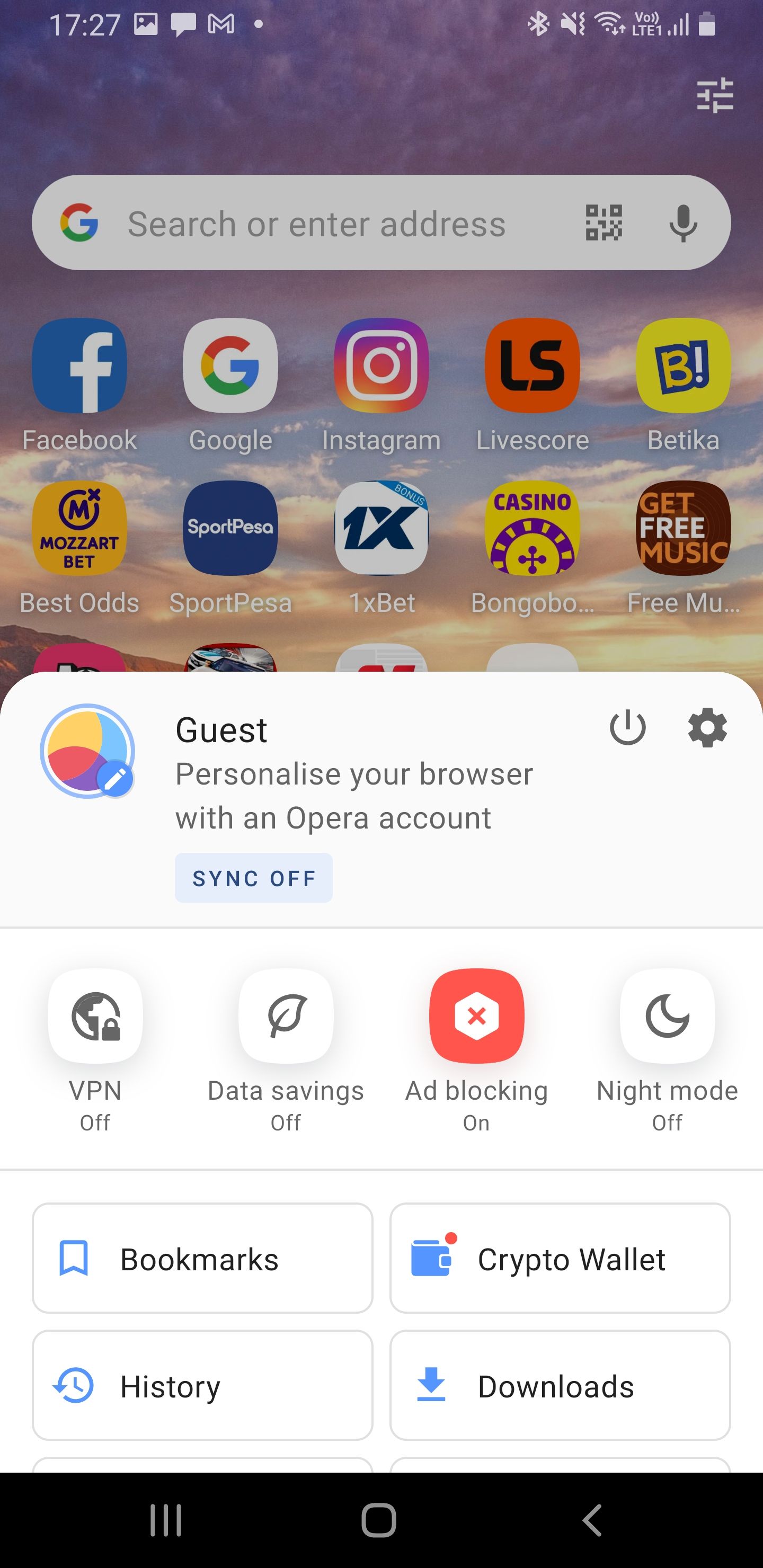
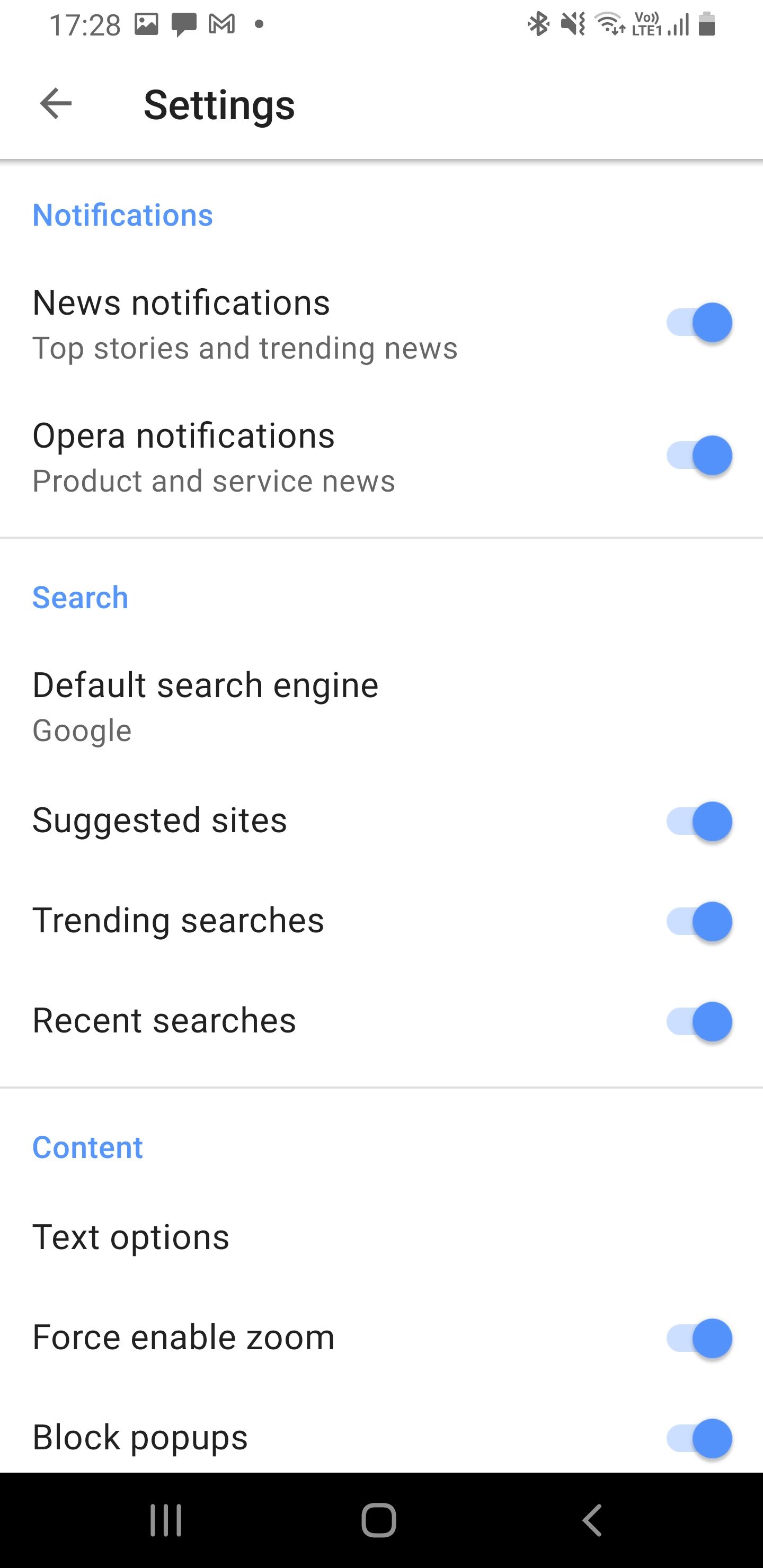
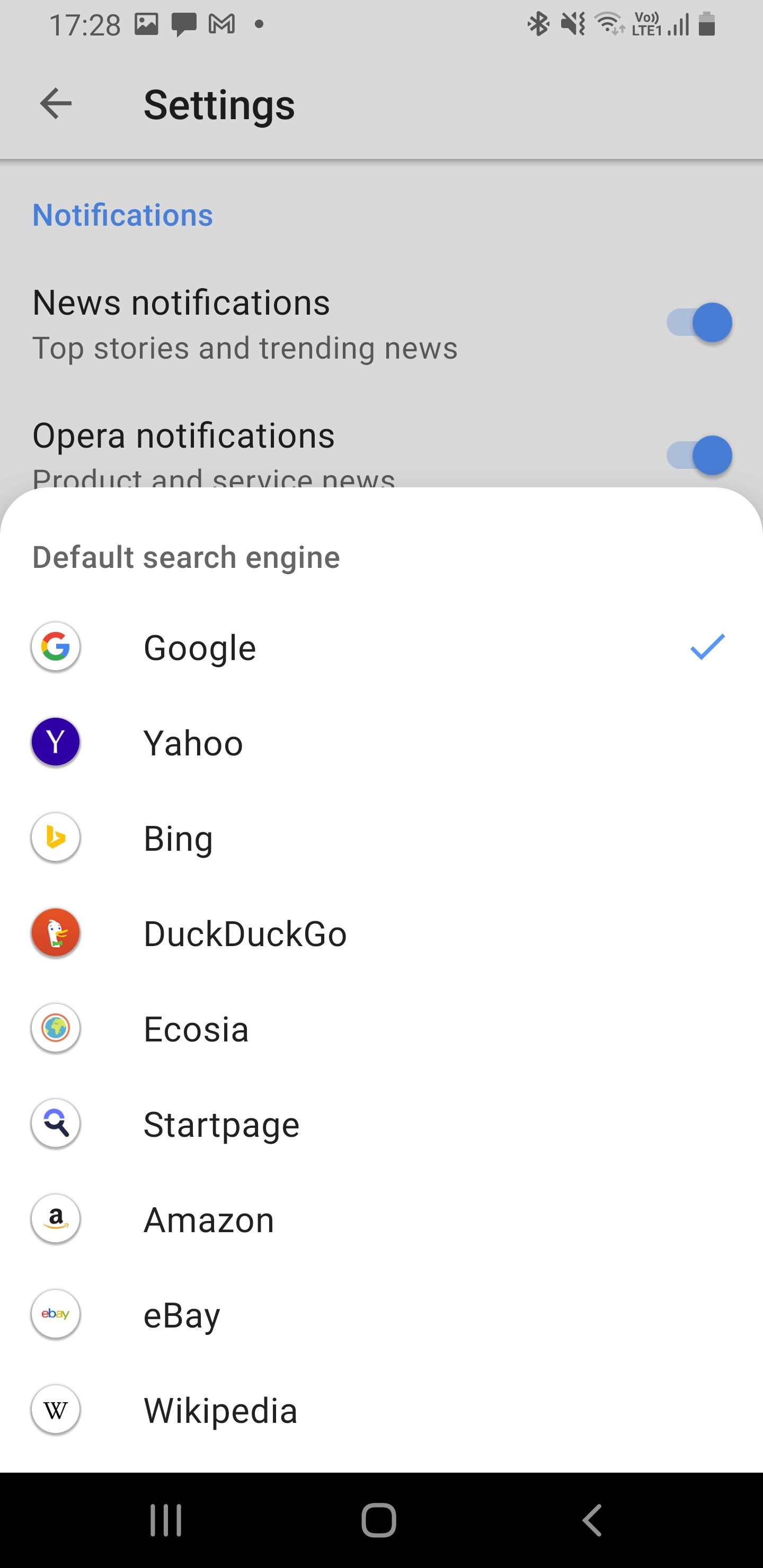
7. How to Use a Different Search Engine in Opera Mini
Opera Mini is a lightweight mobile version of Opera Browser you can use if your device has any network or performance issues. Unfortunately, you must contend with Google and Wikipedia as the only available default search engine options in Opera Mini. To switch to Wikipedia, tap the search engine icon on the left of the URL bar and select Wikipedia.
To use any other search engine you can either enter it manually in the URL bar or add it to Opera Mini’s Speed Dial on the homepage.
To do this:
- Launch Opera Mini and tap the + icon in the Speed Dial section on the browser’s homepage.
- Enter your preferred search engine URL to access it whenever you launch Opera Mini.
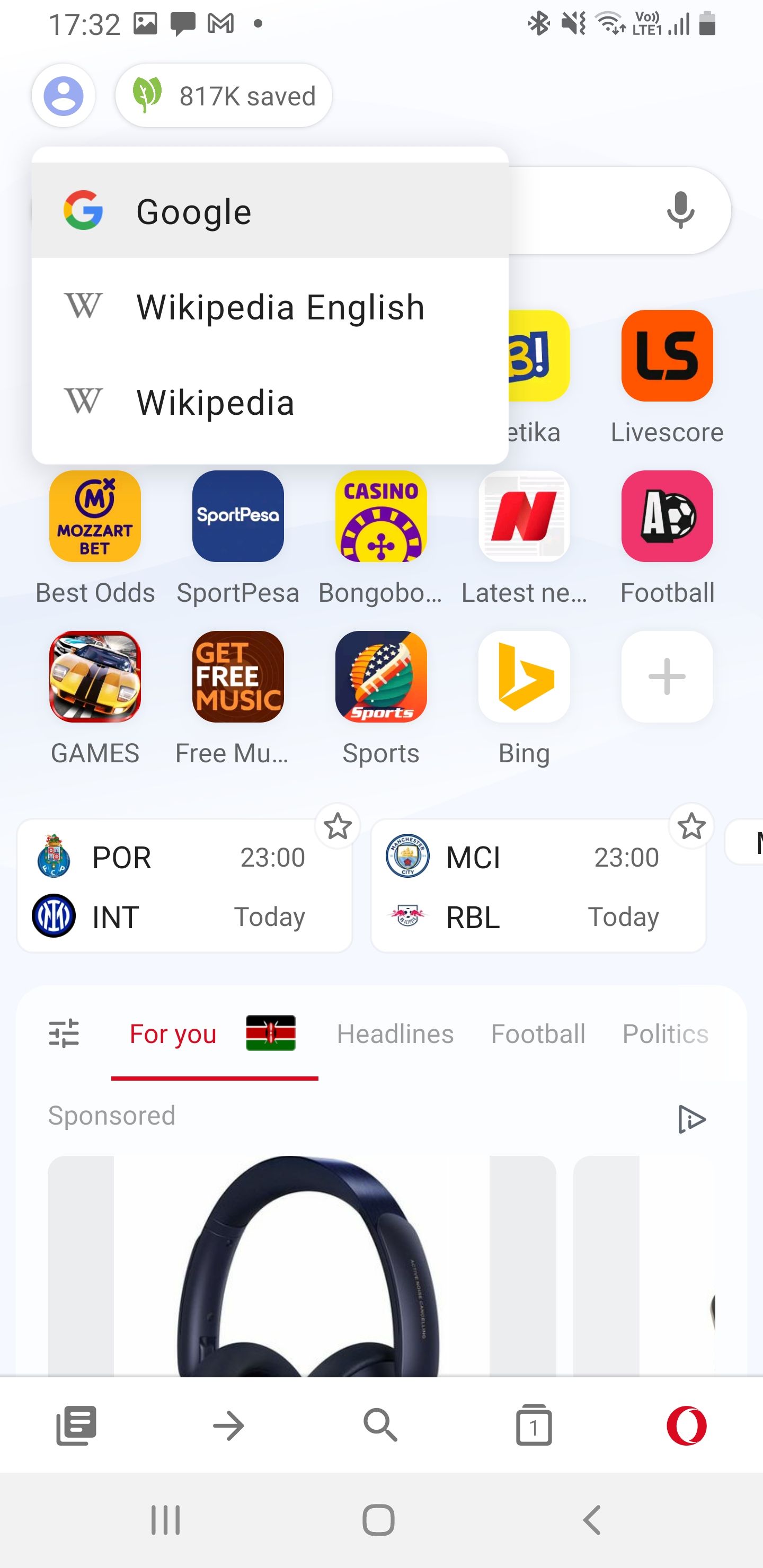
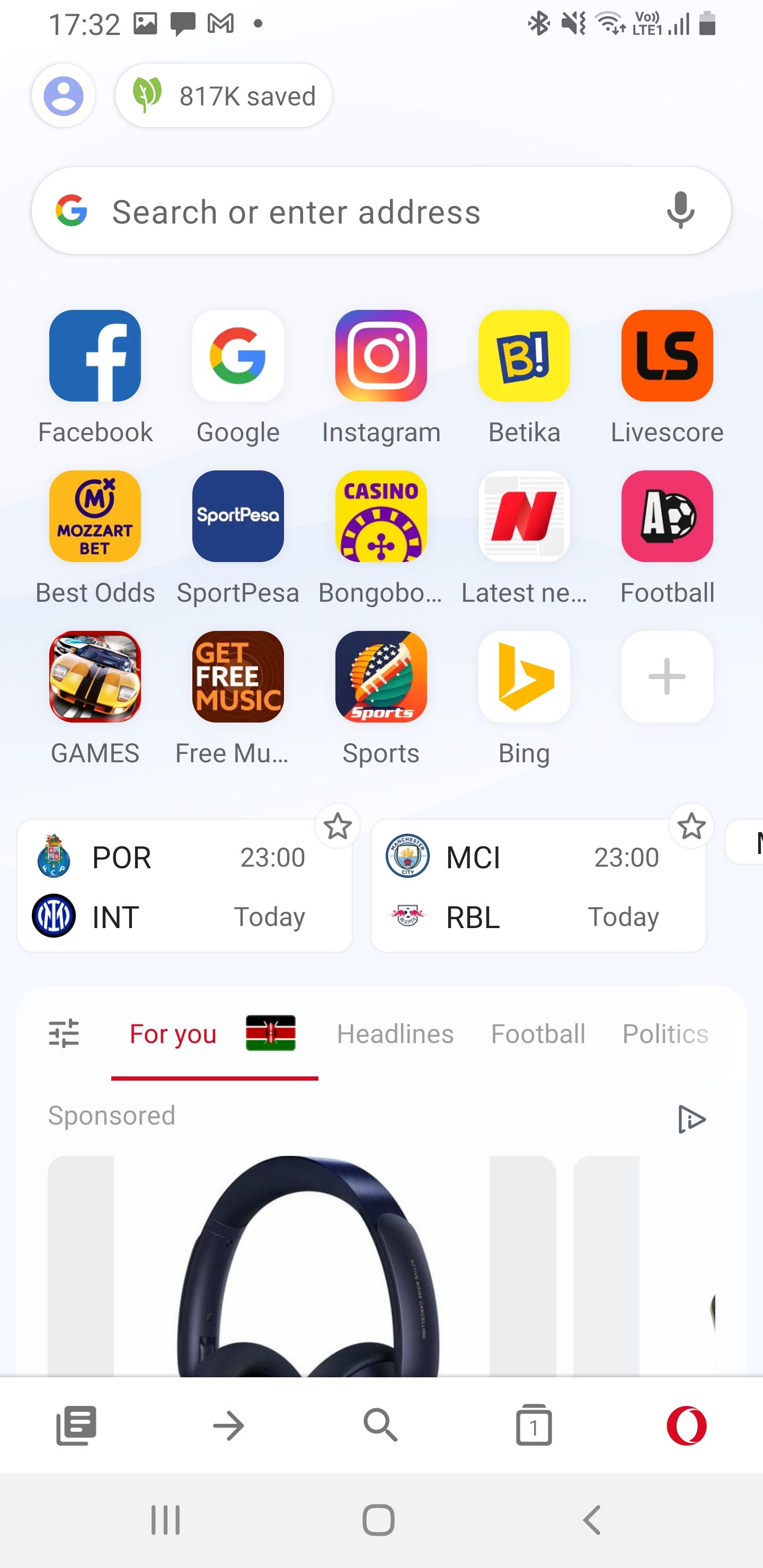
8. Change the Default Search Engine in UC Browser
UC Browser comes with eight default search engine options. Switching from one to the other is easy:
- Open UC Browser and tap the URL bar at the top.
- Tap the Search Engine icon on the left of the URL bar.
- The browser will present you with the available search engine options: Google, MySearch, Yahoo, Wolfram, Bing, Wikipedia, DuckDuckGo, YouTube, and Ask.
- Select your preferred search engine and start searching whenever you’re using UC Browser.
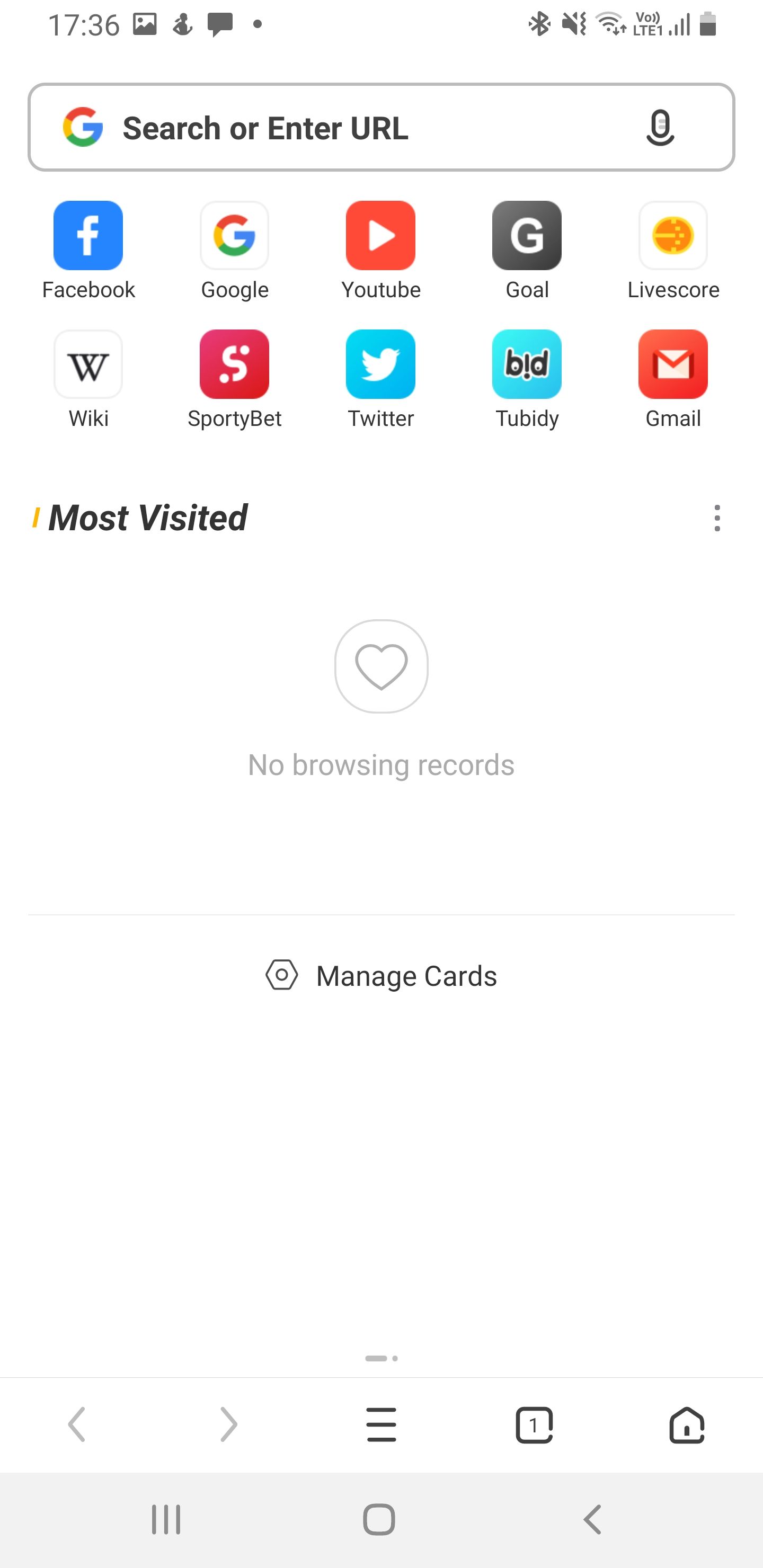
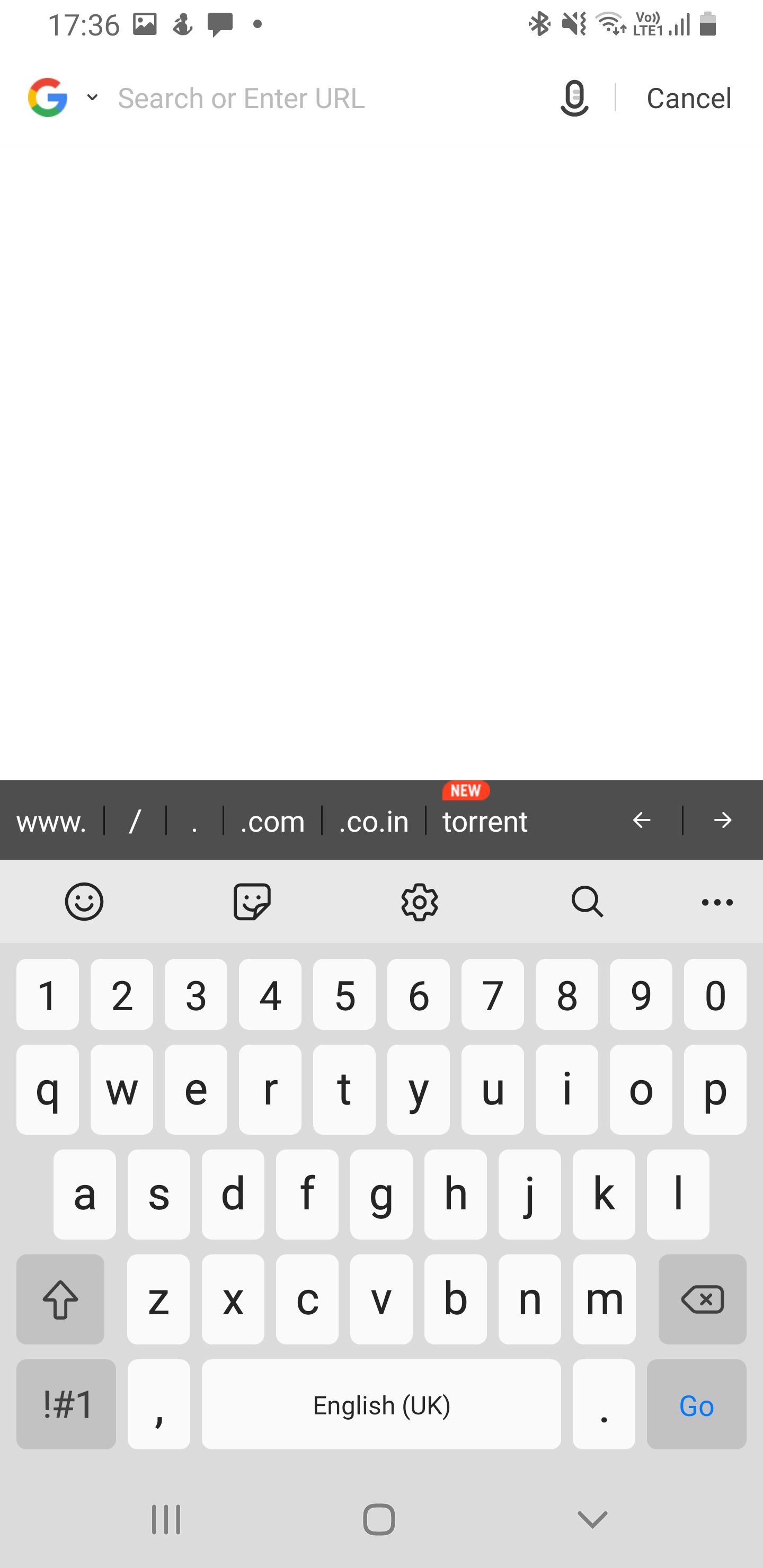
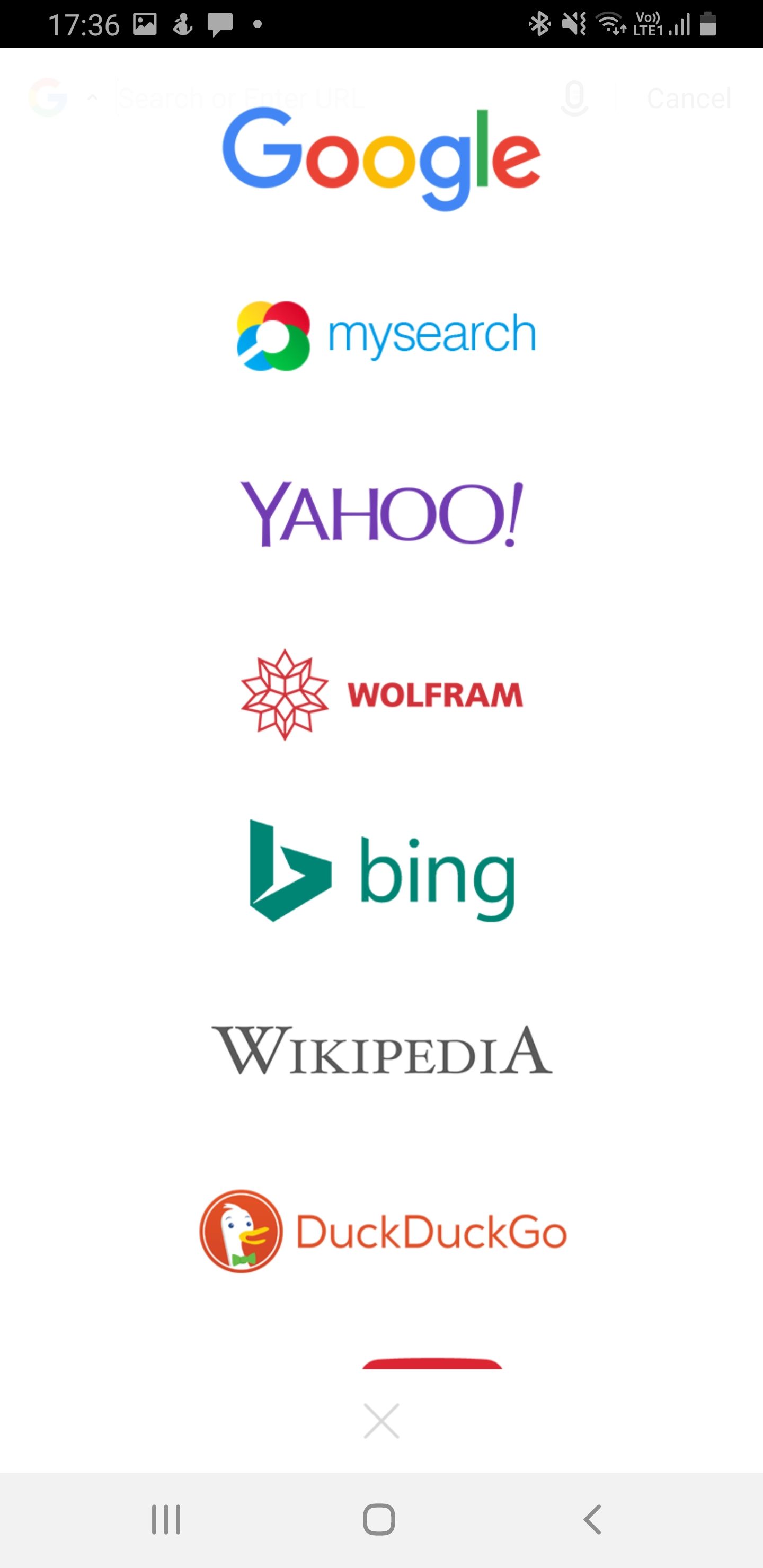
Explore the Internet With Your Favorite Search Engine on Android
Most browsers on Android will let you switch your default search engine but with limited options. Firefox would be the best in this department because it lets you enter your own custom search engine in case you miss it from the provided options. Samsung Internet has the most default search engine options.
Some specialist browsers like the popular privacy-focused DuckDuckGo will restrict you to one search engine. In this case, you can only use DuckDuckGo’s proprietary search engine if it’s your main browser.