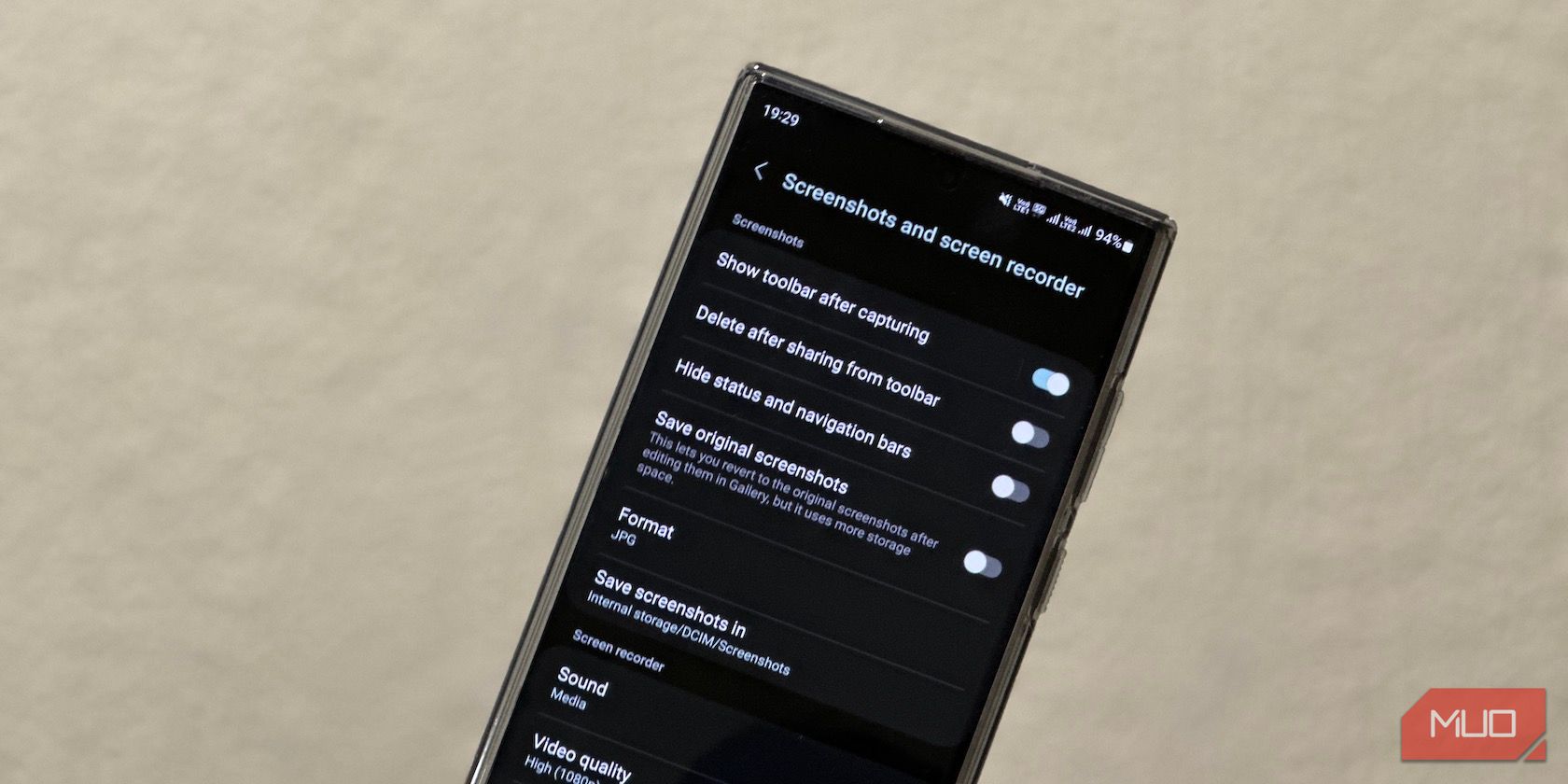In One UI 5.0 and older, Samsung phones saved screenshots and screen recordings to the DCIM folder on their local storage. Many people didn't like this idea, as it left the photo and video folder cluttered with all kinds of media.
Samsung took note of this and, with One UI 5.1, finally introduced the ability to use a custom folder as the default storage location for all screenshots and screen recordings. If you've always wanted this, we'll show you how to change the screenshot and screen recording save locations in One UI 5.1 on your Samsung phone.
How to the Change Screenshot and Screen Recording Locations
First things first, the ability to use a custom folder for screenshots and screen recordings is available starting with One UI 5.1. So go ahead and update your Android phone to One UI 5.1 if it's running on an older version.
Now, follow these steps to change the default storage folder for your screenshots and screen recordings:
- Open Settings.
- Scroll down and select Advanced features.
- Go into Screenshots and screen recorder.
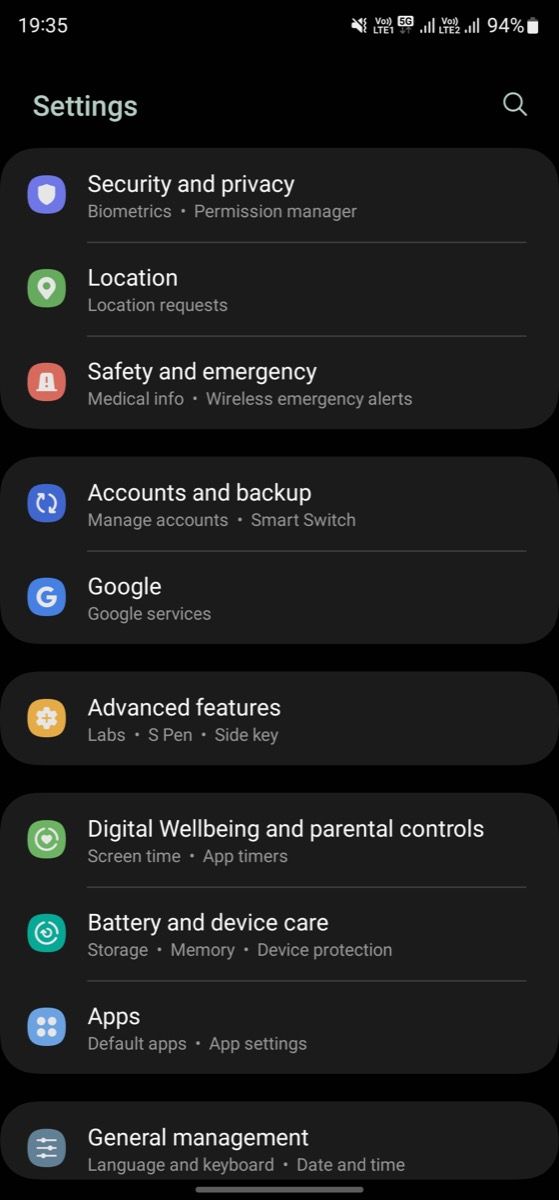
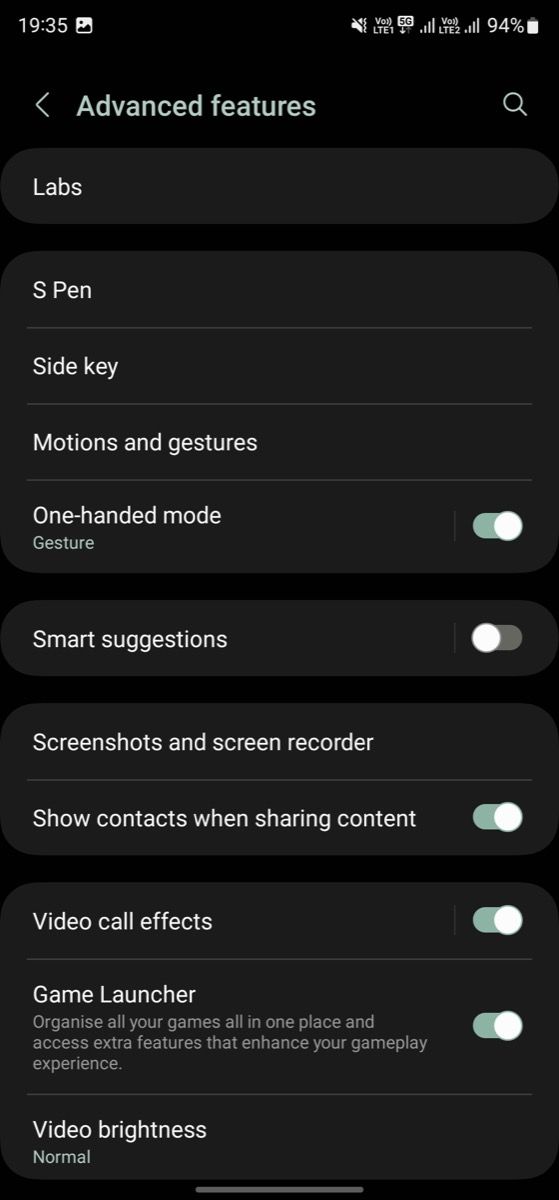
Next:
- Tap on Save screenshots in.
- Now, tap on the arrow in the top-left corner to go to the DCIM folder. Hit it again to get out of DCIM.
- Tap on the Plus (+) button in the upper-right-hand corner to bring up the Create folder window.
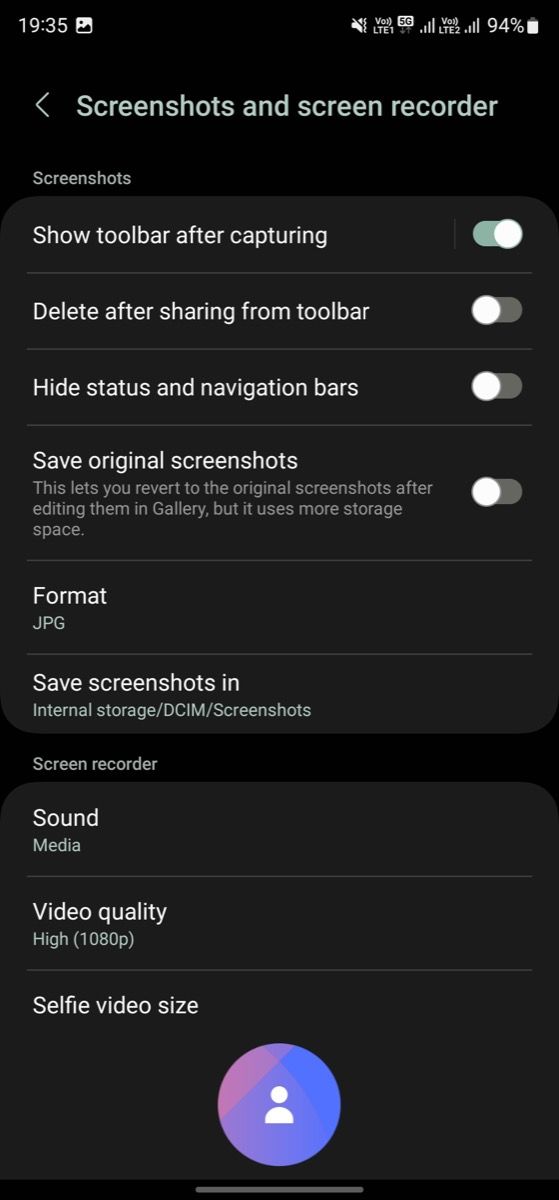
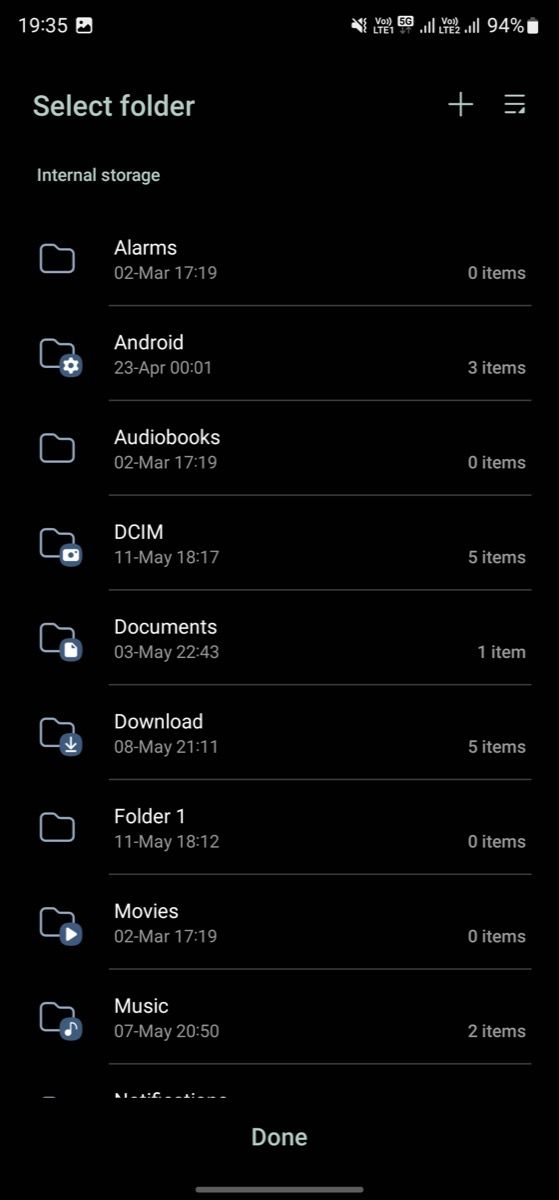
Then:
- Give a name to your folder (such as "Screenshots") and hit Create.
- Tap on the folder to go inside and select Done to set it as the default folder for your screenshots.
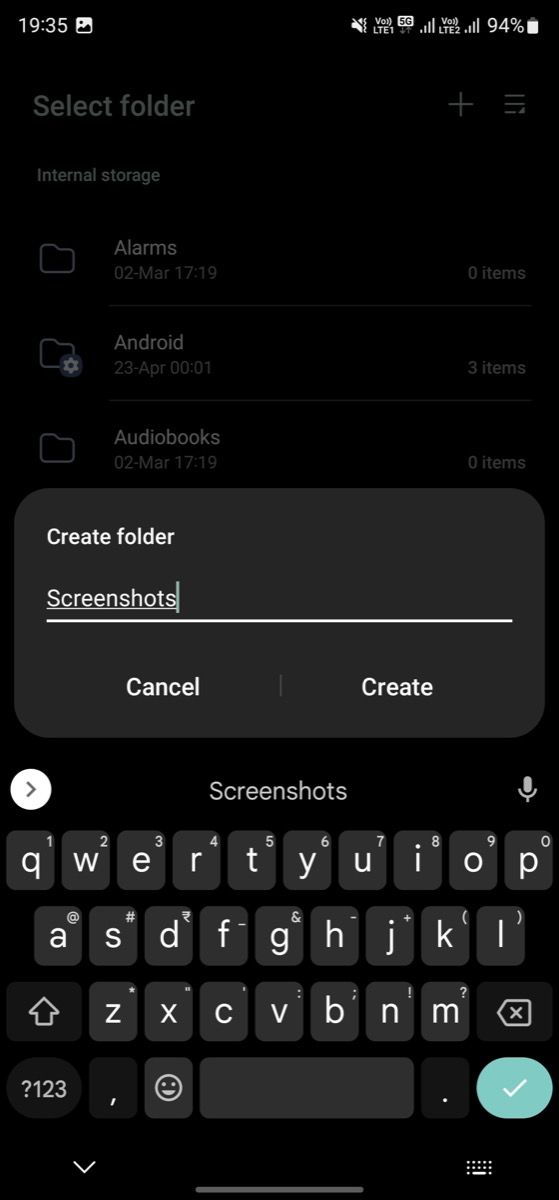
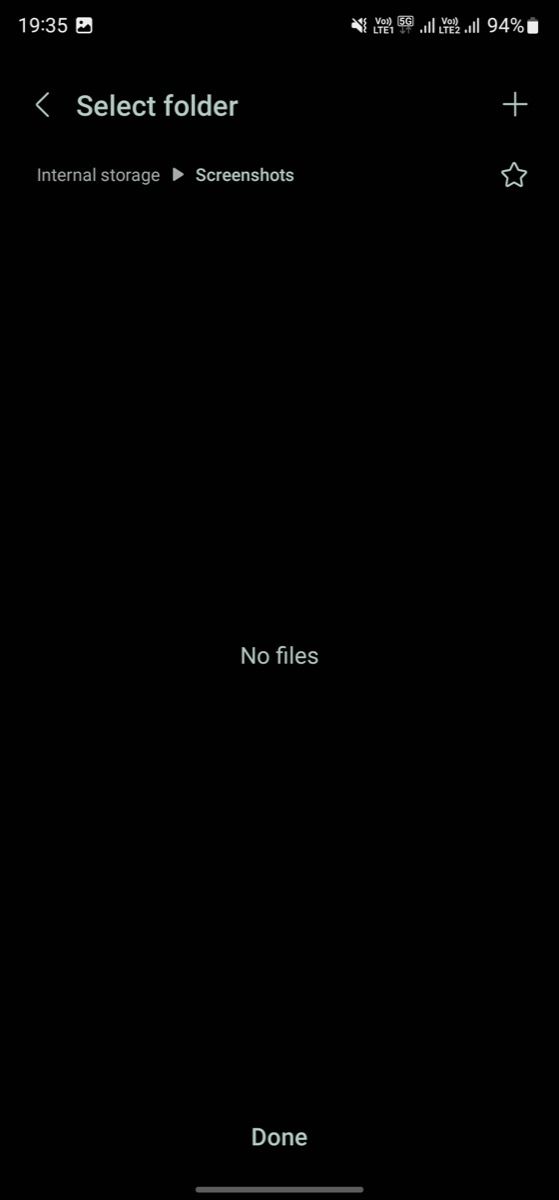
Go back to the Screenshots and screen recorder window, scroll down, and select Save screen recordings in. Again, follow the instructions to create a new folder for your screen recordings and set it as the default. Or, you can choose to save them to the same folder as your screenshots.
Once done, take a screenshot or record your screen, and it'll be saved to the new location. To check this, open your favorite Android file manager and navigate to the folder you've selected as the default location in the above steps.
Unless you've accidentally chosen the wrong folder or messed up somewhere while creating a new folder, all your screenshots and screen recordings should go to your specified folder.
Isolate Your Screenshots and Screen Recordings From Other Media
Samsung's decision to let users pick a custom folder for screenshots and screen recordings is a welcome move, especially if you're a Google Photos user. This ensures you'll no longer end up with screenshots and screen recordings in the Camera folder in Google Photos.
In fact, even if this was never a concern for you, the new feature can still benefit you, as thanks to it, you can now organize screenshots and screen recordings on your phone as per your preference.
This is just one of several useful features introduced in One UI 5.1 that are worth checking out.