Tired of your Samsung's lock screen clock? Feeling like a change? Well, Samsung actually offers a range of different clock styles for you to choose from so that you're never yawning at your lock screen. From small to large, simple to futuristic, you'll definitely find the right style for you when you change your clock style with the following easy steps.
1. Access Your Settings
The clock options are hidden a couple of layers deep in the settings. Here's how to find them:
- Go to your settings and scroll down a little until you see the Lock Screen option.
- After tapping on this option, you'll see another setting named Clock style.
- Now select this to access the clock style options.
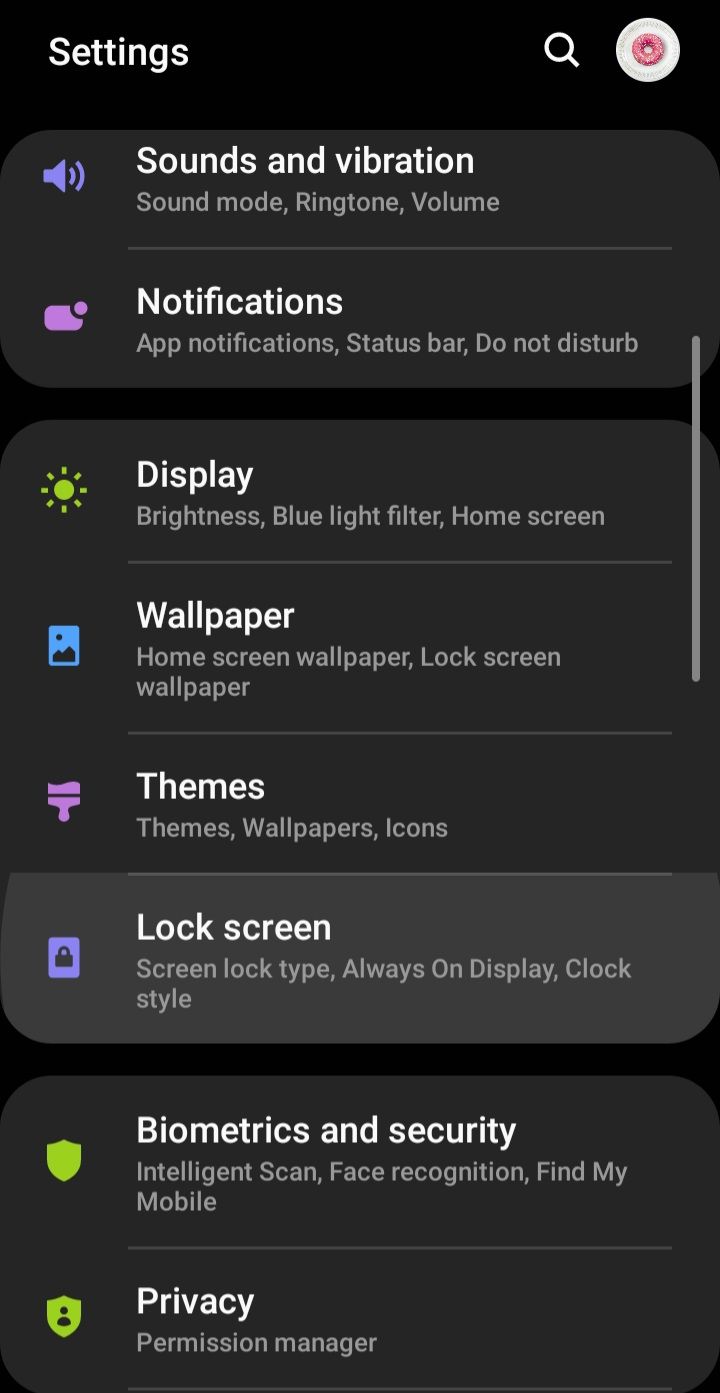
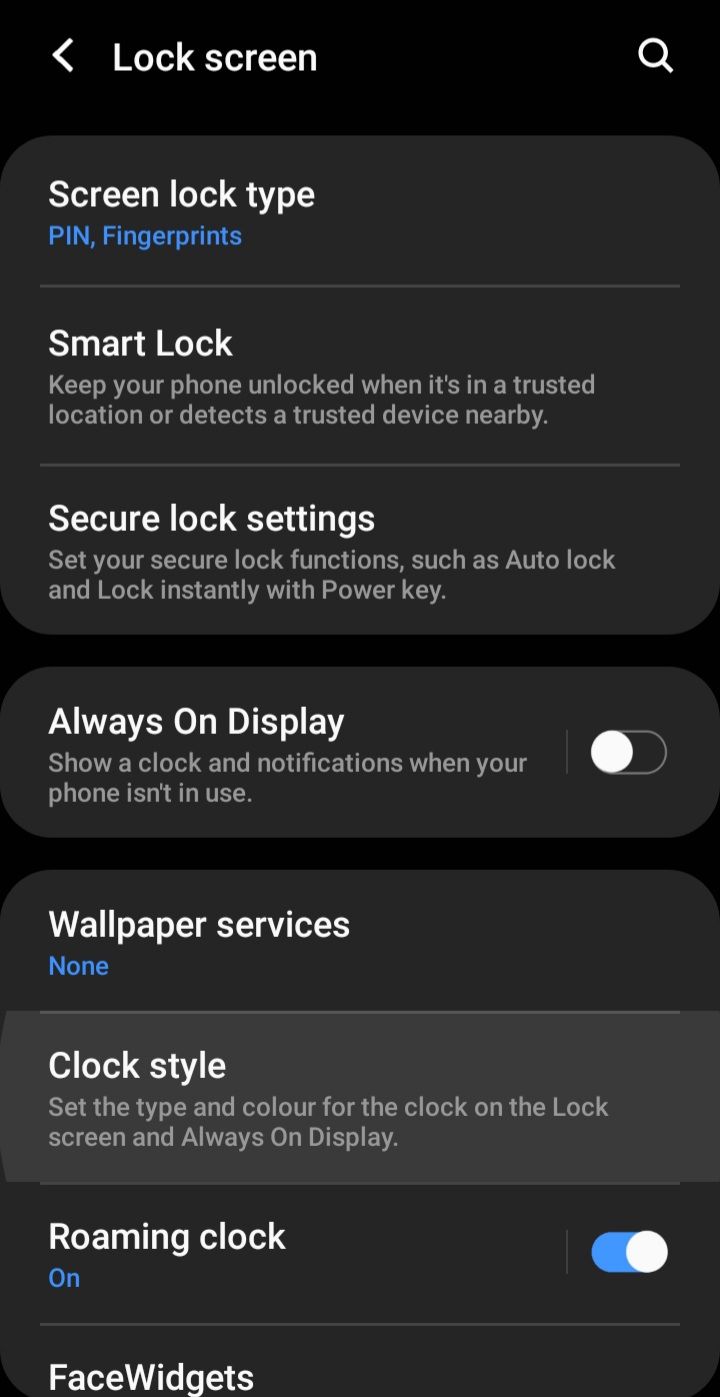
2. Choose Your Clock Style
After accessing your Clock Style settings, you'll find a number of clock style choices that you can select from, with both analog and digital display options. You can preview any of these styles before picking them so you can see how they'll look against your current lock screen.
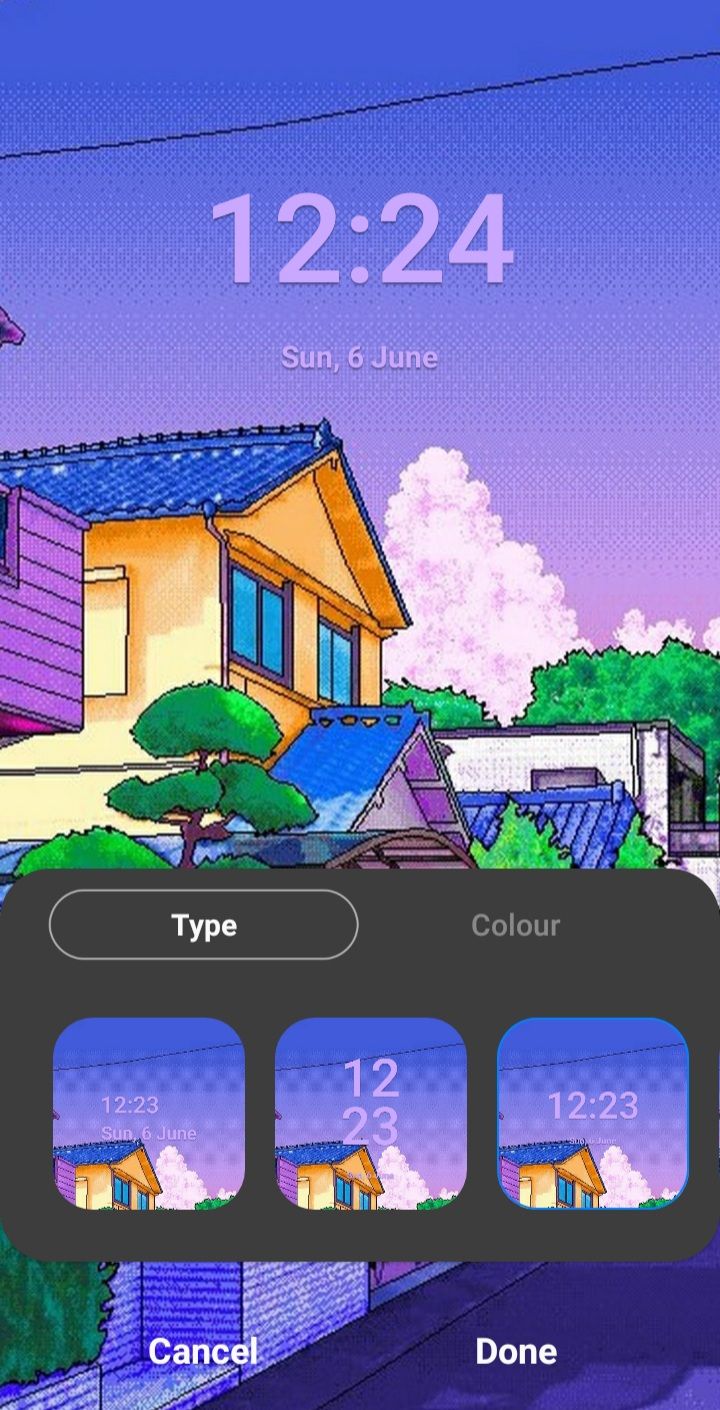
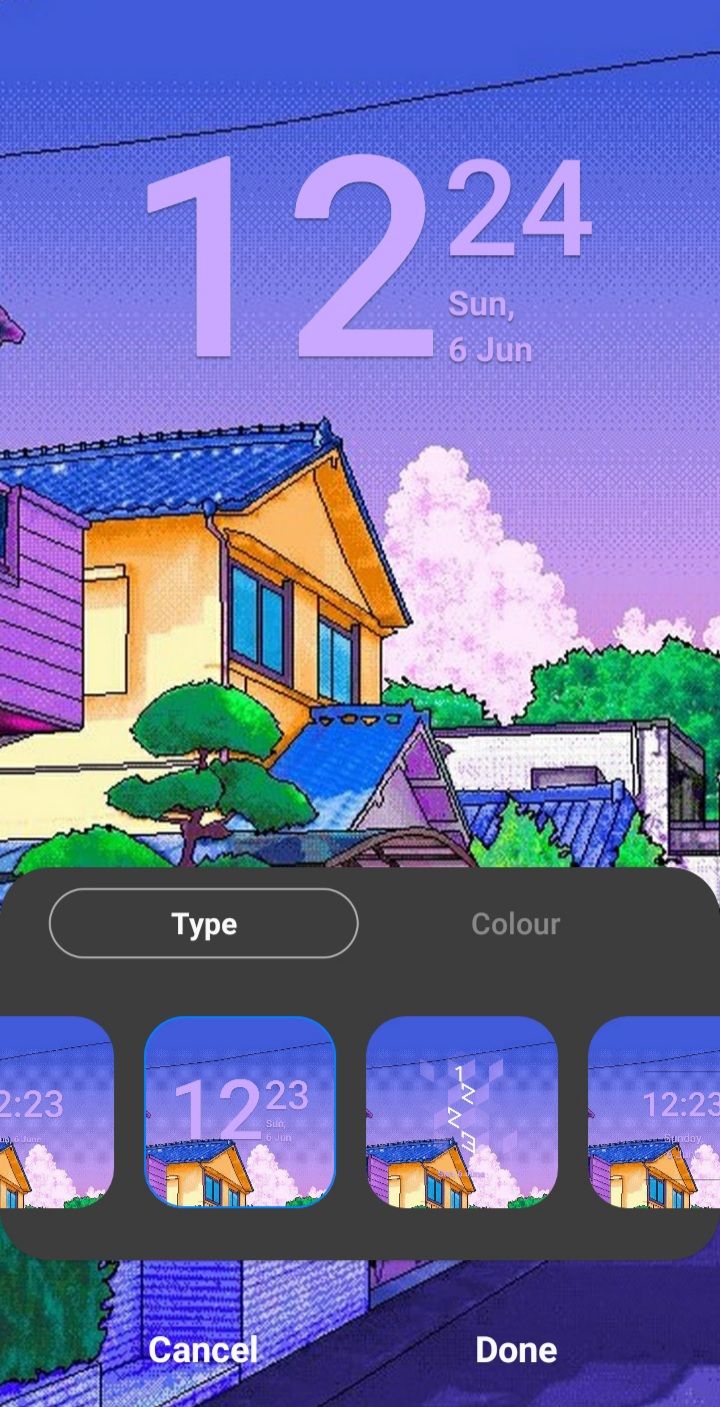
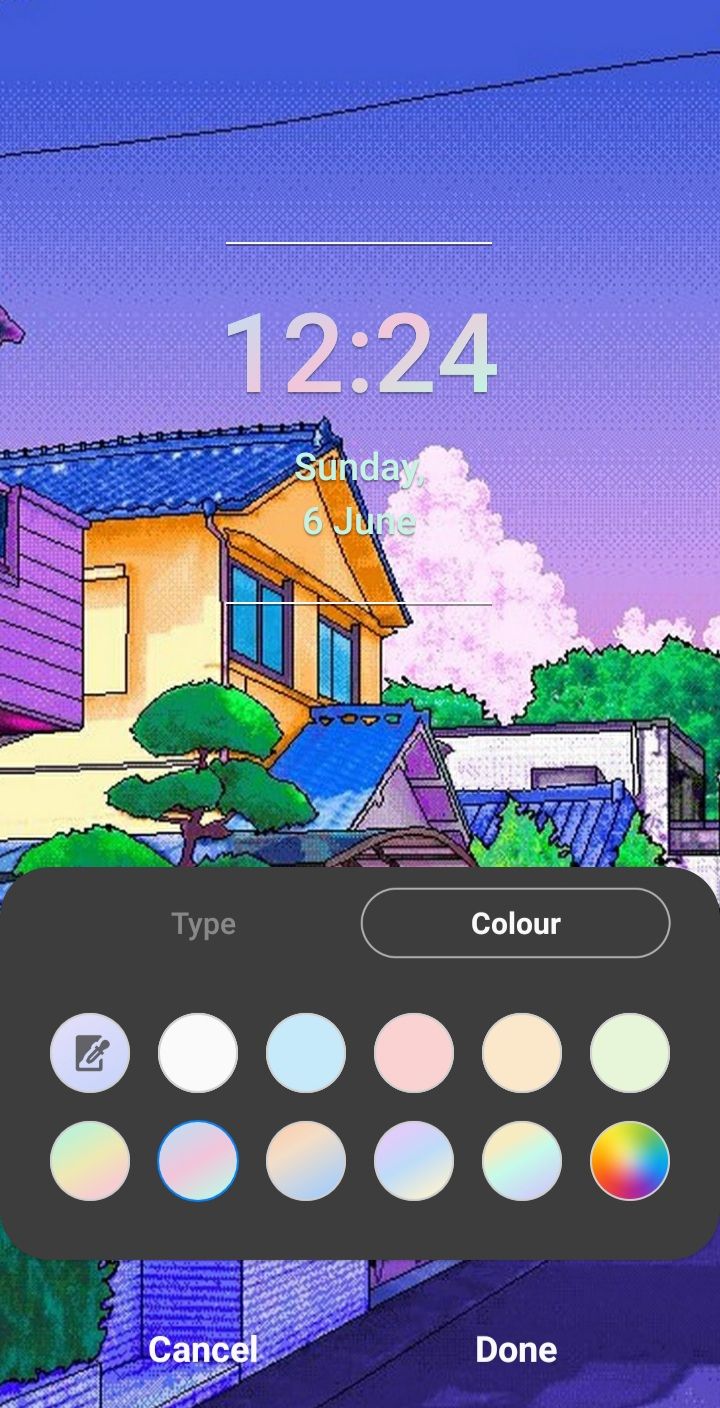
Samsung also gives you the option to change the color of your clock. You'll be given a number of options, but you can choose your own or choose one that corresponds with the colors of your wallpaper if you're feeling stylish.
You can even choose a color gradient if you can't decide on just one shade alone. Make it bold, discrete, minimalistic or funky. The choice is yours!
Keep Your Lock Screen Fun and Change Up Your Clock
These days, it's so easy to personalize your phone in a way that your aesthetic tastes. So, why not do the same with your phone's clock style? Who would have thought that even checking the time could have a fun side? Follow the steps above and you'll find yourself a great clock style in no time.

