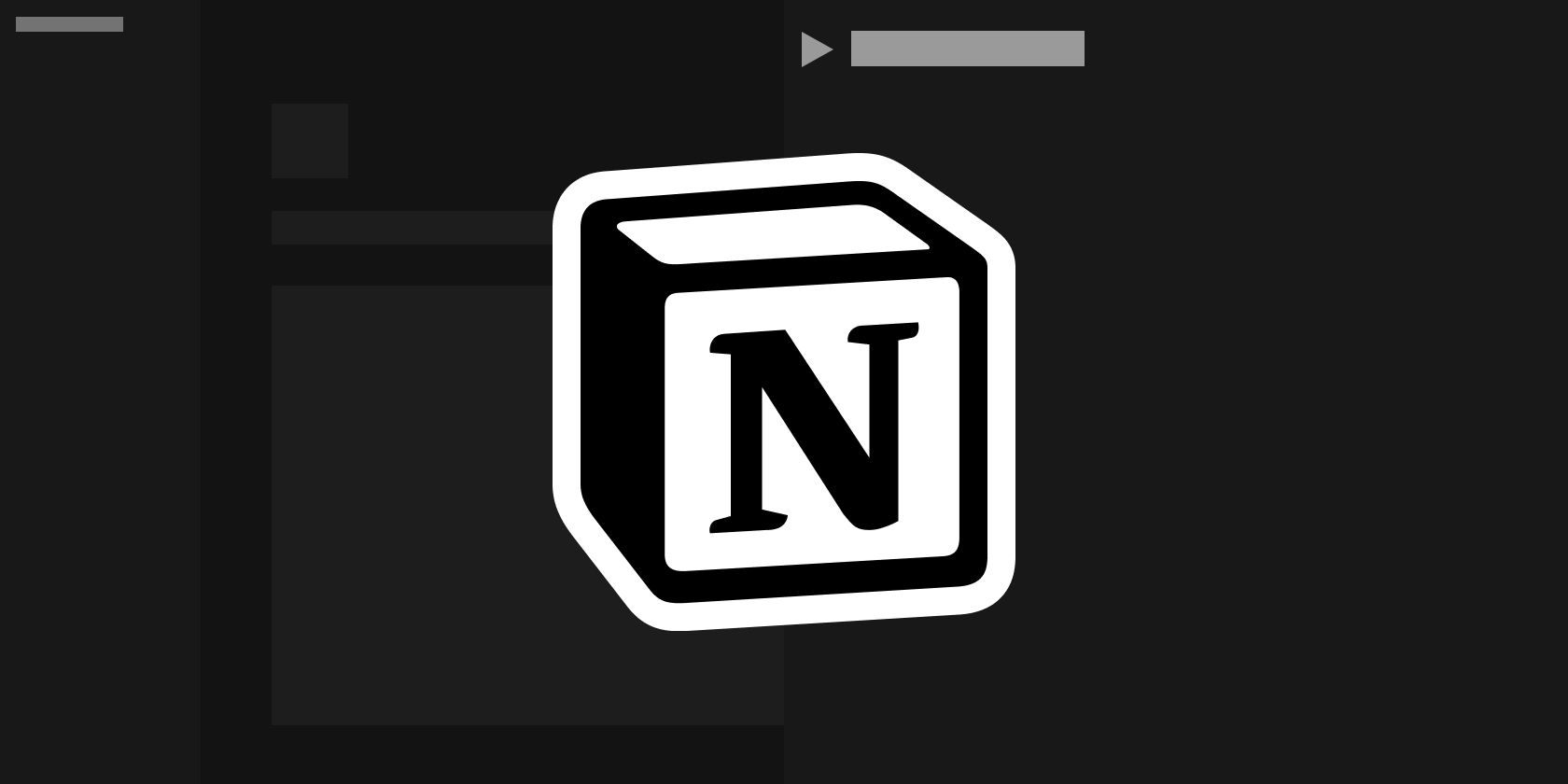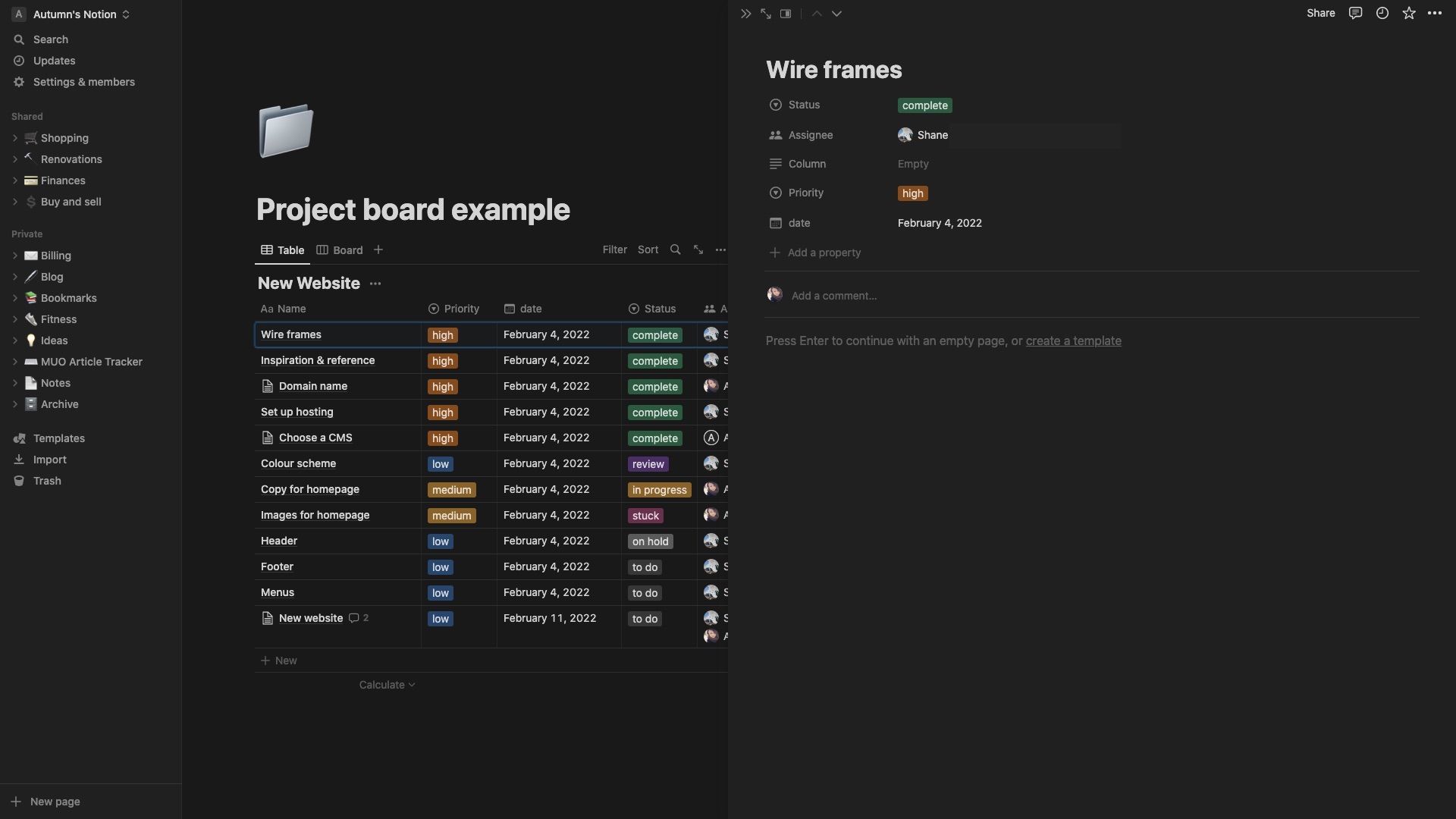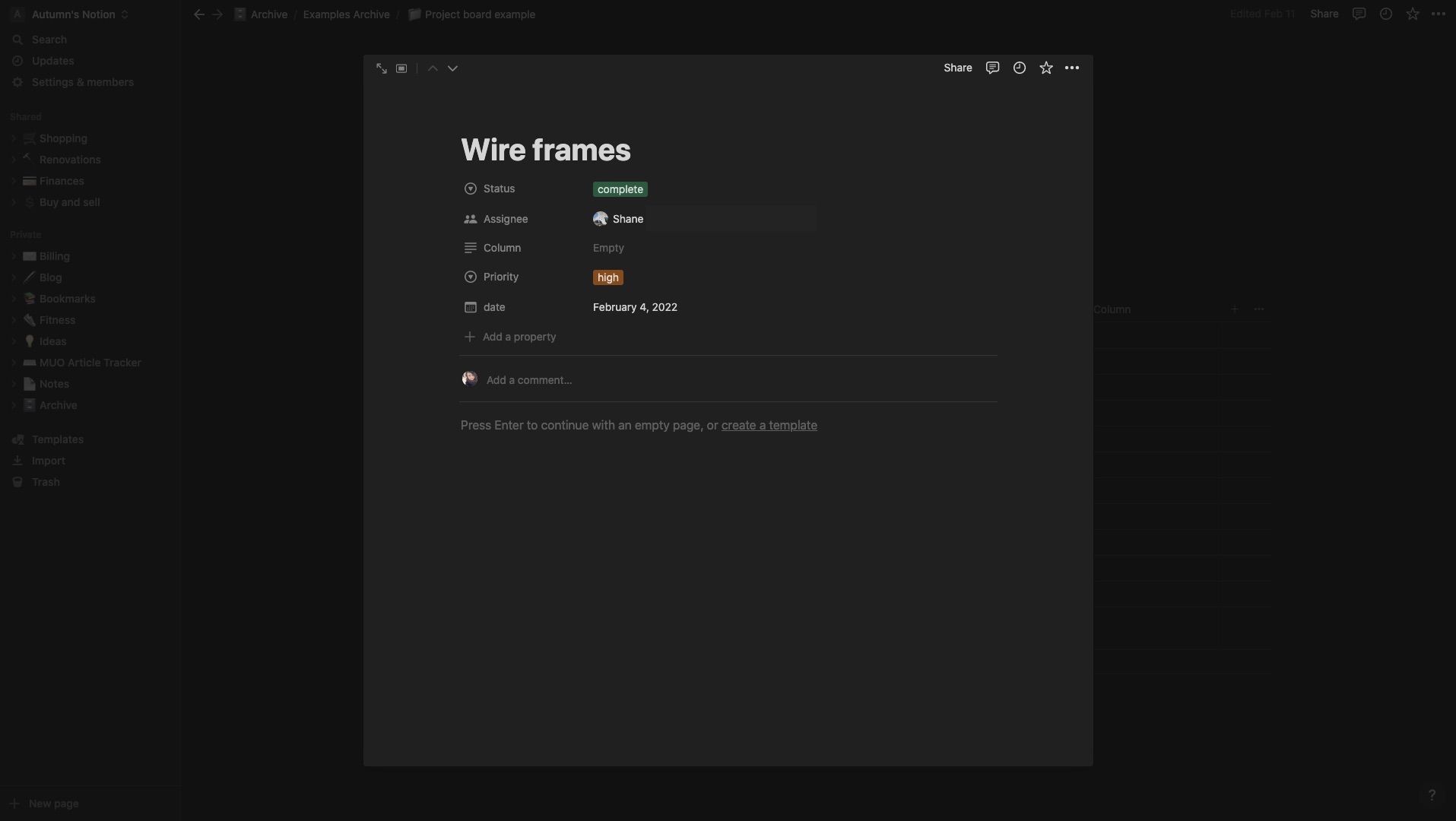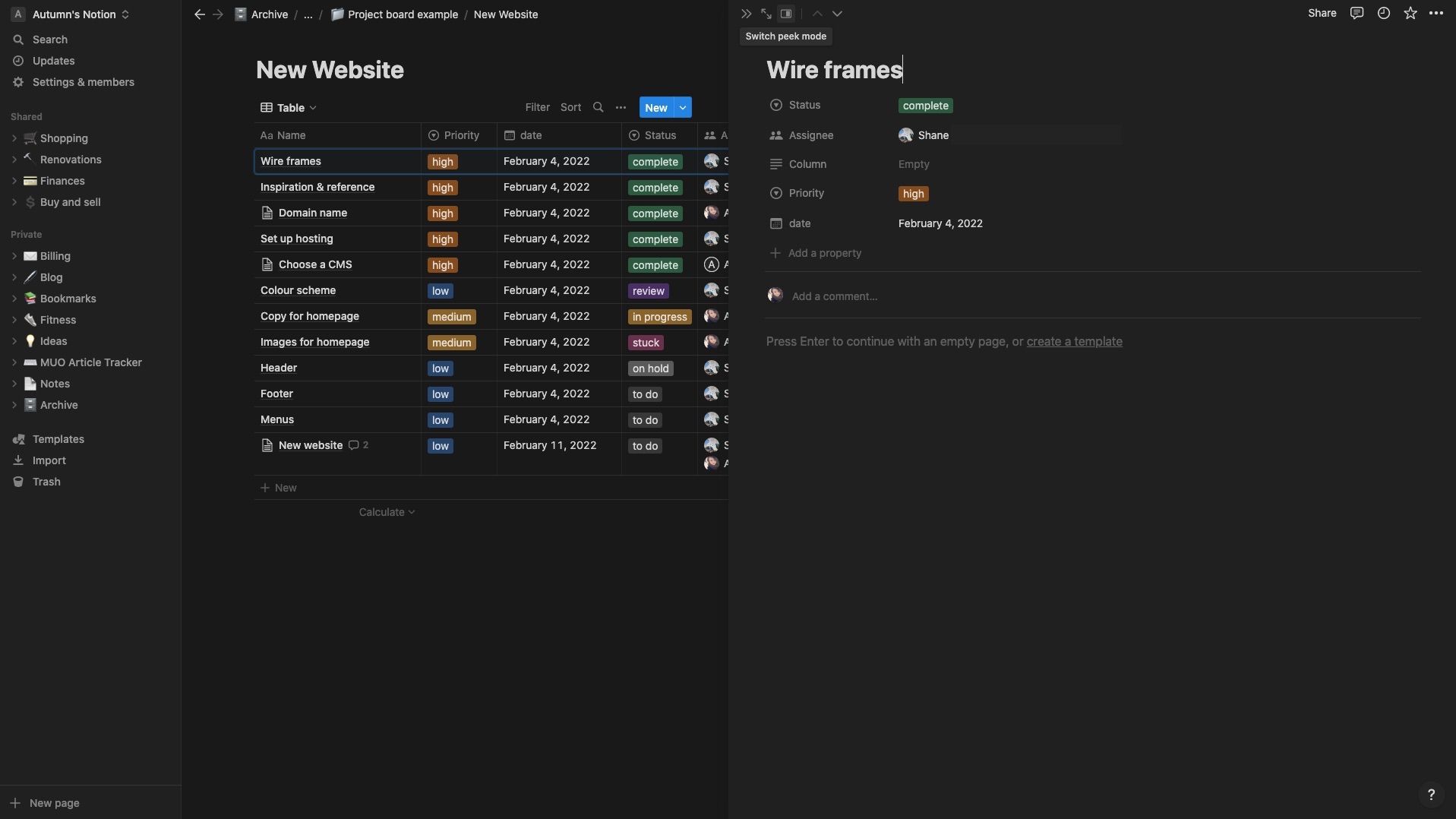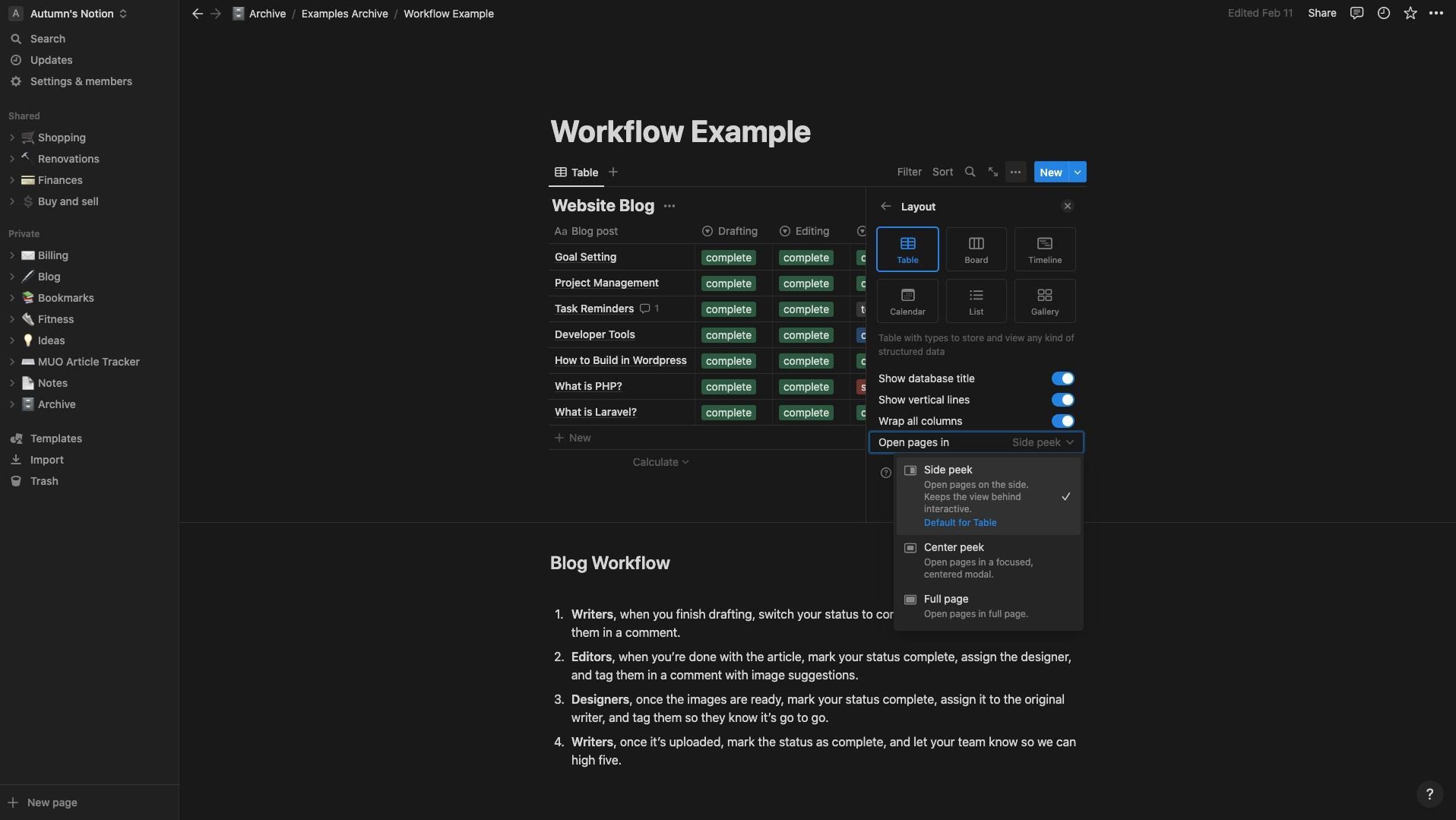So you’re stuck with pages opening in side peek in Notion. Or at least it feels that way because you can’t figure out how to get your pages to open in full screen. They just stop halfway, and you’re left staring at both pages.
You're not alone. Finding out how to swap it back is a cinch, once you know where to look. Keep reading to learn how.
What Is Side Peek in Notion?
Side peek is one of three ways that pages open in Notion databases. Rather than filling the screen, side peek opens the page in a side panel, splitting your screen in two. That way, you can view both pages at once. It’s an excellent solution if you need to see information from the database while working on another page, rather than going back and forth.
For example, you manage a CRM in Notion. You're on the phone with a new client and need access to his notes page and the customer database as you speak. That way, you can fill in the database properties and jot down talking points without having to click in and out of pages.
The other options are Full page, which fills the screen, and Center peek, a box that only uses the center, much like a popup. If you’re expecting one and get the other, it can be a little distracting—especially if you don’t know how to change it.
Notion assigns default views to the databases you create in Notion. Table, board, timeline, and list use side peek, and calendar and gallery use center. You can either change the default view of a database so that it permanently opens in the way you prefer, or change it temporarily for as long as you have the page open.
Database views in Notion are different. These are layouts like tables, boards, calendars, etc.
How to Change Your Default View in Notion
It’s important to note that changing your default view in Notion will only affect the selected database. So, if you want a full page for some and a center peek for others, you can do so.
The only downside is the need to swap them out one at a time if you want to change multiple databases—even those on the same page. But, swapping them out is only a matter of clicks, and there are two ways you can do it.
1. With Side or Center Peek On
The first way, you need to have side or center peek enabled. If you do:
- Click on the page in your database.
- Look for the view mode icon in the top-left corner of the panel—it will reflect which one you’re currently using.
- Click the icon and choose Edit view default at the bottom of the menu. Choose the view you want, and Notion will make the swap.
2. From Any View Option
The other way to do this is:
- Click the three dots at the top-right of your database.
- Select Layout.
- Choose Open page in at the bottom of the list.
- Pick the one you want.
How to Temporarily Change Your View in Notion
If you like side or center peek, but you’re feeling full page at the moment, you can quickly fill your screen by clicking the diagonal arrows in the top left corner of the panel. You can also swap between views by clicking the view mode icon in the top-left corner. From there, choose the option you want from the list, rather than selecting Edit view default.
Once you leave the page and open it again from the database, it’ll go back to the default view. Keep in mind, this temporary fix doesn’t work when you're in full page mode.
The Choice Is Yours With Default Views in Notion
There are many ways to customize your Notion experience, including how you open pages. While side peek may be handy for some things, it all comes down to individual preference. Thankfully, changing it up is just a matter of a few clicks once you know where to look.