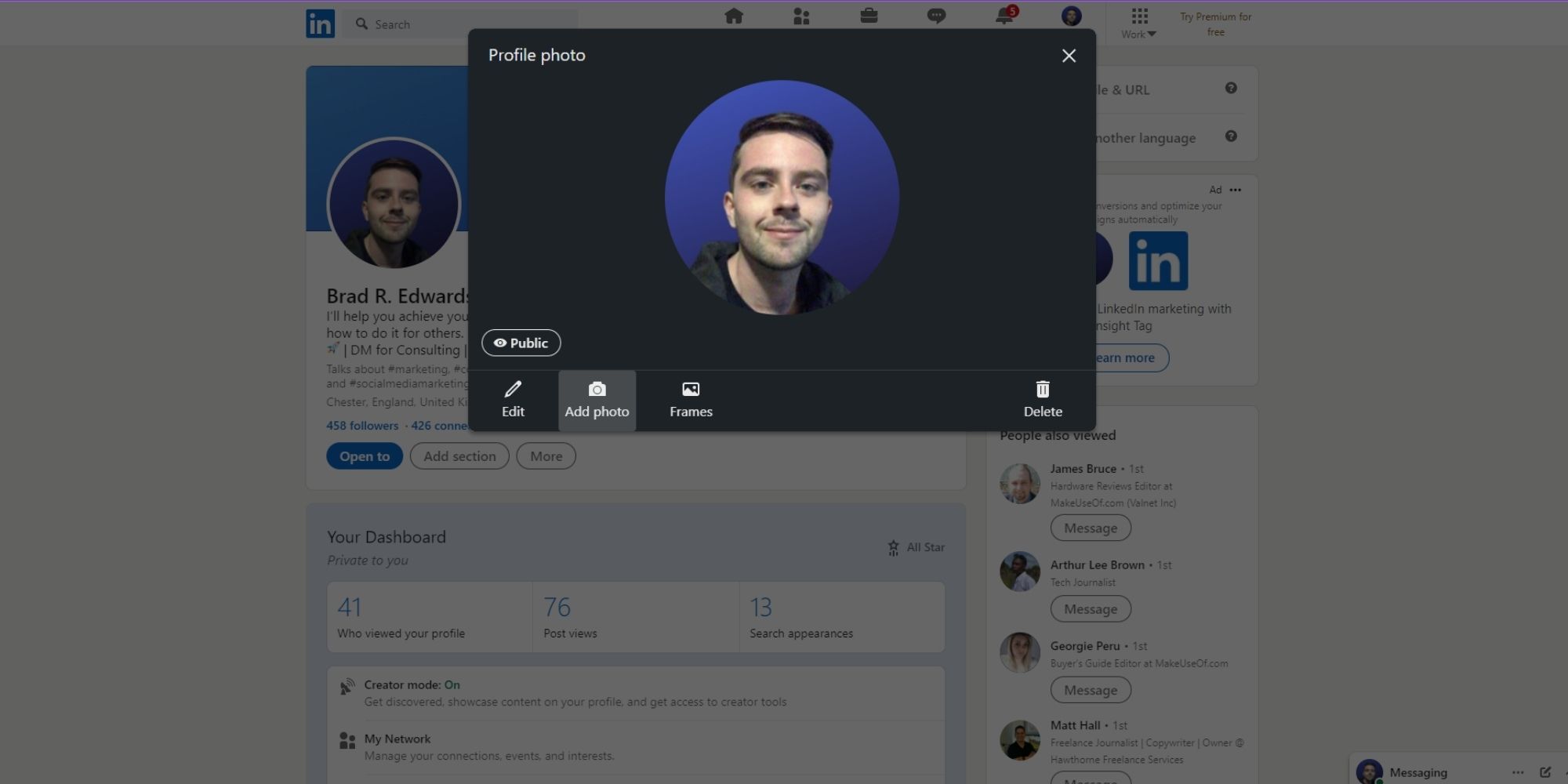LinkedIn prioritizes professionalism, as you'd expect from a professional-based social media platform. To stand out and ensure you don't miss out on opportunities due to other people's perceptions of you, it is important to have a good profile picture.
If you don't like your profile picture and are struggling to figure out how to change it, then you should follow some simple steps to achieve that.
Update Your LinkedIn Profile Picture on the Web
Changing your LinkedIn profile picture on the web app is easy and can be done in just a few clicks. You should note that you can change your profile picture an unlimited number of times, so don't worry about changing to a new profile picture that you don't intend to use long-term.
To change your LinkedIn profile picture:
- On the LinkedIn.com website, visit your Profile either by clicking your name on the left-hand corner, or by clicking Me via the top menu and then clicking View Profile.
- On your Profile page, click your Profile Picture to open up a dialog box where you can change your picture or header. Click Add Photo.
- Either click Use camera to take a new photo, or click Upload photo to add one already on your computer.
- Once you've taken a new photo or uploaded one from your computer, click Save.
By following these instructions, your new profile picture should have been uploaded to LinkedIn.
Now is the perfect time to ask for LinkedIn recommendations from other users and start establishing yourself as a person worth following.
Update Your LinkedIn Profile Picture on Mobile
Most users tend to use their mobiles for social media. If this applies to you as well, then follow these steps to change your profile picture using the LinkedIn app:
- Open the LinkedIn app on your mobile.
- Tap your Profile Picture in the top-left corner, and then tap View Profile from the side menu that appears.
- On your Profile page, tap your Profile Picture and then tap View or edit profile photo.
- On the Profile Photo dialog that opens up, tap Add photo.
- You can either tap the Photo tile to take a new photo, or select a photo from your camera roll to upload.
- Select Choose.
- Adjust the photo using LinkedIn's Crop, Filter, and Adjust tools and then tap Save.
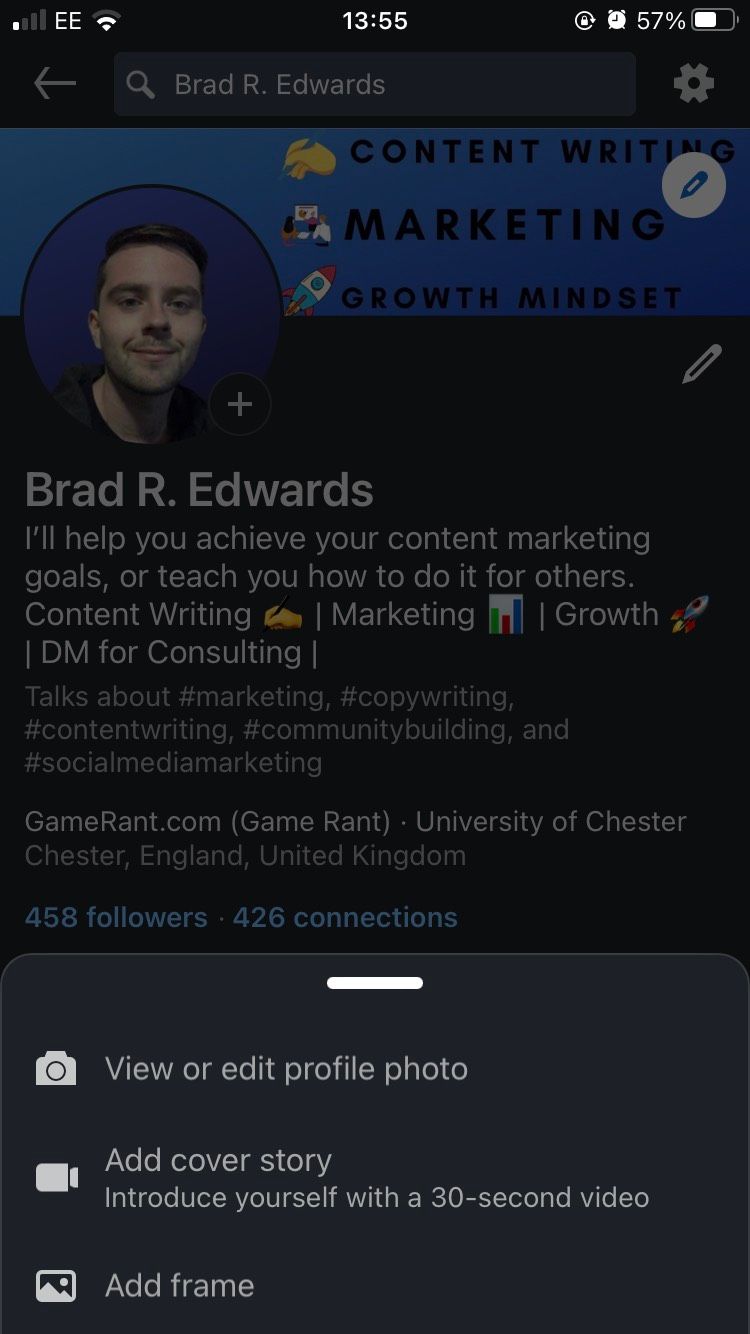
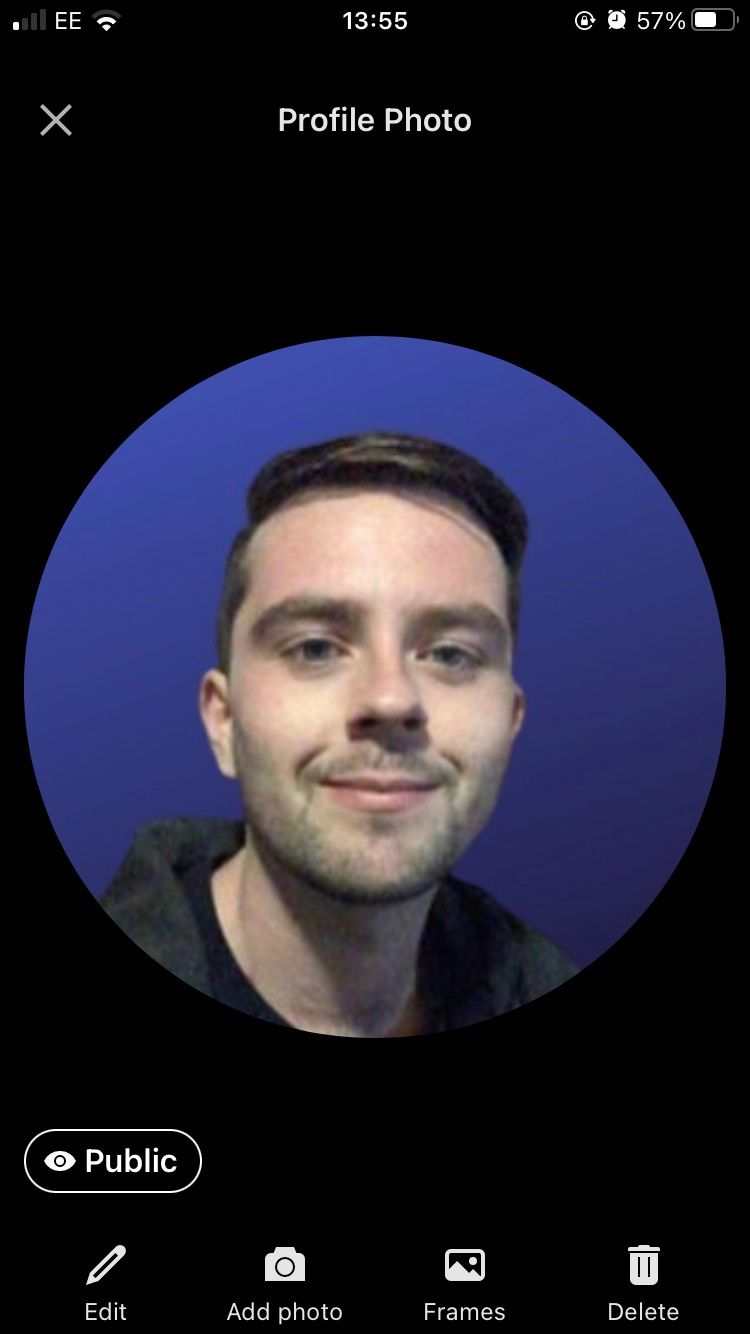
By following these steps, you should now have a new profile picture on your LinkedIn account. This is a big part of optimizing your LinkedIn profile, and you should find that potential clients start to treat you more seriously.
Changing Your LinkedIn Display Picture
Having a professional, well-taken photograph as your profile picture is important to succeed on LinkedIn. You can change your profile picture as often as you want, so long as it is appropriate for the platform.
A good profile picture goes hand in hand with showing recruiters you are open to work, in order to reap the full benefits of using the LinkedIn platform.