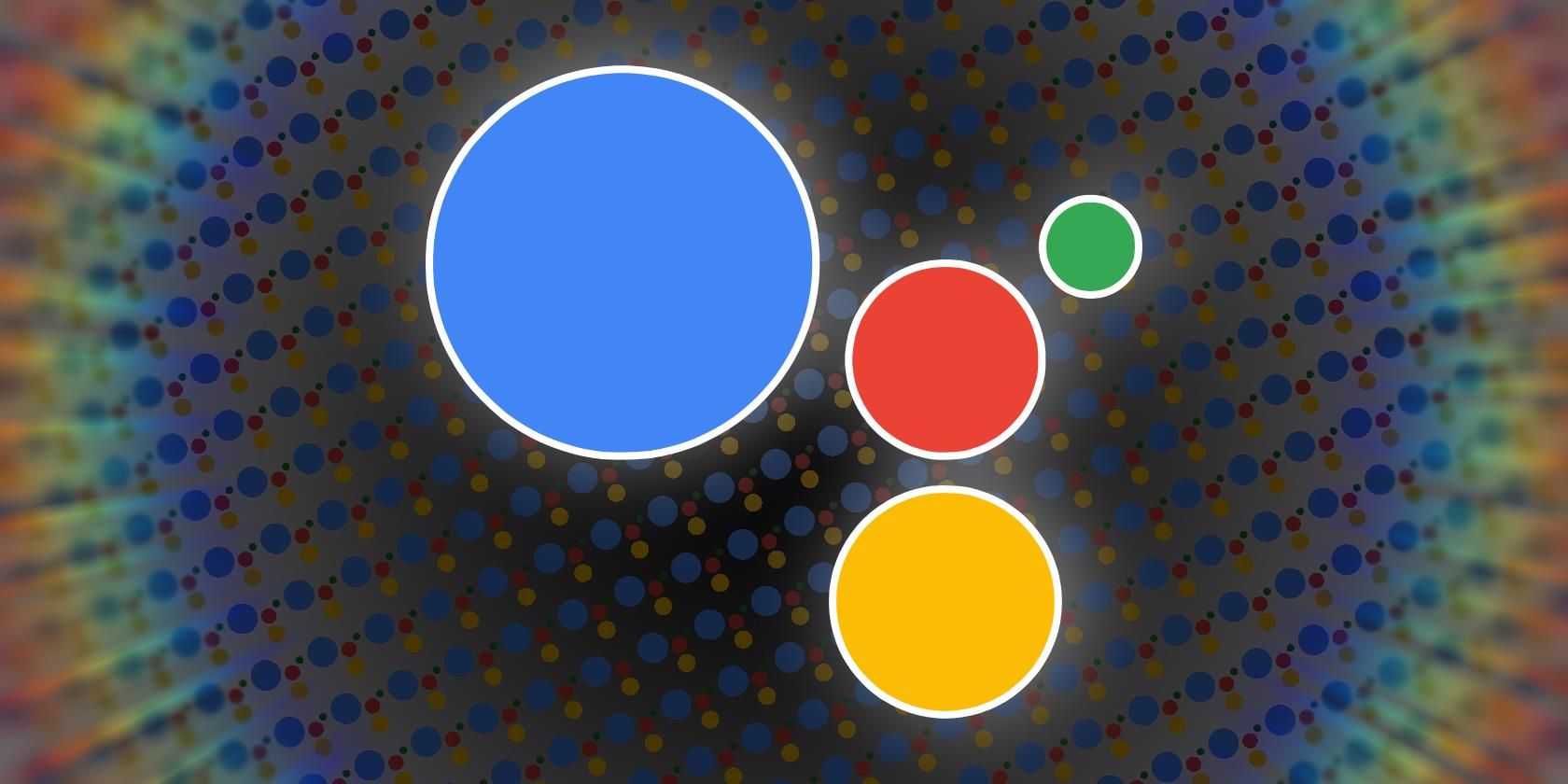Google’s voice-powered digital assistant, Google Assistant, supports several different languages besides English. Support for more languages means people from different places can interact with Google Assistant in the language they’re most comfortable with.
In this article, we'll show you how to change the language of Google Assistant.
Supported Google Assistant Languages
Google Assistant supports over 40 languages. This is a significant improvement compared to when the digital assistant was released in 2014. However, you should beware of the availability limitations of Google Assistant languages.
For now, not all languages supported by Google Assistant are available in all regions and devices. So your Android TV, for example, may not have access to all the Google Assistant languages available on, say, your Android phone or tablet.
How to Change the Google Assistant Voice Language

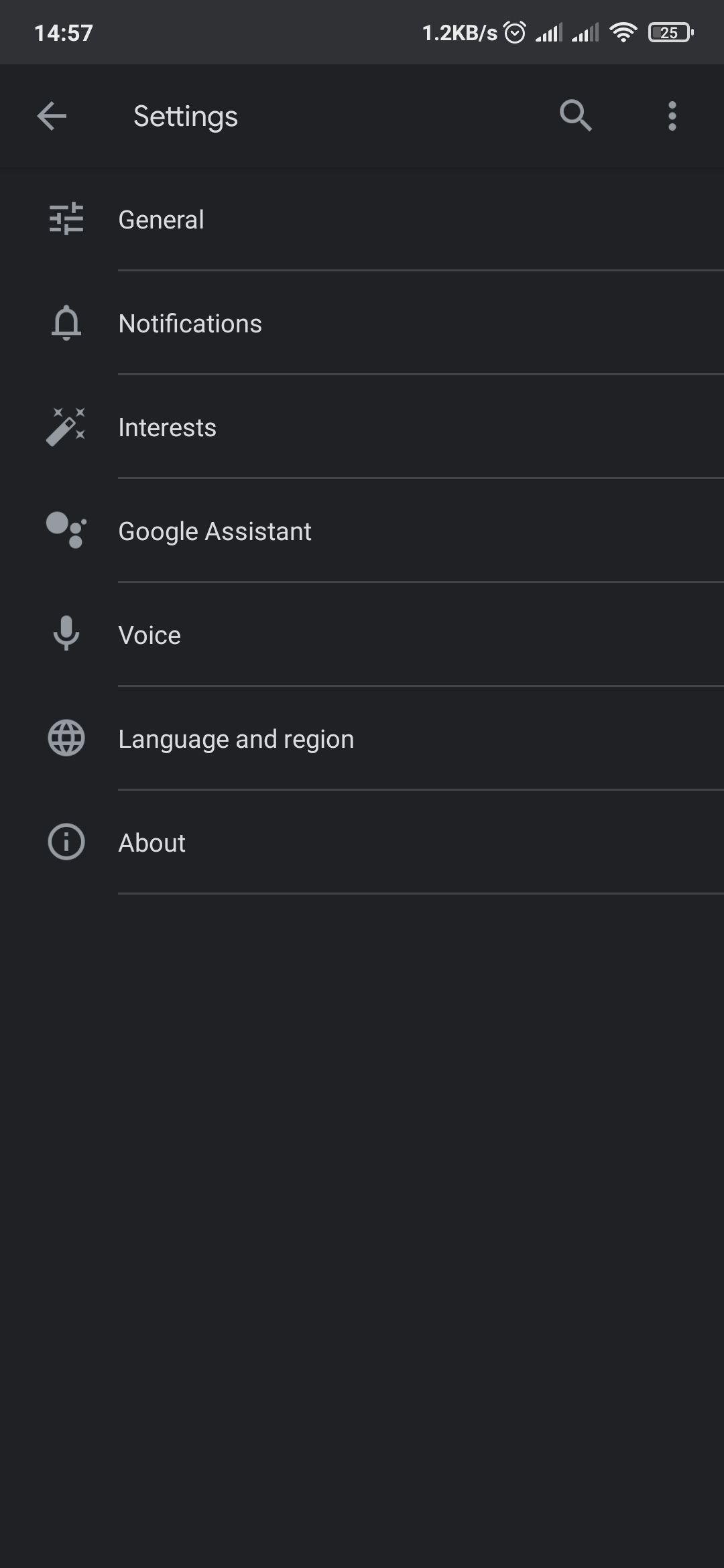
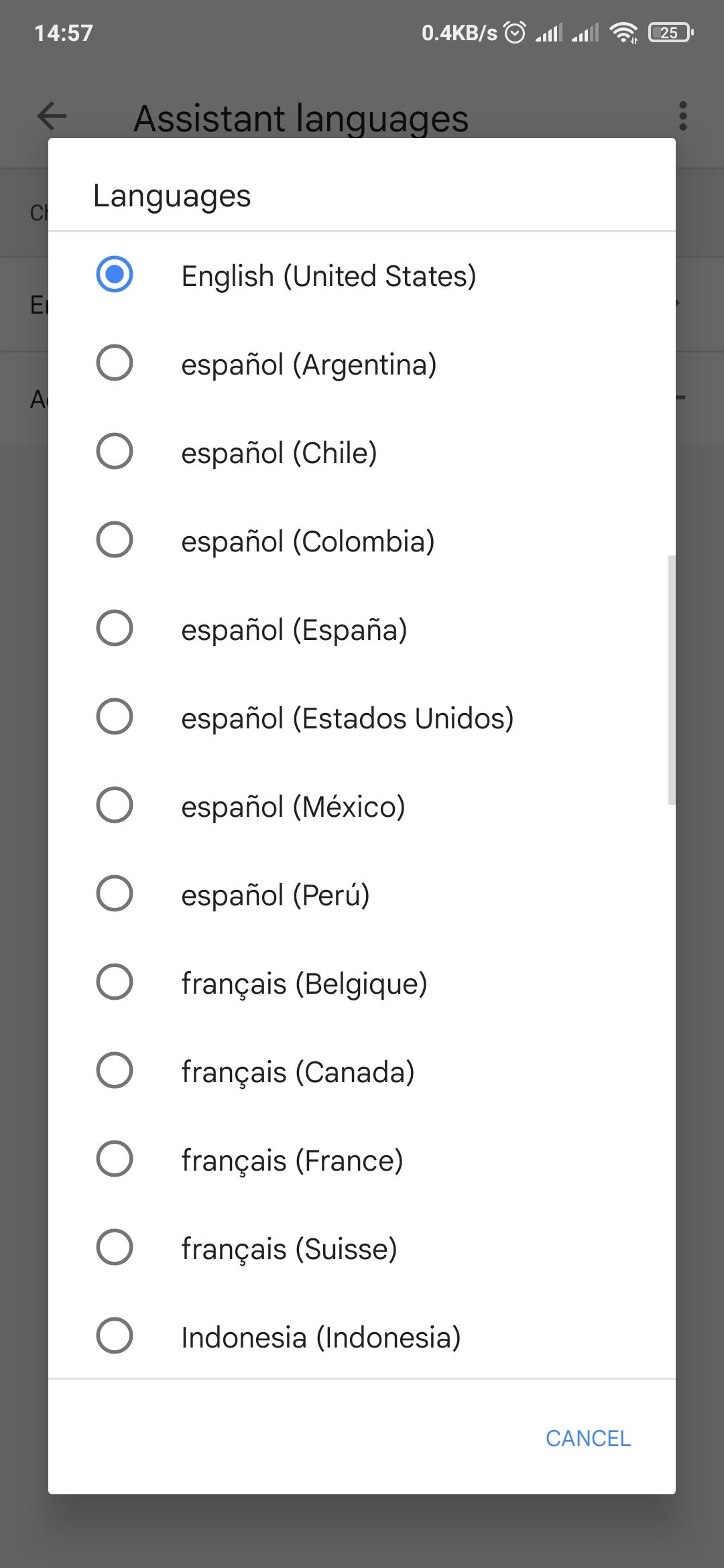
To change your Google Assistant voice language on Android, follow this procedure:
- Open the Google app.
- Tap More on the bottom.
- Select Settings > Google Assistant.
- Scroll down and select Languages.
- Under Assistant languages, tap the primary language set. A pop-up will appear with all the different languages available.
- Select your preferred language.
Alternatively, you can change the language using Google’s Home app.
First, go to your account by tapping the top right, select Assistant settings > Languages. Next, tap the current Google Assistant language, then select an alternative one on the pop-up.
Once you change your Google Assistant language in your Google Account, these changes will be reflected on other devices as well, including Google Nest and Home. But this will only apply if the same account is also linked to your Google Nest and Home.
How to Add More Languages to Google Assistant
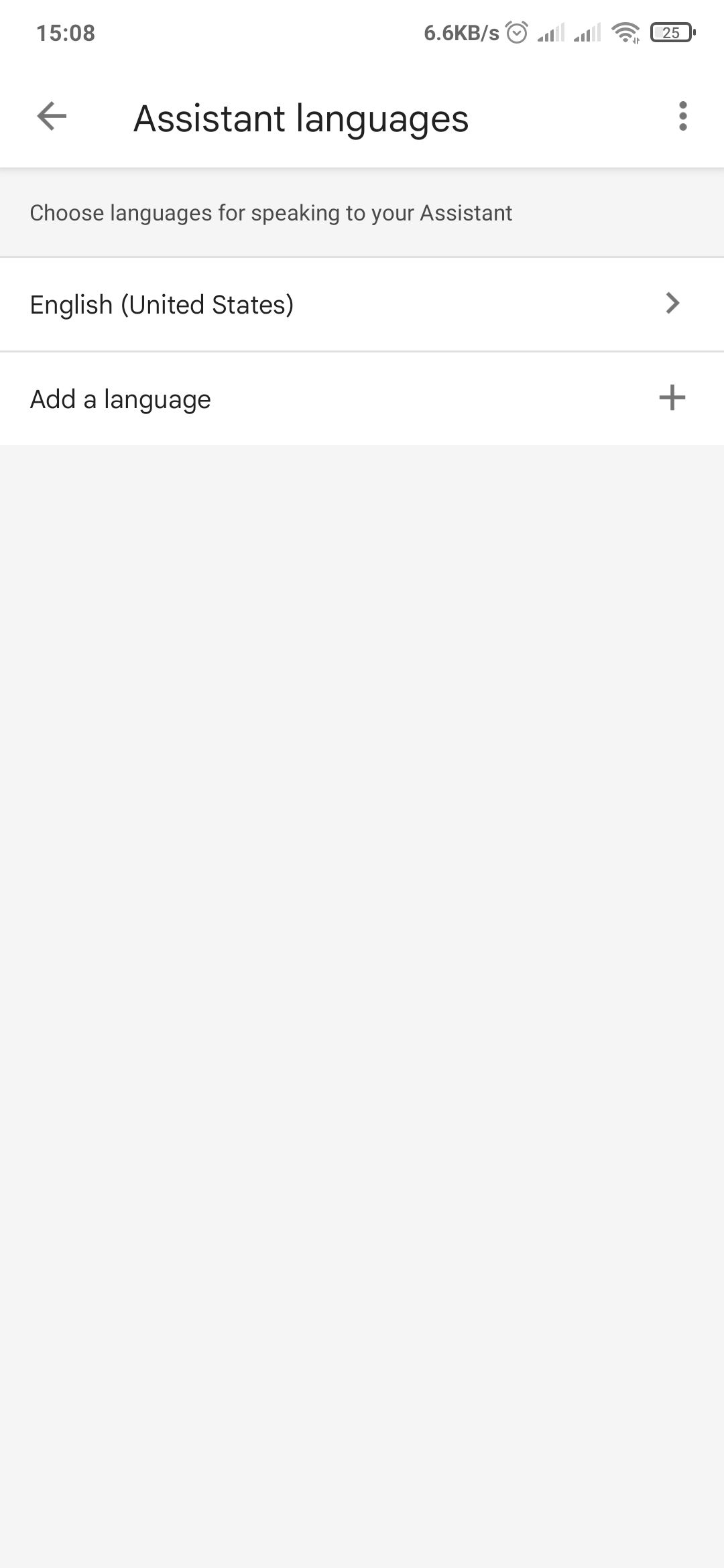
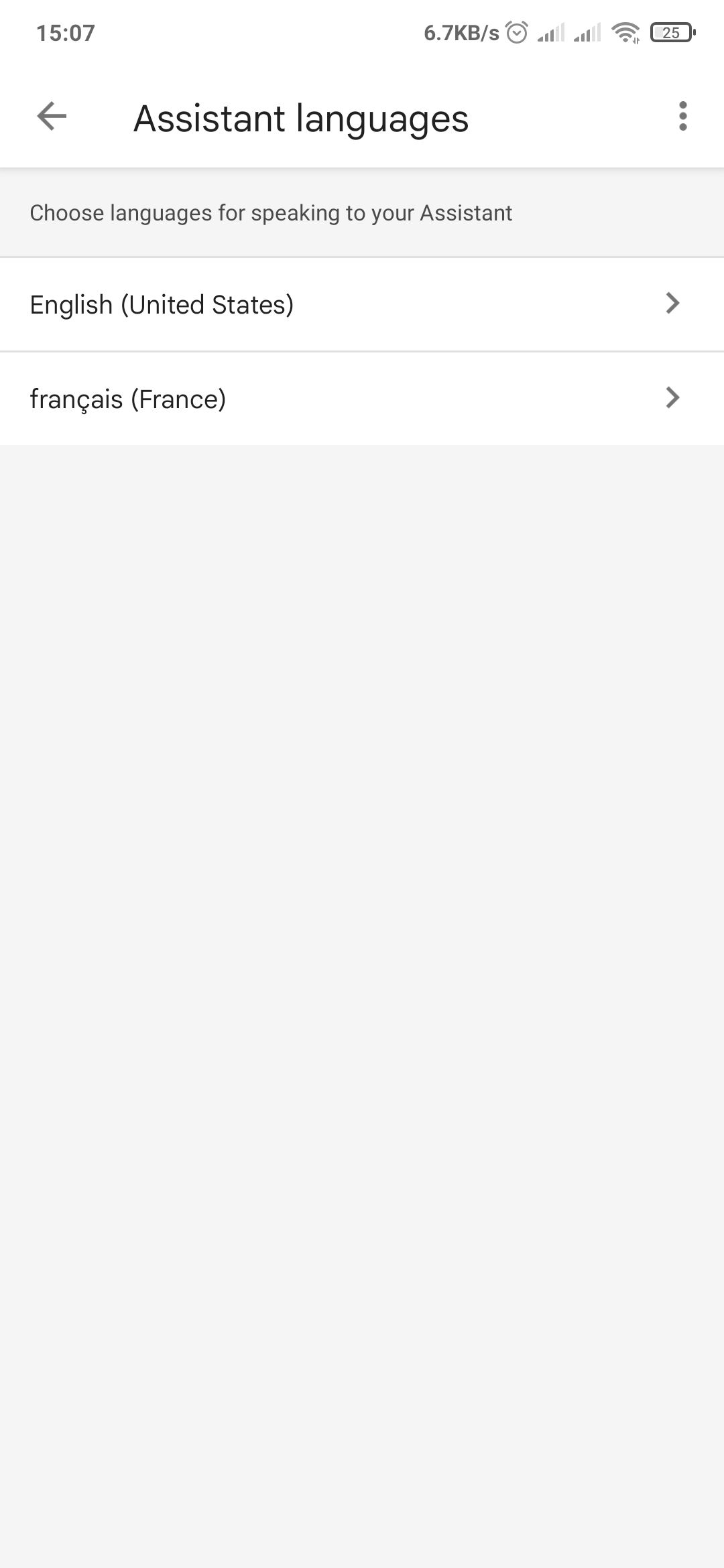
To have more languages to converse in, you’ll have to add more to your Google Assistant.
Currently, you can have a maximum of two languages in Google Assistant. However, on Android smartphones and tablets, Google says you can speak up to three languages—the default language on your device plus two other Assistant languages.
- Open the Google app on your device.
- Tap More on the bottom.
- Select Settings > Google Assistant.
- Scroll down and select Languages.
- Under Assistant languages, tap Add a language.
- Select an additional language you wish to speak to your Assistant in from the pop-up.
The new language will be added automatically—you don’t have to save anything manually. You can do the same inside the Google Home app. First, tap your account at the top right, select Assistant settings > Languages > Add a language.
This is much more convenient; however, you should be aware of some limitations that you can bump into.
You can only speak to Google Assistant in one language at any time. For example, if you utter the wake-up keyword, Google Assistant will only respond in the first language you use after “Hey Google.”
Speak to Google Assistant in Your Preferred Language
Google Assistant allows you to choose among the dozens of languages available, so it's easier to talk to the digital assistant. Unfortunately, not all Assistant features are available in all languages. If you want to change to other languages, keep in mind that you may encounter some limitations.