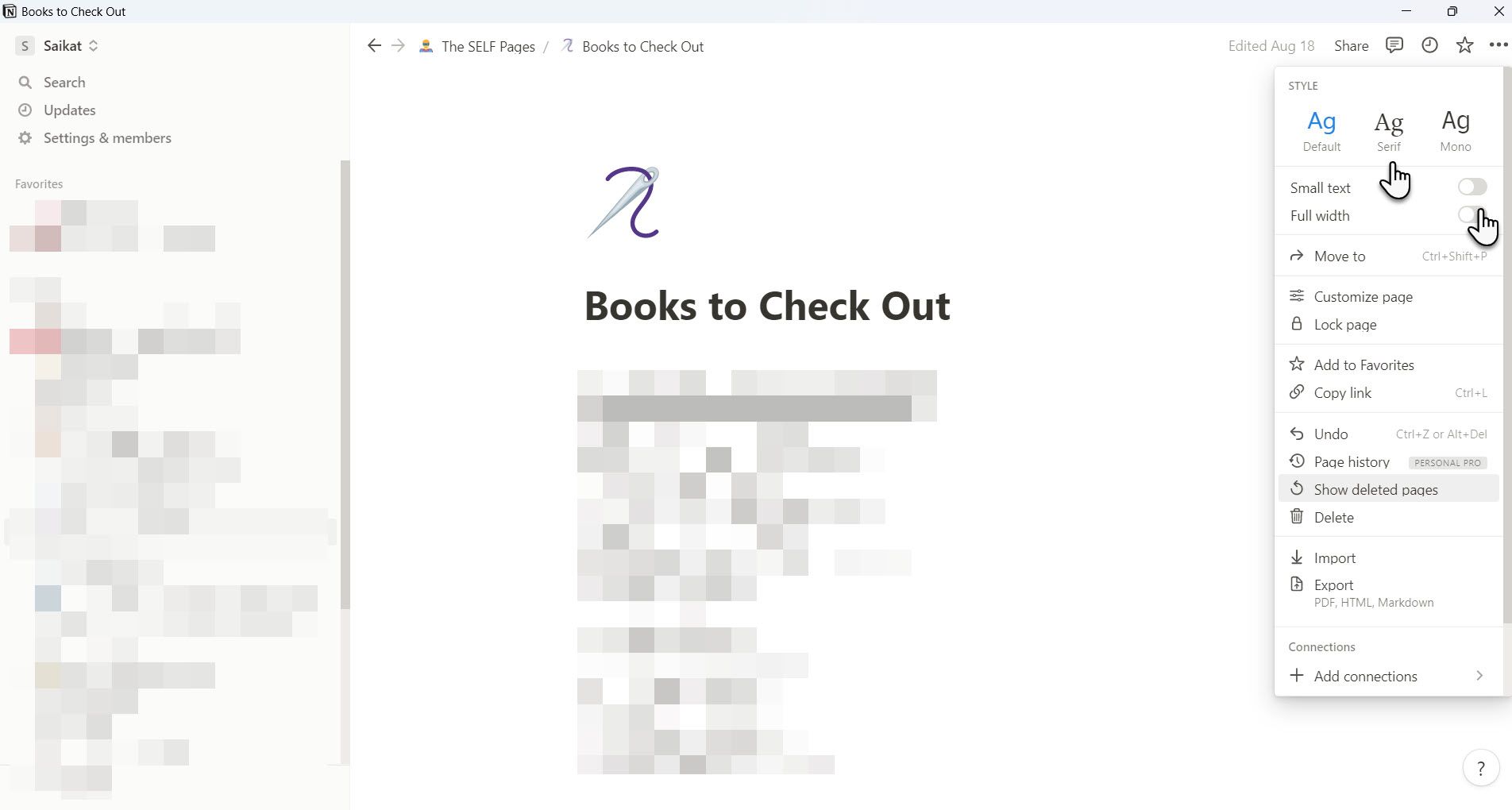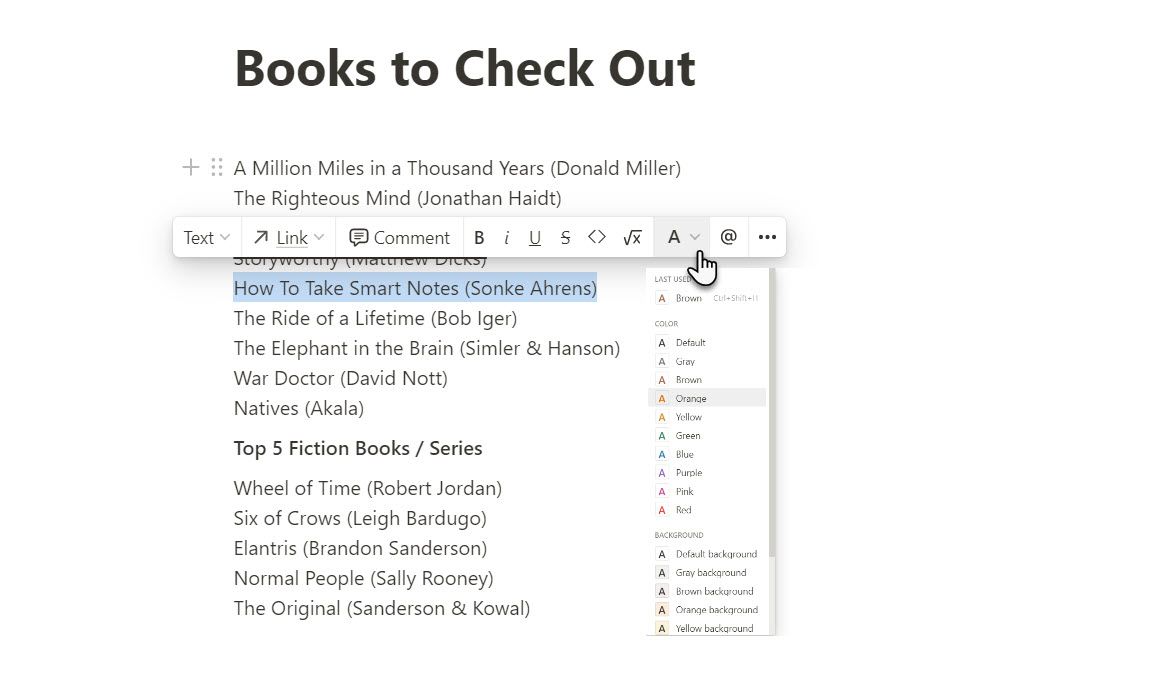Notion is a note-taking software app with a minimal interface but powerful features. The default font is subtle and elegant and should cover all your needs. But what if you want to change fonts in Notion? Notion offers two more customization choices with the Serif and Mono fonts. This article will show you how to customize a Notion page with the font options available.
How Do You Customize Fonts in Notion?
Notion offers three different typography styles for all pages. You can customize fonts in Notion by choosing one from the three — Default, Serif, and Mono. Here's how to style a Notion page with one of the three fonts.
- Select the three-dot icon on the top-right corner of the Notion page to open the menu and display the Style section.
- Choose the font you want to use from the Style section with the help of the font preview.
- Optionally, select the toggle for Small text to decrease the font size on display and fit more text on the page. The Notion mobile apps do not have the Small text toggle to shrink the text size.
Note:
Changing the font from Default will change all your text on a particular Notion page. You can't yet select a section of a page and change the font for that.
Use Custom Fonts in Notion With This Workaround
There are different fancy font generator sites that can open up a few more options to customize fonts on a Notion page. You can use the same sites we recommended for changing fonts in Instagram or the font generators for Discord.
A web search will reveal several other online text generators. Take your pick, copy, and paste the text with the generated font to the Notion page.
Tip: You can also use a font changer Chrome or Firefox extension to change the font in Notion Web. Install Fonts Changer and open Notion in your Chrome browser to try it out. The font changes don't sync to the Notion app on the desktop or mobile.
How Do You Change the Font Color in Notion?
Unlike the choice of fonts, Notion allows you to apply a range of colors and make the important bits stand out. Also, you can make a color change for in-line text or apply a color change to an entire block. Here are a few ways to do it:
- Highlight any text or sentence and choose a color from the A dropdown menu in the overlay mini-toolbar. Applying a Background Color works like a highlighter.
- To start a sentence or a block of text with a specific color, type the forward slash ( / ) and the name of the color you want the text to be in.
- To convert a completed sentence or a block of text to a specific color, type the forward slash ( / ) and the name of the color at the end of the sentence or block.
- You can also change the color of a sentence or a paragraph by typing Ctrl + / (Command + / in macOS) at any point and then the name of the color you want followed by Enter.
Using the forward slash ( / ) shortcut helps you avoid the long scroll on the context menu as the Color section is at the end of the menu.
Using the Right Font in Notion
Yes, the font choices in Notion are limited. But that can be a good thing as you can keep your focus on the content of your notes and not get waylaid with too many styling options. You can do a lot with the three font options too. For instance, use the Mono font for code blocks or more technical text. Serif fonts are great for styling specific types of templates.
You won't miss the lack of options for styling your Notion pages as there are so many more ways to make your Notion pages look beautiful.