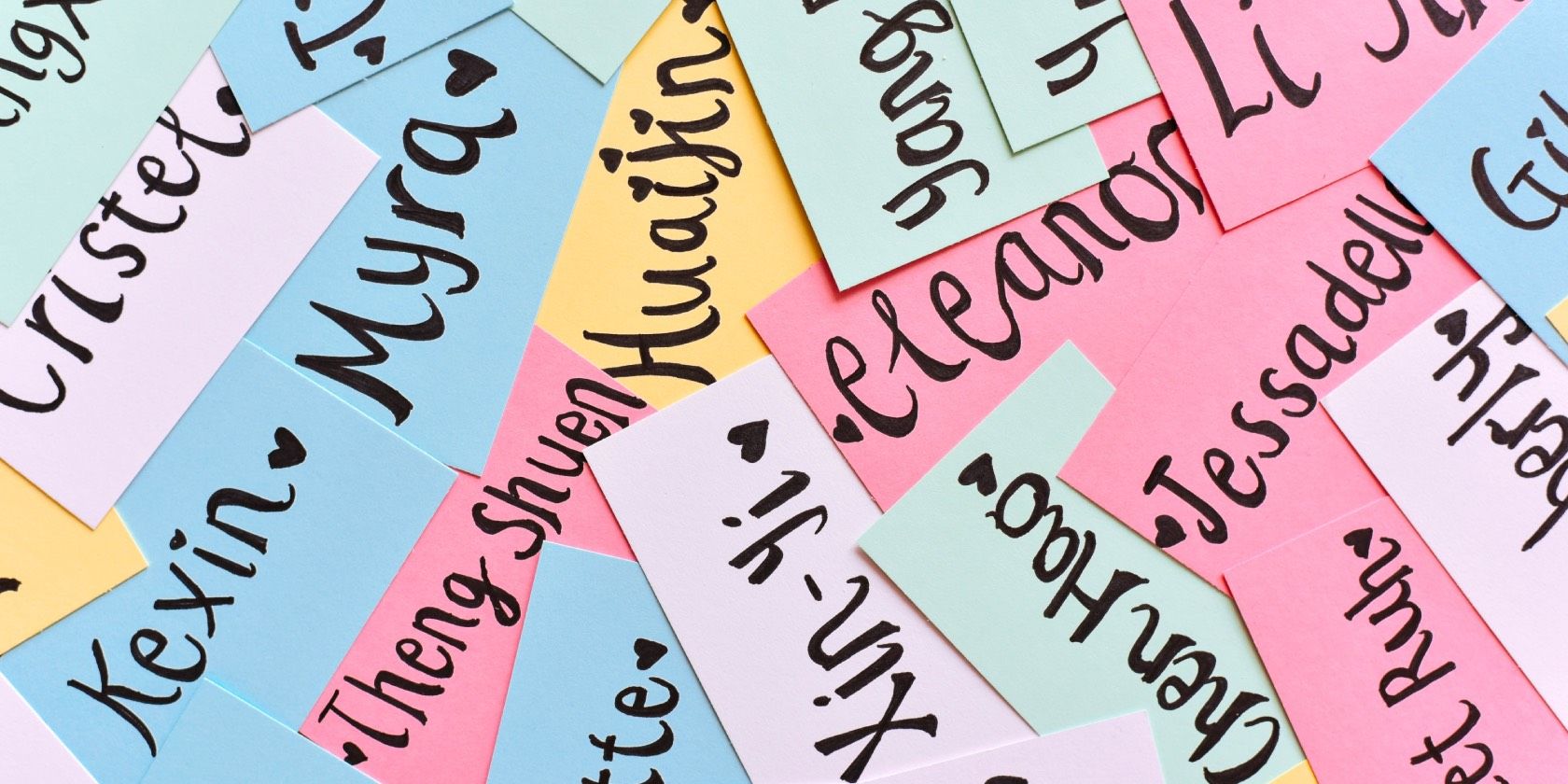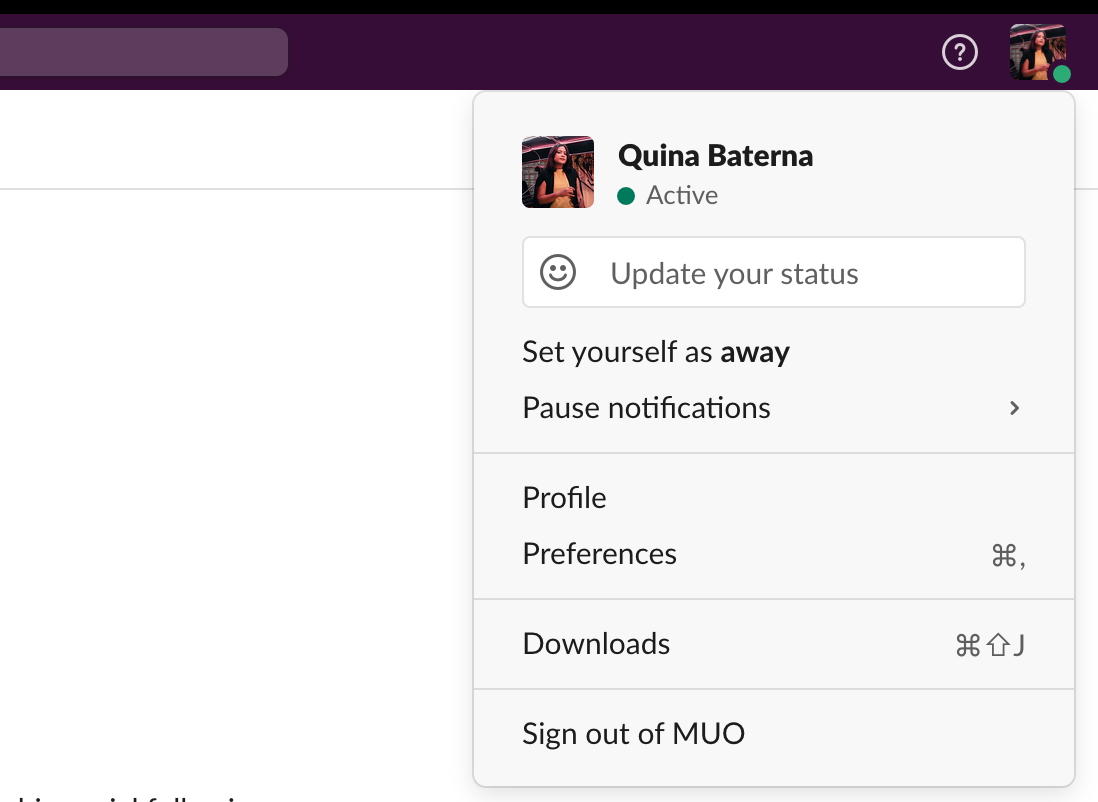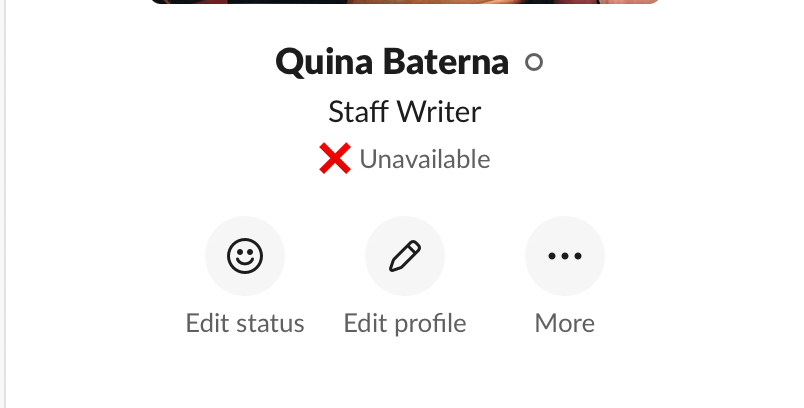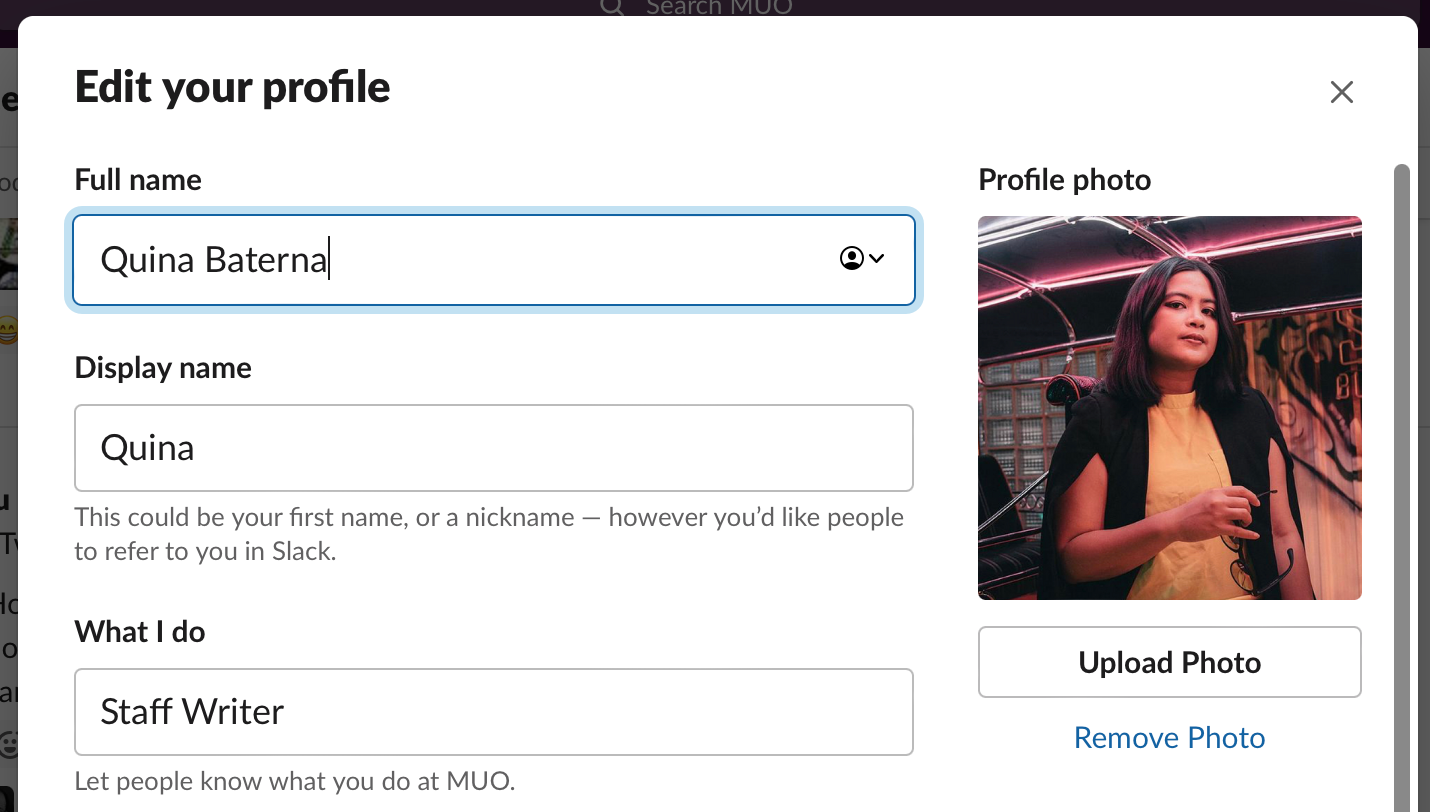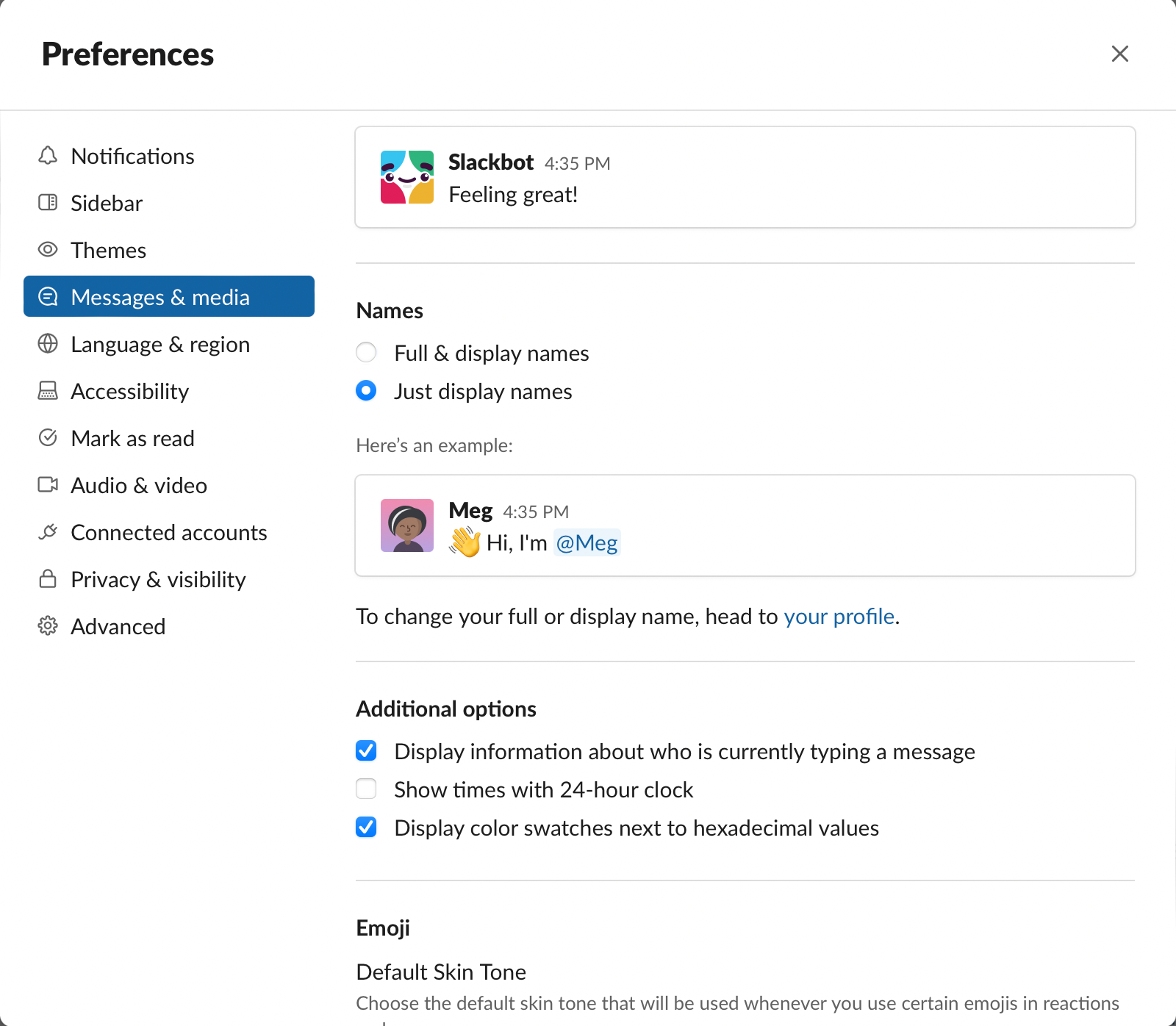With Slack becoming a critical part of many workspaces, there are plenty of reasons why some employees don't feel comfortable sharing their real or full names on it. For this reason, many Slack users are wondering if it's possible to only display alternative names instead.
Thankfully, Slack lets you display your name or nickname, instead of your full name. But, what's in a name, and why do some people want to hide it?
Why You May Want to Hide Your Full Name on Slack
Names are powerful things, which reflect things like culture, gender, and so on. For this reason, not everyone is comfortable sharing the name they have been given versus the one they have chosen for themselves.
For example, members of the LGBTQ+ may feel uncomfortable disclosing their birth name, as they don't feel comfortable with it anymore. In some cases, it can be painful to use birth names for people who associate it to the repression of their identity.
Alternatively, your name may reveal things like your race, heritage, or family's origin, which may no longer resonate with you, or you don't feel safe to share in your workplace. There have been many cases of discriminatory practices for employees whose names don't conform to Eurocentric standards.
On the other hand, you may just want to keep things private as much as possible. With a full name and a copy of a valid ID, bad actors can do a multitude of things related to identity theft.
How to Hide Your Full Name on Slack
So, if you're looking for a quick way to keep your full name hidden on Slack, there are two steps that you have to do: add your first name or nickname and set Slack to only use that as the display name. Here's how to do both.
1. Add Your Nickname to Slack
First, you have to set the name which you want to be displayed moving forward. While some people choose their birth name, you can also choose any name which you feel more comfortable sharing. Here's how to change your display name to your first name or nickname on Slack.
- Open Slack on your browser or desktop app.
-
In the upper-right corner of the screen, click your profile picture.
-
Under your name, click Edit profile.
-
Under Display name, type your preferred name.
- Select Save Changes.
Once you have your display name ready, you can then proceed to set Slack to display that instead of your full name.
2. Set Slack to Use Only the Display Name
To request that Slack only use your chosen name to be displayed, here is how:
- Open Slack on your browser or desktop app.
-
In the upper-right corner of the screen, click your profile picture.
- Select Preferences.
-
Click Messages & media.
- Under Names, select the button next to Just display names.
Afterward, you can simply exit the screen, and Slack will automatically change it so that other people will only be able to view your chosen name in your Slack channels, DMs, and so on. While your full name will still be visible once people have clicked your display name, this feature makes it less accessible unless someone really makes an effort.
If you still feel that you would rather keep your full name a secret, it's best to get in touch with your HR representative or Slack administrator about your situation to see what else they can do. Aside from this, there are plenty of other neat tricks you can do to be more productive on Slack.
Keep Your Name Private on Slack
While ideally, everyone can feel comfortable sharing their full names at work without fear of discrimination, the reality is that many workplaces are not safe spaces for them yet. Thankfully, Slack lets you have some sort of control over what name you feel comfortable sharing at any point in your career.