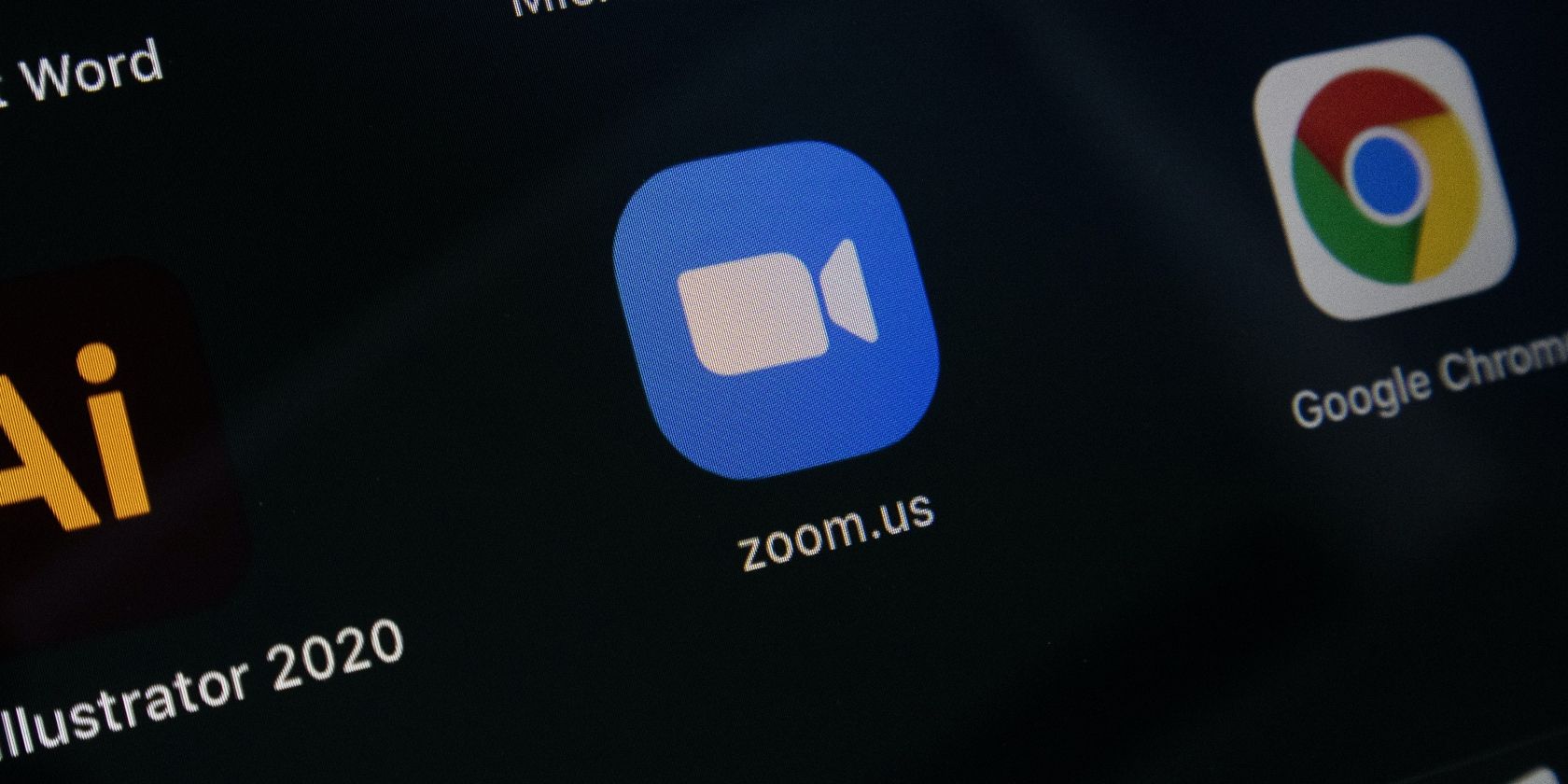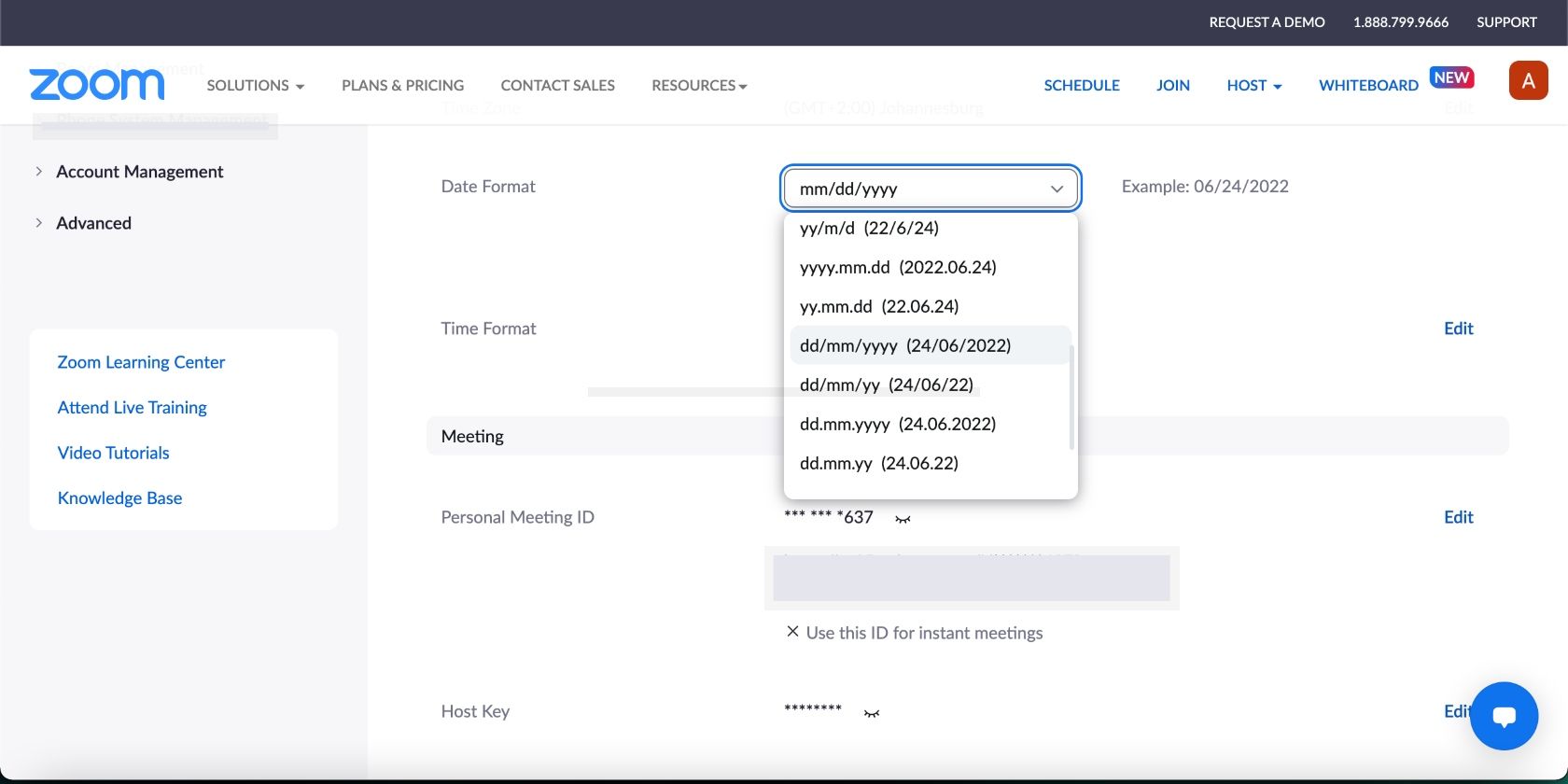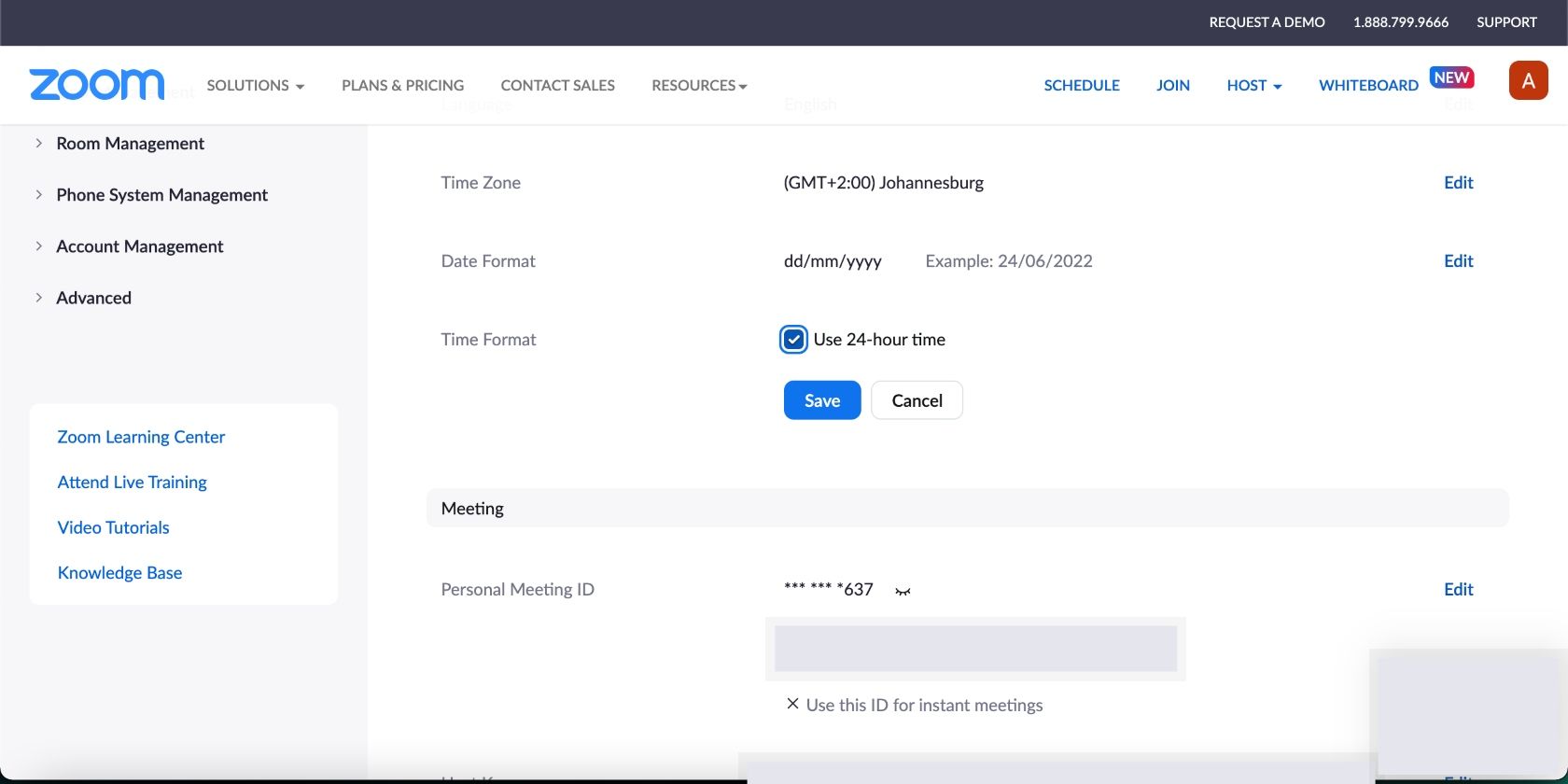Have you ever received a work call or message on Zoom during odd hours? That's probably because your date and time formats are incorrect. Most people don't realize this, but Zoom sets your date to the default US format, mm/dd/yyyy, and your time to the 12-hour format.
But not everyone adheres to the same date and time formats. Thankfully, Zoom allows you to change them to bring them in line with your region. If you're not in the US, you might want to consider doing this. Let's find out how to change your date and time formats on Zoom.
Zoom Allows You to Change the Date and Time Formats on Your Account
Zoom allows you to change the date and time formats on your profile, which helps others schedule meetings at the best time for everyone involved. You can change your date and time formats whether you use Zoom on desktop or mobile. Your local time is displayed on your Zoom profile card so that others can see it.
Zoom must allow you to change the date and time formats because the platform is used by millions of people around the world. Depending on your organization, you could attend meetings with people in different time zones. And if you have the wrong formats set, you could find yourself booked for a meeting while you're asleep.
If you're customizing your profile, consider adding pronouns to help people know how to address you. Read our guide to learn how to add pronouns to your Zoom profile.
How to Change the Date Format on Your Zoom Account
Zoom has multiple date format options to suit the needs and preferences of users around the world. To change the date format:
- Sign in to your Zoom account in your browser.
- Click on the Profile tab on the left of your screen.
- Scroll down to Date Format and click on Edit on the right.
- Now click on the drop-down menu and look for the date format you're familiar with, then click on Save.
How to Change the Time Format on Your Zoom Account
Zoom sets your time format to the default 12-hour time, but you can change it to the 24-hour format if that's what you're more comfortable with. To change your time format, follow the steps mentioned above to access your Zoom Profile. Scroll down to Time Format, then click on Edit on the right. Now check the box next to Use 24-hour time and click on Save.
Although you can only change your date and time formats on Zoom's web platform, the changes will also be reflected on the mobile and desktop apps.
Why Change the Date and Time Formats on Your Zoom Account?
If you use Zoom to connect with people in other countries, setting the right date and time formats for your region will reduce the instances of your contacts calling or messaging you at odd hours. It allows everyone to better align on the best times to connect, as they would know when each person is most likely to be available to join a meeting.
However, sometimes schedules clash, and team members can't make it to a scheduled meeting. Consider recording your Zoom meetings to help them recap important information at a later stage. Follow our guide to learn how to record a Zoom meeting.
Customize Your Zoom Account for Peace of Mind
Customizing your Zoom profile allows you to have a better experience on the platform. Changing your date and time formats allows your contacts to connect with you at the most suitable times. So, if you want peace of mind, consider changing the date and time formats on your Zoom account.