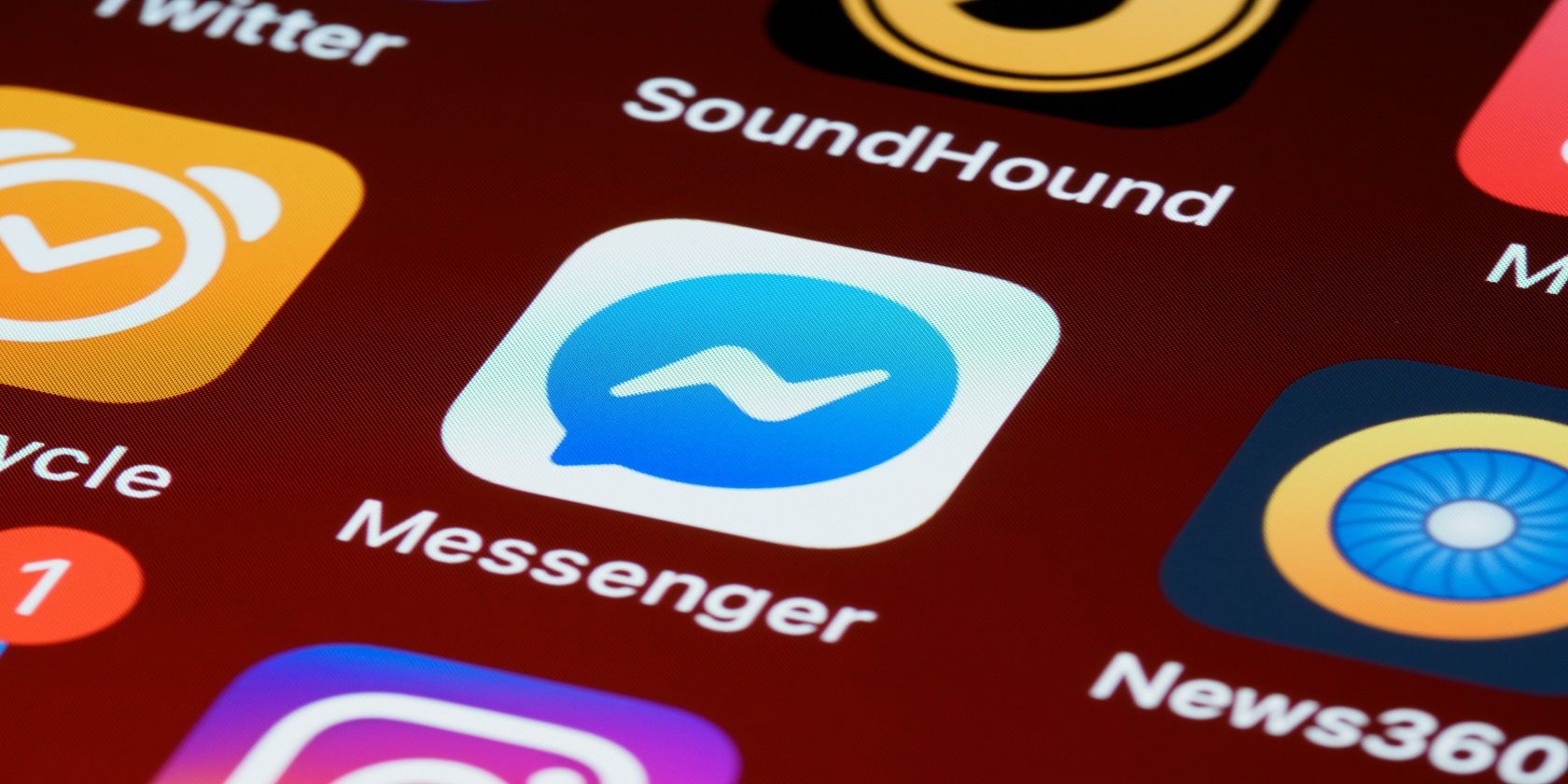Chat themes add soul to our conversations. Like a few other instant messaging apps, you can also change the chat theme on Facebook Messenger to make your conversations more interesting.
In addition to chat themes, you can also choose different colors and gradients to give your messages a fresh look without changing the whole background.
Here, we'll teach you how to use and manage these customizations in Facebook Messenger.
How to Change the Chat Theme in the Messenger App
To change the chat theme in Facebook Messenger, follow these simple instructions:
- Open the Messenger app on your device.
- Navigate to the conversation you want to change the theme for.
- Open chat settings by tapping the contact name at the top.
- Click on Theme under Customization.
- Pick a theme from the list.
- Tap on Select to apply the theme to the conversation after previewing it.
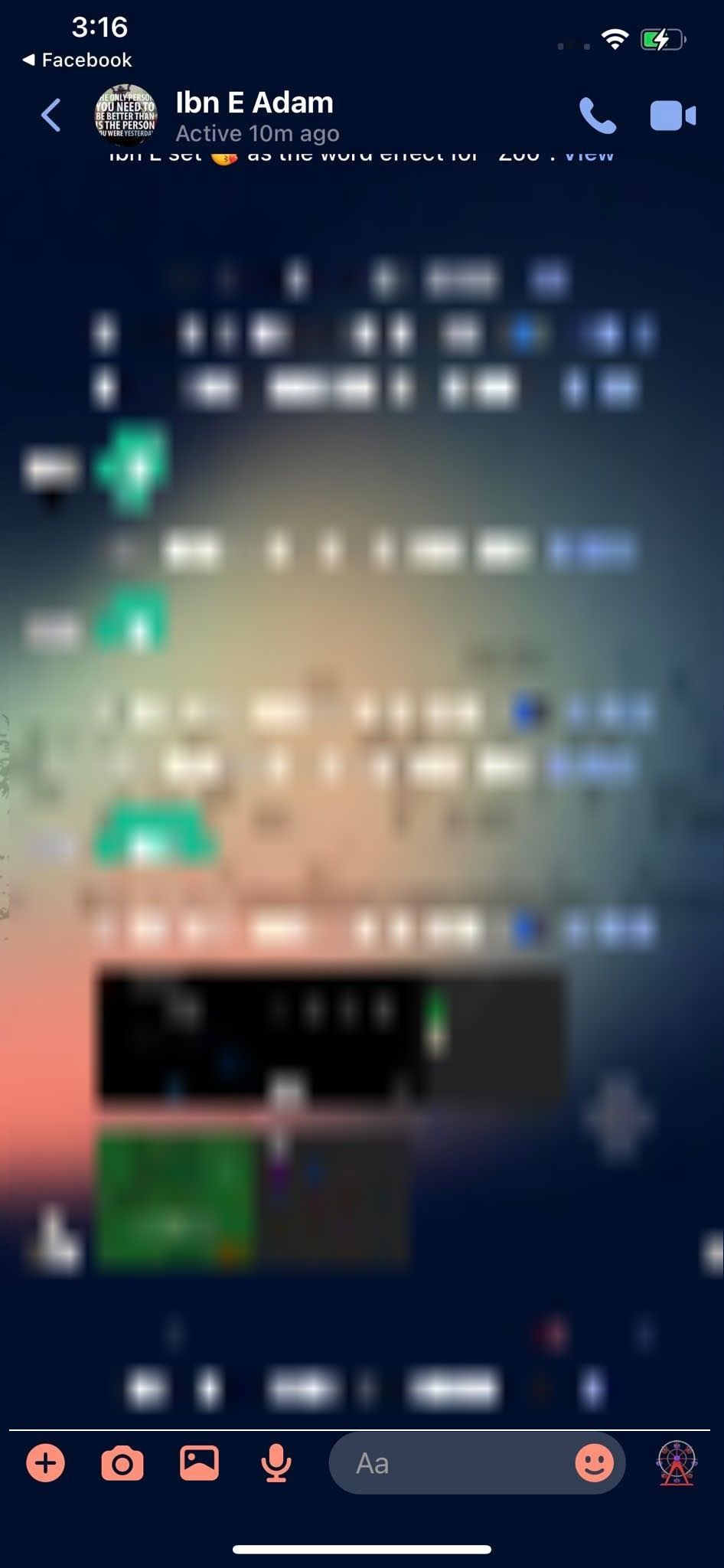
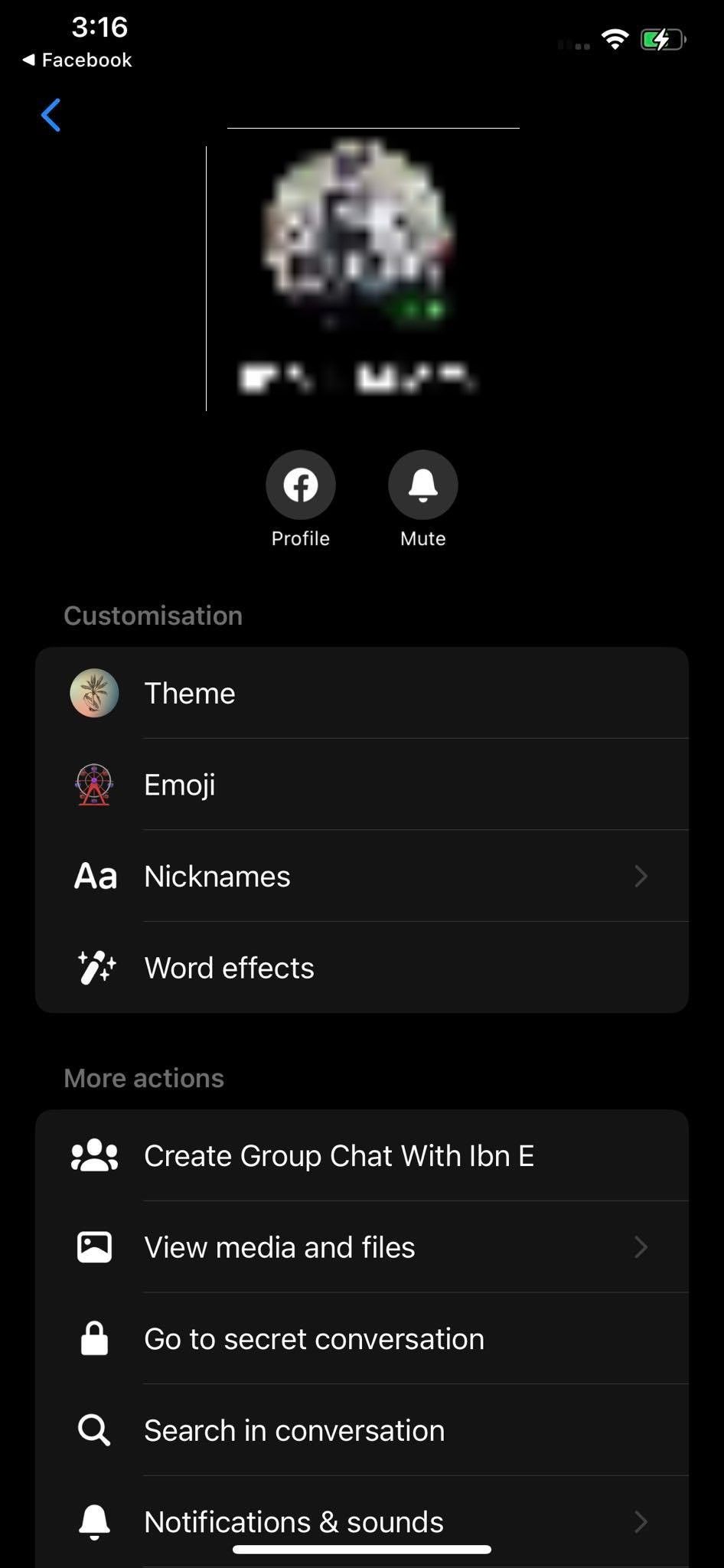
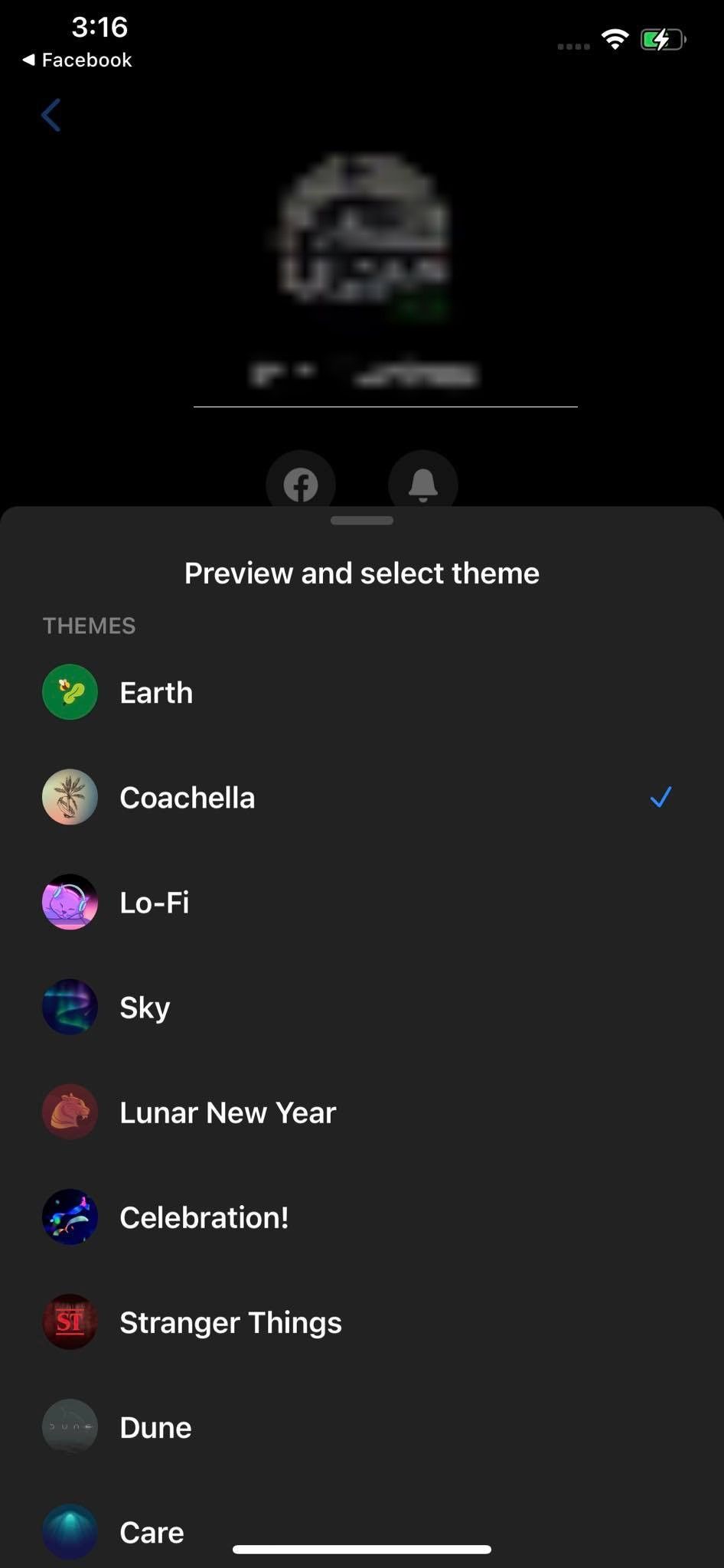
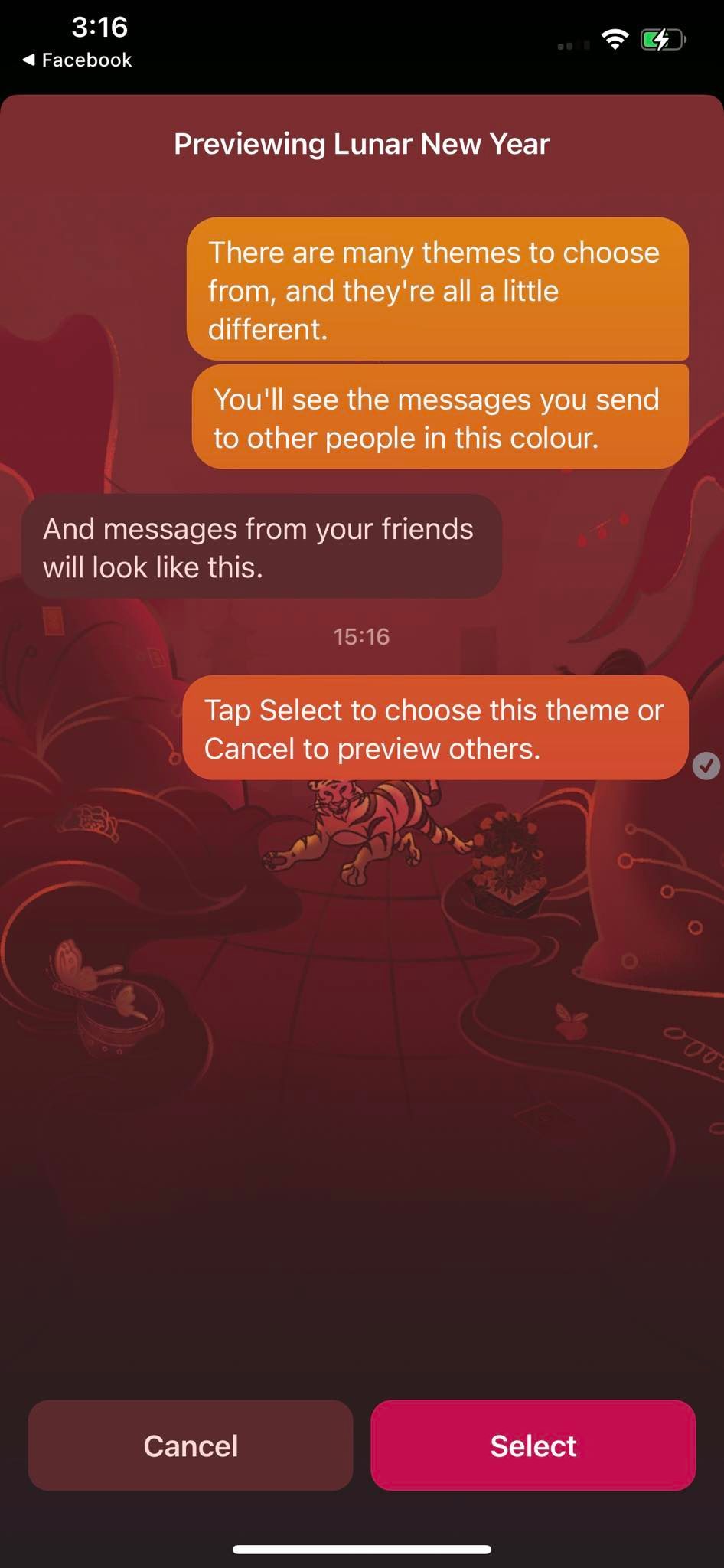
If you don't like the look or feel of the available themes, scroll down in the theme selection menu and choose any color or gradient you want. And, to go back to the classic theme, select blue color from Colors & Gradients.
Limitations to Changing Chat Themes in Facebook Messenger
While some apps like Telegram let you use and customize animated backgrounds, you cannot customize the available themes in Facebook Messenger. As a result, you will have to use them as they are.
Additionally, the number of themes available in the Facebook Messenger app is quite limited, and you cannot add any new ones. As a result, you will have to stick with the handful of themes Messenger gives you out of the box.
Make Your Messenger Conversations More Engaging
By now, you should be familiar with changing the chat theme in the Messenger app. Play around with different themes and choose the one that appeals to you the most.
Did you know that you can use Messenger without having a Facebook account? This way, you can stay in touch with friends and family without setting up a Facebook account.