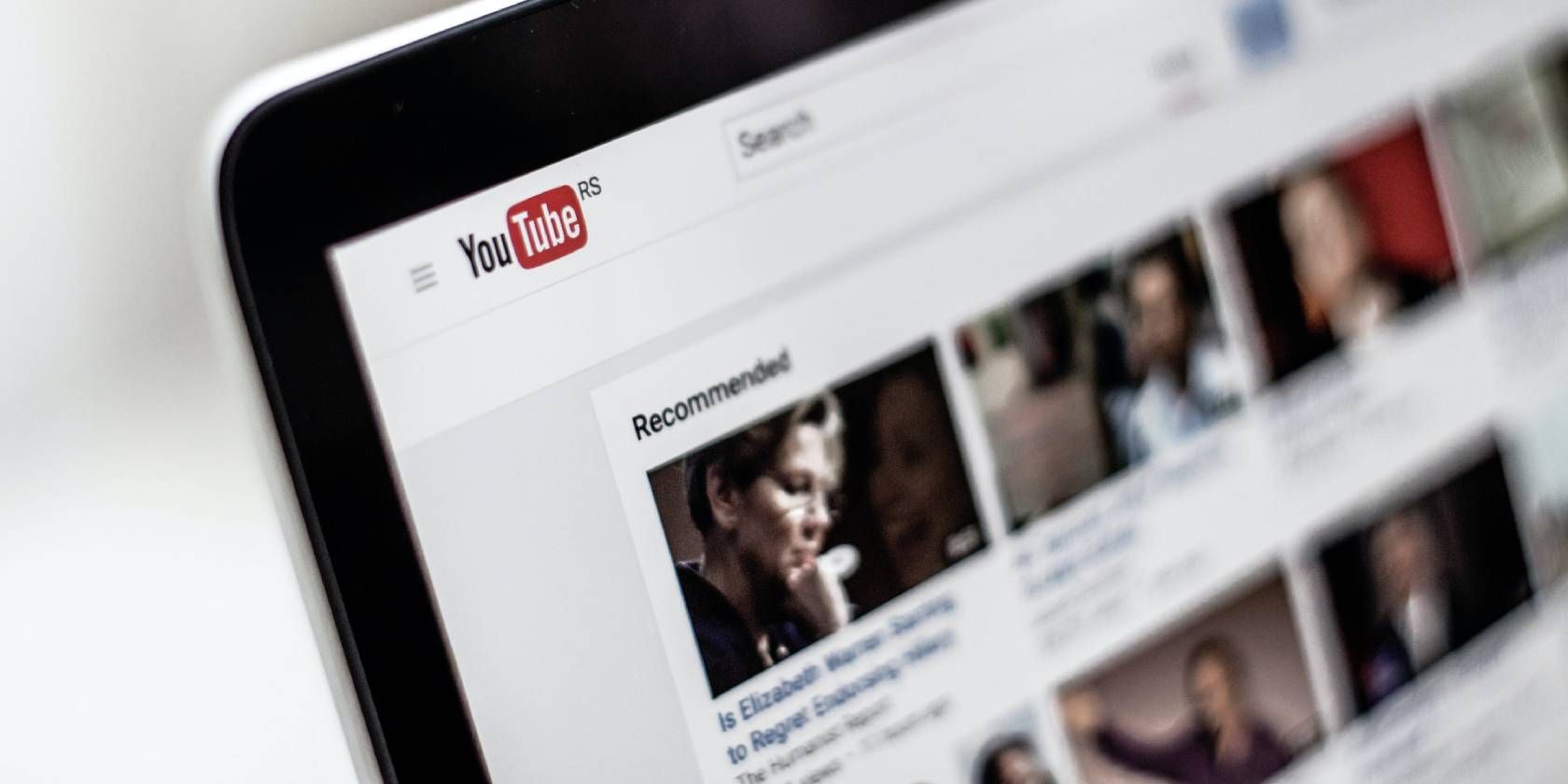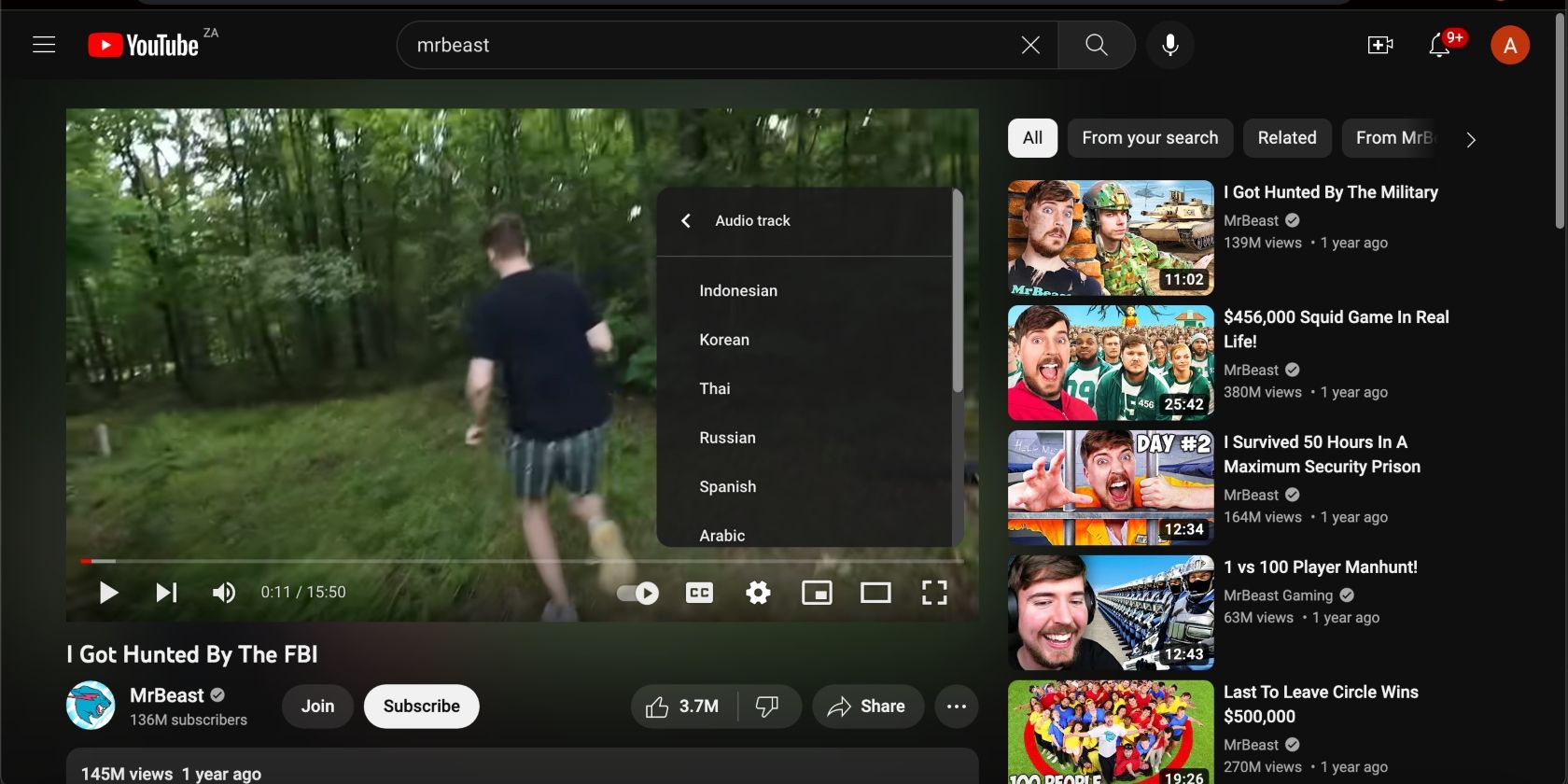YouTube has made it easier to watch videos in your home language. All it takes is a few clicks to change the audio of a video to one you're comfortable with.
In this article, we'll show you how to use YouTube's Multi-Language feature to switch to a specific dub on a YouTube video. Let's jump right in.
What Is YouTube's Multi-Language Feature?
YouTube's Multi-Language feature allows creators to add different audio files to a video, which is commonly known as dubbing.
Dubbing is very different from subtitles, and in many ways, subtitles might lose the essence of a message in translation. The audio files are recordings of the video's audio in foreign languages. For example, a creator can hire voice actors to record audio for their English video in Spanish, Hindi, and other languages. Afterward, they would upload those audio files to the original video.
YouTube's Multi-Language feature eliminates the need for creators to upload the same video on different versions of their channels to capture audiences in different languages. Creators can upload a single video with multiple audio files, consolidating their content for a more focused approach.
As such, MrBeast, the world's most prominent YouTuber, has since scaled back on uploading foreign content separately. Viewers can choose to watch a video in a different language at the click of a button—everyone wins. Essentially, YouTube's Multi-Language feature makes videos more accessible.
How to Use YouTube's Multi-Language Audio Feature
Using YouTube's Multi-Language feature is as simple as it gets. The feature is available on mobile and desktop, and anyone can use it. If you come across a YouTube video with your local language added, it should play in that language. But we'll show you how to change the audio to a different language, just in case.
How to Use YouTube's Multi-Language Audio (Mobile)
We'll start with mobile because most people hop on YouTube on their phones. Follow the steps below to watch a YouTube video in your local language:
- Open the YouTube app and play a video you want to watch.
- Tap on the video and select the Settings icon in the top-right corner of the screen.
- Tap Audio track on the menu. It'll also show the language the video is currently set to.
- Now, tap the language you want to switch to.
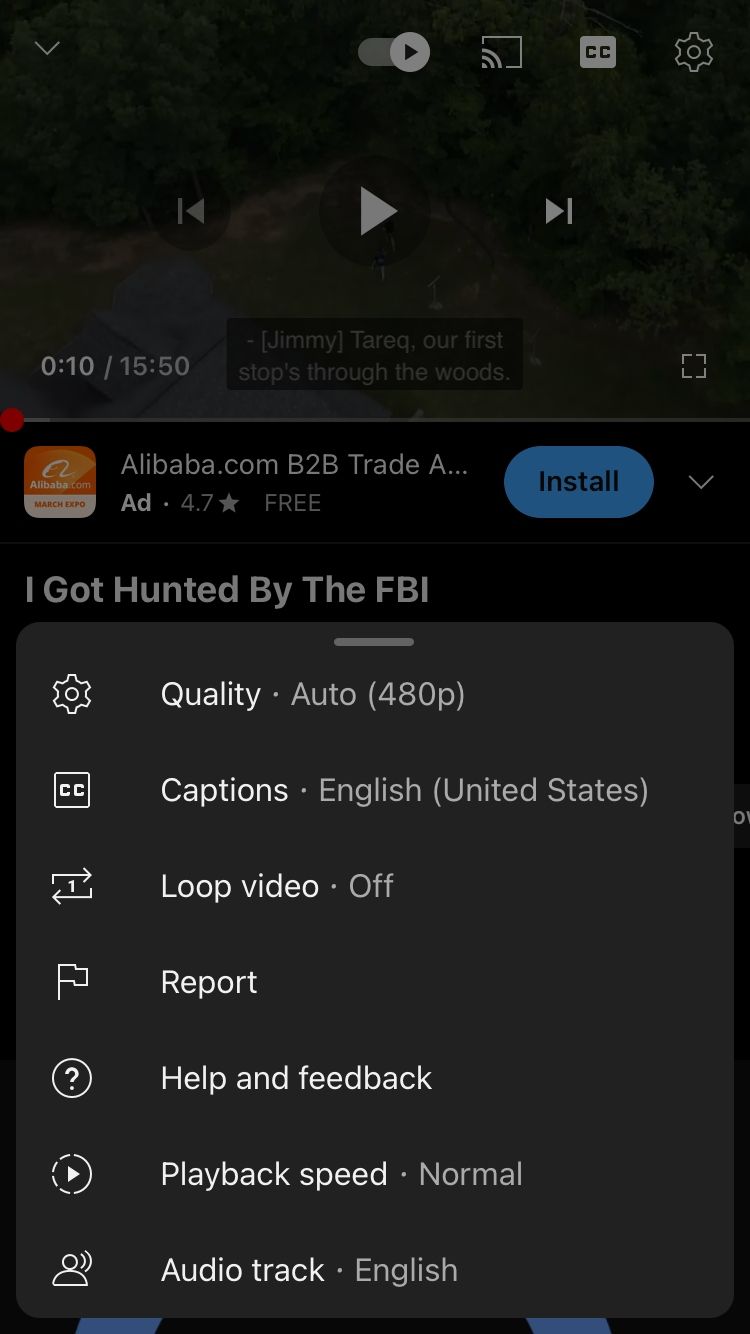
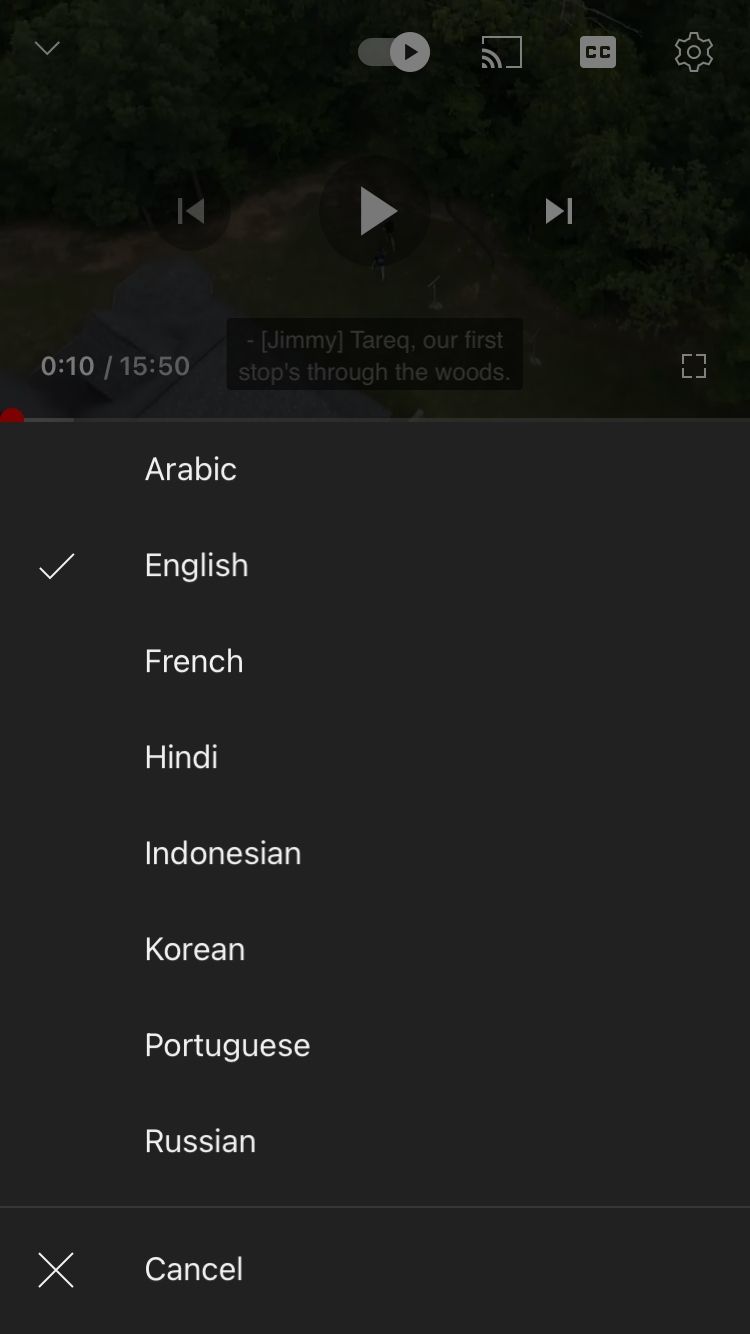
How to Use YouTube's Multi-Language Audio (Desktop)
You can also watch a YouTube video in your local language on your computer. Here's how:
- Open your browser, go to YouTube and play a video you want to stream.
- Click the Settings icon at the bottom of the video and choose the Audio track option
- Find your local language on the list and click on it.
A Few Things to Keep in Mind
It's important to note that creators don't need to use YouTube's Multi-Language audio; it's optional for creators who want to reach a wider audience. At the time of writing, more than 40 languages are available in YouTube's Multi-Language feature, but that doesn't mean that all videos will have that many languages added.
The list of languages shown in a video's Audio track section depends on how many audio files the creator has added to that particular video. If you can't find your local language on the list, it means the creator hasn't added the relevant audio file. It could be available in the future, but since there's no guarantee, you might be better off enabling closed captions on YouTube.
It's also possible for a creator or channel to not have the same number of audio files available for all their videos. Some creators have started by slowly adding popular languages to their videos and will add more in the future. This process takes time, as creators have to add audio files manually—YouTube doesn't do it for them.
Stream YouTube Content in Your Home Language
English may be a universal language, but it's not everyone's home language. And while many bilingual people may be fluent in English, they might be more comfortable consuming content in their home language. YouTube's Multi-Language feature allows viewers to enjoy YouTube content in a meaningful way.