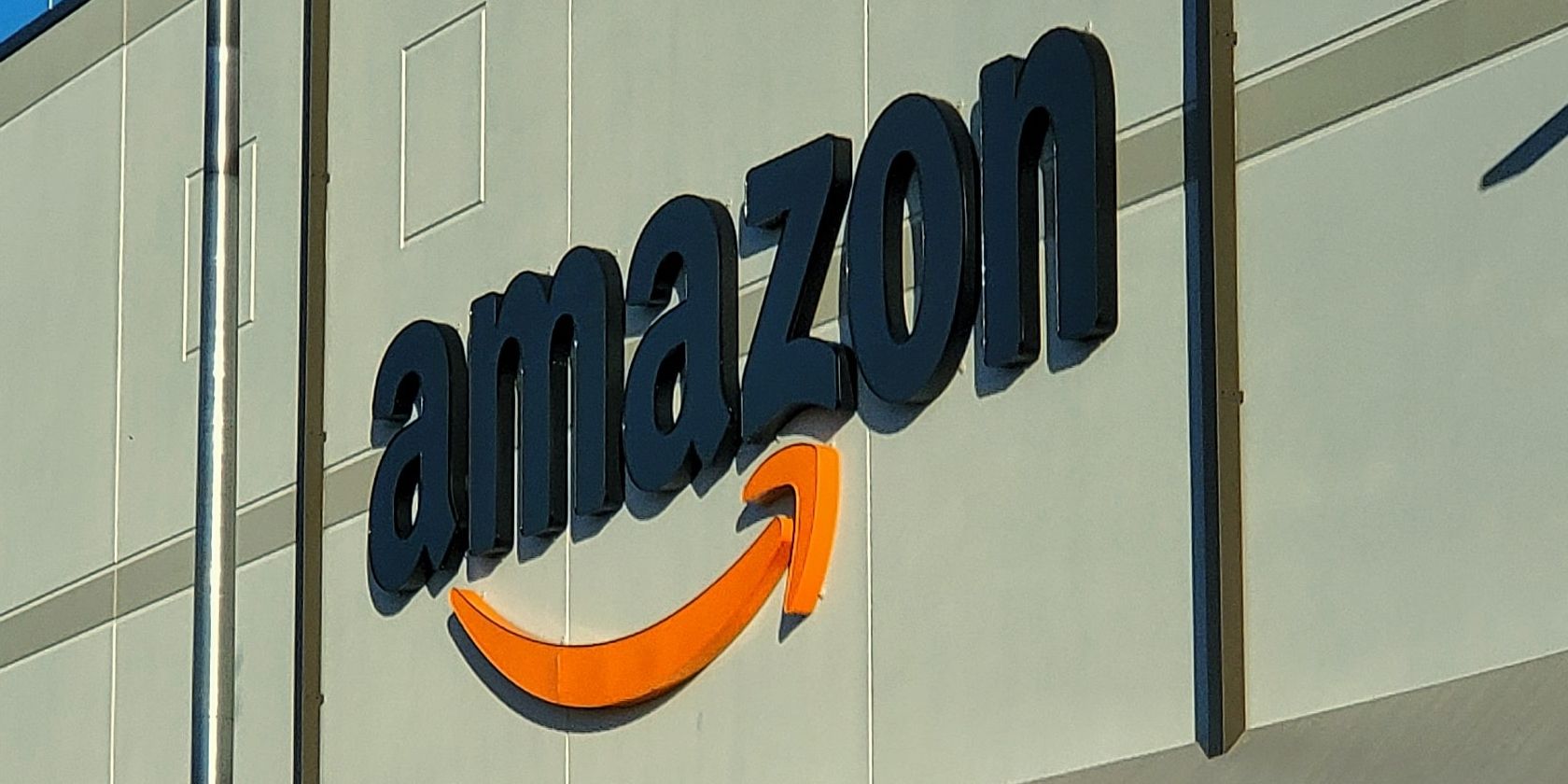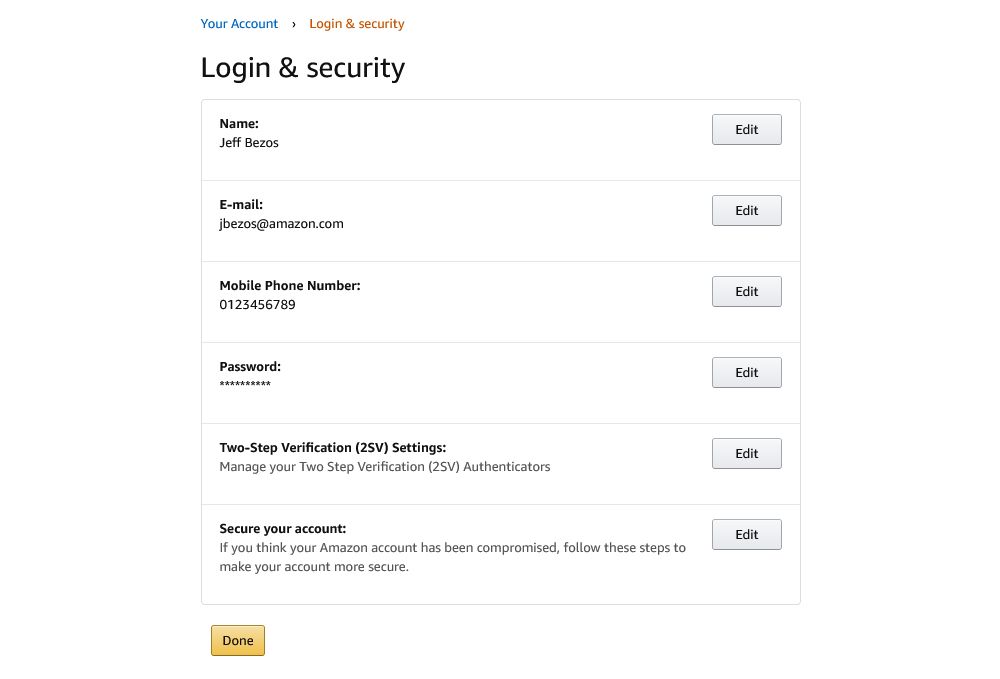When you change your email address, you need to remember to update all of your online accounts. One of the most important accounts to consider is Amazon so that you continue to receive offers, order updates, and other important information.
We're going to show you how to change your Amazon account to a different email address on web and mobile, along with how to update other information like your name and phone number.
How to Change Your Amazon Account Settings
Ensuring that your account information is up-to-date is a great way to keep your Amazon profile secure. You can change your Amazon account settings on both the Amazon website and mobile app. Depending on what you change, you may find that you need to sign back in to Amazon across your devices.
- Go to the Amazon homepage (web) or open the Amazon app (mobile).
- Sign in to your account, if you're not already.
- In the top-right, hover Account & Lists (web) or select the person icon from the bottom menu (mobile).
- Select Your Account.
- Select Login & security.
- If prompted, approve the security notification sent to your phone/email.
-
From the next screen, you will see your name, email address, phone number, and password (covered with asterisks). Select Edit next to what you want to change. For this guide, we'll edit the email address.
- Within the New email address field, enter the email address you wish to use for your Amazon account, then select Continue. This triggers a one-time password (OTP) to that address.
- Once you've received the OTP, place it in the Enter OTP field and select Continue.
- Finally, enter your existing Password and select Save changes.
Protect Your Amazon Account From Hackers
If your email or other personal information has been compromised by hackers, they could use this to gain access to your Amazon account. That's why it's vital that you update your personal information on Amazon if you suspect you're a victim.