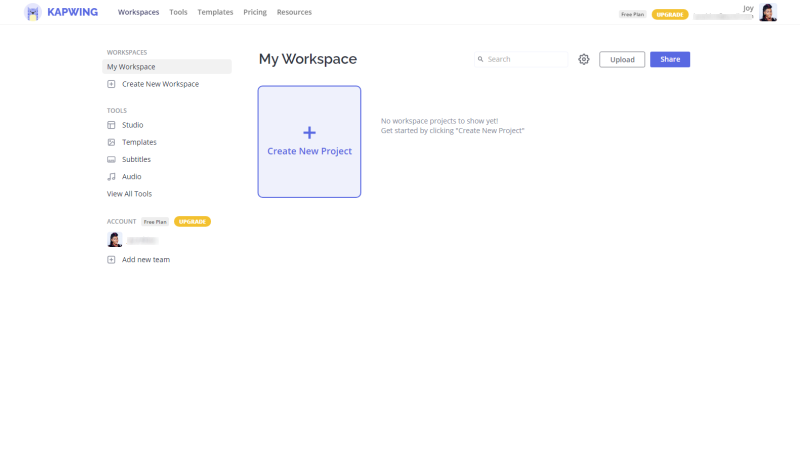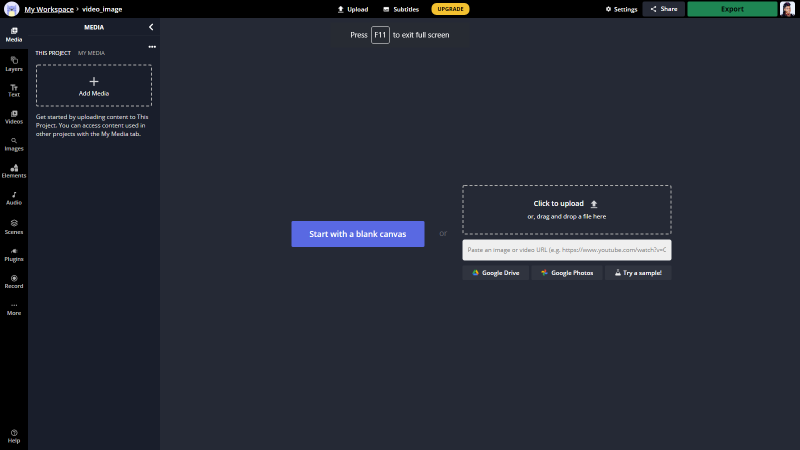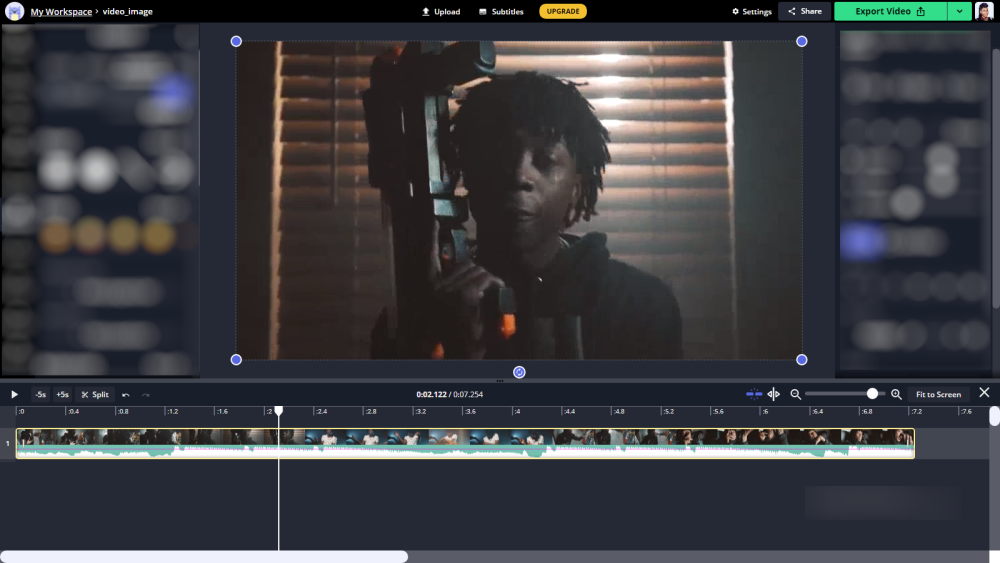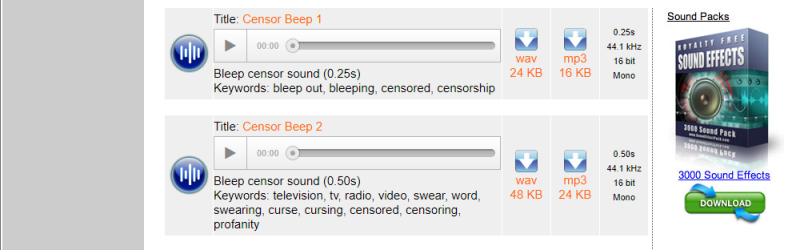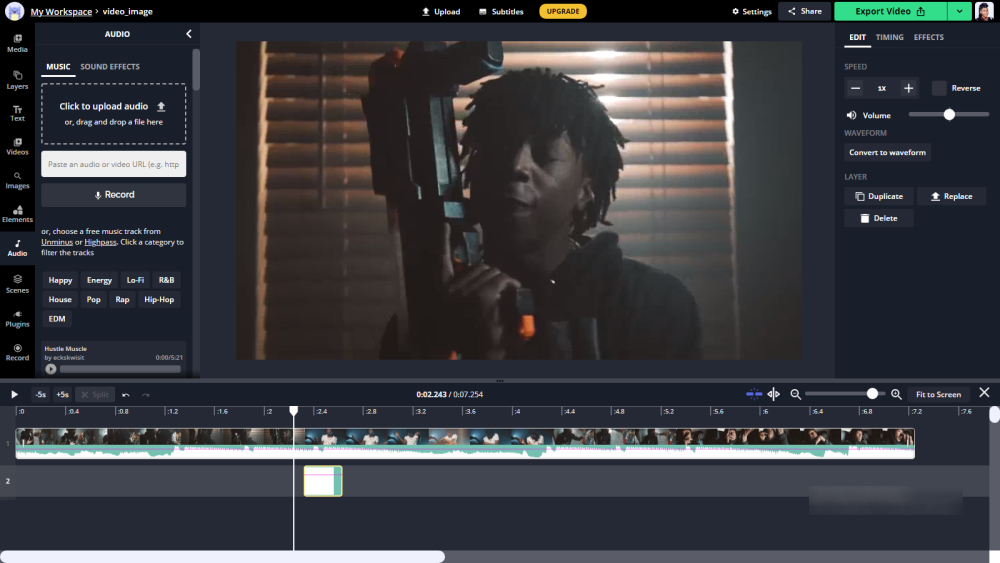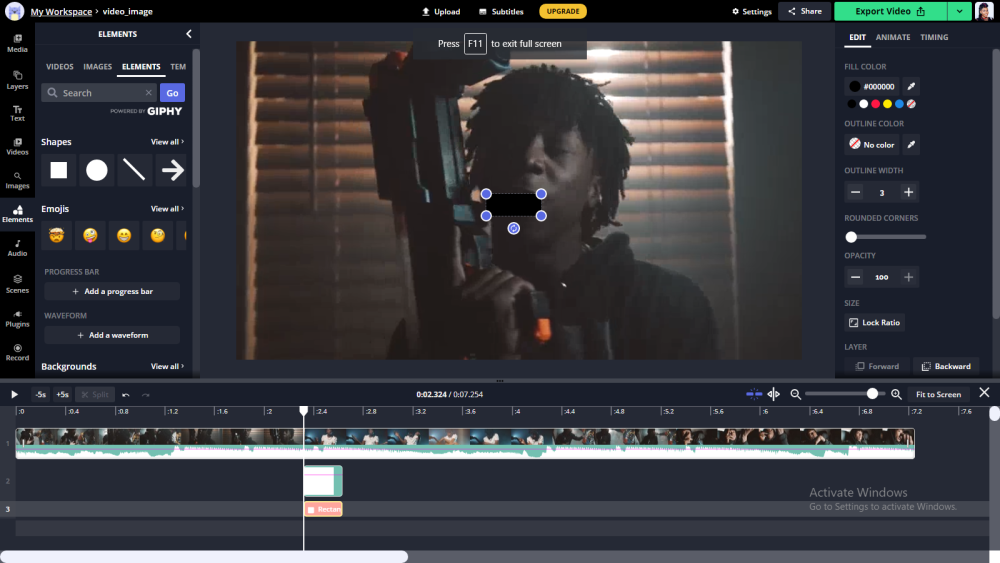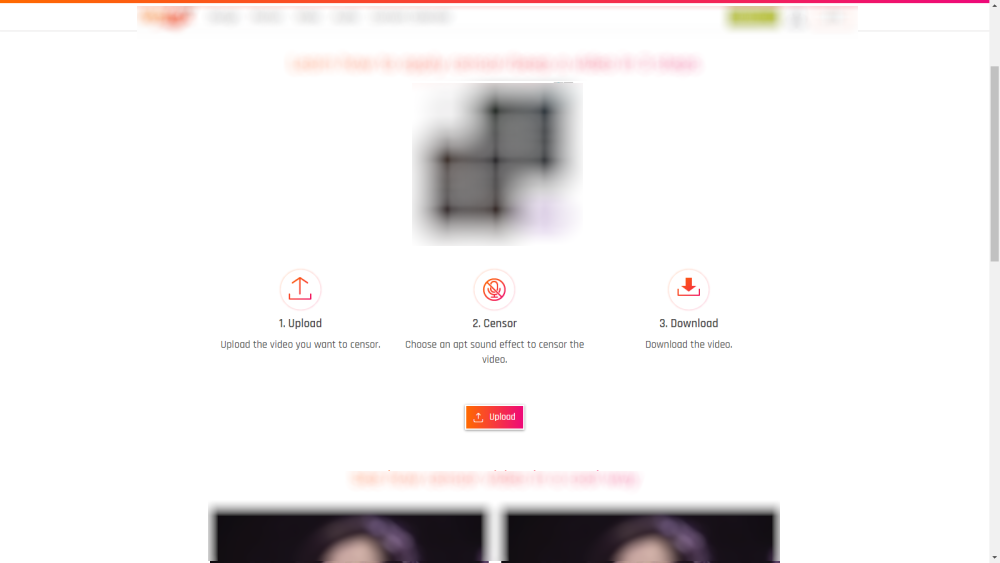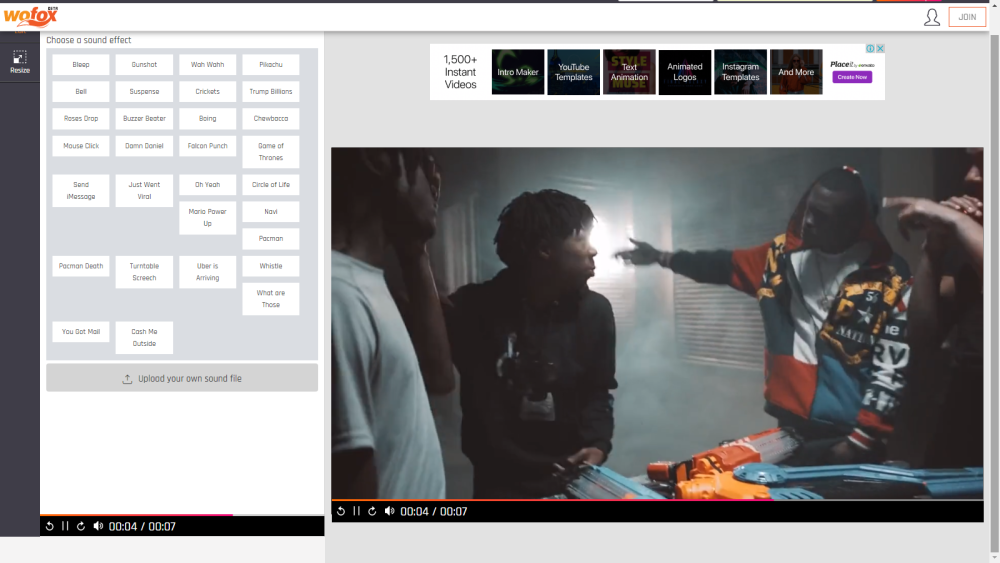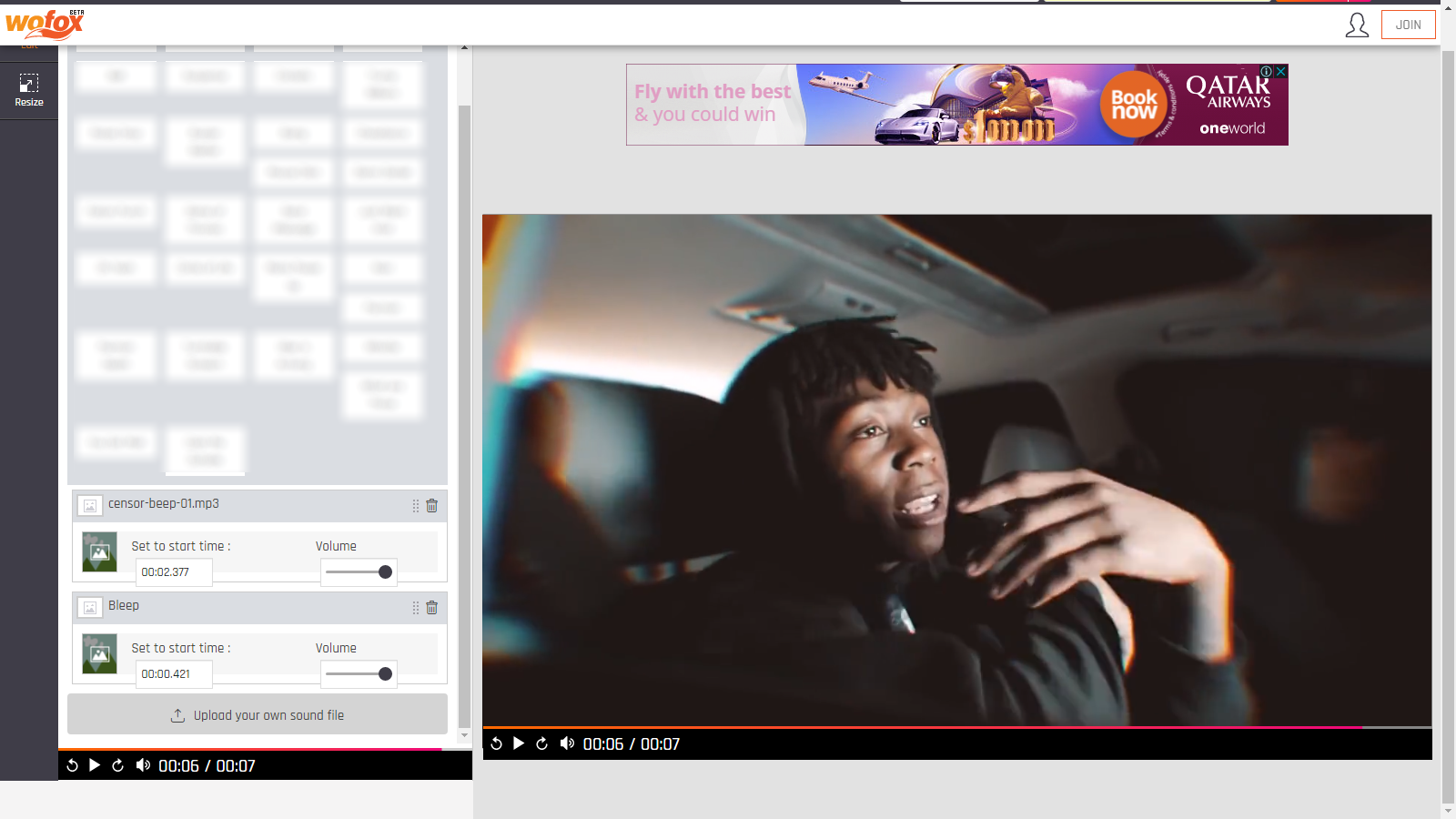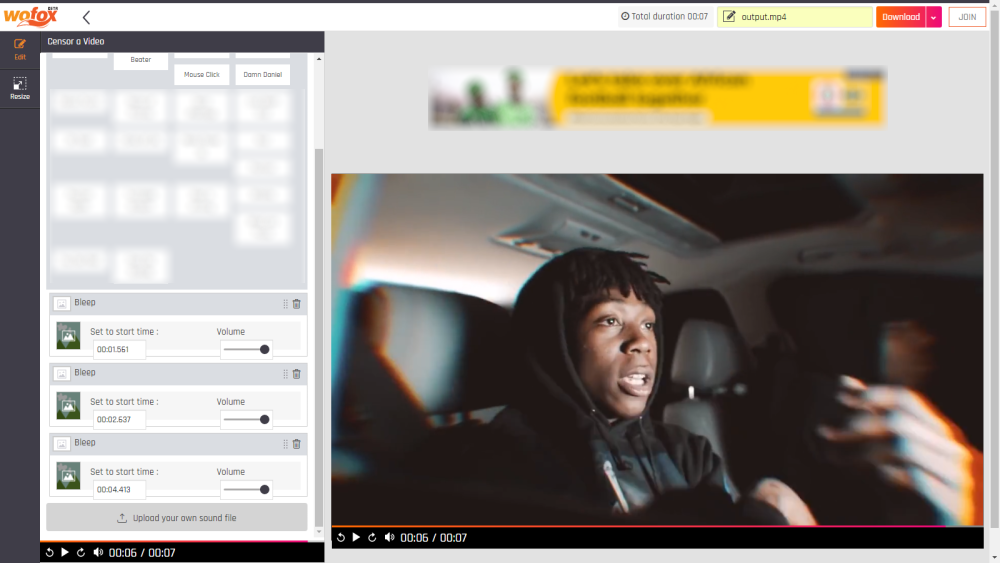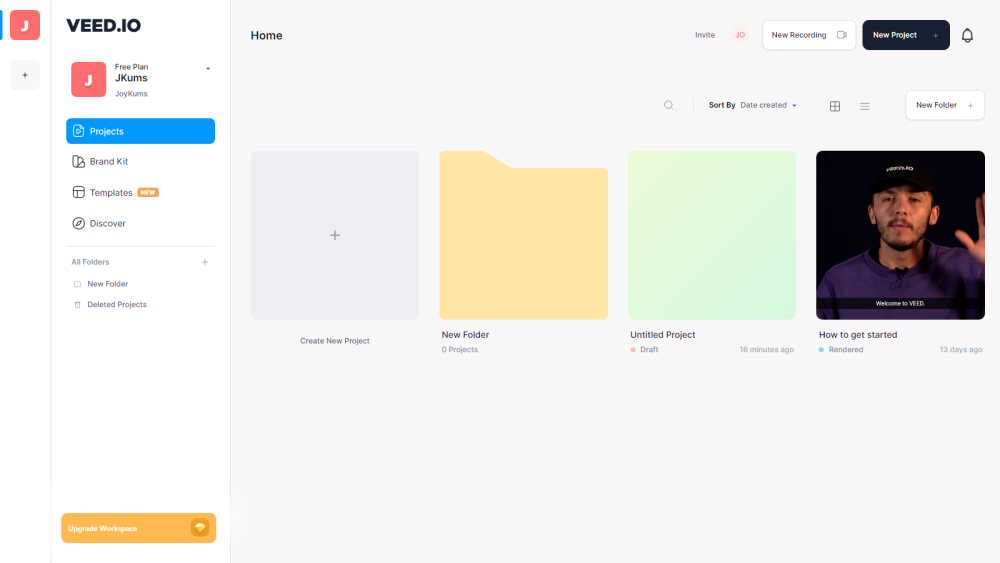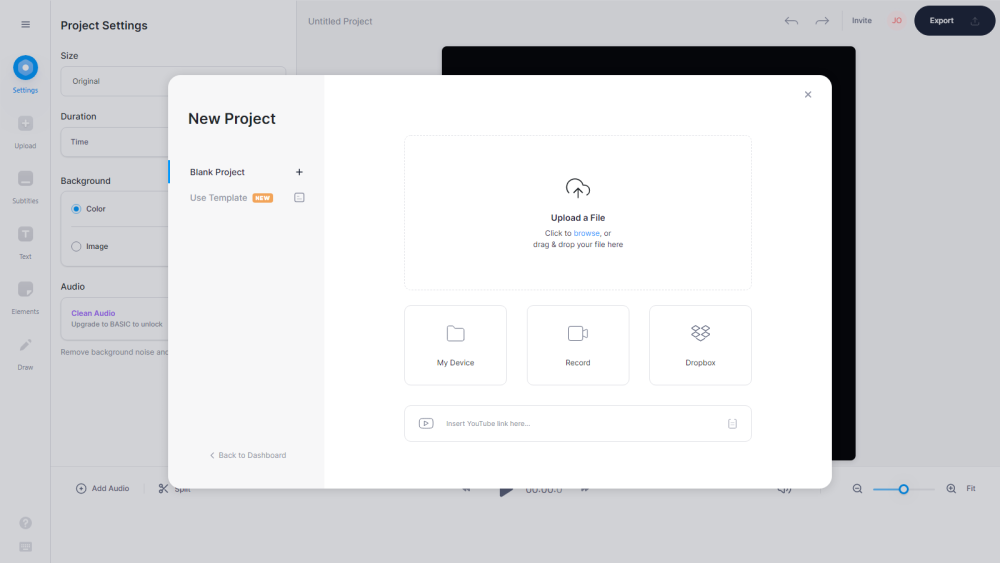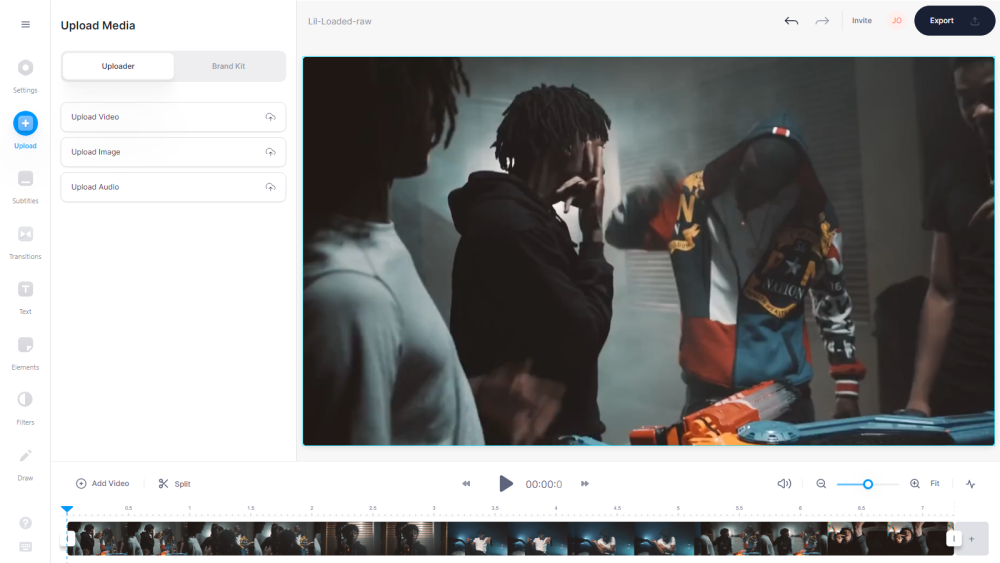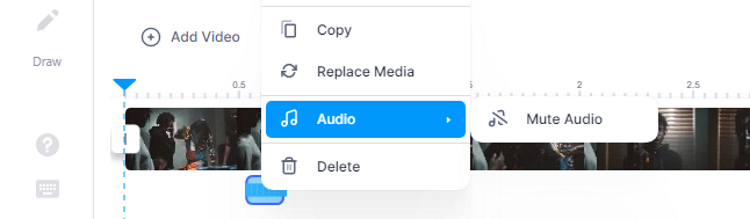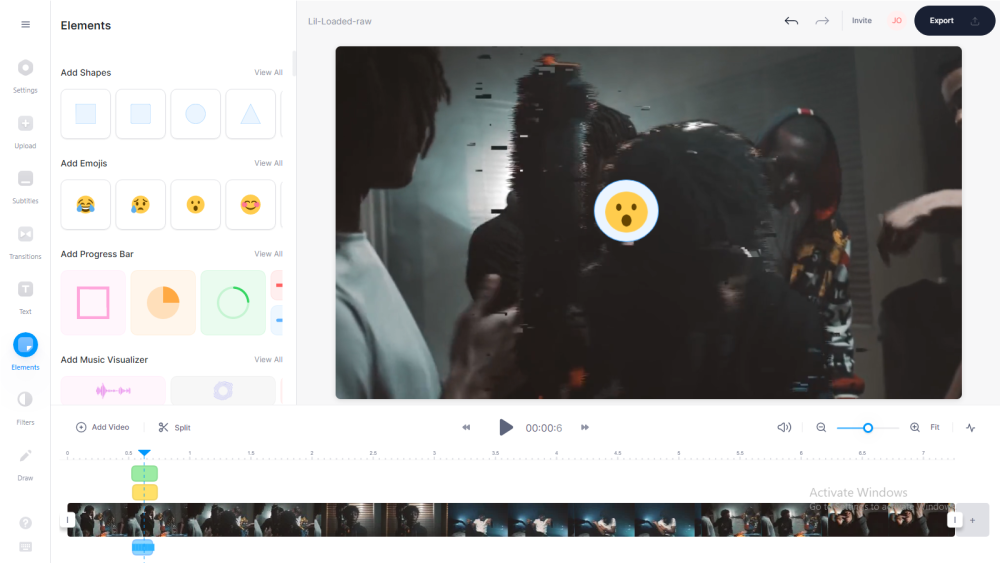We don't always have the time or patience to re-record our content. So what do you do if someone let a swear word slip in the video?
There are several apps, tools, and software that let you add beep sounds to your videos in order to keep profanity in check, making them more age-appropriate and family-friendly.
In this article, you'll learn about three free online tools that allow you to censor your YouTube videos, and we provide a step-by-step guide for how to use each of them. Let's dive right in.
1. Kapwing
Kapwing is a powerful all-in-one online video editing tool that you can use to quickly record, edit, and collaborate. You can also use it to censor your YouTube videos by adding different beep or mute sounds.
How to add a censor beep to your YouTube videos with Kapwing:
- Go to Kapwing and sign in or sign up if you don't have an account yet.
-
Inside your Workspace, click on New Content or Upload.
-
You can click to upload, drag and drop the footage, paste the video URL, or upload the file from Google Drive or Google Photos. You can also click Try a sample to use a sample from Kapwing's library. The video's resolution might be lowered for quicker editing and rendering but will be re-optimized before export.
-
Play the video and pause at a timestamp just before the swearing occurs, then click Split or press S on your keyboard. Go to where the swearing ends and click Split again. This will cut out the portion with the profanity.
- Drag the volume slider on the right pane all the way down to 0 to mute the swearing.
- To add a beep sound effect, you'll need to use one from your computer or download one. For this, we're using SoundJay.
- Go to SoundJay, click on Miscellaneous Sound Effects > Censor Beep Sounds.
-
Click the play button to preview the beep sound. They vary in length from 0.25s to 10s for heavy relentless swearing.
- Click on the download button. You can choose between wave and mp3 formats. You can convert wave files to mp3.
-
Return to Kapwing and click on Audio in the left toolbar, then click Upload to add the censor beep file you've just downloaded. You can also drag and drop it.
- Position the audio file exactly beneath the swear word and trim it if you want to, then click the play button.
- You should now hear the censor beep in place of the swear word. Use the volume slider to control the volume of the censor beep.
-
You can also add a censor to the speaker's mouth with a shape or emoji. Bring the playback cursor right to where the swearing begins, click on Elements on the left-side panel, then select a shape or emoji, and position it where you need it.
- Trim the shape or emoji to the same length as the censor beep audio then press play to ensure you're satisfied with the results.
- Click on Export Video in the top-right corner and select your preferred file format.
- From here, you can download, share, or embed the video.
2. WoFox
WoFox is another simple but powerful all-in-one visual content creation toolkit that you can use to create multimedia content for social media, ads, web, and print. Its video editor allows you to add censor beeps, mutes, or other custom sounds to your YouTube videos for free and without needing to sign up.
How to add a censor beep to your YouTube videos with WoFox:
-
Go to the Wofox Censor a Video page, and click the Upload button.
- Select your video file and upload it.
- Click on the play button and pause the video exactly where you want to place the censor beep.
- Under the Choose a sound effect section, click on Bleep to use the default bleep sound. This will add one beep sound to the current position. You can add as many beeps as you want to different parts of the video.
-
To use a custom mp3 sound, click on Upload your own sound file and upload it.
-
Pause and place each censor beep exactly where you want it to be.
-
Once you're done, press play to preview the result. If you're unsatisfied, simply click the bin icon to delete it and repeat the process. Otherwise, click on Download.
- Depending on the length and size of the video, you may have to wait for a few seconds, minutes, or hours for it to render. Once the process is complete, click on Download to enjoy a cleaner version of your video.
3. VEED.IO
VEED.IO is another top video editor that allows you to create and edit all kinds of audiovisual content and post them straight to social media or even to your personal website. It also allows you to add effects such as censor beeps to videos.
How to add a censor beep to your YouTube videos with VEED.IO:
- Sign in to your VEED.IO account or sign up for a new one.
-
Click on Create New Project or New Project.
-
There are several ways to add your video. You can upload from your device or from Dropbox, record a live video, or paste an URL.
- Click on the exact spot where you want to add the beep in the timeline.
-
Click on the Upload button in the toolbar on the left, then click Upload Audio.
- Upload your audio using any of the available options. The beep will be added exactly where you want it.
- You can move the beep sound manually by dragging it or by adjusting the Start and End times under the Duration settings.
-
Right-clicking on the censor beep will reveal a hidden menu. You can copy-paste the beep sound to anywhere else in the video where profanity occurs. You can also replace the beep sound, mute it, or delete it outright.
- To censor the speaker's mouth with a shape or emoji, click on the timeline where the swearing occurs.
- Click on Element in the left toolbar, then select a shape or emoji.
- You can drag the corners of the crop tool to resize the shape or emoji until it covers the speaker's mouth.
-
When you play the video, the censor beep and shape or emoji will appear at the same time if placed correctly.
- When you're done, click on the Export button in the top-right corner.
- In the Export Options box, you can choose your presets. Click Export Video to export a watermarked video. To remove the watermark, you'll have to subscribe.
- Once rendering is completed, you can decide to download, share, or copy the URL.
Keep It Clean
Foul language and profanity can make it difficult for viewers to enjoy videos. Using expletives and getting reported for it can also result in YouTube demonetizing your videos or even taking stricter actions such as suspending or terminating your channel.
Use any of the tools we've covered here to add a censor beep to your videos to make them cleaner.