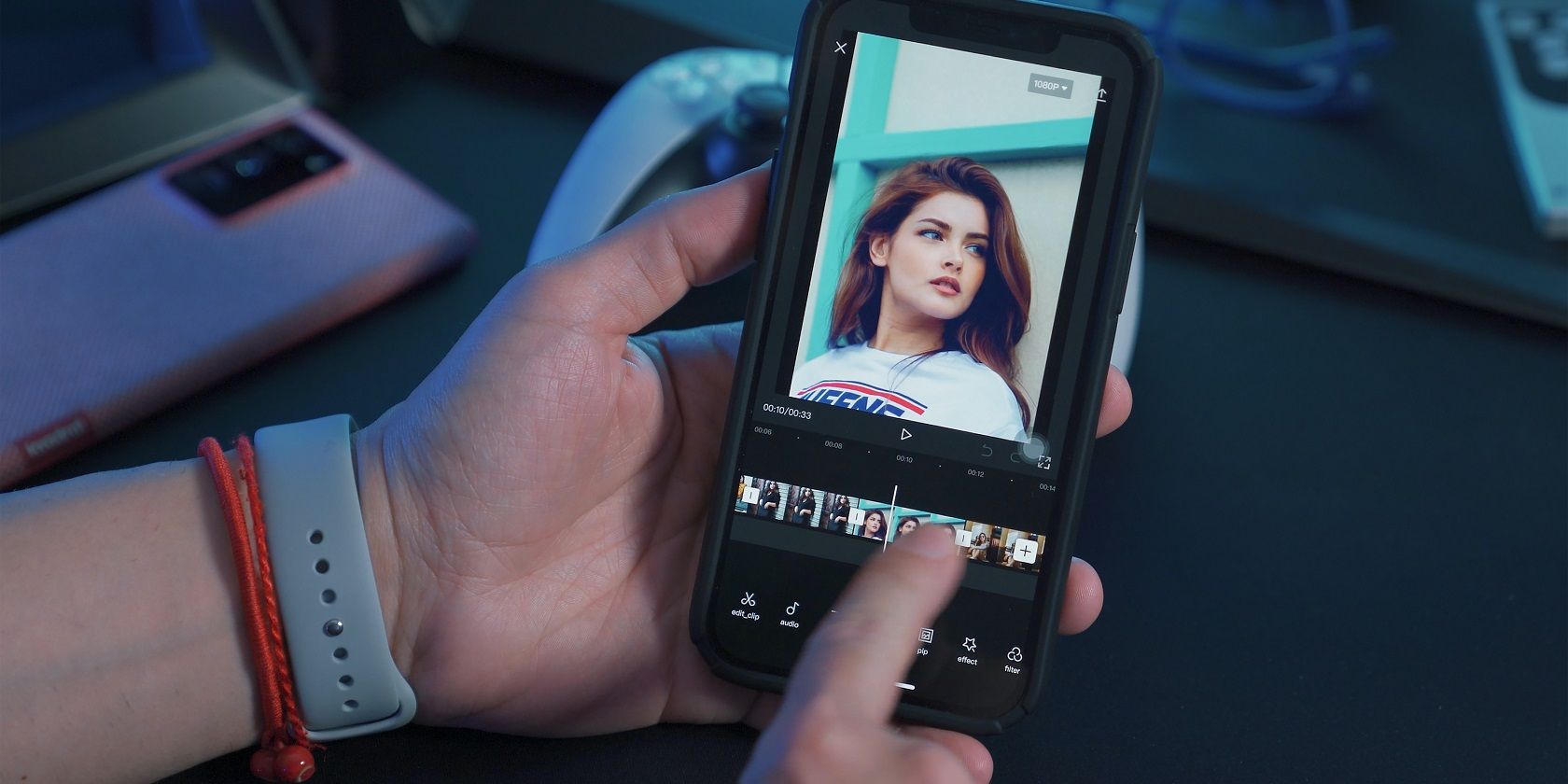Mobile video editing apps are rolling out more and more advanced features as we speak, making them legitimate contenders for serious video editing projects.
Today, we're going to look at three of the best mobile video editors available; CapCut, Video Star, and Alight Motion. They share many similar features but are also very different. Let's help you pick the right one by pitting them against each other in several categories.
Availability and Pricing
If you're not interested in spending any money, CapCut is your best bet as it's the only completely free option on this list. It is available for both Android and iOS devices.
Download: CapCut for Android | iOS (Free)
Video Star can be used for free, but you won't be able to access most of the features and effects.
You can buy individual "packs" from the Power Pack Store. Essentially, the app groups together related effects and features, for example, the Cinema Pro Pack, which contains all the blurring effects. You will own a pack forever once purchased.
You can also get a Pro monthly, quarterly, or yearly subscription which gives you access to all the features, at $4.99, $12.99, and $29.99 respectively. Video Star is only available to iOS users.
Download: Video Star for iOS (Free, subscription available)
Alight Motion can also be used for free but with limited access to advanced features, and you'll get a watermark on your edit. There are several weekly, monthly, and annual subscription options, ranging from $1.99 to $28.99. You can also purchase "tickets" to remove the watermark. It's available to Android and iOS users.
Download: Alight Motion for Android | iOS (Free, subscription available)
Basic Video Editing
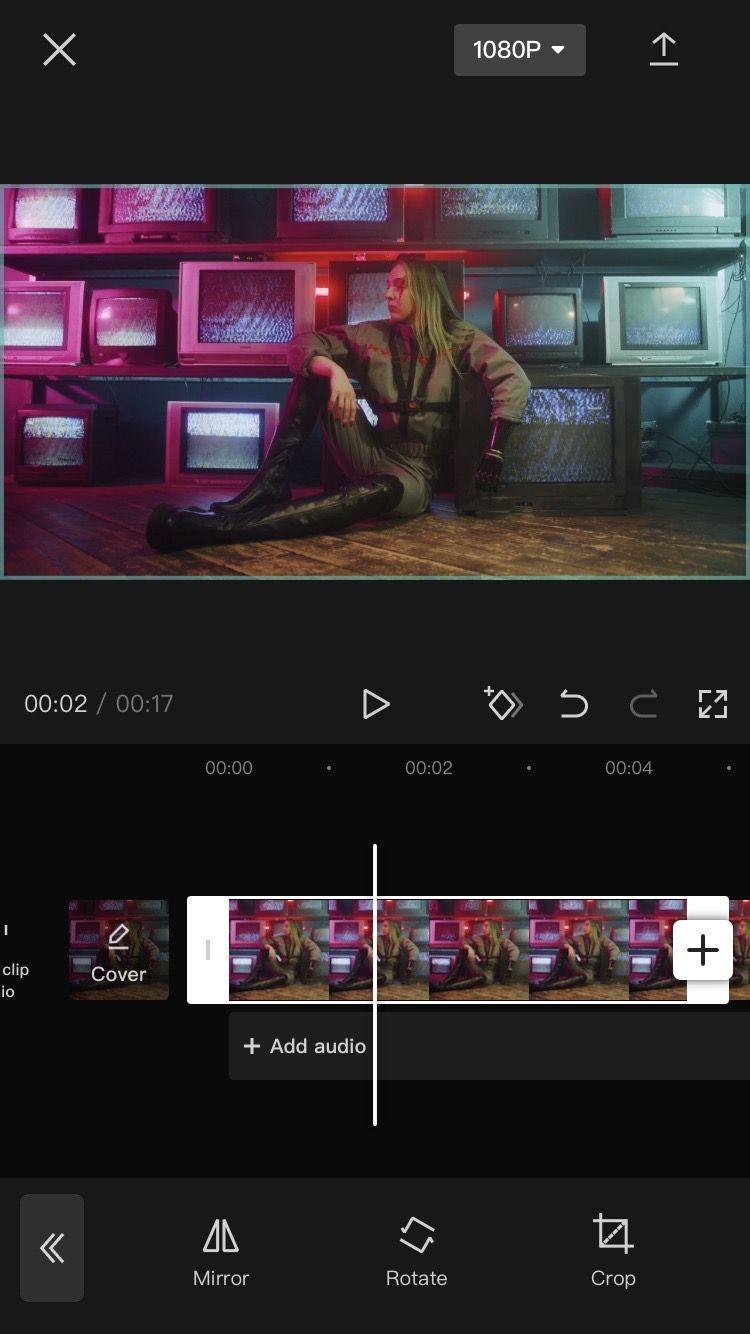
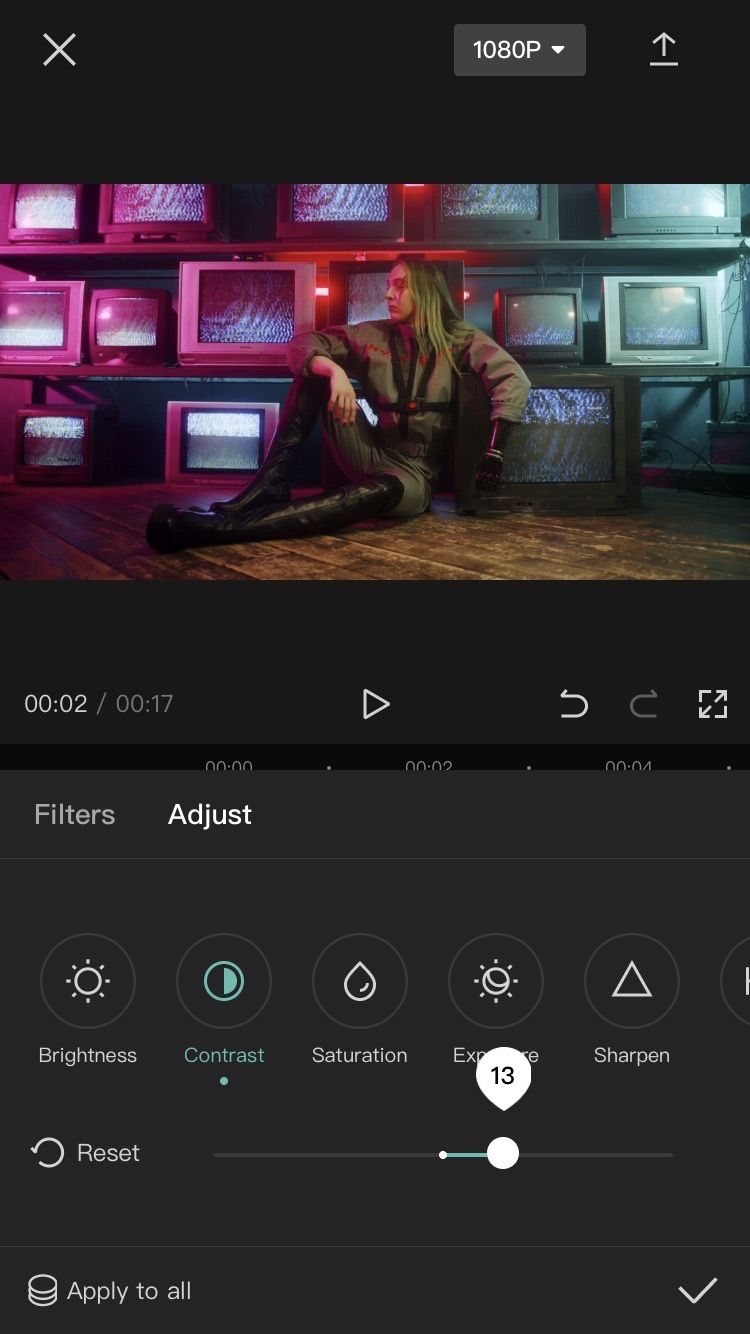
CapCut is designed to be accessible and useful for all editing needs, so if you're only looking for a basic video editor, this is your best option. You'll be able to perform basic editing functions such as cutting, trimming, cropping, adding text, adding cool filters and effects, and making basic color adjustments. It's comparable to editing videos on the InShot app.
Alight Motion and Video Star are designed for more advanced video editing. While you can make basic adjustments and simple edits in these apps, you might get overwhelmed by all of the advanced editing options if you're not familiar with those functions. And it's not exactly worth the price point if you're not going to use them to their full potential.
Advanced Video Editing
All three apps have similar advanced features, which include:
- Layering
- Masking
- Keyframing
- Visual effects
- Coloring effects
- Motion blur
- 3D animation
- Chroma keying
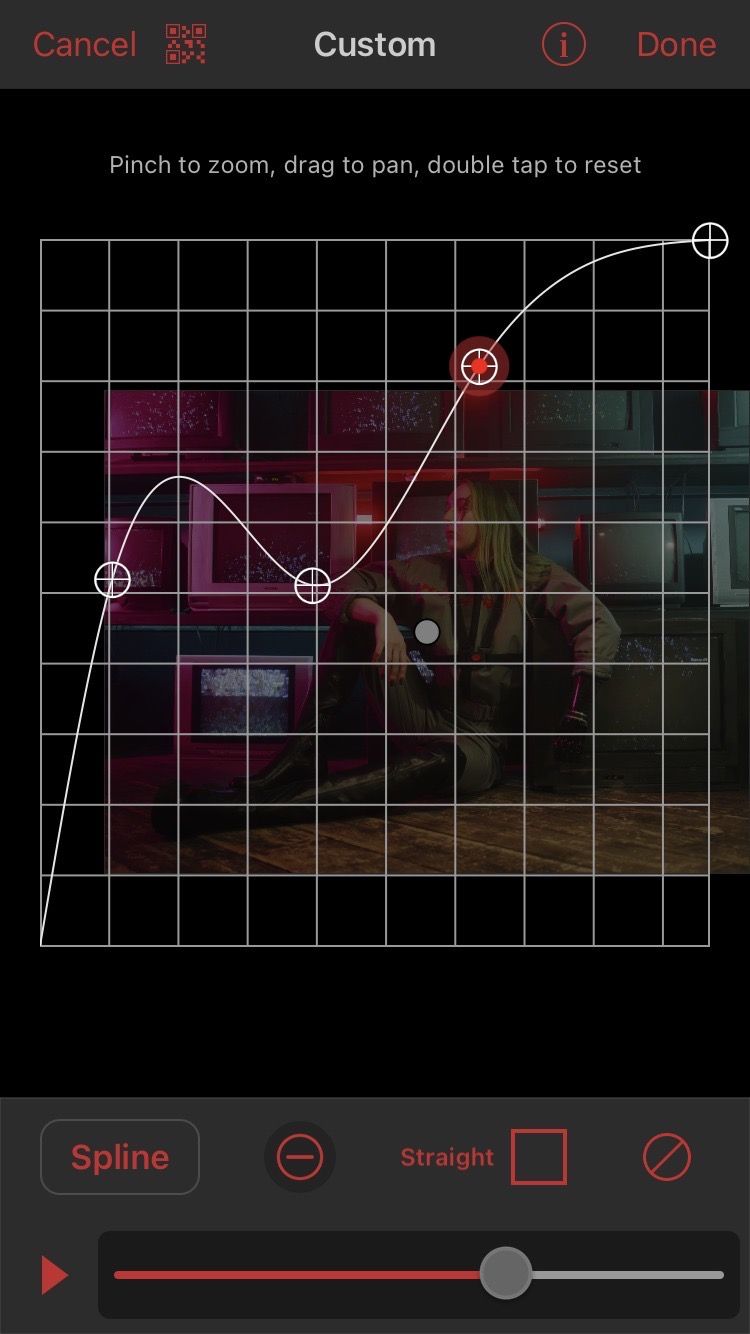
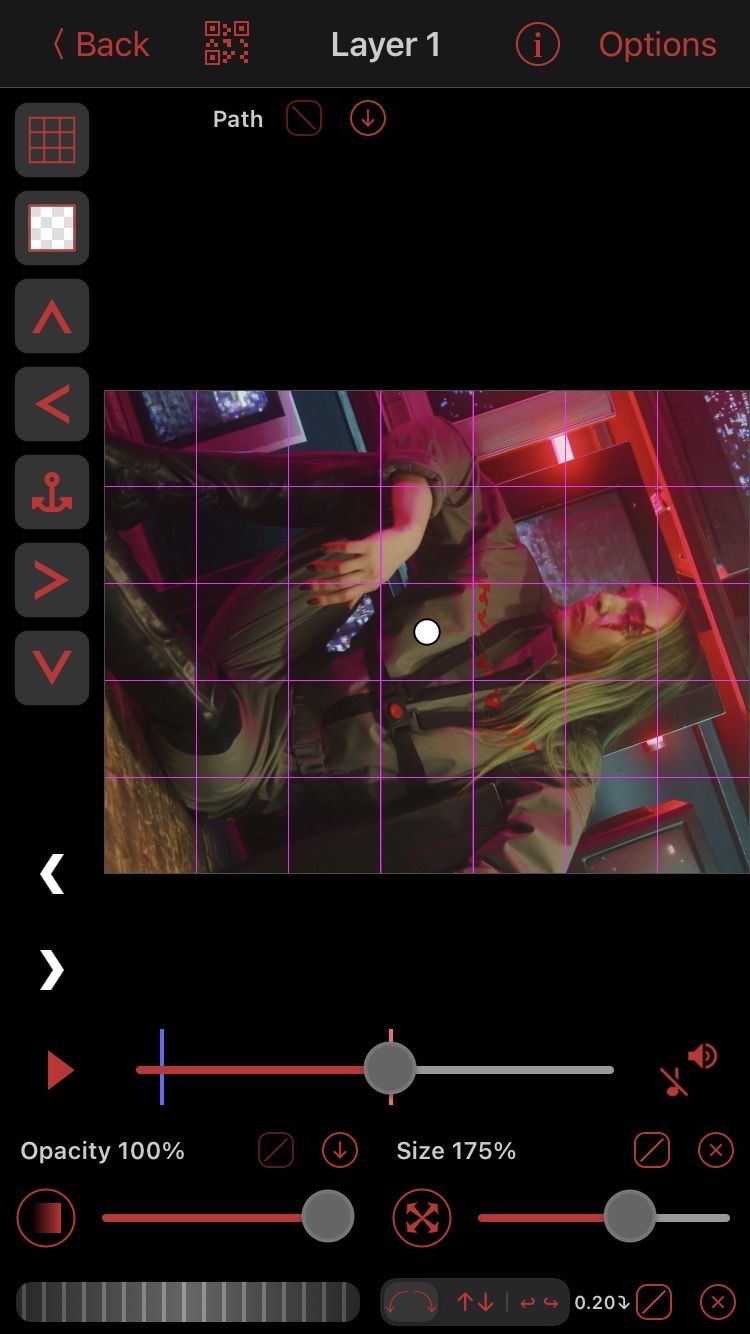
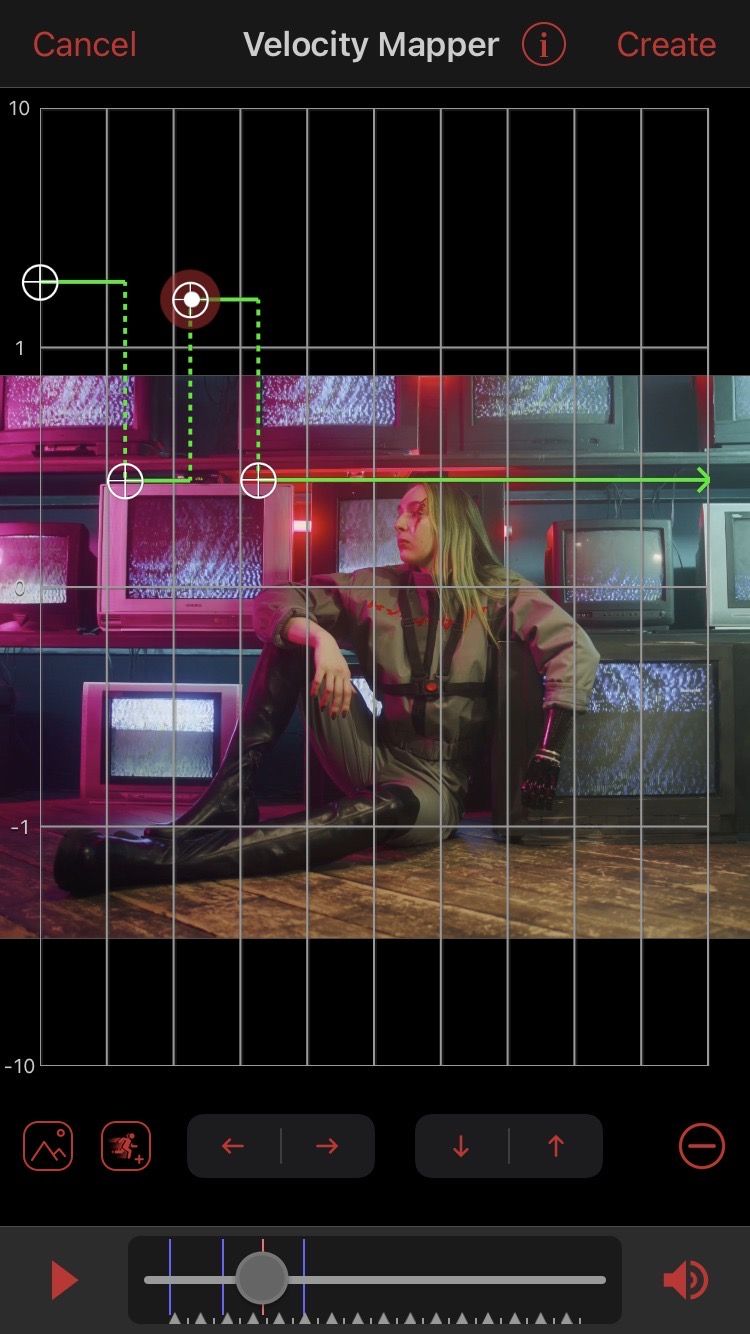
Video Star is the most feature-packed and makes your edits look like they were created on advanced software like After Effects—see these impressive things you can do with After Effects. This is because the app gives you detailed and accurate control over customization.
For example, there is a dedicated keyframe editor in Video Star which is extremely precise and gives you a great visual demonstration. You can create animations that move to the millisecond. And you can manually mask every single frame in a clip.
This isn't doable on CapCut or Alight Motion, it isn't even doable on many computer editing software. It's why the Video Star app is almost twice the size of CapCut and Alight Motion.
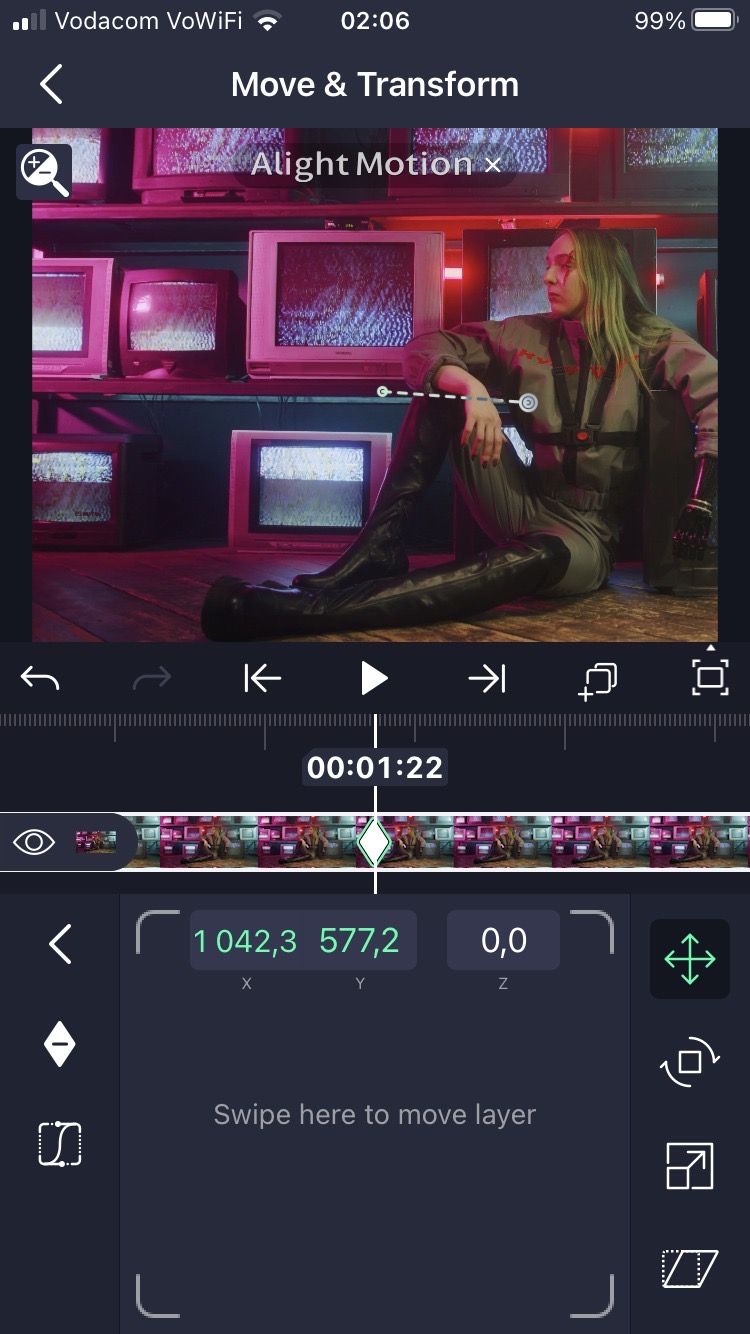
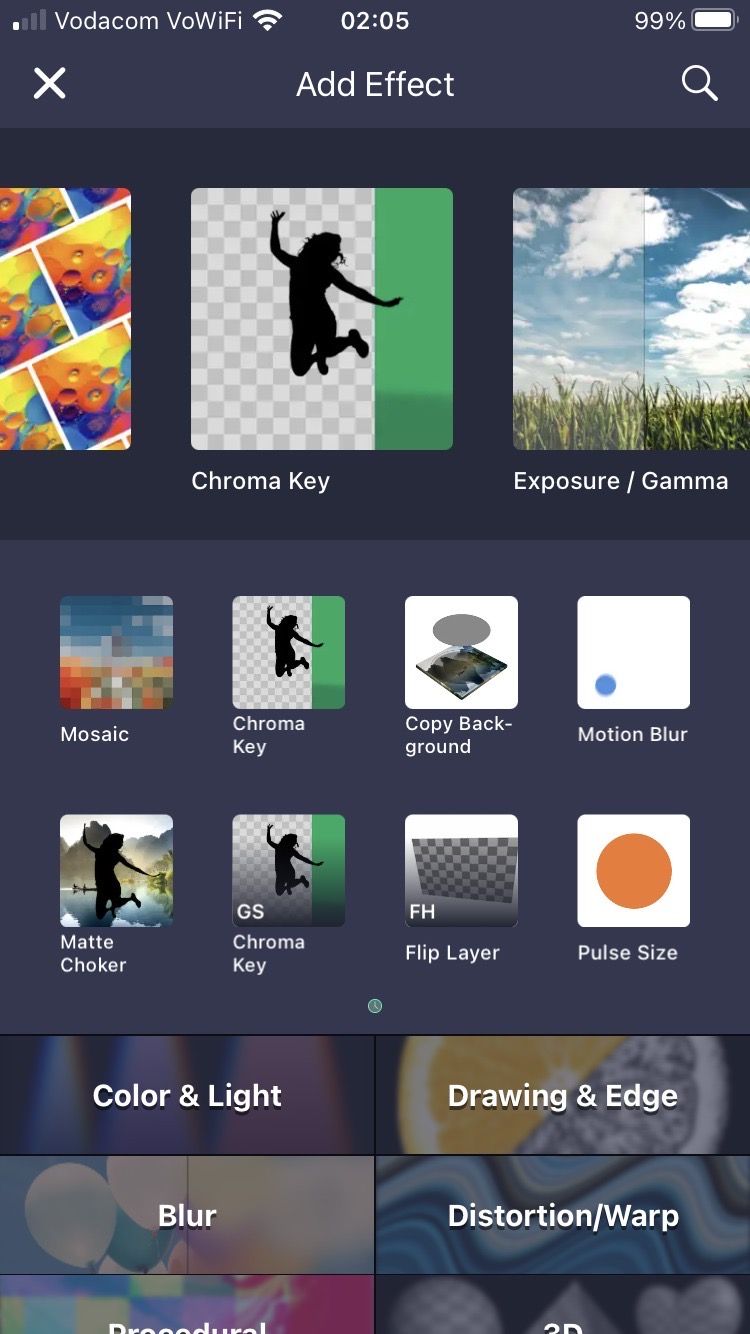
Alight Motion is the only mobile editing app that can hold a candle to Video Star when it comes to 3D animation and motion graphics, plus it allows you to add, edit, and animate vector drawings. However, you can't make velocity edits with Alight Motion, whereas CapCut and Video Star have dedicated velocity tools.
If you're serious about video editing, Video Star is our top recommendation, and Alight Motion is not far behind. Not to discredit CapCut, it gets the job done; plus you can do velocity for free, which is highly valued by the editing community.
Automated Editing Tools
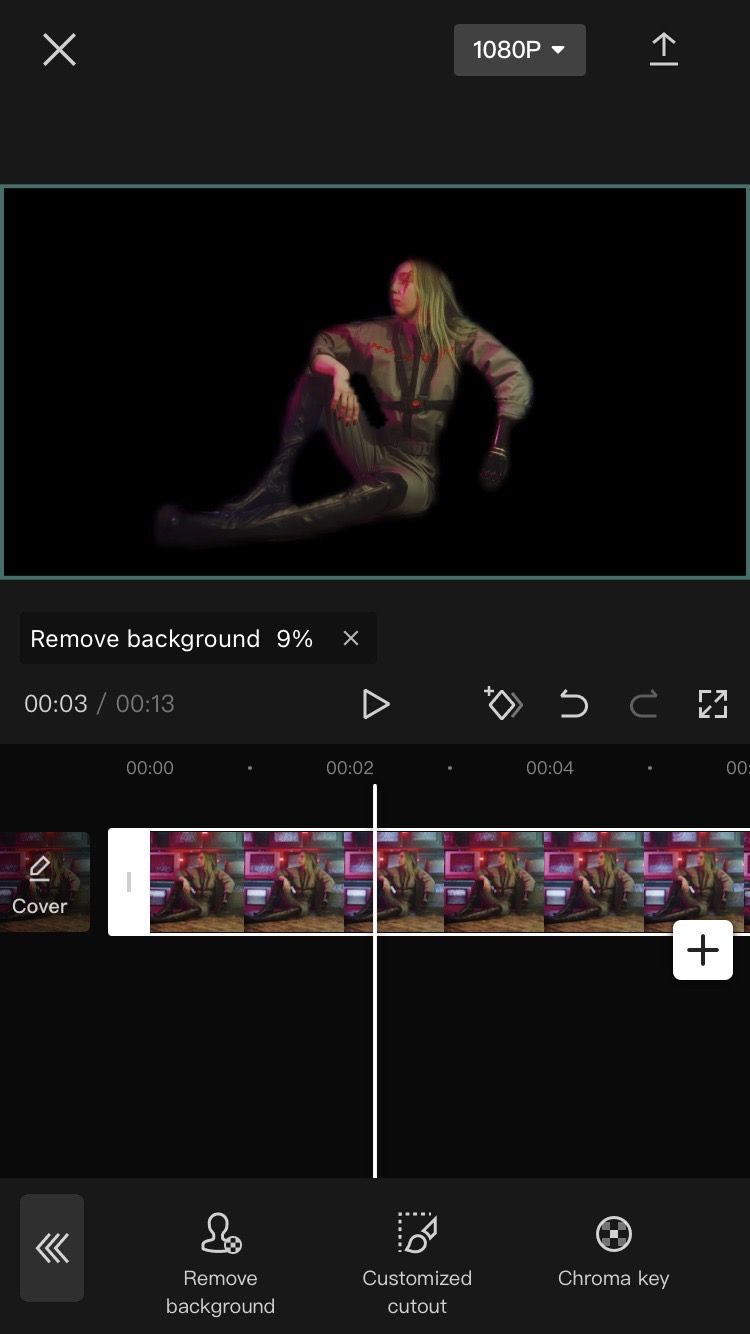
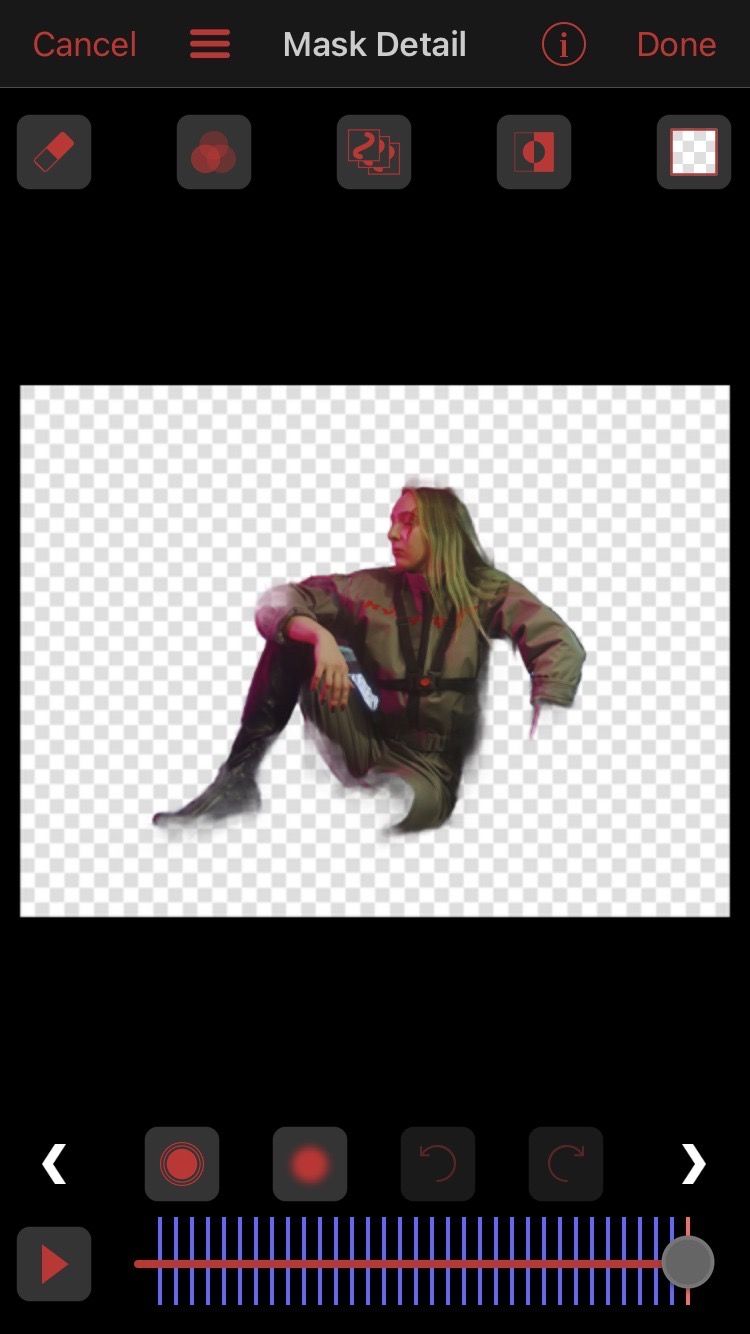
CapCut has a background removal tool for making green screens and it works well for just about any clip. The app also has auto captions and auto lyrics, which is quite accurate for the most part.
Video Star has an automated color masking section and automated background removal, but they're usually inaccurate. You're better off doing these edits manually; the app certainly gives you the freedom to be precise. The Video Star beat detector is superior, however.
Alight Motion doesn't have automated or AI features.
Audio Options
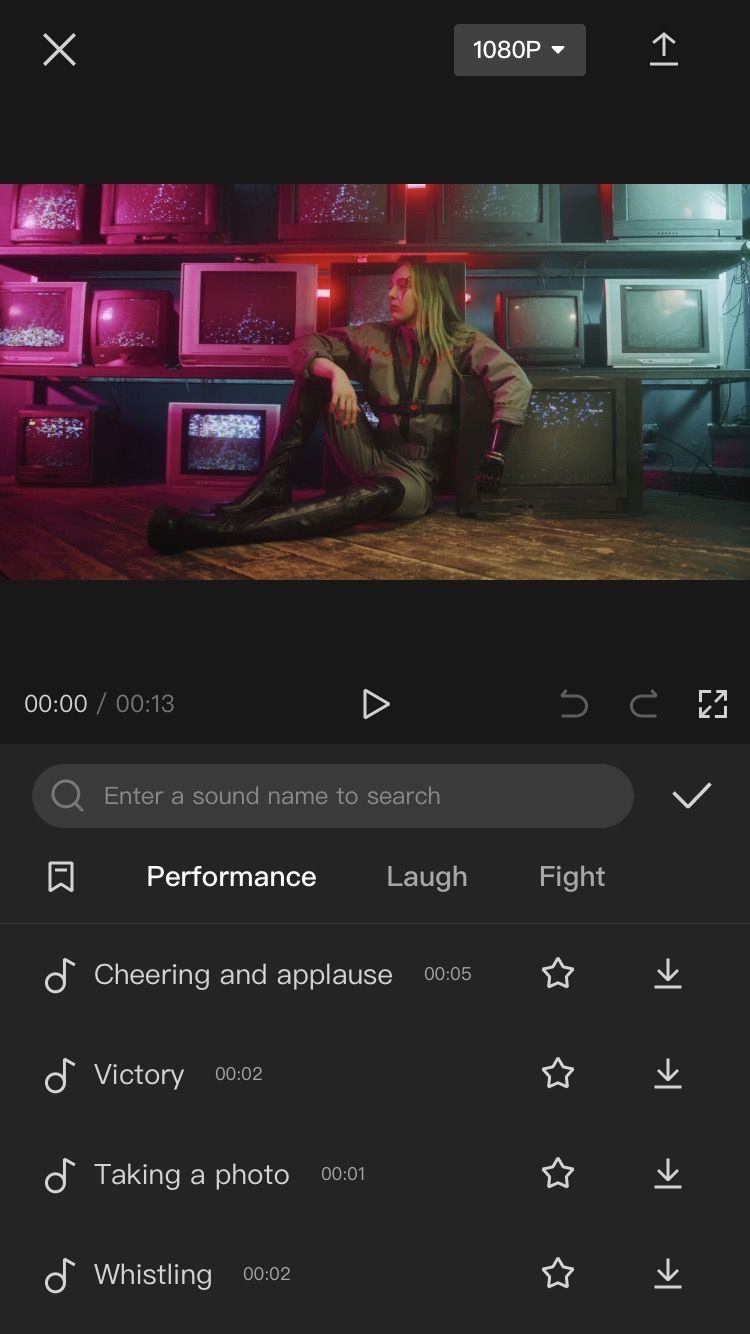
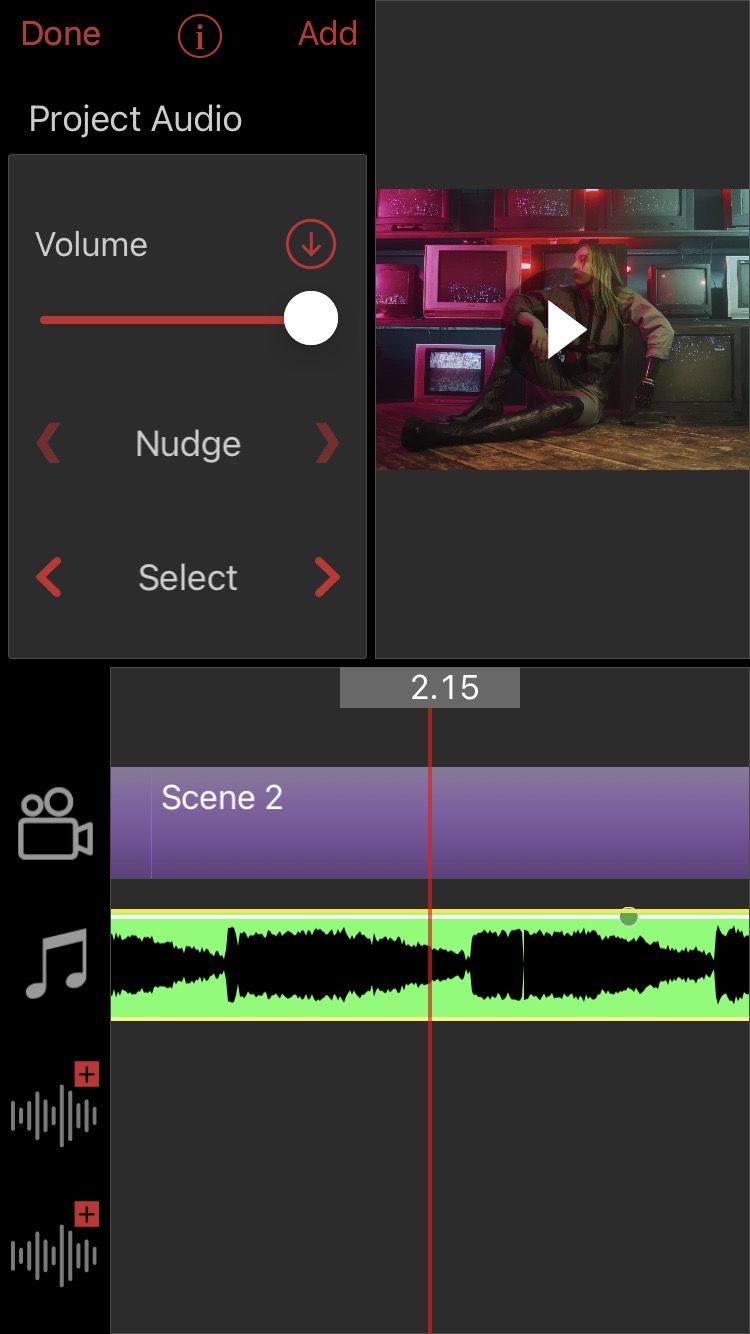
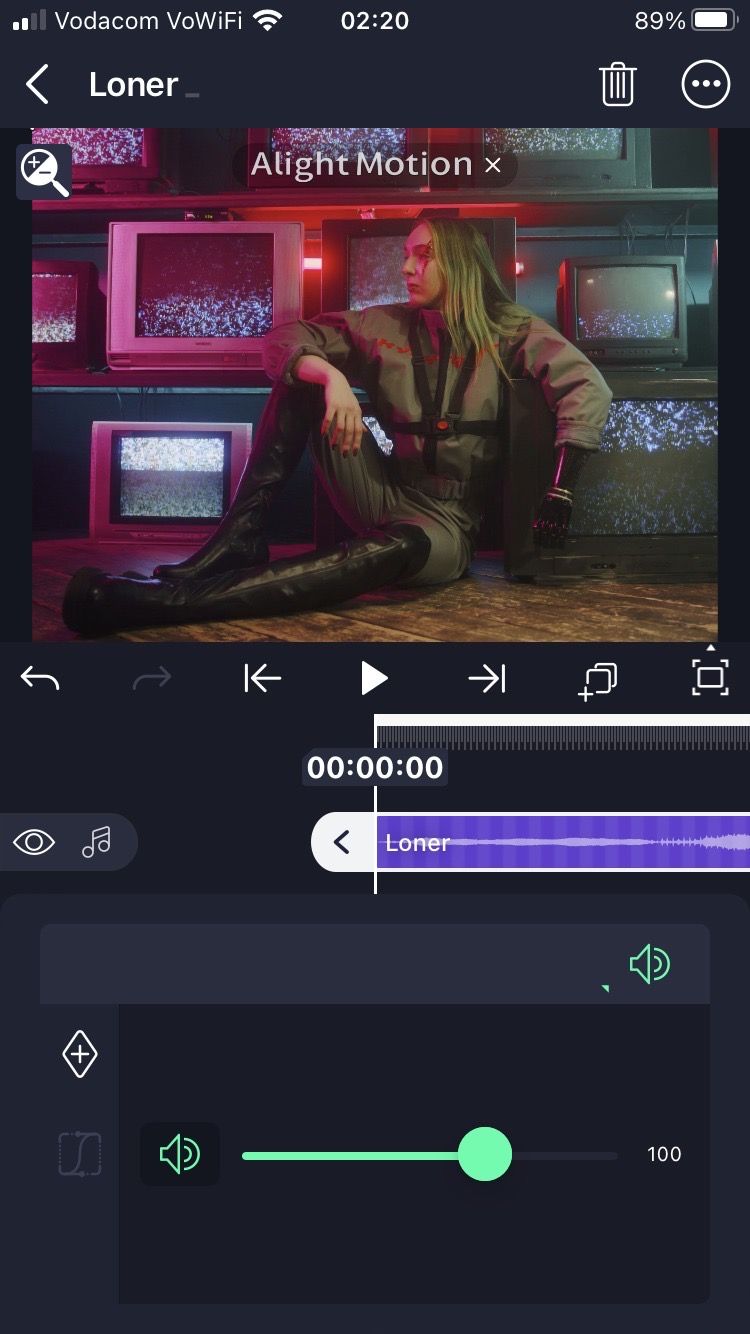
CapCut has some standard audio editing tools such as volume, fade, split, speed, and a "reduce noise" option. There's also a library of free sound effects, the option to extract audio from another video, and you can add voiceovers.
In Video Star, you can't split or trim the audio, but you can fade it as well as modify the pitch, which is super handy. There's a library of free music, or you can choose your own audio. You only have the option of adding two more audio files once the project is created. The app will automatically mute the sound of any video clip you add.
The only audio editing you can do in Alight Motion is change the volume and use keyframes to create fades. There are no free sounds to use, so you'll need your own audio.
Interface and User-Friendliness
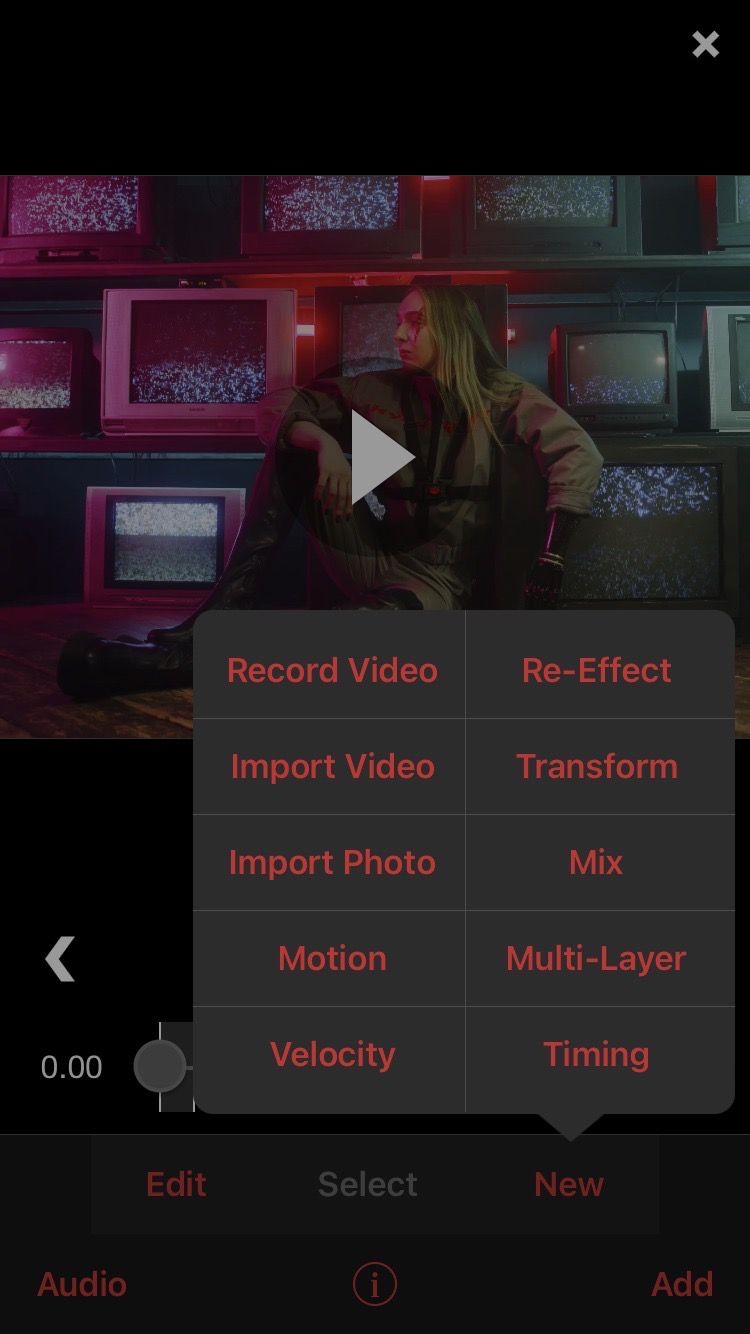
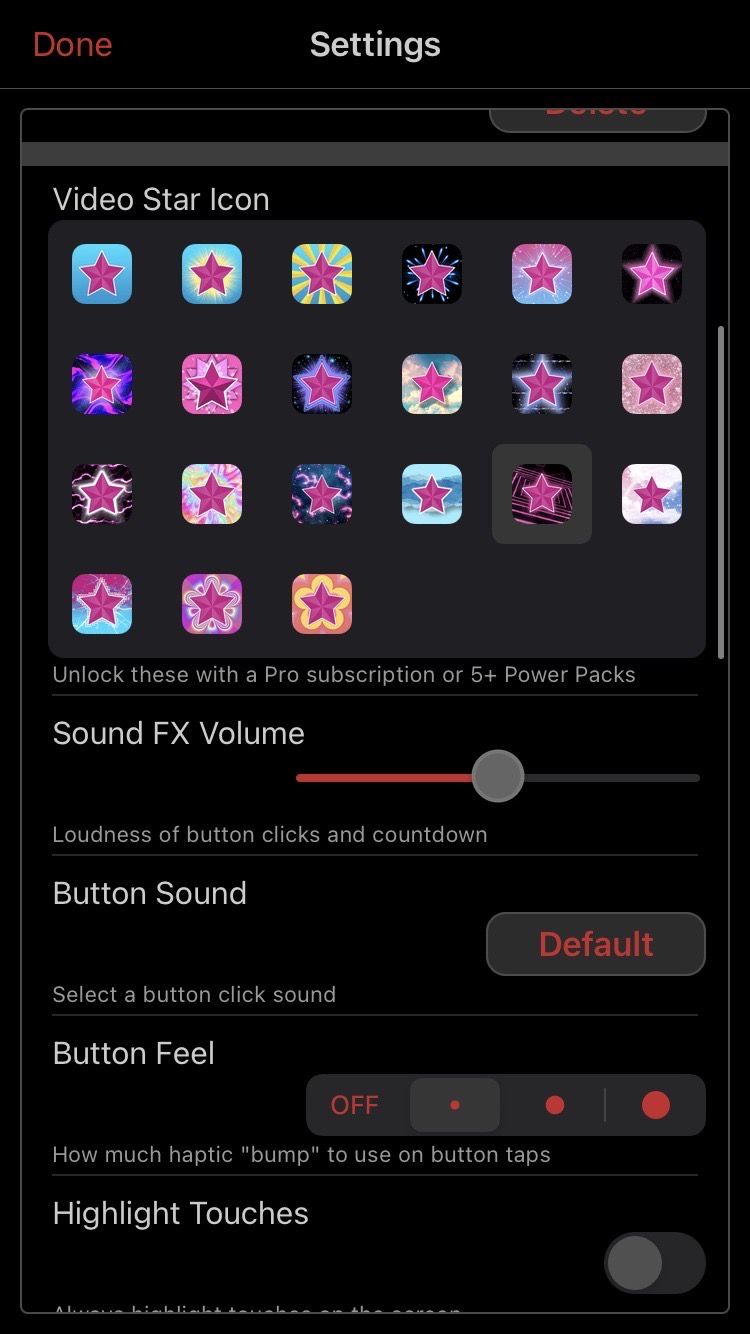
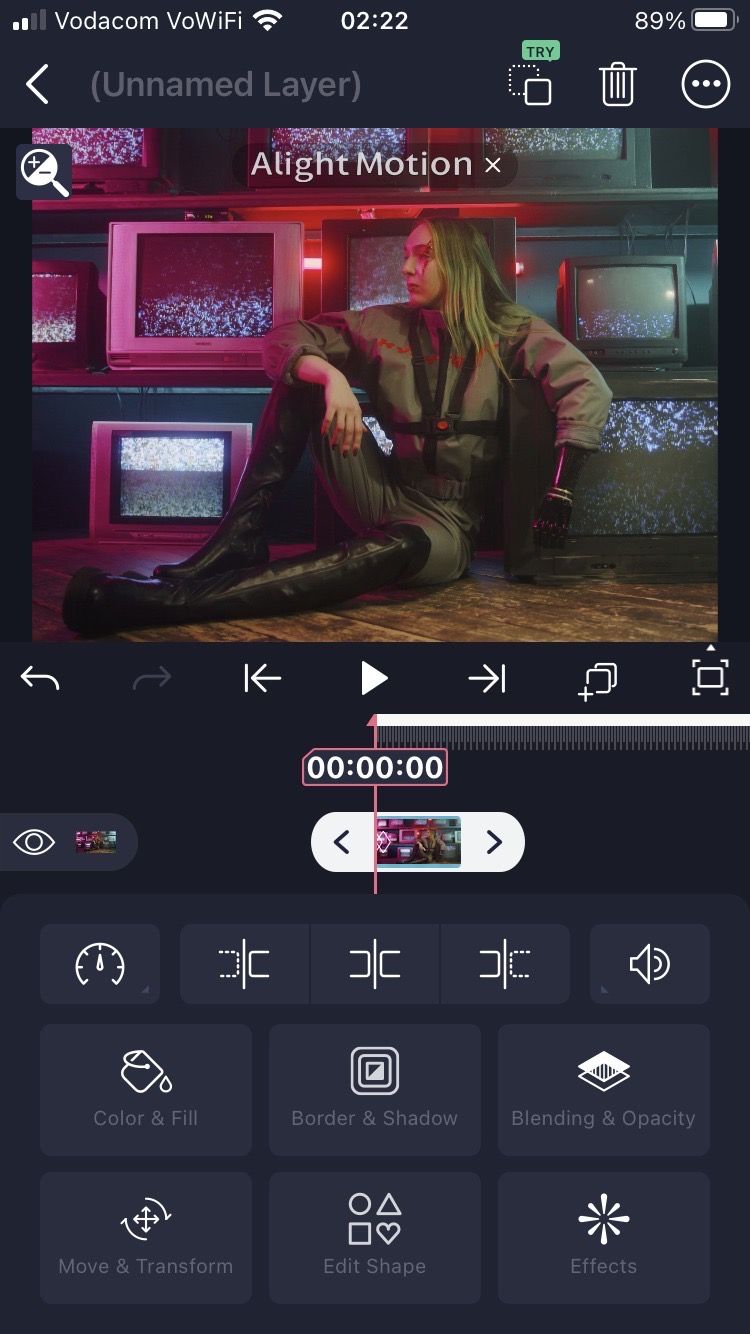
CapCut has a standard app layout that you see in most mobile editors. Most of the editing will happen in the bottom toolbar where all the features are located. It's pretty straightforward.
Video Star has two main menus packed with options once expanded; each option opens a new editing window, which reduces clutter. If you can't find what you're looking for, you can use the search bar. And there are information bubbles on nearly every feature that clue you in to how they work.
The app settings in Video Star let you customize your user experience, and it's one of the few mobile editing apps that let you edit in landscape orientation. The biggest downside to Video Star is that the timeline length is determined by the length of the first imported video or audio. This means that you can't change the duration of the final edit as you're editing.
Alight Motion can be confusing to use, especially for newbie editors who don't have much experience with editing apps. Not all the icons have names, and they're a little all over the place. But if you're not phased by the layout, you'll get used to it quickly.
Presets
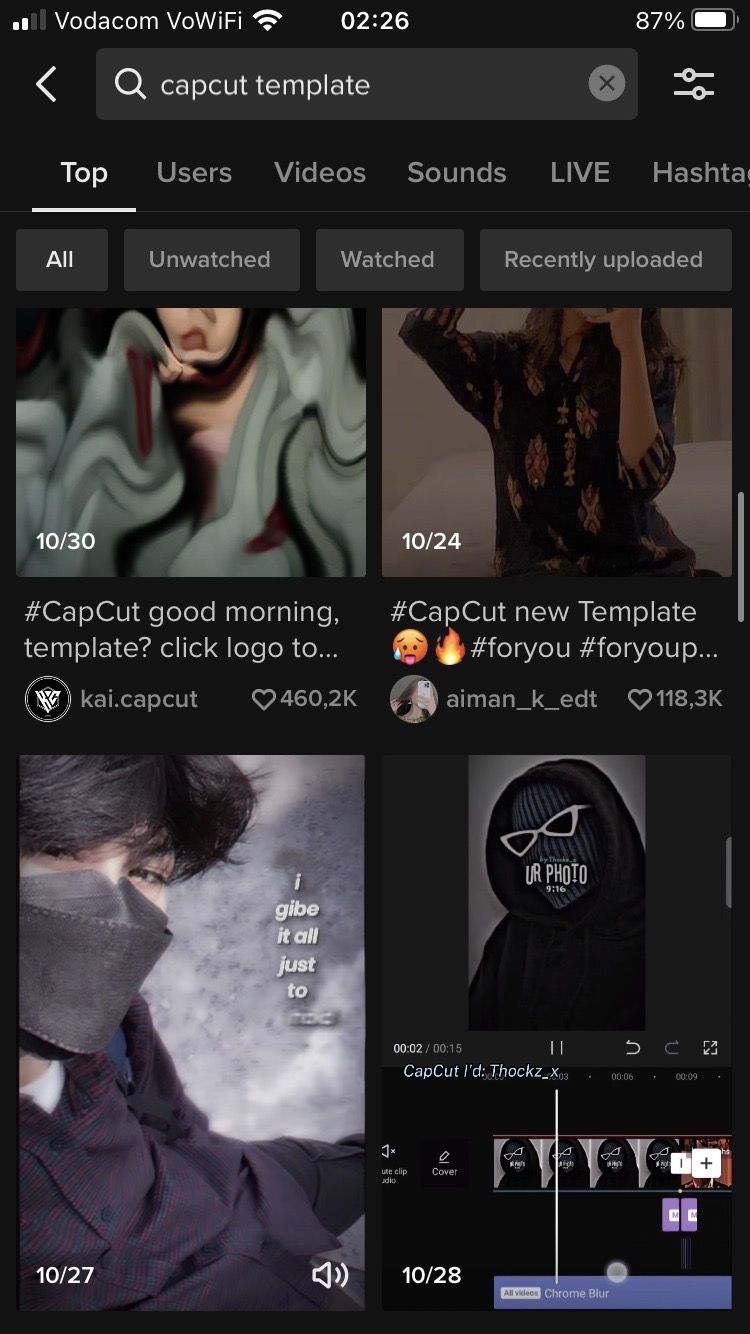
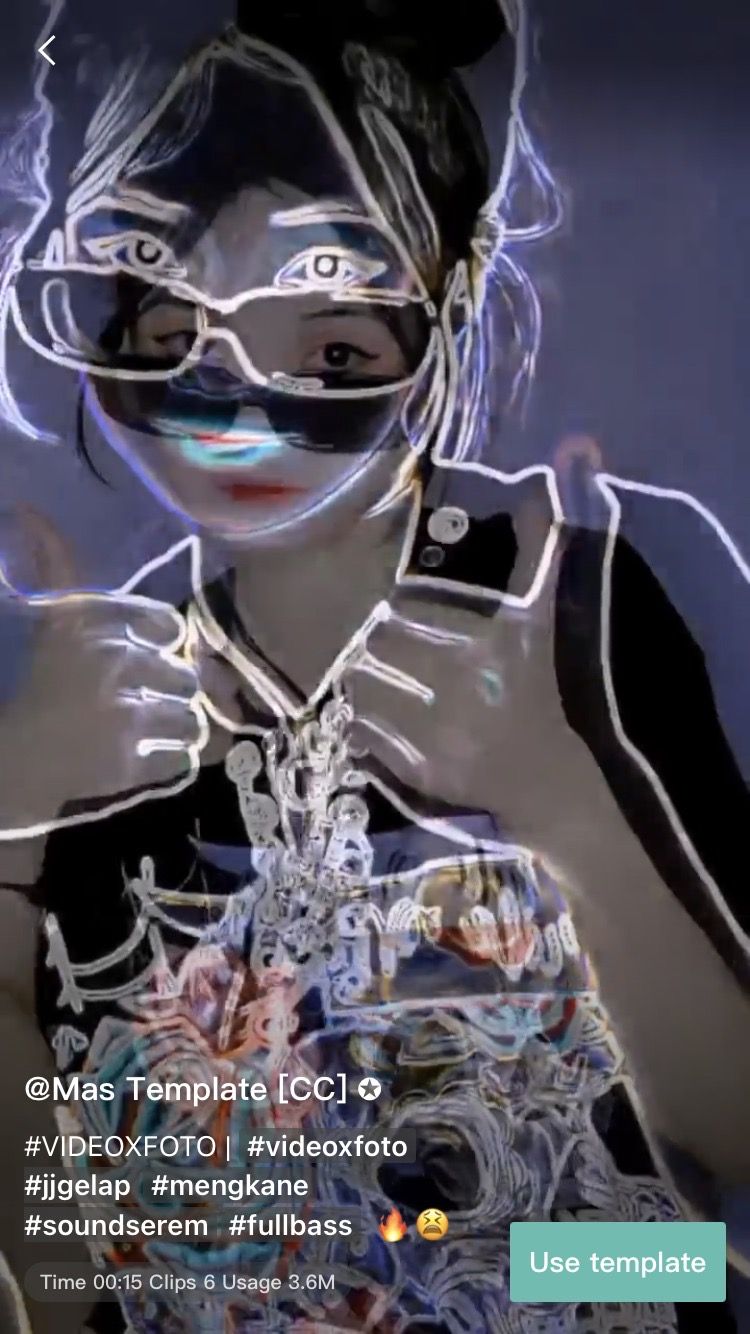
CapCut doesn't have presets, but rather templates. Templates are completed videos with effects. After opening a template in CapCut, you simply insert your own videos and images, and those effects will be applied automatically. Anyone can use templates, but only users in certain regions are able to create them.
The best place to find templates is TikTok; simply search for "CapCut template", open the video you like, tap the CapCut banner, and TikTok will open the template in the CapCut app. You can also find templates through YouTube videos that have linked them in the description.
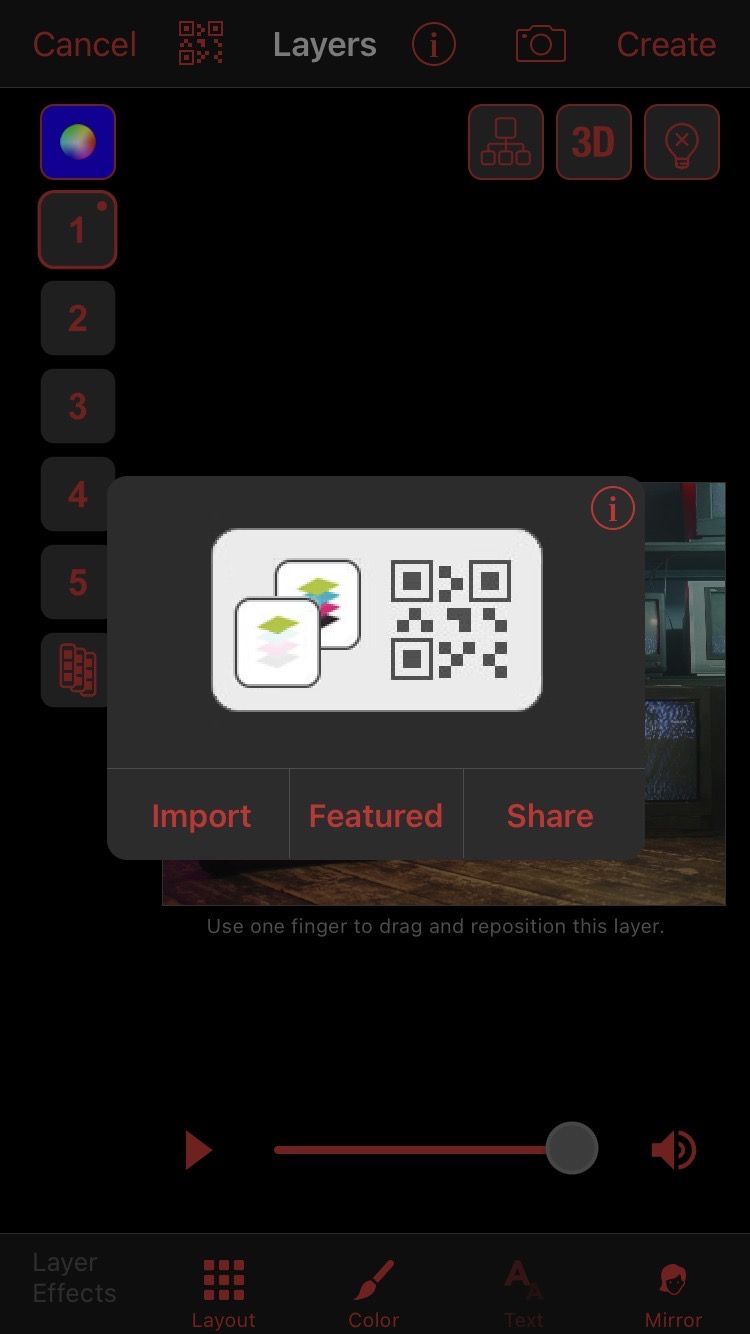
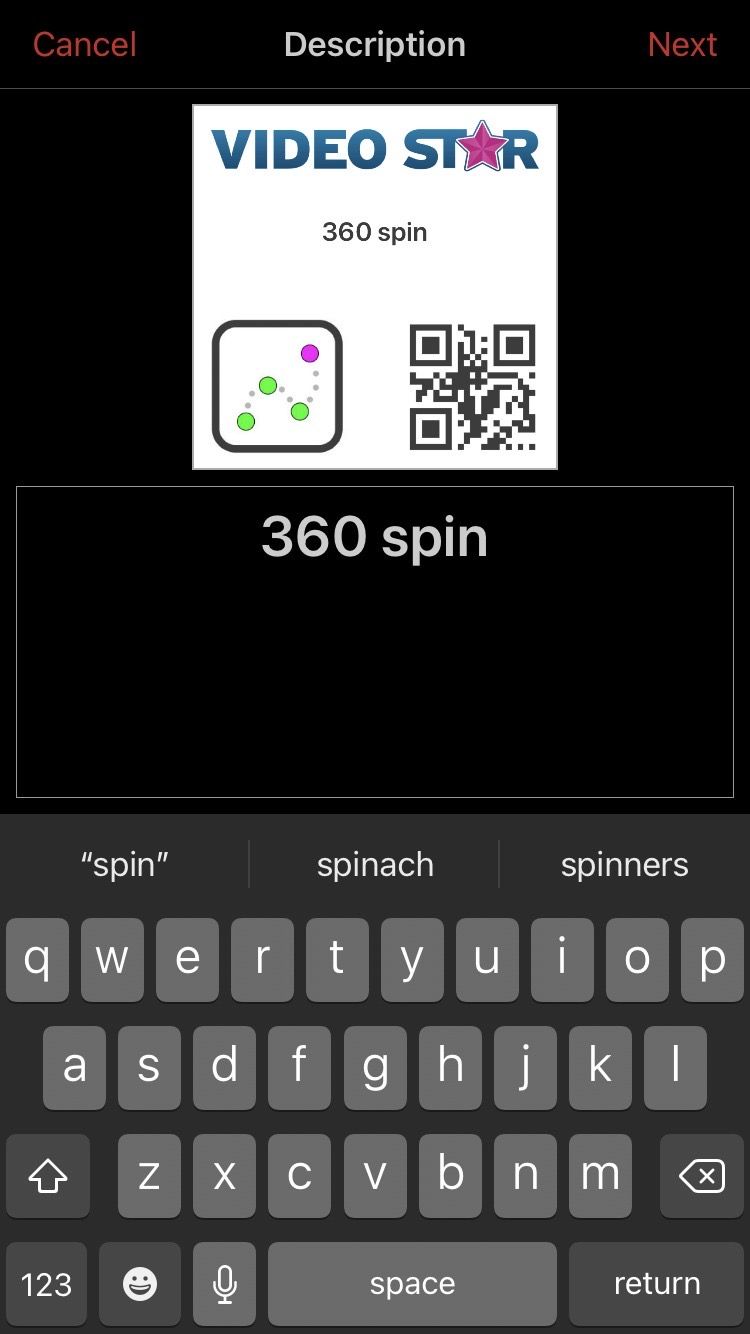
Video Star has built-in QR code technology for presets. You can easily create a Video Star preset of any edit you make (whether a complex transition or a simple color grade) by tapping the QR icon, which can be found in most of the editing windows. You can then share those QR codes for others to use your effects, or use them again later on.
What's so convenient about QR codes is that you can screenshot them anywhere (Google Images, YouTube, Instagram), and import them to Video Star from your photo library. A QR code won't work in an editing window that it wasn't created in.
Alight Motion presets can be found on Instagram or in YouTube descriptions, and they work differently depending on your phone model and version of the app. Sometimes you'll be able to use a preset by clicking directly on a link, or you'll need a QR scanner in order to use Alight Motion QR codes. You can export your edit as a "project package" to create a preset, but this requires a subscription.
Exporting and Sharing
All three apps let you export videos up to 1080p and 60fps, and allow you to share your edits to social media or send the file straight from the export window.
Alight Motion also gives you the option to export a GIF or image sequence. Video Star allows you to save individual clips straight to your camera roll, which comes in surprisingly handy.
CapCut vs. Video Star vs. Alight Motion: What's Your Pick?
Everyone's video editing needs are different, so the relevance of features will vary from editor to editor. CapCut is the perfect option for those who don't want to pay anything but still want decent editing capabilities and ease of use.
If you're ready to take your edits to the next level, consider Video Star or Alight Motion. Both contain everything you need to create dynamic videos, but they also have unique benefits and downsides, so it will come down to how they fit into your workflow.