CapCut is known for serving as the backbone for a large portion of online short-form content. It’s a go-to video editor for creators on some of the largest social media platforms, including TikTok, Twitter, and Instagram.
The app runs exceptionally well on mobile phones while maintaining a plethora of features and tweaks to improve ease of use. But, many creators prefer editing videos on their computers. That's where the official CapCut app for Windows and Mac comes in; it has everything from the mobile version, and a bit more.
We'll show you how to download CapCut on your Windows or Mac computer and overview the features you can expect.
Using CapCut on Your Computer
CapCut is one of the most popular options for video editing out there. The web and mobile versions are packed with free features, and they can quickly output high-quality content. Some users even attest to mirroring a mobile device to a computer to use the app, and that it still runs well.
If you're a fan of hotkeys and better performance, though, you might consider downloading the official CapCut program. You can give your phone a break and download CapCut for Windows or Mac, with no need for workarounds. Like the mobile app, it's free to use, has many features, and the installation process is simple.
How to Install CapCut on Your Computer
To get started, you’ll need to head to the CapCut site or the Mac App Store to download the app. Once downloaded, run the executable.
Download: CapCut for Windows | macOS (Free)
Next, check the box to agree to the terms of service, and click Install now. Once the installation completes, click Start now. After opening CapCut, if there’s an update available, you’ll see a prompt to update.
CapCut will then test your computer to see if it’ll run smoothly. After that, you’re ready to start editing!
You can, optionally, sign in to your TikTok, Facebook, or Google account associated with CapCut. But you don't have to sign in to use the program.
CapCut Features on Windows and macOS
CapCut for Windows and macOS comes with all the features available on the mobile app. This includes:
- Essential video editing tools such as trimming and changing the playback speed.
- Advanced video editing tools such as keyframing, chroma-keying, and optical flow.
- Automated features such as text-to-speech and auto background removal.
- Text and stickers.
- Filters and effects.
- Basic audio tools and sound effects.
CapCut on Windows and macOS has many hotkeys that can speed up your editing workflow. These aren’t customizable, though.
Sadly, CapCut does not sync across multiple devices, even if you’re logged into the same account. You can, however, export a project and send the file to other devices for further editing.
Using CapCut on your computer has one fantastic benefit: ease of use. Swapping out taps and swipes for mouse clicks and keystrokes is a breath of fresh air. Not to mention, managing projects with folders and subfolders makes it a breeze to track where you’ve stored your files on your computer; no need to download a file manager app on your phone.
You Don't Need an Emulator to Use CapCut on Your PC
CapCut for Windows and macOS is convenient, easy to use, and packed to the brim with features. The official client works much faster than the web browser version and, in most cases, runs better than it would on almost any mobile phone. All that's missing is the ability to save in the cloud and sync across multiple devices.
You don't need your phone, or web browser for that matter, to make the most of CapCut; take advantage of all its bells and whistles on your computer to create cool video edits.


.jpg)
.jpg)
.jpg)
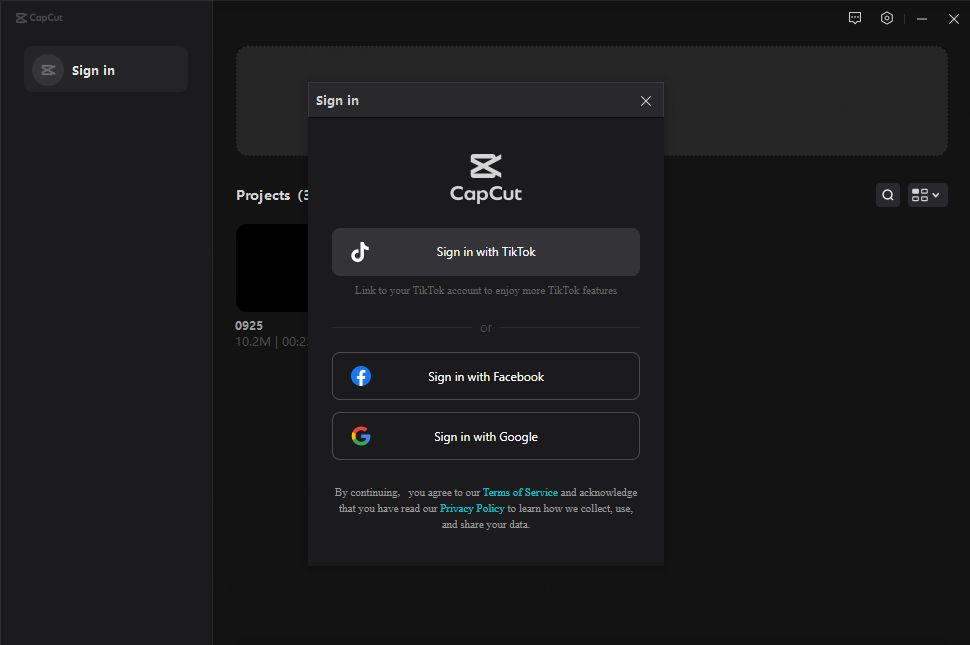
.jpg)
.jpg)