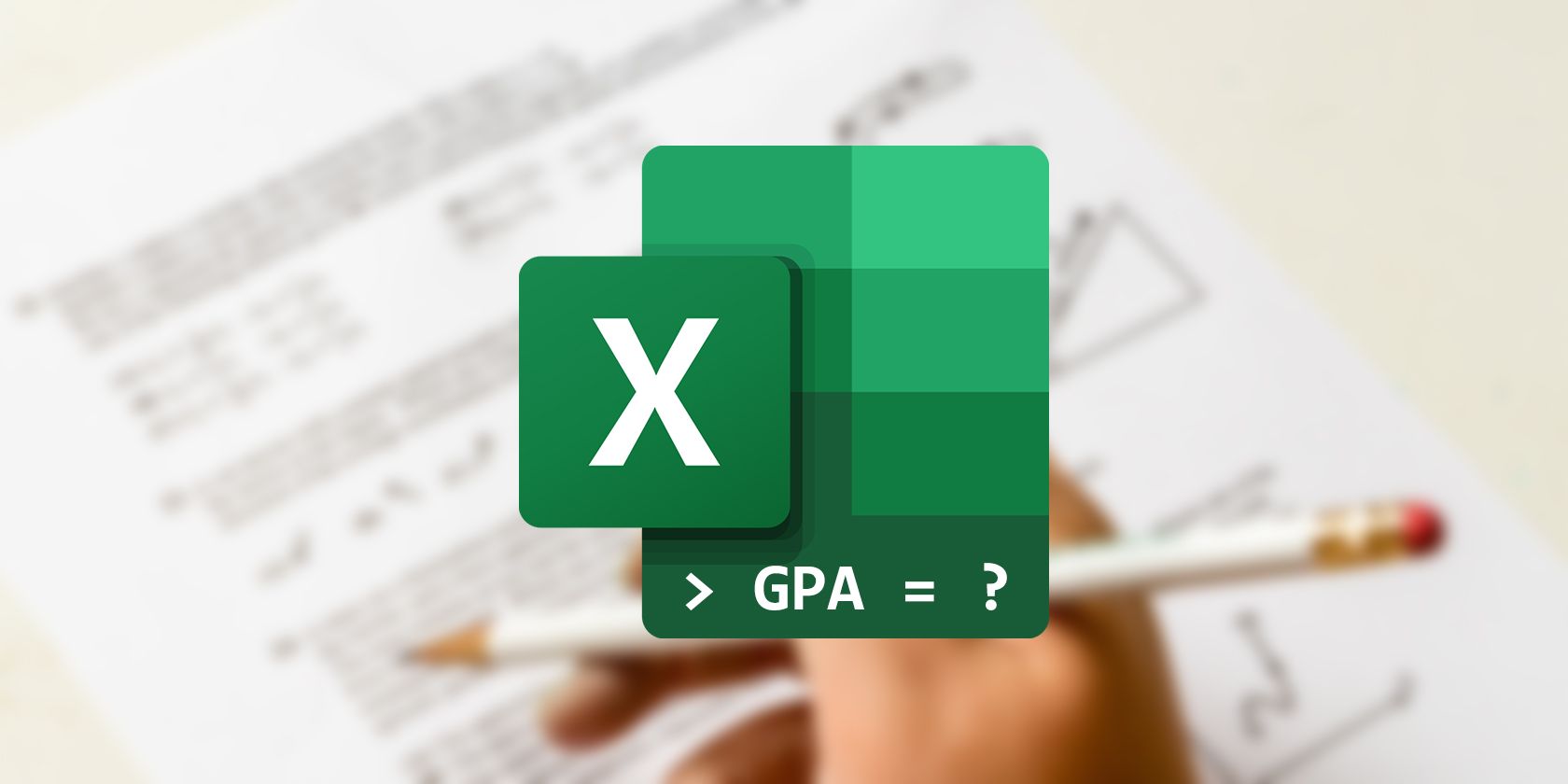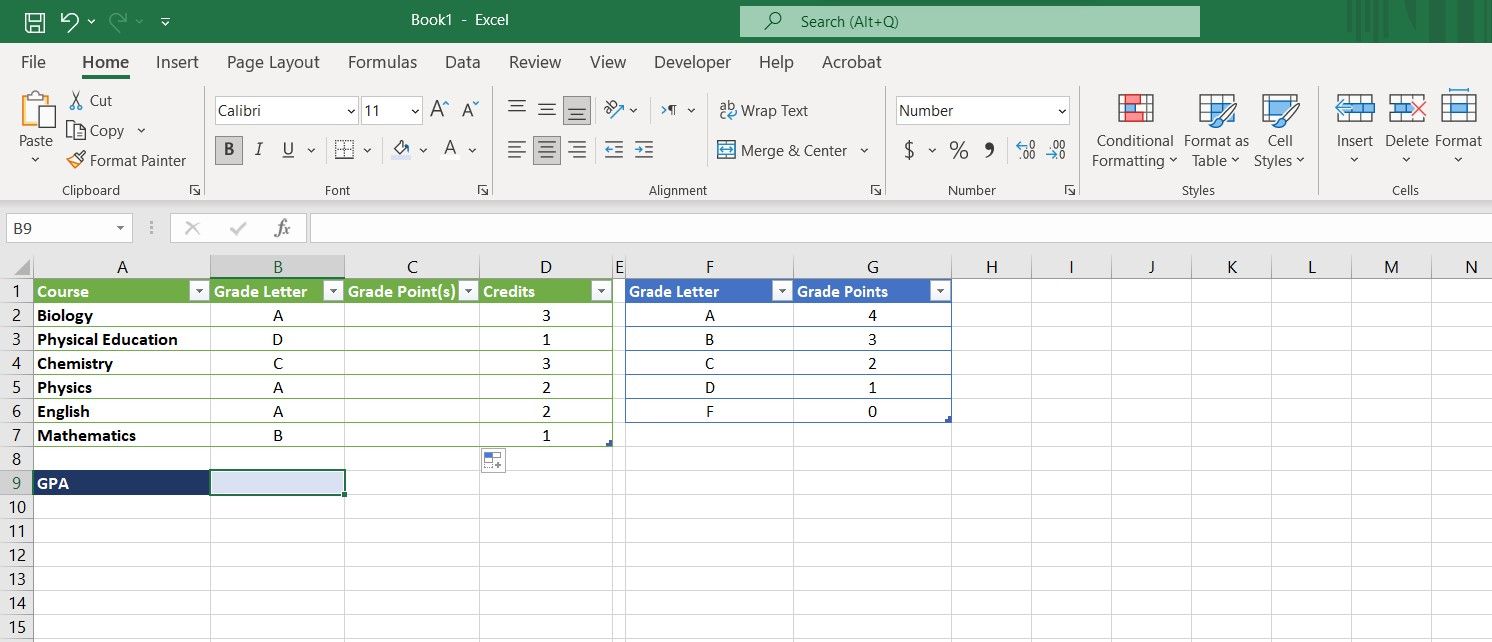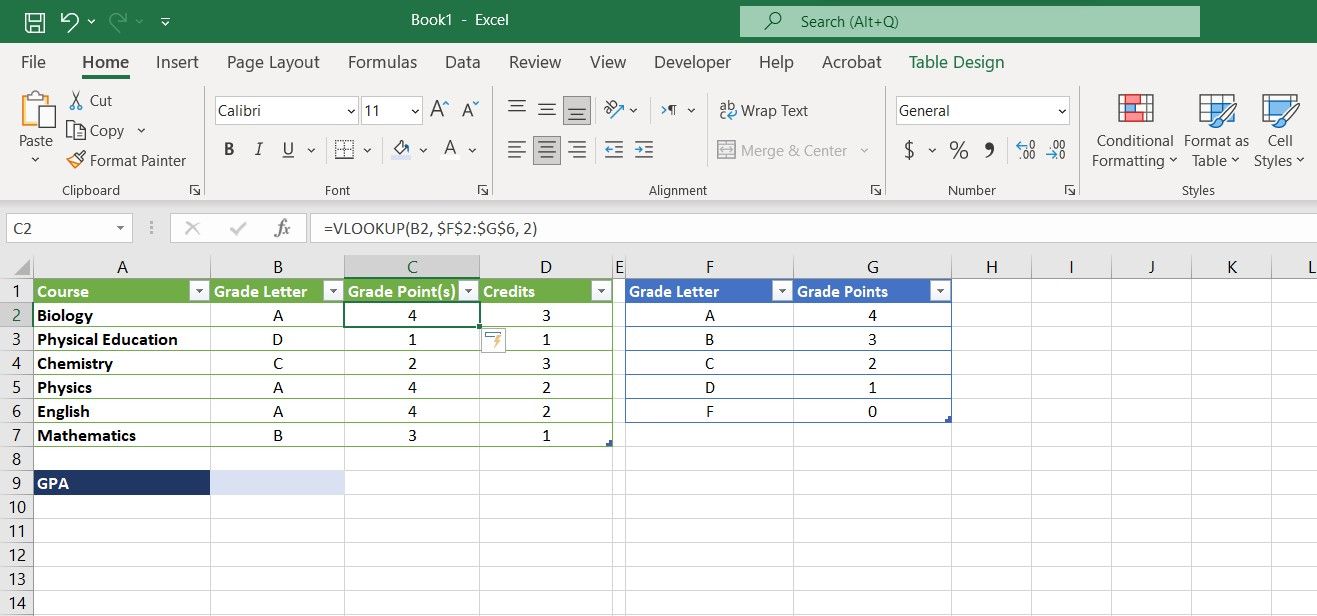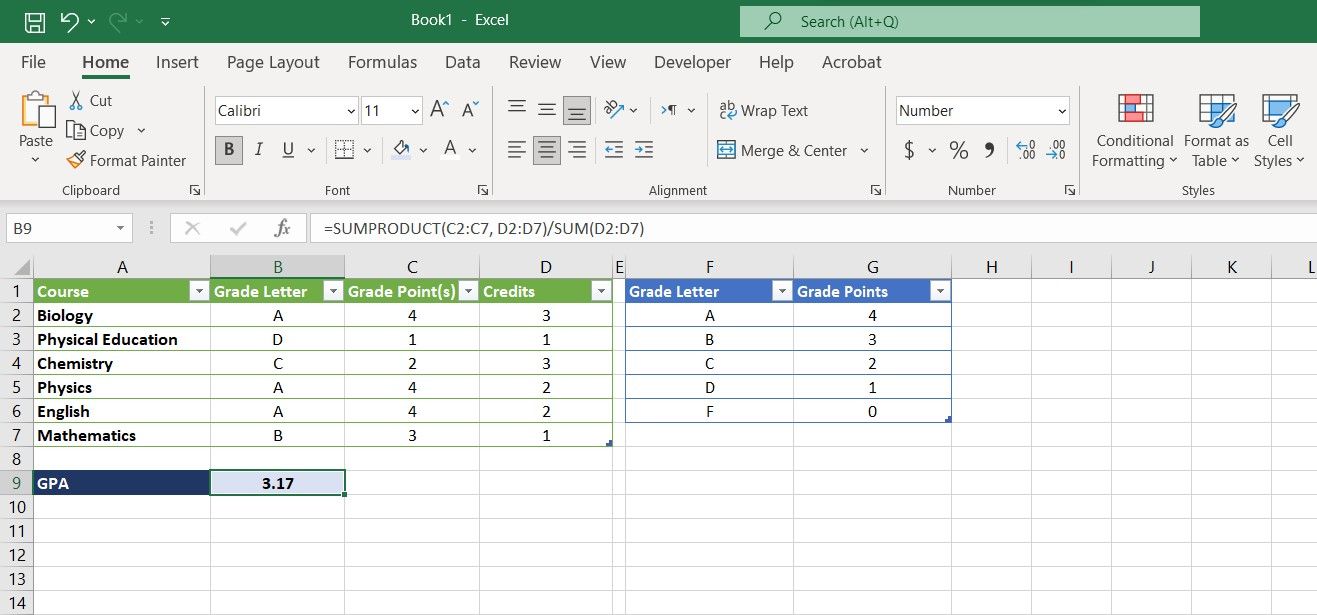So you've got your grades, and now you're wondering what your GPA is going to be like. Or maybe you want to figure out what grades you need to achieve your target GPA. Well, you won't need a pen for that—Excel has all the answers.
Since GPA takes in the credits each grade is worth, you can't calculate it by calculating the average of your grades. The process is slightly different, but still a breeze to calculate with Excel.
What Is a GPA? How Do You Calculate It?
GPA, or Grade Point Average, is a measure of your average performance in a particular academic term, usually expressed as a number on a 4.0 scale. GPA is a form of weighted average, where the weight of each item is its credits.
Each course is worth a specific number of credits, and a course's credit value equals its grade point multiplied by its credits. Once you have the credit values for each course, you need to add them up and then divide the sum by the total number of credits to get your GPA.
This pathway is simple enough to follow and calculate your GPA, but there's another matter to take care of. Grades are usually given in letters from A to F, whereas GPA is a number. Therefore, you need to convert the letter grades into grade points first. You can ask your school staff about this, but generally, an A is worth four grade points.
From there, a point is deducted for each letter until F equals zero grade points. The good news is that you can rely on Excel to automatically calculate the grade points and GPA. Once you create the formula and save the spreadsheet, all you'll need to do is input your grades. No need to bother yourself with mundane calculations when Excel is around.
How to Calculate GPA in Excel With SUMPRODUCT and VLOOKUP
Now that you have a clear understanding of the calculation, you can use Excel to automate it. SUMPRODUCT and VLOOKUP are two functions that we'll be using to calculate GPA.
=SUMPRODUCT(array1, array2, ...)
SUMPRODUCT is an Excel function that multiplies an array by another array, then sums the results. This function will be useful for calculating the total credit value.
=VLOOKUP (lookup_value, table_array, col_index_num)
VLOOKUP is an Excel function that acts like a phonebook. You can feed VLOOKUP a value and a table where you've defined equivalents for that value, and VLOOKUP will output the initial value's equivalent. You can use this function to convert grade letters into grade points.
As an example to work on, we have the letter grades of a student in different courses, their credits, and also a table that shows the grade point equivalent of the letters. The goal is to calculate the student's GPA. First, you need to convert the grade letters into grade points:
- Select a cell where you want to output grade points.
-
In the formula bar, enter the formula below:
=VLOOKUP(B2, $F$2:$G$6, 2) - Press Enter.
- Grab the fill handle and drop it into the cells below.
This formula calls on VLOOKUP, to find the equivalent of cell B2 from the table F2 to G6. It also specifies that the equivalent values are located in column 2 of the table. The dollar signs ($) in the table's address ensure that the reference is absolute so that it doesn't change when you use the fill handle.
Now that you have the grade points for each course, it's time to make the final move and calculate the GPA.
- Select the cell where you want to display the calculated GPA.
-
Go to the formula bar and enter the formula below:
=SUMPRODUCT(C2:C7, D2:D7)/SUM(D2:D7) - Press Enter.
This formula calls on SUMPRODUCT to sum the products of C2 to C7 (grade points) multiplied by D2 to D7 (credits) and then divides that by the SUM of D2 to D7 (total credits). The result will be the student's GPA.
Just like that, you've got an Excel spreadsheet that automatically calculates your GPA. Now that you know how to automate the calculation, you can go beyond and use Excel's Goal Seek to see what grades you need to reach your GPA target.
GPA Calculations Just Got Easier
Calculating your GPA can get confusing, especially if you've got lots of grades to keep track of. Being smart isn't about calculating your GPA on paper yourself, it's about using Excel to do it for you.
Once you know how to calculate your GPA, you can use two Excel functions to convert your grades into grade points, and then calculate your GPA with a single formula. Calculating your GPA just got way easier!