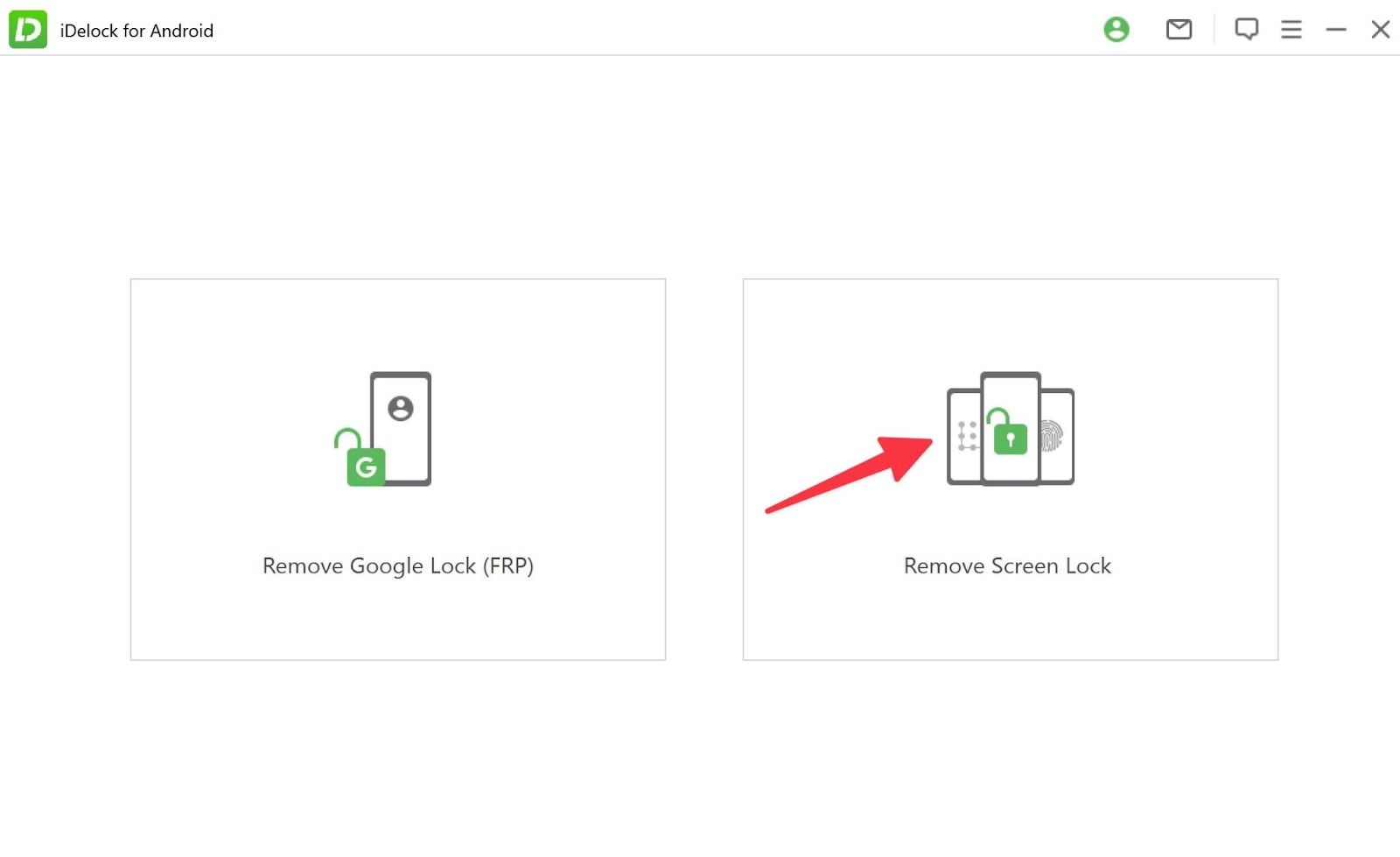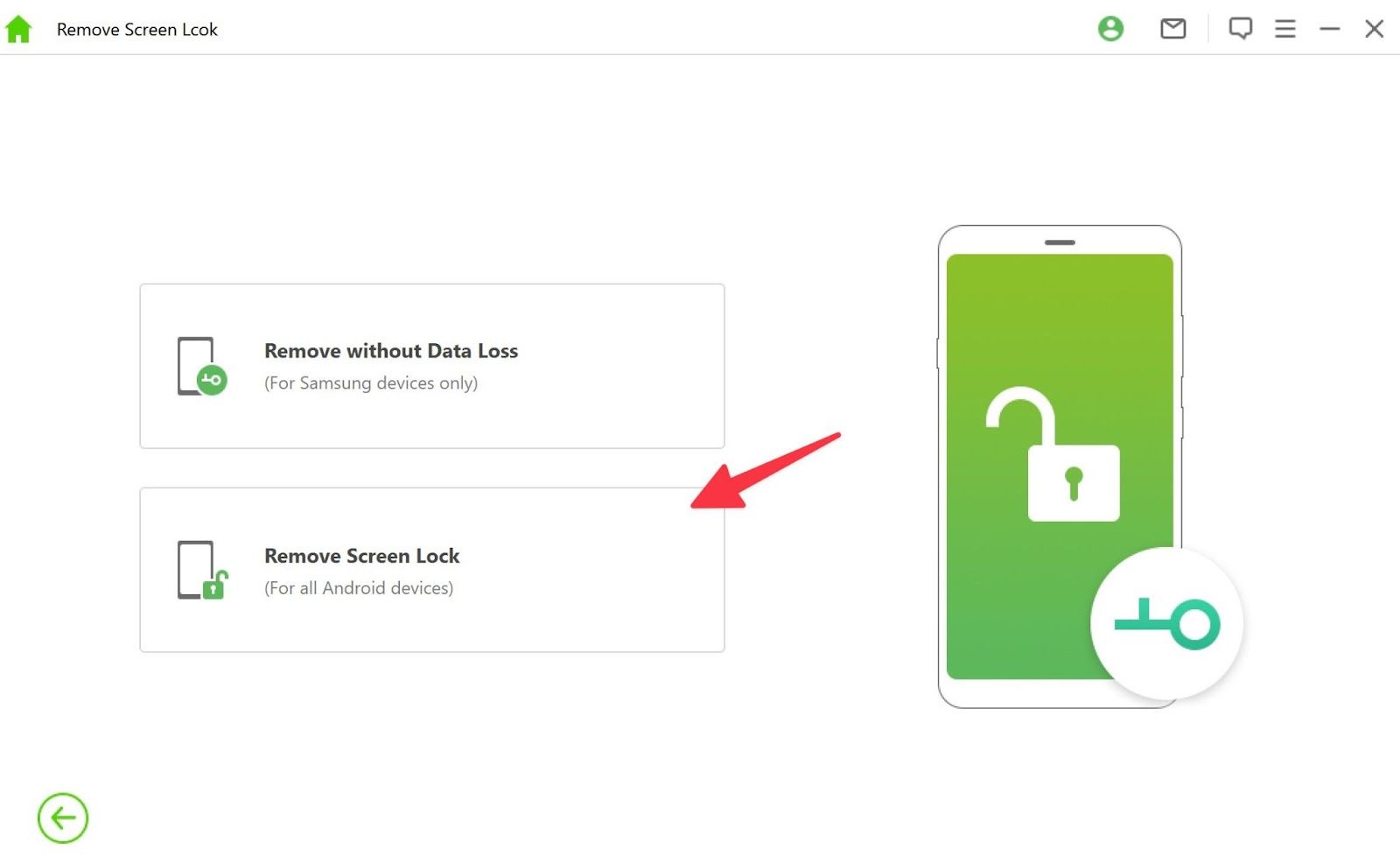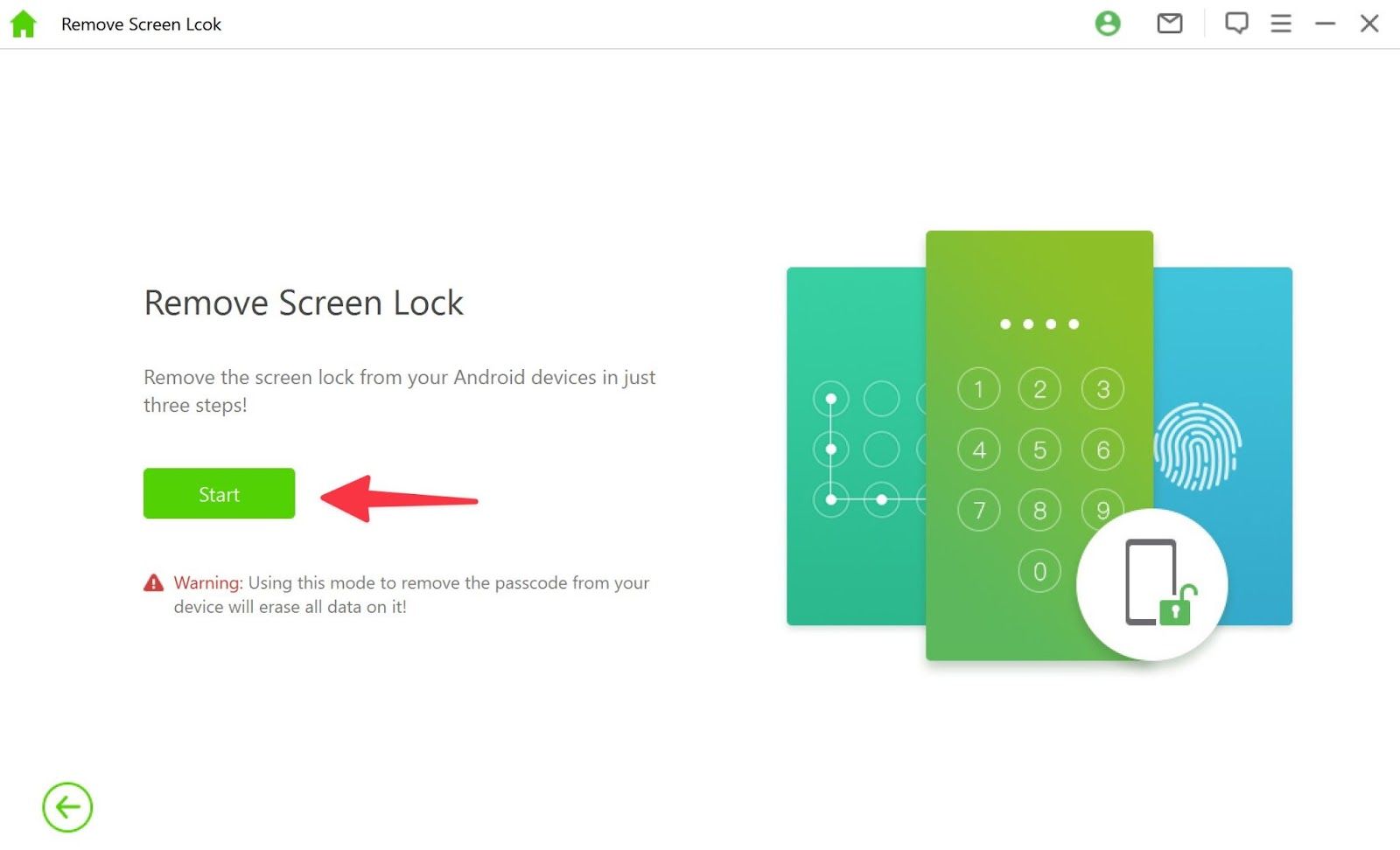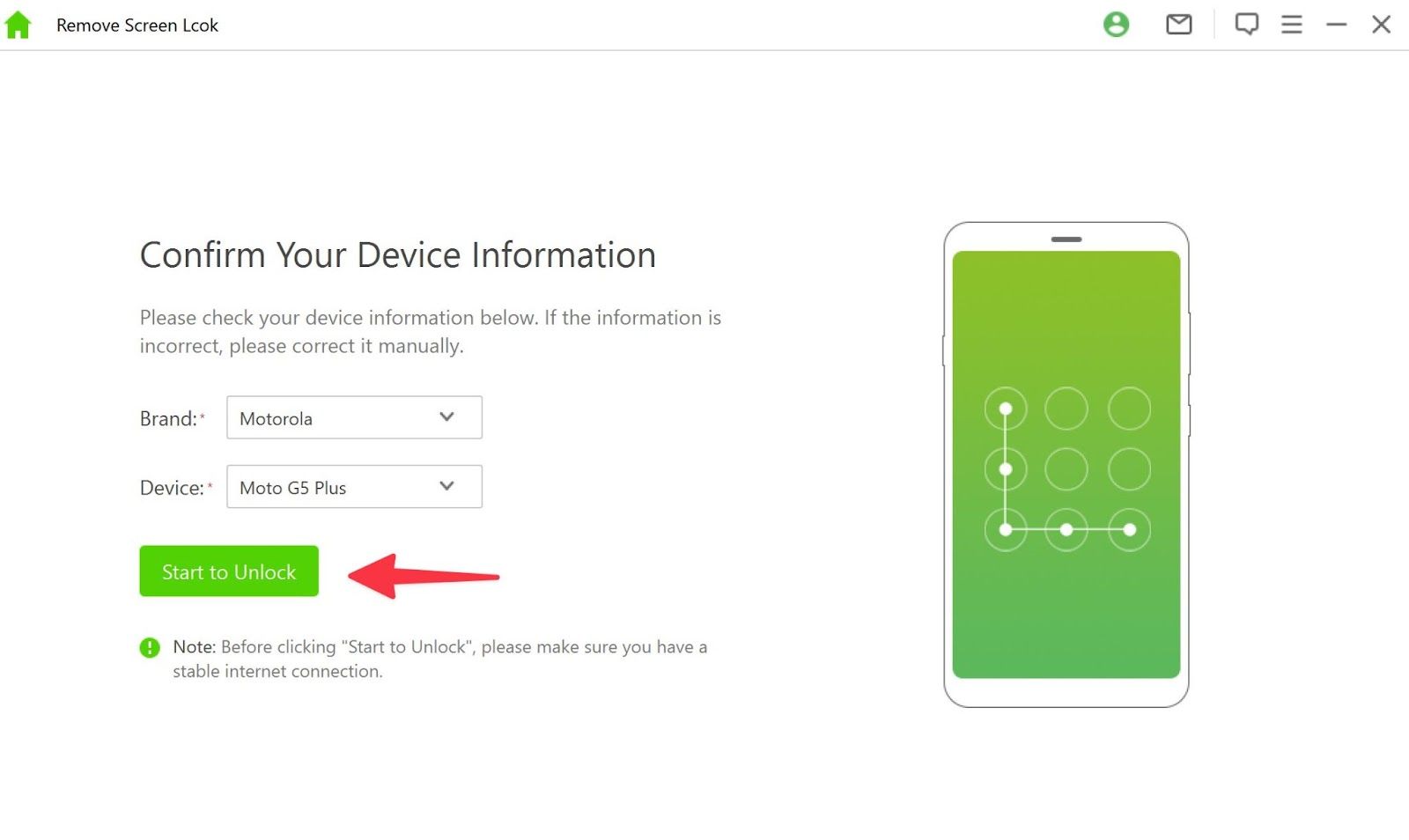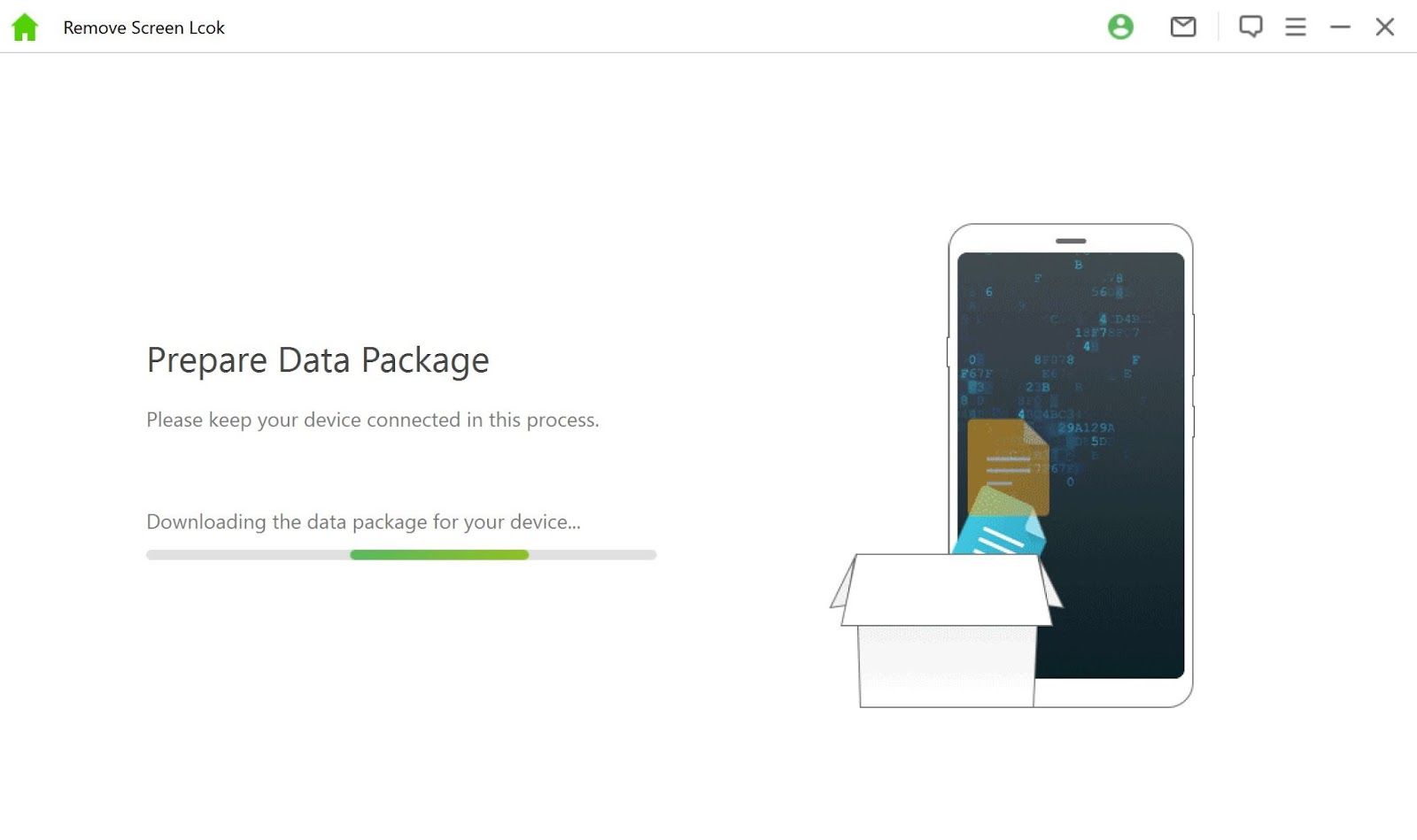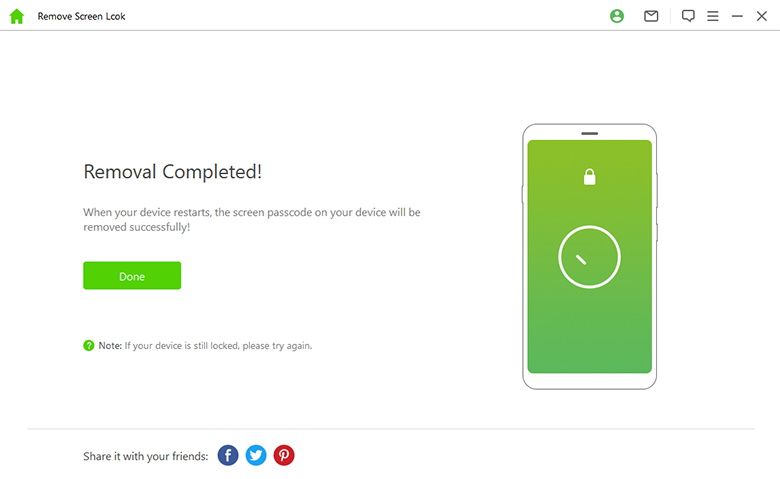Most Android phones use a PIN, password, or biometric authentication to protect your data from prying eyes. There are times when the face unlock, or fingerprint scanner fails to work, and you can’t recall the device PIN or pattern either. It happens to the best of us. Before you waste hours at the nearest service center, use an Android screen unlock software like iDelock to unlock your Android phone.
Remove Screen Lock From Your Android Phone
iDelock is a feature-packed all-in-one tool to remove Android locks. Whether you use a 4-digit/6-digit PIN, password, fingerprint, or face ID, iDelock easily unlocks your phone to give back access.
Get Past Google Account Verification Without a Password
WooTechy’s iDelock tool also comes in handy if you are stuck on the Google account verification screen after resetting the phone. All Android phones running Lollipop 5.1 and higher activate FRP (Factory Reset Protection) when you set up a Google account. FRP prevents the use of a device after a factory data reset. You must log in using your previous Google username and password to use the phone.
The issue mostly occurs on a second-hand phone when you don’t know the previous owner’s Google account credentials. Your latest eBay purchase is as good as a paperweight with FRP protection. Here’s where iDelock jumps in to save the day. You can use iDelock’s FRP bypass tool to remove such restrictions and skip Google account verification and use a new Google account on your Android phone.
Remove Different Android Locks Without a Password
Before we go into downloading iDelock, let’s have a word of caution.
- iDelock will remove all data on the Android phone after removing the screen lock or Google lock.
- The Remove Google Lock (FRP) works in selected Samsung models only.
- The Remove Screen Lock function won’t delete any data for Samsung phones.
Head to the Wootechy website to download and install WooTechy iDelock on your desktop. Now, pick your Android phone and a cable to remove the screen lock.
-
Open iDelock and select Remove Screen Lock.
-
The following menu will show you two options - Remove without Data Loss (For Samsung devices only) and Remove Screen Lock (For all Android devices).
-
Select Remove Screen Lock and hit the Start button.
- Connect your Android phone to the desktop via data cable. iDelock will automatically detect and show brand and device model. You can tweak it manually if the information is incorrect. If iDelock doesn’t recognize your device, unplug your phone, restart the computer, and try again. You should opt for an original data cable for a seamless experience.
-
Click Start and iDelock will begin downloading the data package for your phone.
-
Once the download process is complete, follow onscreen instructions to reset your phone.
-
iDelock will start removing the screen lock. It might take some time to complete the process.
When your phone reboots, the screen passcode on it will be removed successfully.
If you want to remove FRP or Google account verification from a Samsung phone, go to the Remove Google Lock menu and select Standard Mode to start the process. iDelock supports up to Android OS 11 to remove Google account lock.
iDelock Compatibility
WooTechy iDelock Android Passcode Unlocker is compatible with offerings from all the major OEMs (original equipment manufacturers) like Samsung, Xiaomi, Google, Motorola, OnePlus, and Oppo. No matter which Android phone model you have, iDelock will unlock the phone in no time. iDelock also supports Android tablets and most Android versions to bypass the lock screen without a password. If you forgot your old Android tablet’s passcode and left it to collect dust, now is the right time to bring it back to life using iDelock.
Try WooTechy iDelock
While there are many Android screen unlock solutions available on the web, iDelock stands out for obvious reasons. The software is easy-to-use without too many menus and options. It supports all kinds of screen locks on your device and has higher device compatibility and success rate than rival offerings. We hope to see better stability in the future update as iDelock did crash once during our testing.
WooTechy offers lifetime after-sales 24/7 customer service, and a 30-day money-back guarantee. Speaking of which, let’s check iDelock pricing plans.
iDelock pricing
You can either go with the subscription or pay a one-time fee to use iDelock. The pricing starts at $35.95 per month. You can upgrade to the yearly plan at $49.95 and save some bucks. If you are not a fan of subscriptions, the lifetime plan is available to grab for $69.95. The company promises free lifetime updates with every plan.
You no longer need to book an appointment at the nearest service center to unlock your Android phone. Give iDelock a try and fix screen lock authentication or Google account verification issue in a few minutes.