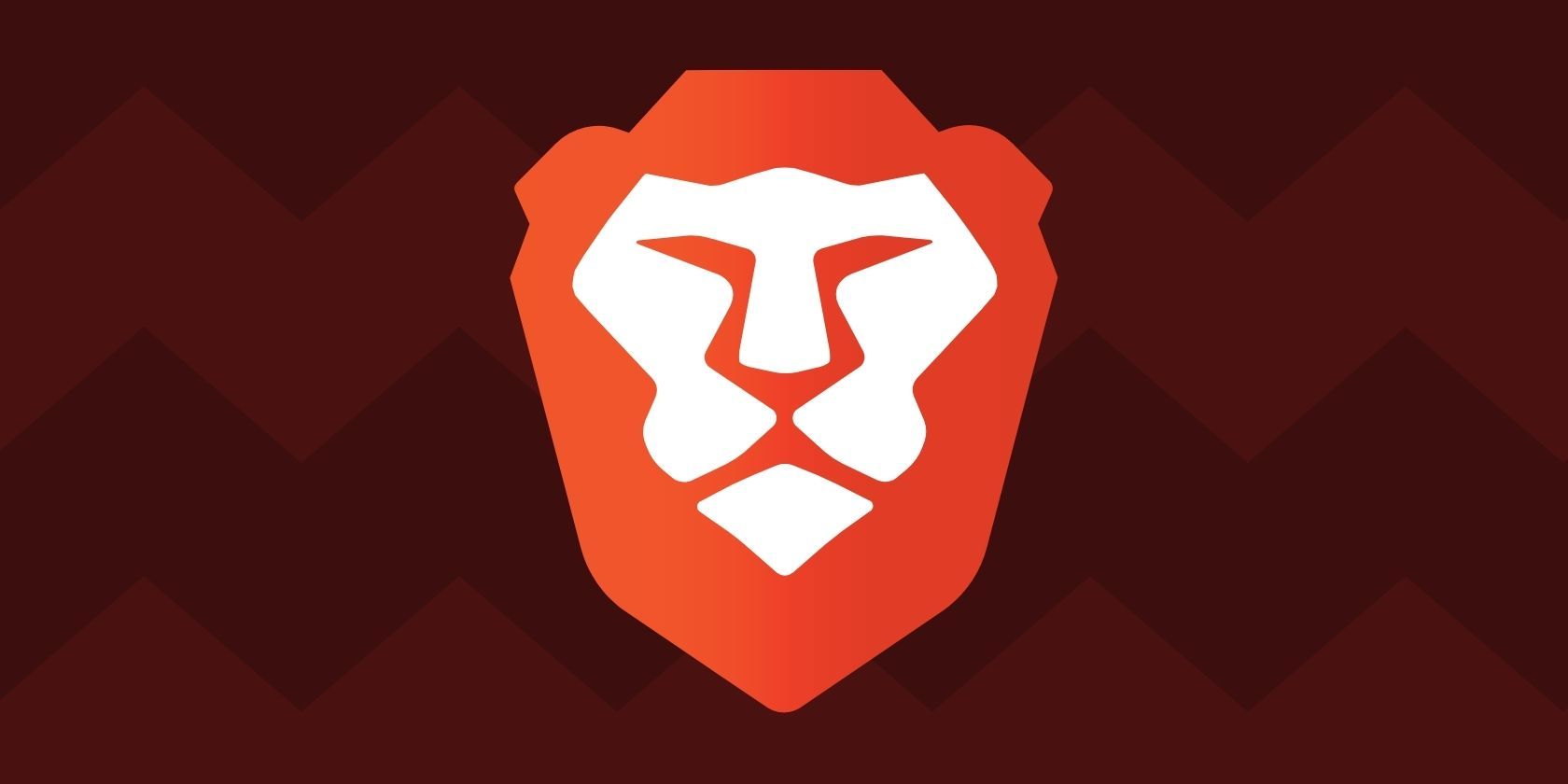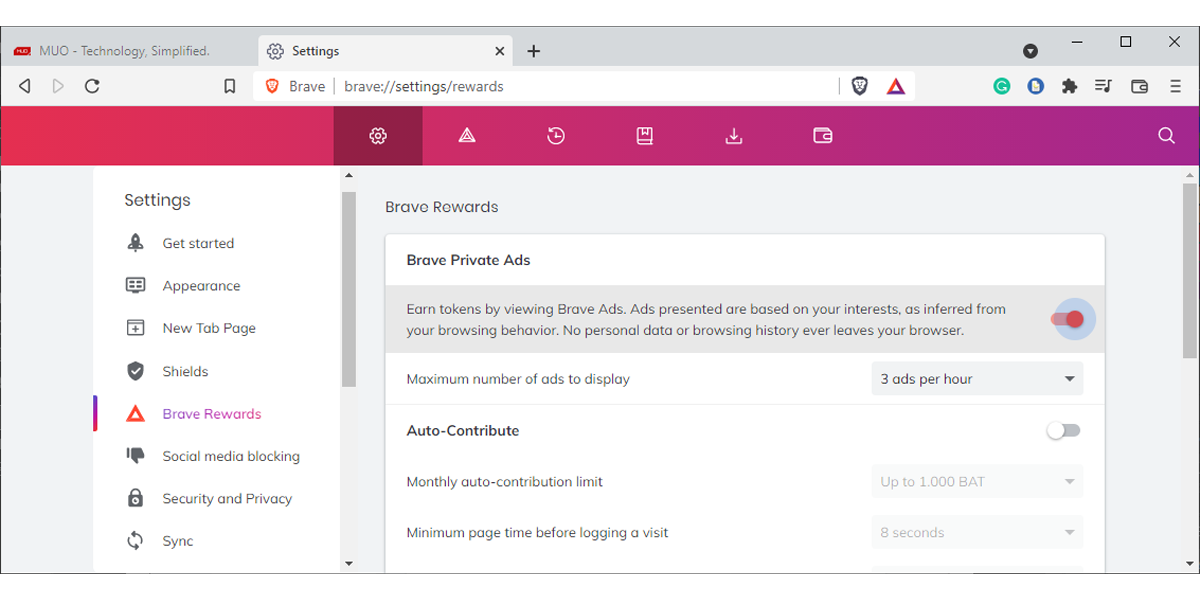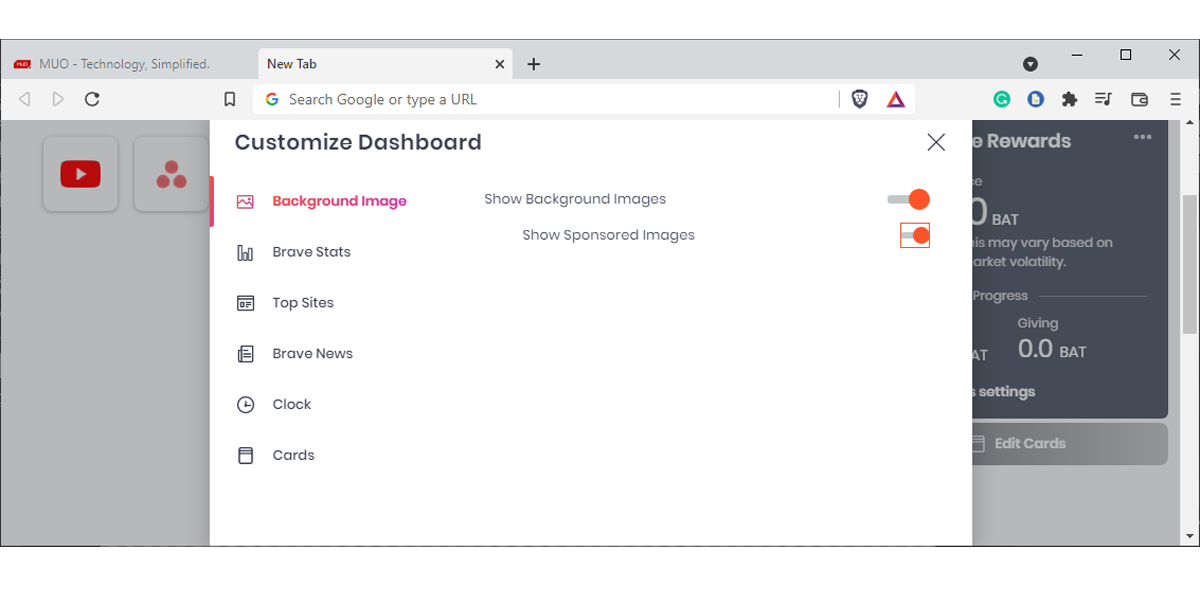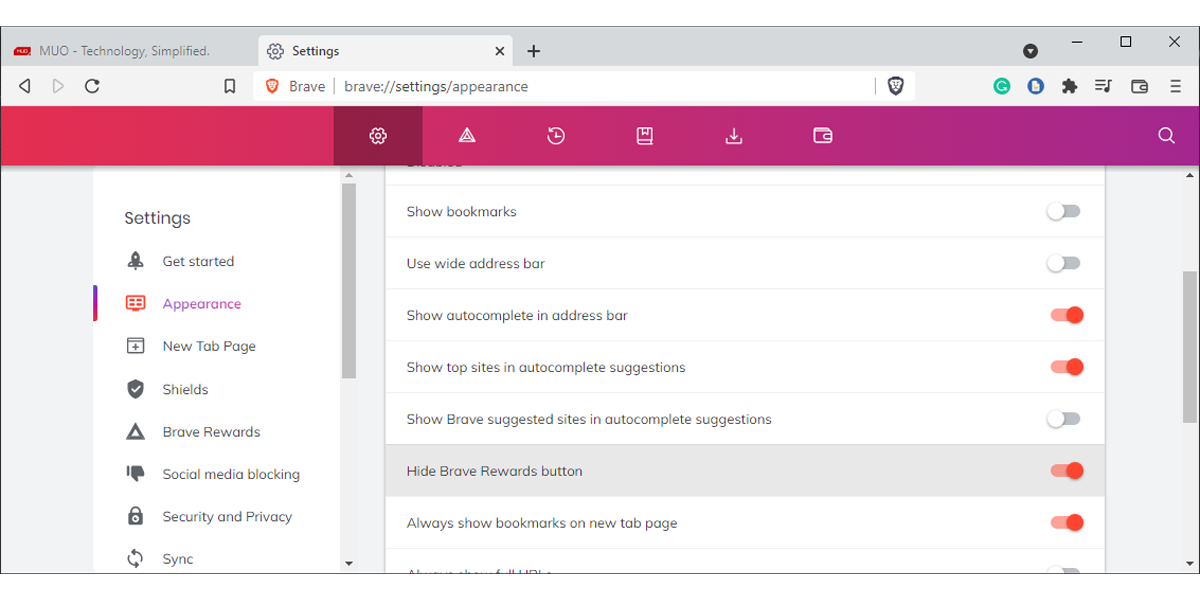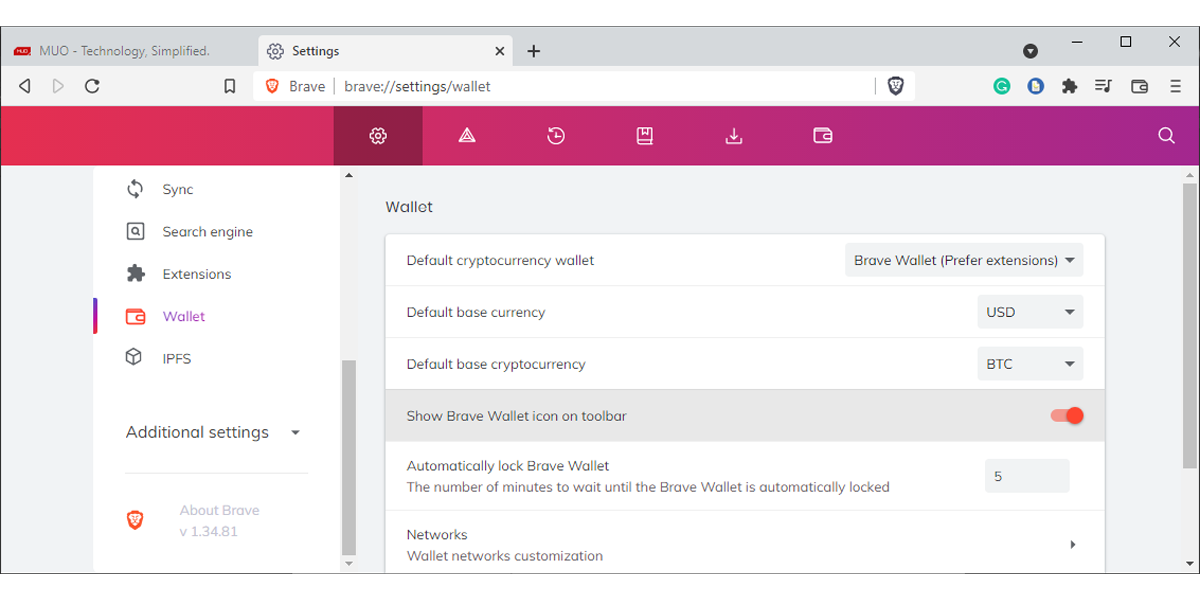If you like to browse the internet without searching for the best ad blocker or worrying about stored personal data, Brave might be your default browser. But Brave's crypto ads, wallet, and rewards program might not be tempting for everyone.
Maybe you have no interest in the crypto industry, or you’ve already set up your crypto wallet, and you’re now waiting for the best time to sell.
If this is the case for you, we’ll show you how you can disable Brave’s crypto-related features on desktop and mobile.
How to Disable Crypto-Related Features From Brave on Desktop
You’re probably doing most of your browsing activity on your computer. This is why we’ll start by showing you how to remove crypto-related features from Brave on desktop.
How to Turn Off Brave Private Ads
The Brave browser comes with a program that allows you to earn BAT tokens by watching ads. If you find the ads disruptive or simply have no interest in the BAT token, you can easily turn off the browser’s private ads. Here is how you can do it:
- Click the three-line menu from the top-right corner and head to Settings.
- From the left pane, click Brave Rewards.
- Turn off the toggle for Brave Private Ads.
If you want to take this a step further, turn off the toggle next to Auto-Contribute and disable any toggle below Tip buttons. This way, you can no longer see the tip button when you visit a website.
How to Disable Crypto Ads From the New Tab Page
There’s one more place Brave will show you crypto ads. On the new tab page. To remove these ads, open a new tab and click Customize. Then, disable Show Sponsored Images.
Also, on a new tab page, Brave will display the crypto widget. To hide it, select Edit Cards and click Hide.
How to Disable the Brave Rewards Button
Now that you’ve opted out of Brave’s rewards program, it makes no sense to have the Brave Rewards button displayed on your address bar.
- Navigate to brave://settings.
- There, open the Appearance menu.
- Find the Hide Brave Rewards button and turn on the toggle next to it. There’s no need to restart your browser, as the change should be instant.
How to Remove the Wallet Icon From the Toolbar
Not only you don’t need the wallet as you don’t earn any crypto token, but you might click it accidentally when managing your browser's extensions. Fortunately, removing the Brave wallet from the address bar is quite easy.
- Head to the browser’s settings.
- From the left-hand menu, select Wallet.
- Turn off the toggle for Show Brave Wallet icon on toolbar.
How to Remove Crypto-Related Features From Brave on Mobile
Now that we’ve cleared crypto-related features from Brave on desktop, let’s do the same thing for Brave on mobile.
How to Disable Brave Ads
Ads are even more annoying on mobile since you’re using a much smaller screen, so there’s no point in keeping them if you don’t plan on getting rewarded for it. Tap the three-dot menu and go to Brave Rewards. Head to Ads and turn off the toggle.
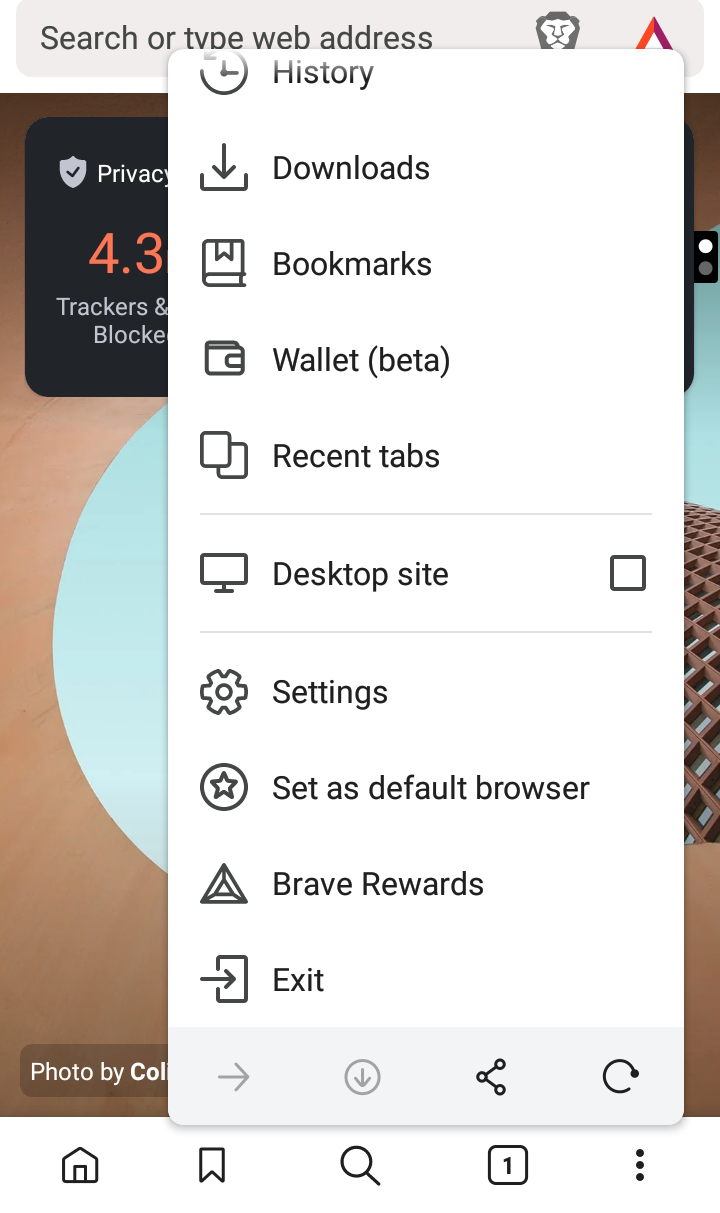
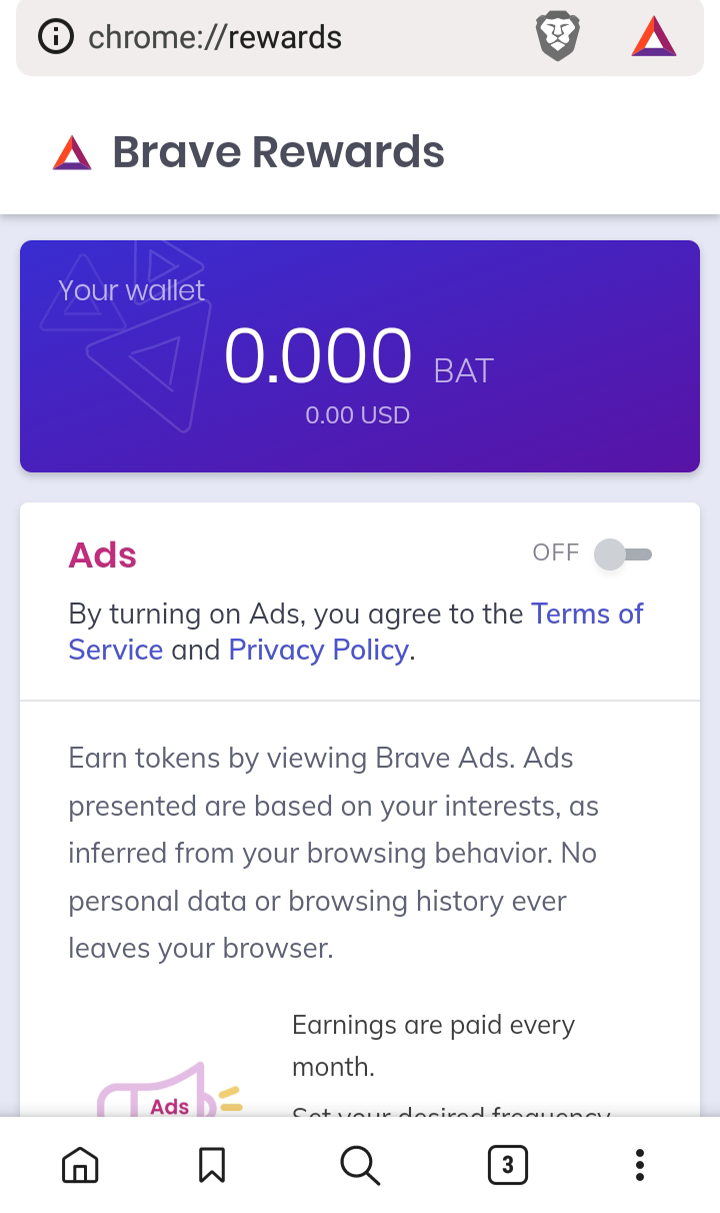
How to Remove Ads and Crypto Widgets From the New Tab Page
If you’re not interested in crypto offers, you can stop Brave from displaying them when opening a new tab.
Tap the three-dot menu and head to Settings. Below Display, open the New tab page and turn off the toggle next to Show Sponsored Images.
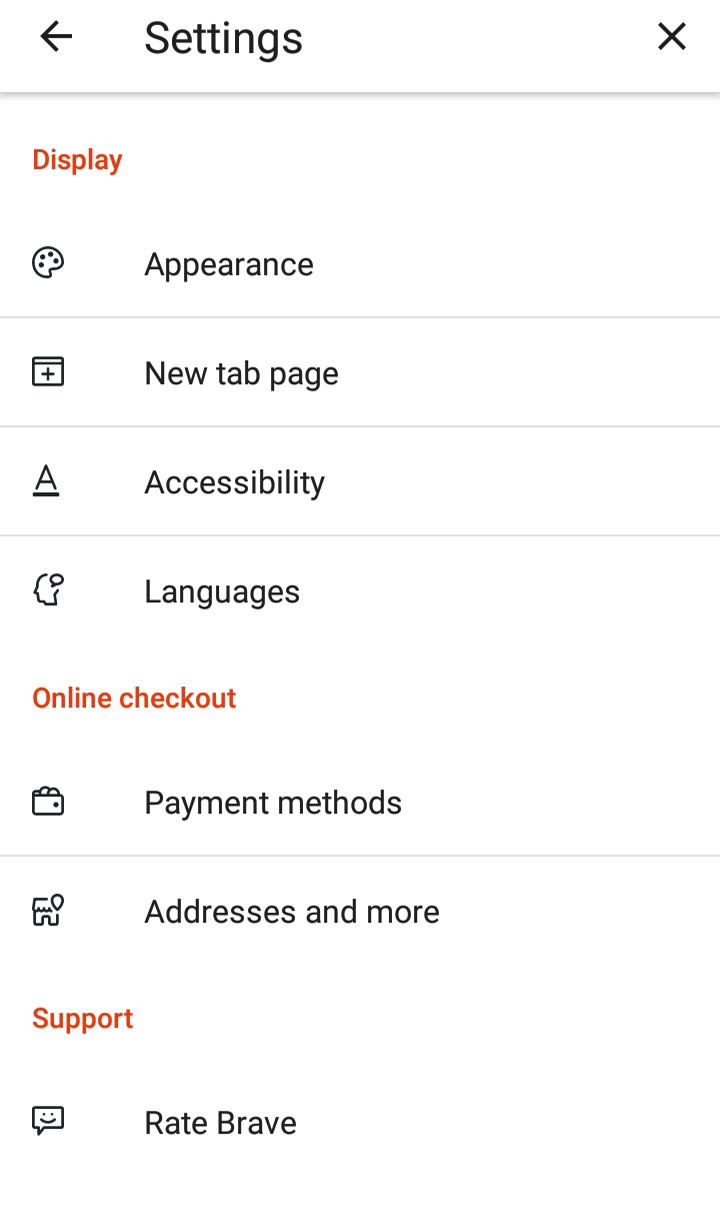
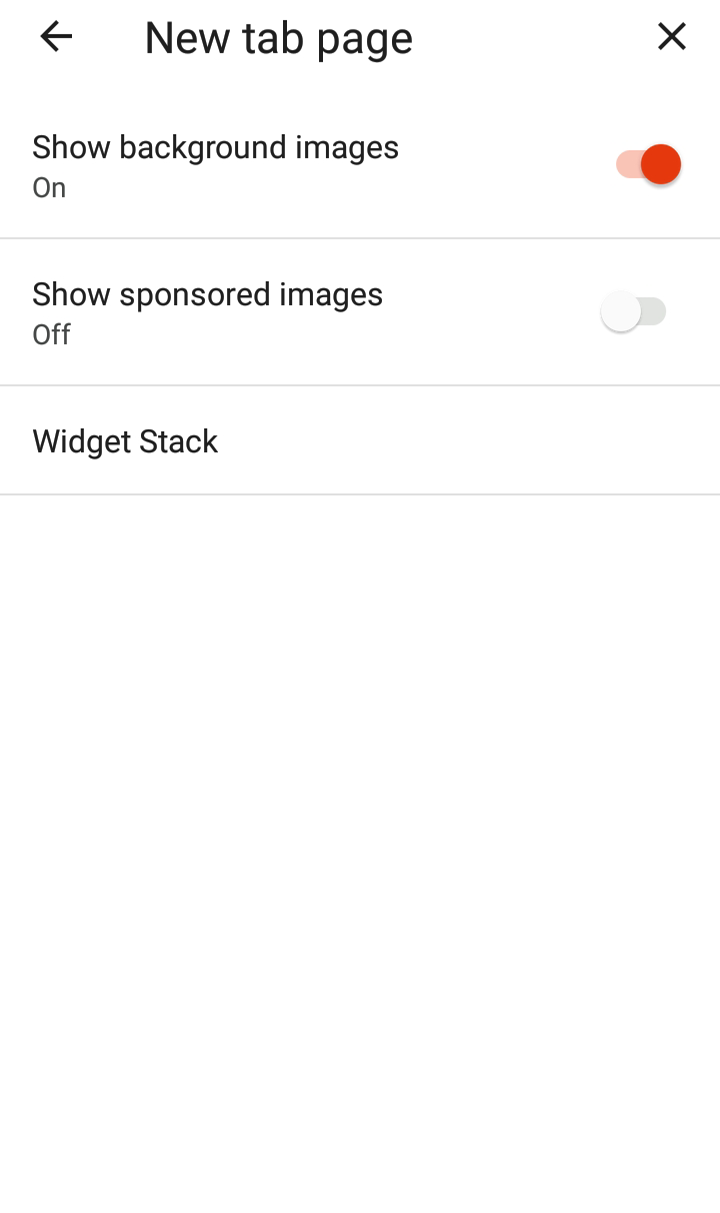
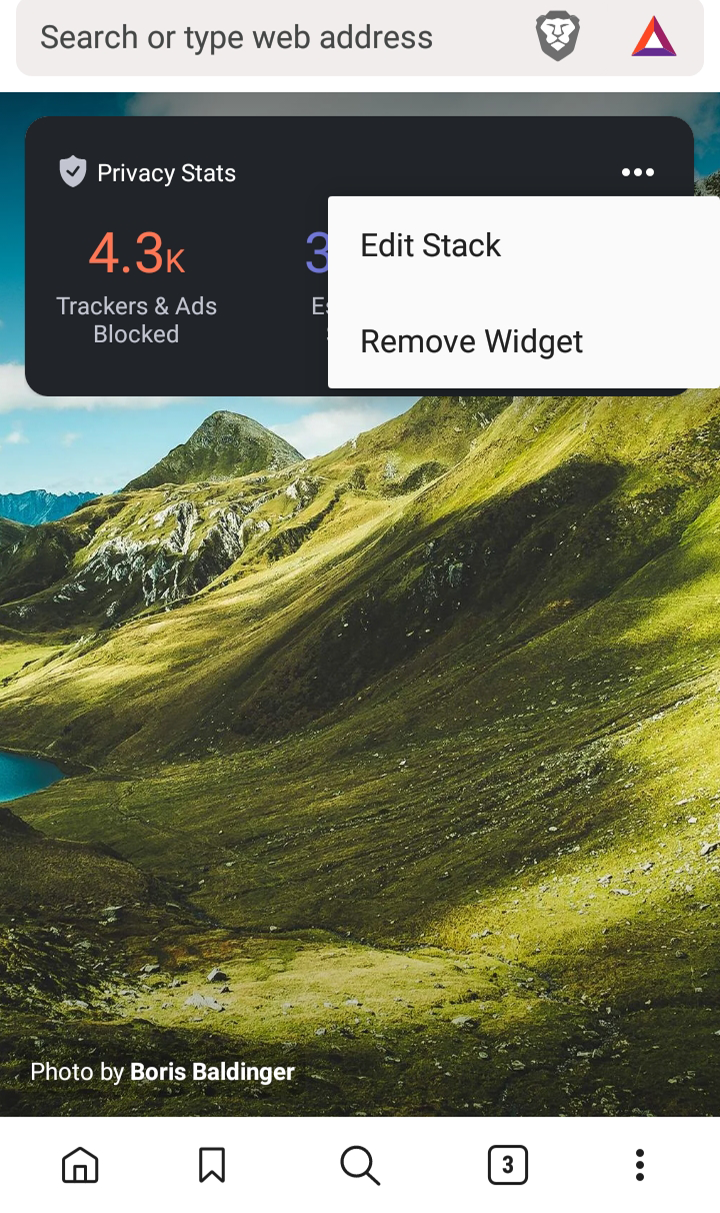
To remove the widget, tap the three dots from its top-right corner and select Remove Widget.
How to Hide the Brave Rewards Icon
Unless you like its design, it makes no sense to keep the Brave Rewards icon in the address bar as long as you are not earning BAT. To remove it, open the Settings menu. There, tap Appearance and enable Hide Brave Rewards Icon.
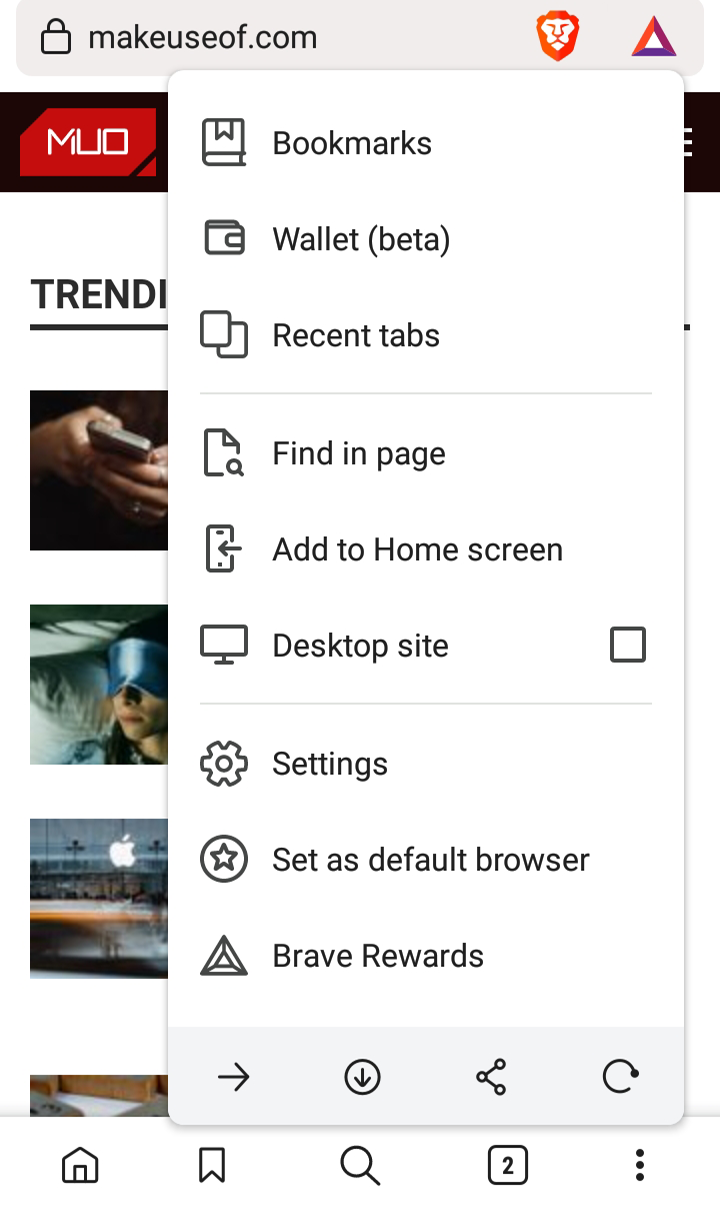
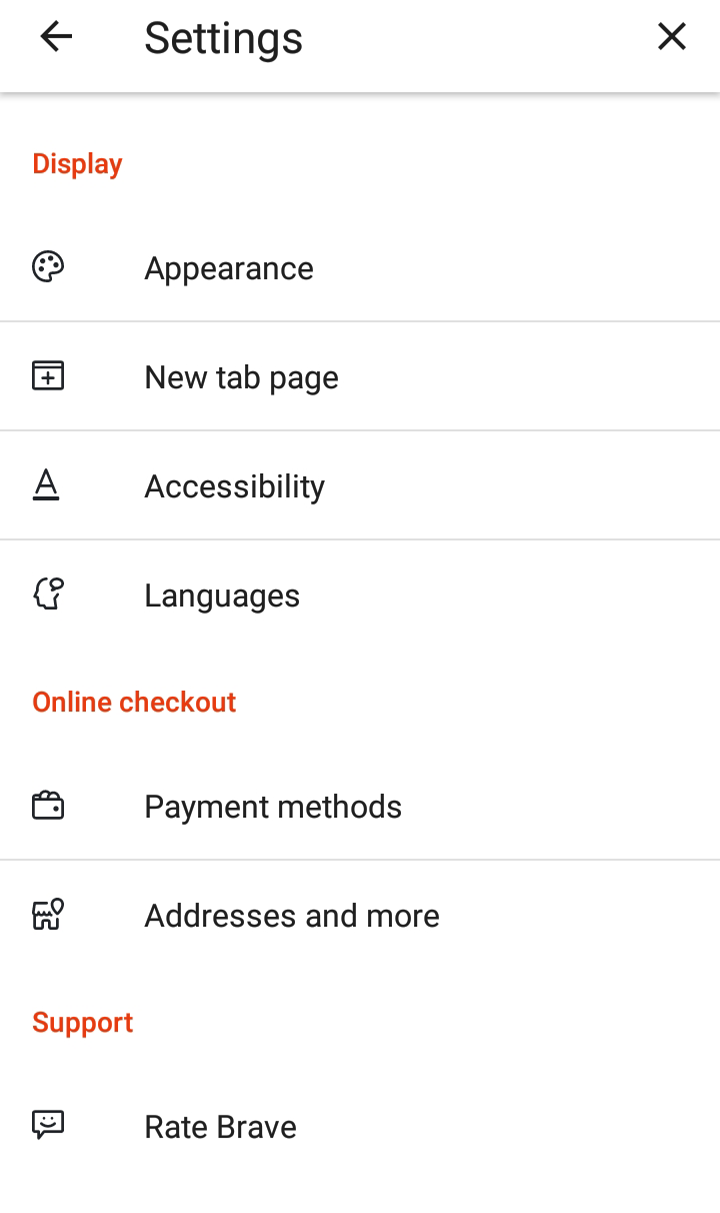
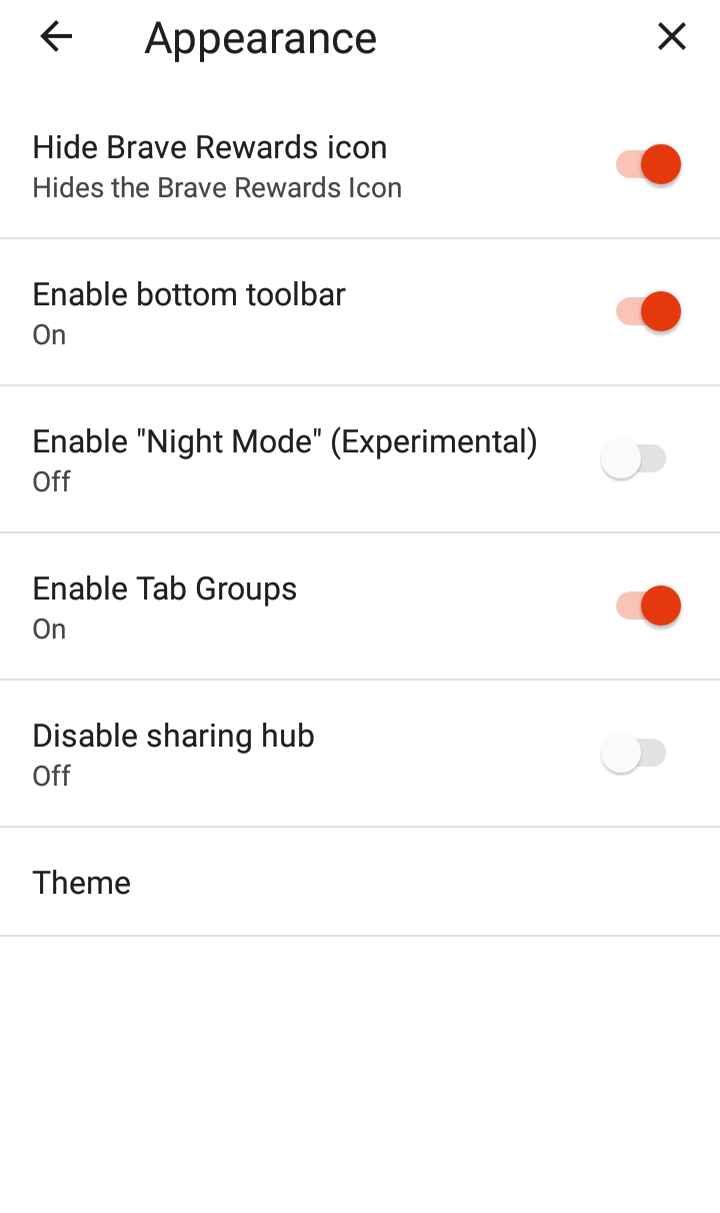
Browse Free From Mentions of Crypto
That’s it. Now you can enjoy your browser without having to see the crypto ads or accidentally click the rewards or wallet icon. Nevertheless, if you decide you want to use Brave’s crypto-related features, you should have no problem turning them back on.