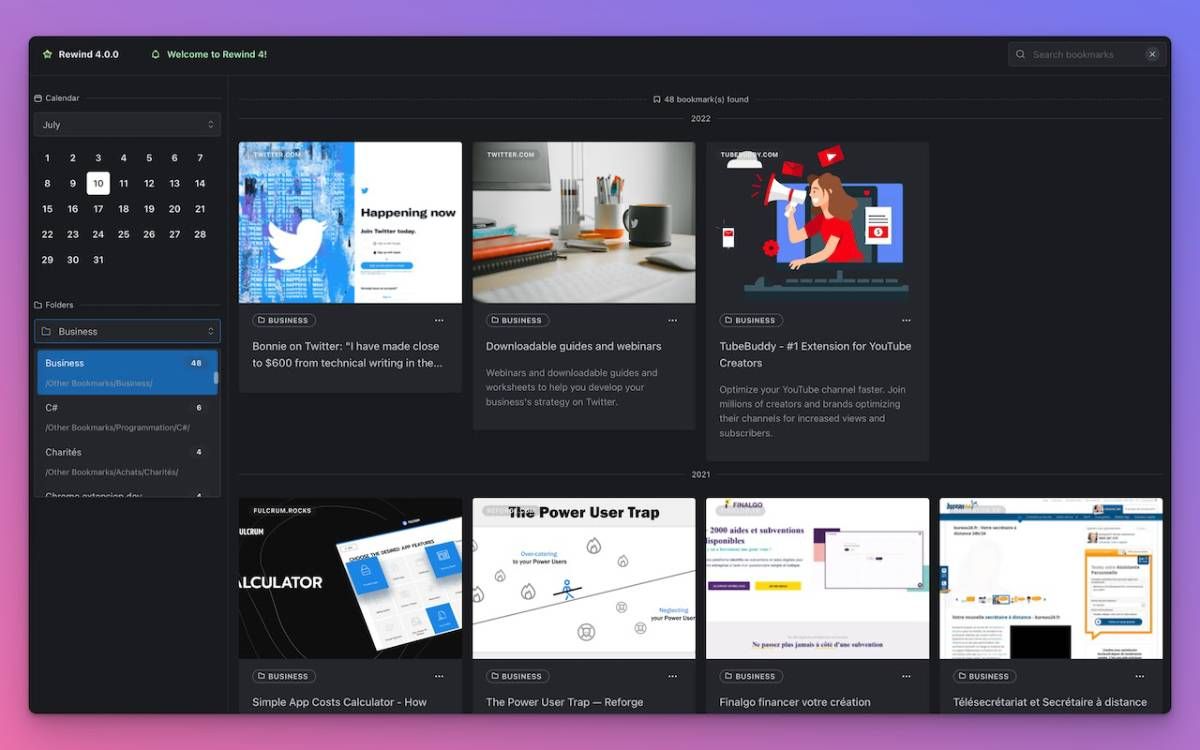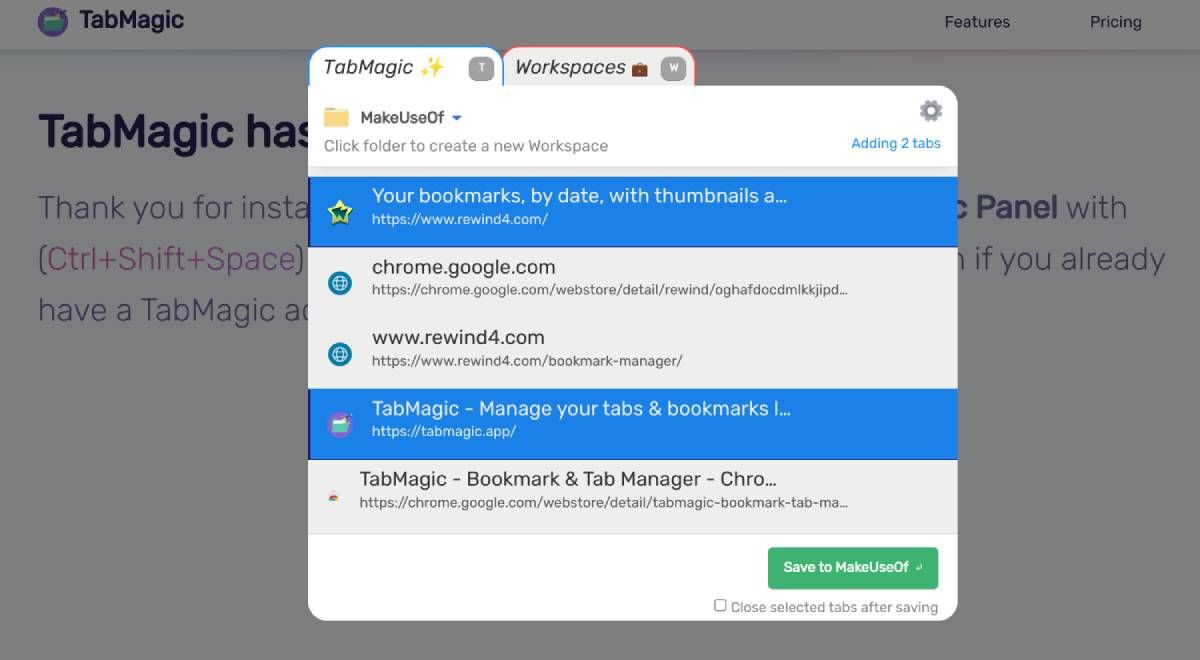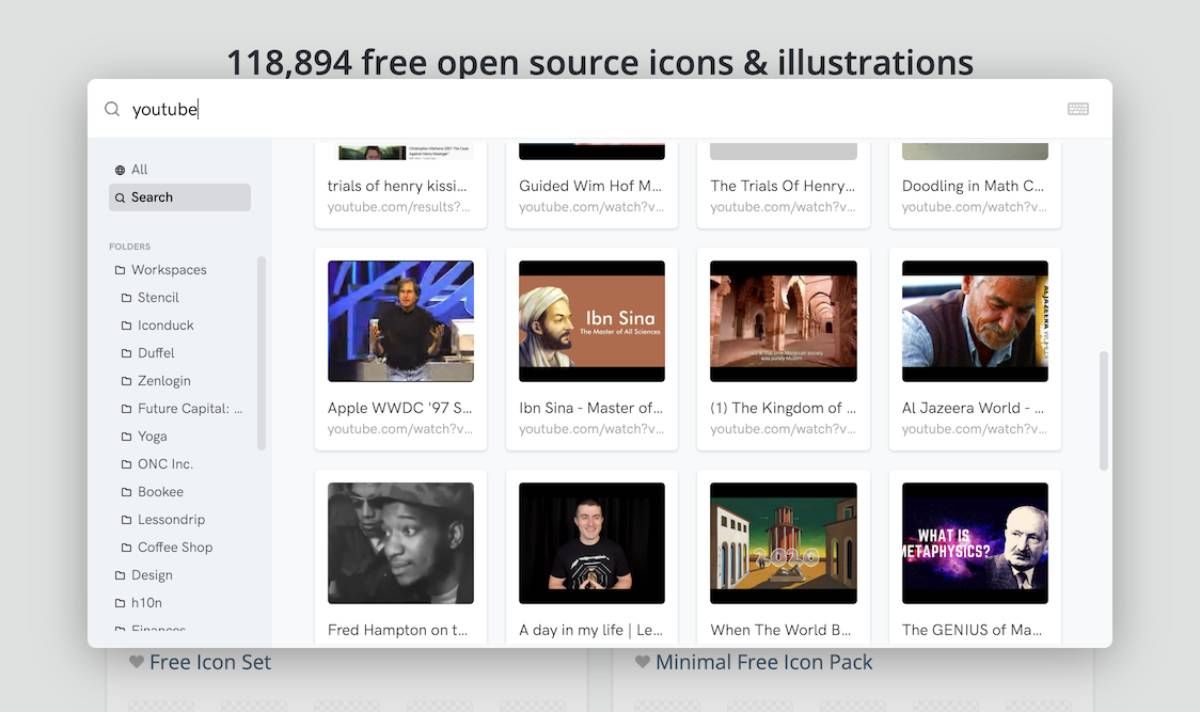When you've accrued years' worth of bookmarks in your browser, they tend to become messy. These bookmark organizer extensions will help manage and tidy up your saved links so that you can quickly find a URL when you need it.
1. Rewind (Chrome): Auto-Organize Bookmarks by Date and Time
Rewind organizes bookmarks by the date you added them rather than in folders or tags. The idea behind the date-based bookmarking system is that you will likely save similar links while browsing the internet about a particular topic.
You can browse bookmarks by year or month or click on a particular date. You'll then see small cards for each saved link, which includes the domain, the page title, and a screenshot preview of the page. You can also hide bookmarks from results so that it stays saved but won't show up unless you browse them.
Rewind also includes a strong search engine to find bookmarks based on keywords. The extension works with Chrome bookmarks, which means links you save on your phone will also show up in Rewind without needing to install any extra app.
Download: Rewind for Chrome (Free)
2. TabMagic (Chrome, Firefox): Save Multiple Bookmarks Easily in Folders
TabMagic believes bookmark management is best when you use folders to organize them, calling them Workspaces. When you invoke the extension, you'll see a panel with two tabs: the first has all your open browser tabs, while the second shows all your workspaces.
You can select multiple tabs from your open tabs, pick a Workspace from the many folders or create a new one and automatically add multiple tabs to that Workspace in one click. It's simple and a great choice for people who have a habit of opening several tabs and need to bookmark them together.
In the Workspaces section, you can see all your folders and the links saved. You can also add notes to each link in case you want to record some thoughts for later. If you click the "switch to Workspace" button, it'll close all your existing tabs and open the links from the Workspace. Your closed tabs are automatically available as an "Unsorted" Workspace.
In the free version of TabMagic, you can create up to 10 Workspaces, and save up to 10 links in each. The premium version costs $2.99 per month and removes all restrictions.
Download: TabMagic for Chrome | Firefox (Free)
3. Bookee (Chrome): Search Bookmarks Visually and Play YouTube Videos
With years worth of bookmarks stored in your Chrome browser, your search results will show you many hits for any keyword you type. And with those title pages or links, it's often difficult to find what you want on the first click. Bookee looks to solve this issue by giving you a blazing fast search along with image previews of the links.
Fire up Bookee to see a panel of your Chrome bookmarks with folders in a sidebar. All links come with a screenshot of the page, offering a preview of what you'll see. That makes it much easier to find the right link. The whole extension can be used with your keyboard too, in case you're a keyboard warrior.
But where Bookee shines is the YouTube previews. Of course, image previews are not enough to identify the right video, and you need to see it. You can play a YouTube bookmark within the Bookee panel without leaving your current tab. Bookee is one of the best ways to visually organize your bookmarks.
Download: Bookee for Chrome (Free)
4. BrainTool (Chrome): Bookmark Organization on Steroids
BrainTool is a powerful tool to manage years of browser bookmarks into a tidy and organized space. It takes a new approach to using bookmarks and your browser by opening a bookmarks side panel next to your browser.
In the side panel, you arrange your bookmarks by topics in a tree-like format. Each header can have multiple subheaders, and those can have as many links as you want to save. You can then open a single link, all links from a subheader, or all links from a header. BrainTool is quick in opening and closing these workspaces, giving you an uncluttered browser window.
The entire tree-like organization system is drag-and-drop, letting you move headers, sub-headers, and links. Each bookmark has space for notes, the ability to make it sticky so it can't be closed, and can be assigned tags to filter across headers.
BrainTool doesn't work with your existing bookmarks, but you can import them into the extension. Your entire tree system is saved as a plain-text file to keep it light and fast.
Download: BrainTool for Chrome (Free)
5. Bookmarks Commander (Chrome): File Commander-Like Explorer for Bookmarks
There is a whole range of popular file explorers for Windows called Commanders that feature a double-pane view, which power users swear by. It's a keyboard lover's dream and makes it efficient to find, move, and manage things across multiple folders. Bookmarks Commander brings that powerful feature to Google Chrome to organize your bookmarks.
If you aren't familiar with Commander systems, here's how it works. You have two explorer panes running side-by-side. You can drag-and-drop links from one side to the other, select multiple bookmarks and run the same command on them, or rearrange folders in a few clicks. Bookmarks Commander also makes it easy to copy-paste page names and URLs of batch links.
There are several advanced features that are great for organizing bookmarks. The extension can find duplicate links in a jiffy. You can also sync two panes so that bookmarks are replicated in the correct folders. Bookmarks Commander works with your existing Chrome bookmarks, so you don't need to import or export them.
Download: Bookmarks Commander for Chrome (Free)
Browser Bookmarks vs. Bookmarking Services
In this article, apart from TabMagic, all the other apps work with your existing browser bookmarks. You won't need to install a new app or send your data to the cloud. That means these are faster and more private but will also auto-sync with your desktop browser.
That said, it ties you down in Google's world, and your bookmarks are available only on your devices. If you want to ditch Google's stronghold and access your links anywhere, you can consider some of the best bookmarking services like Pocket or Diigo.