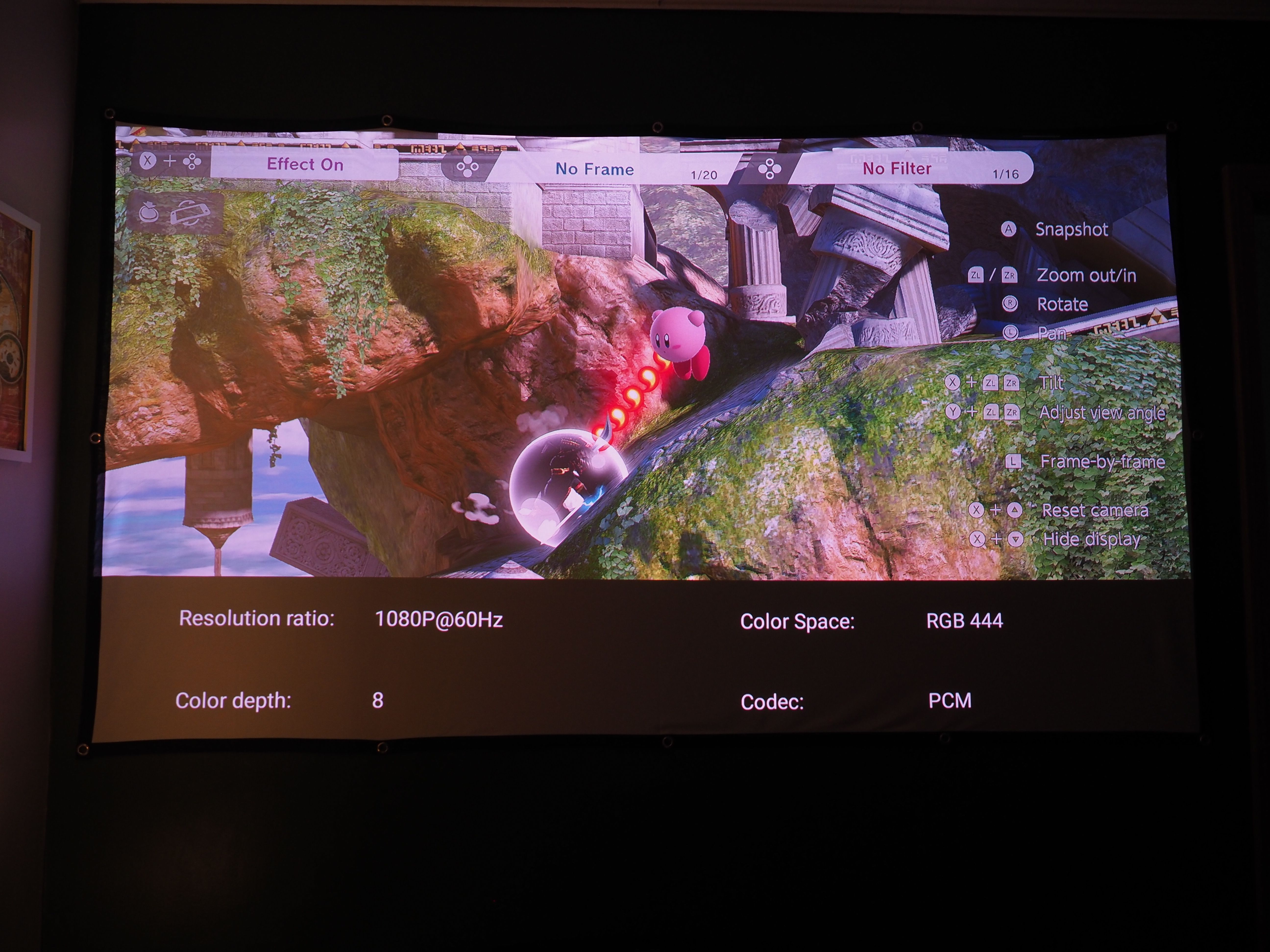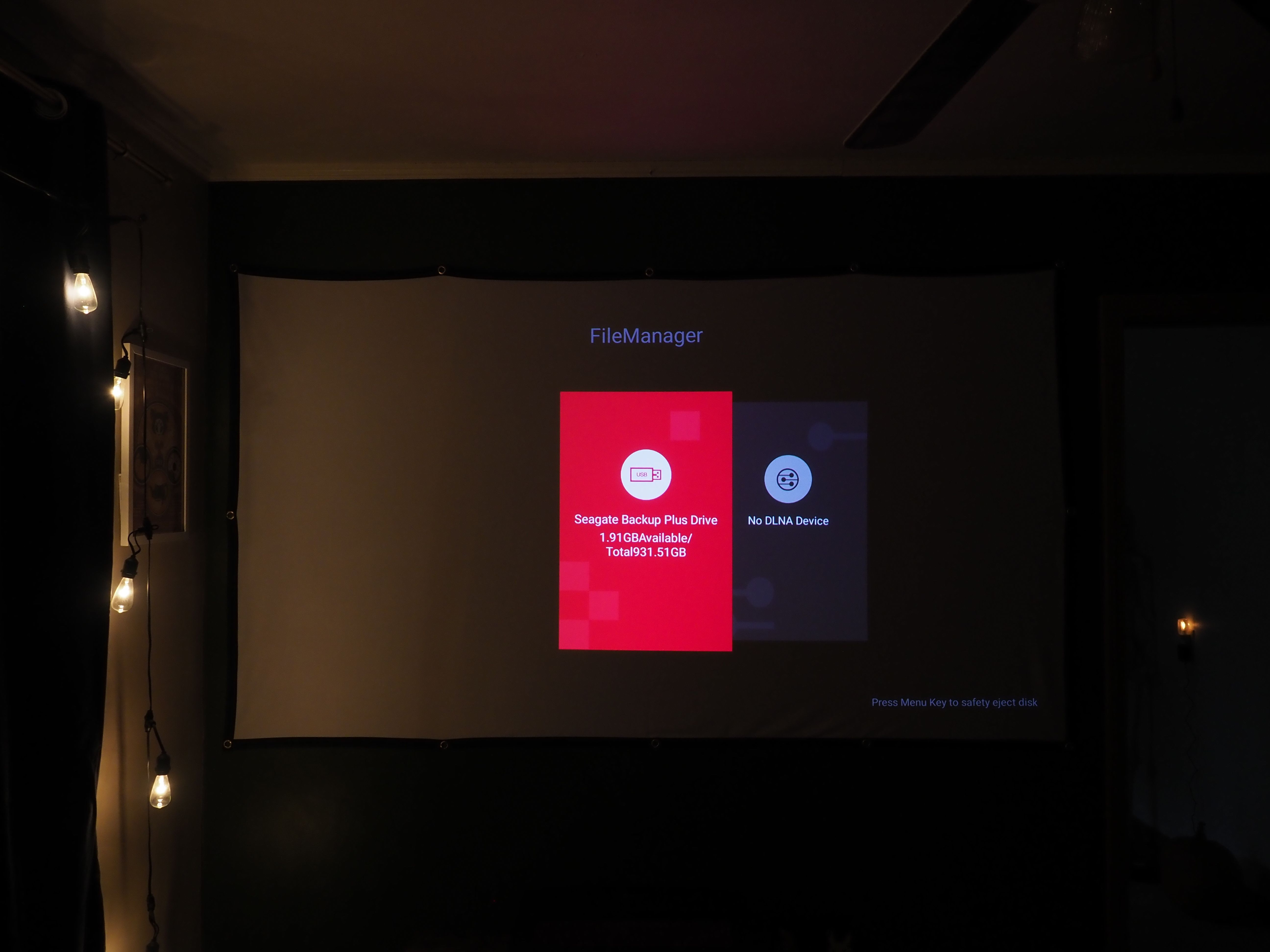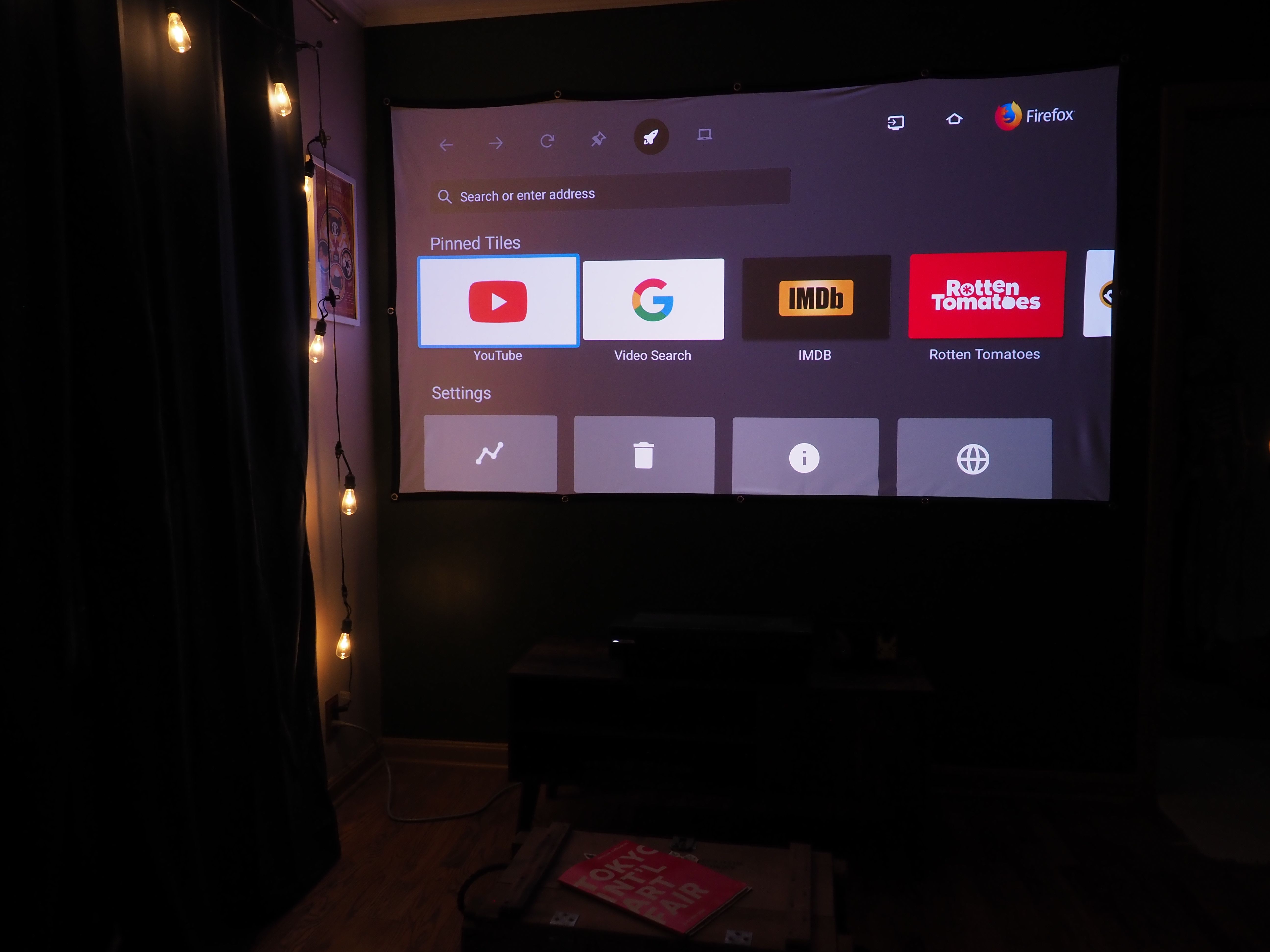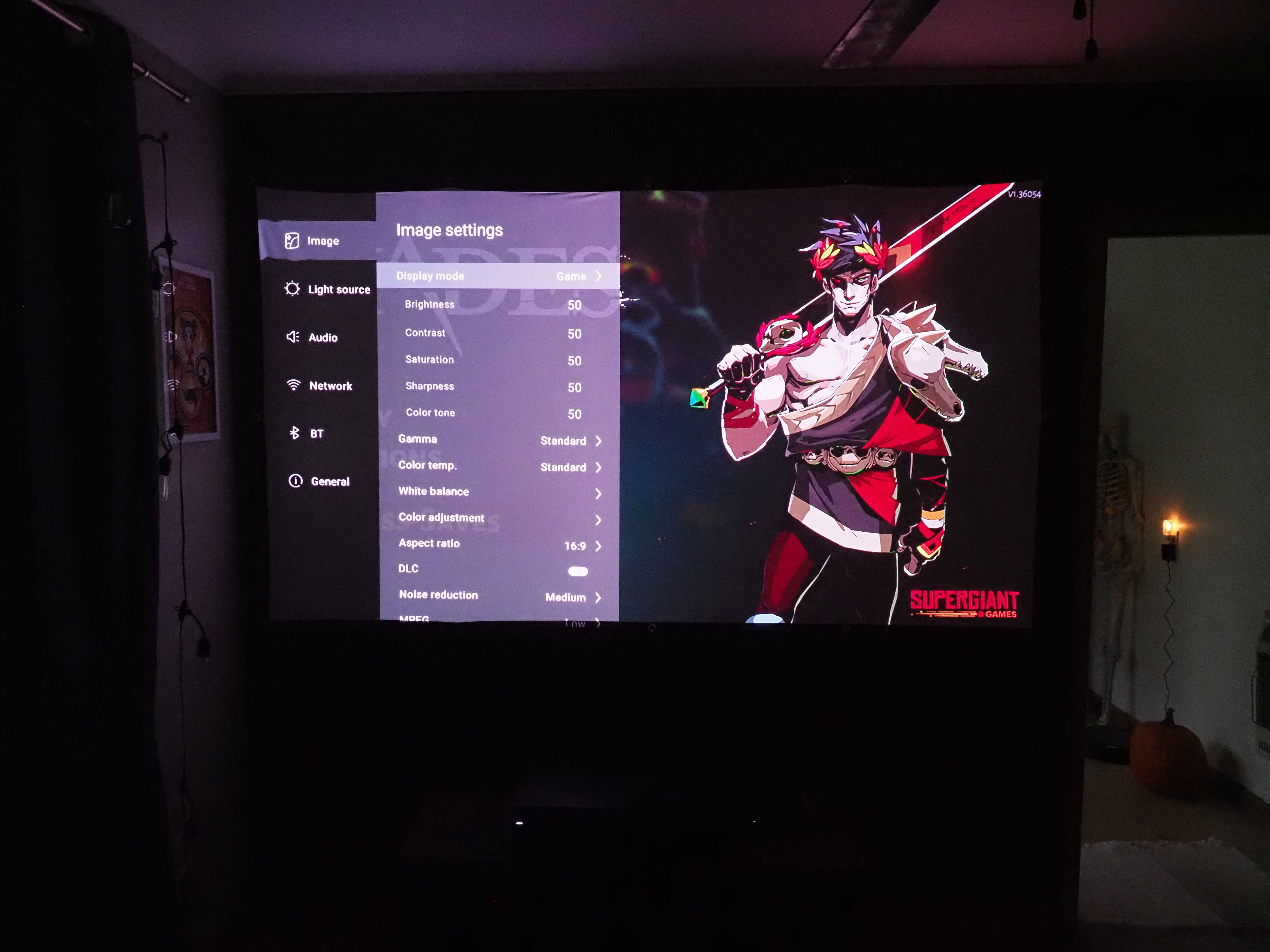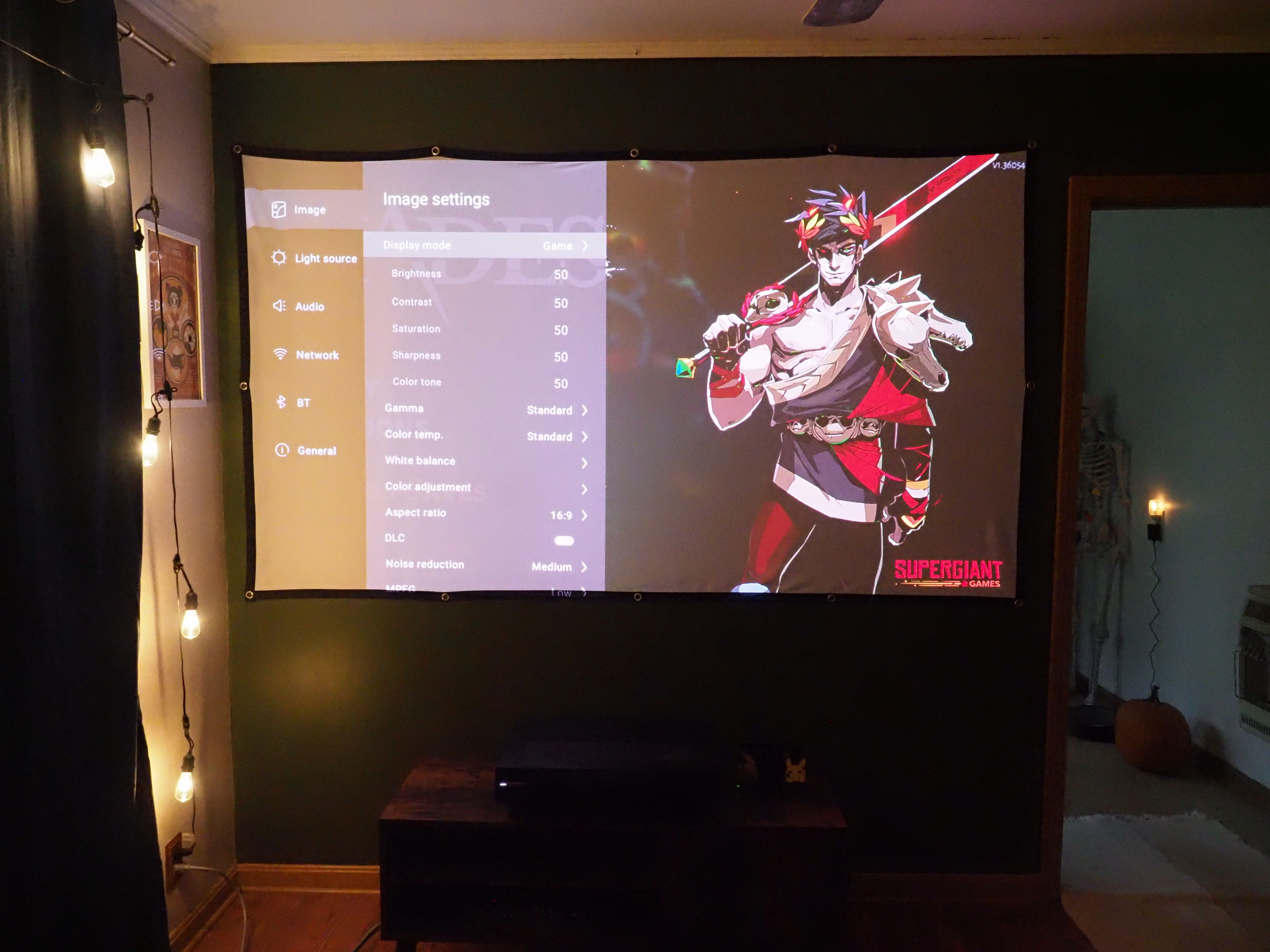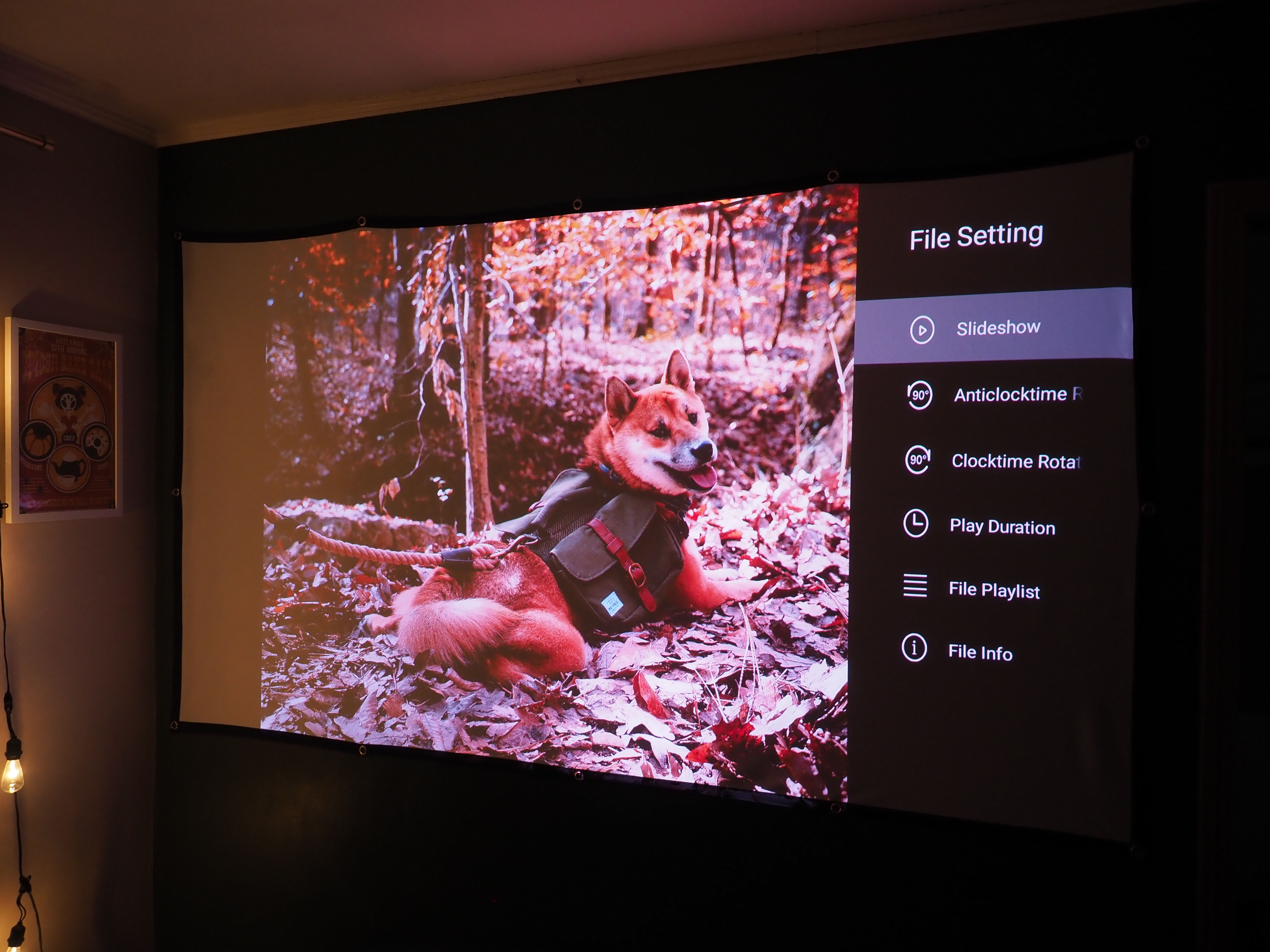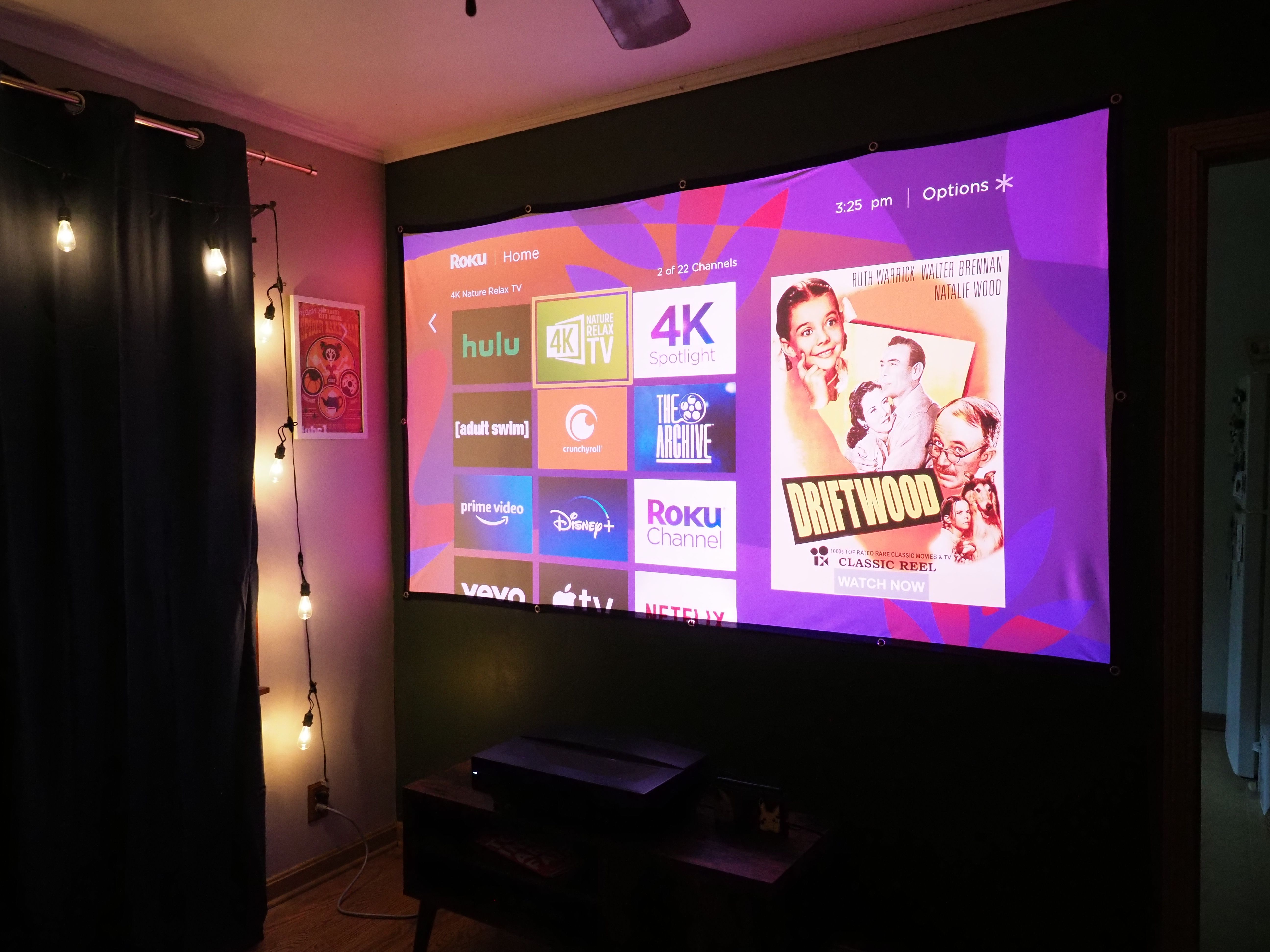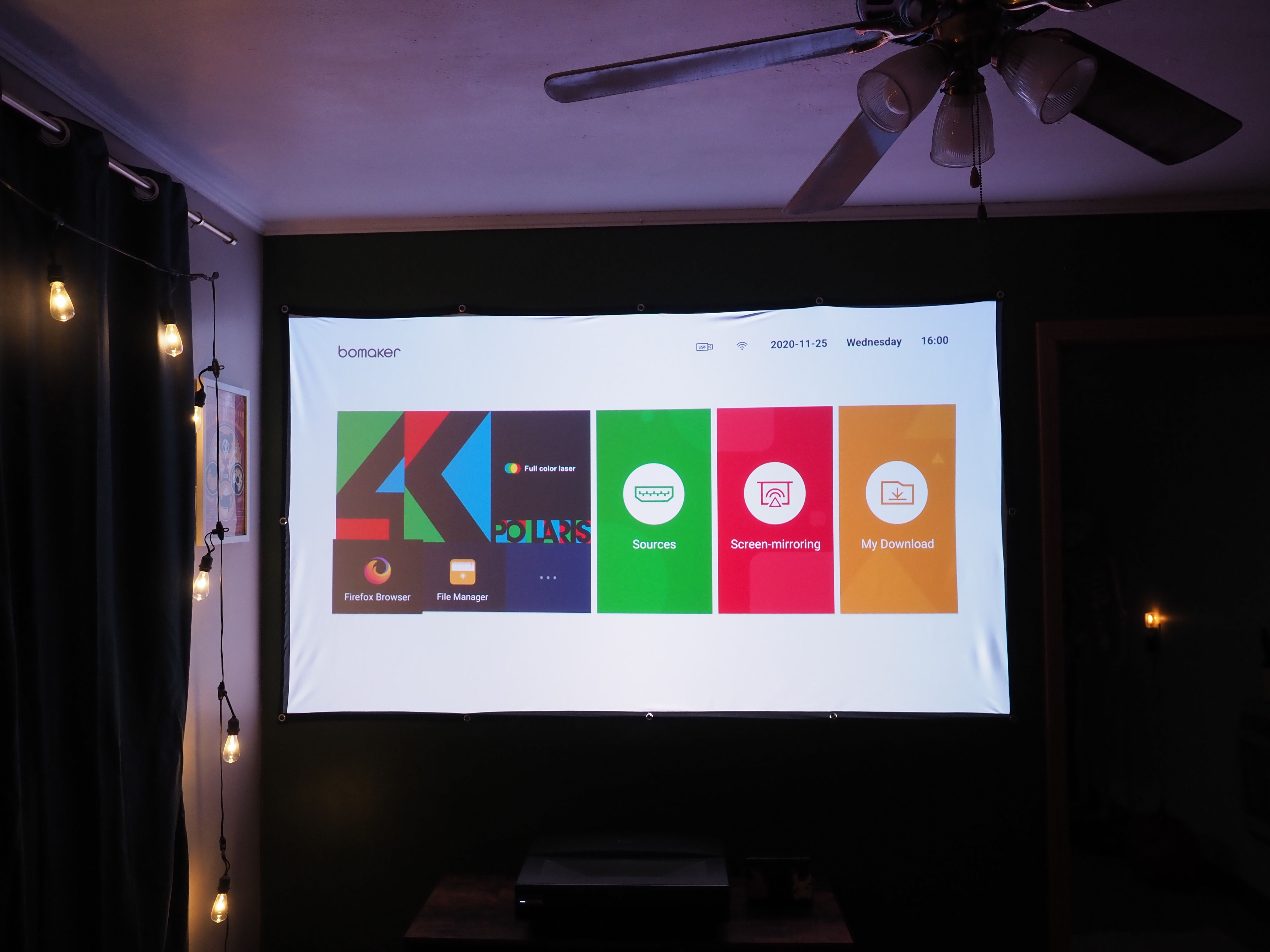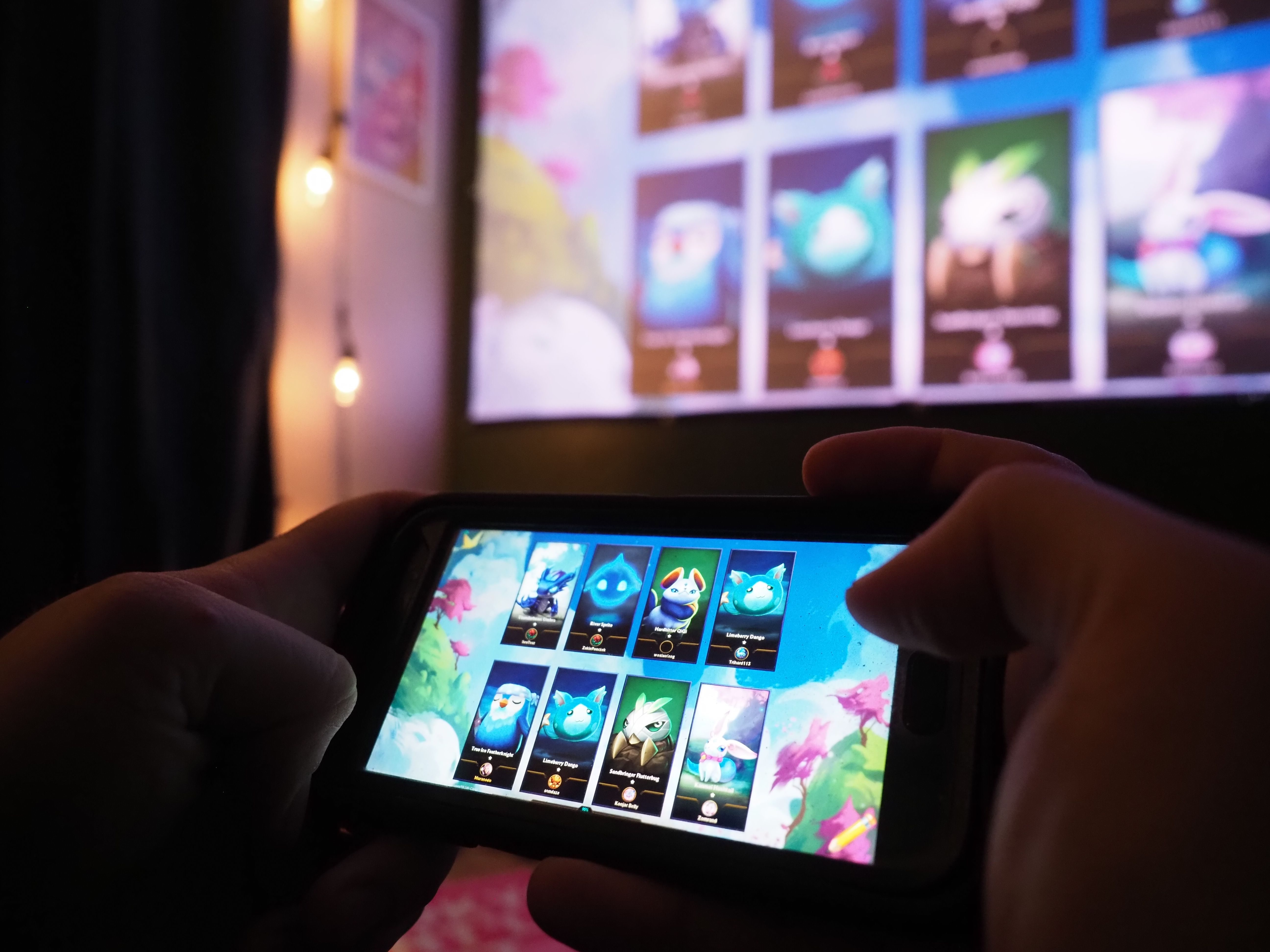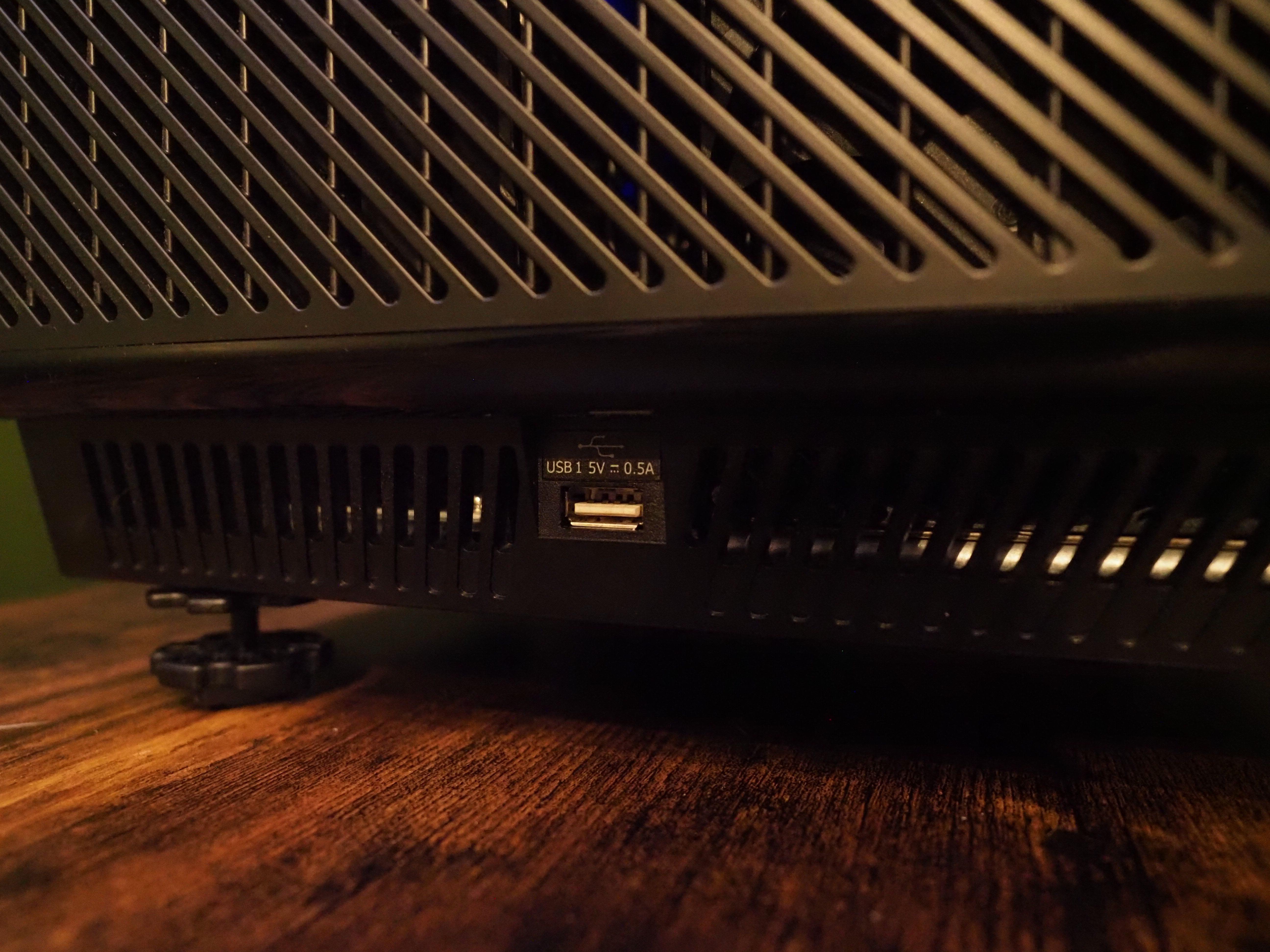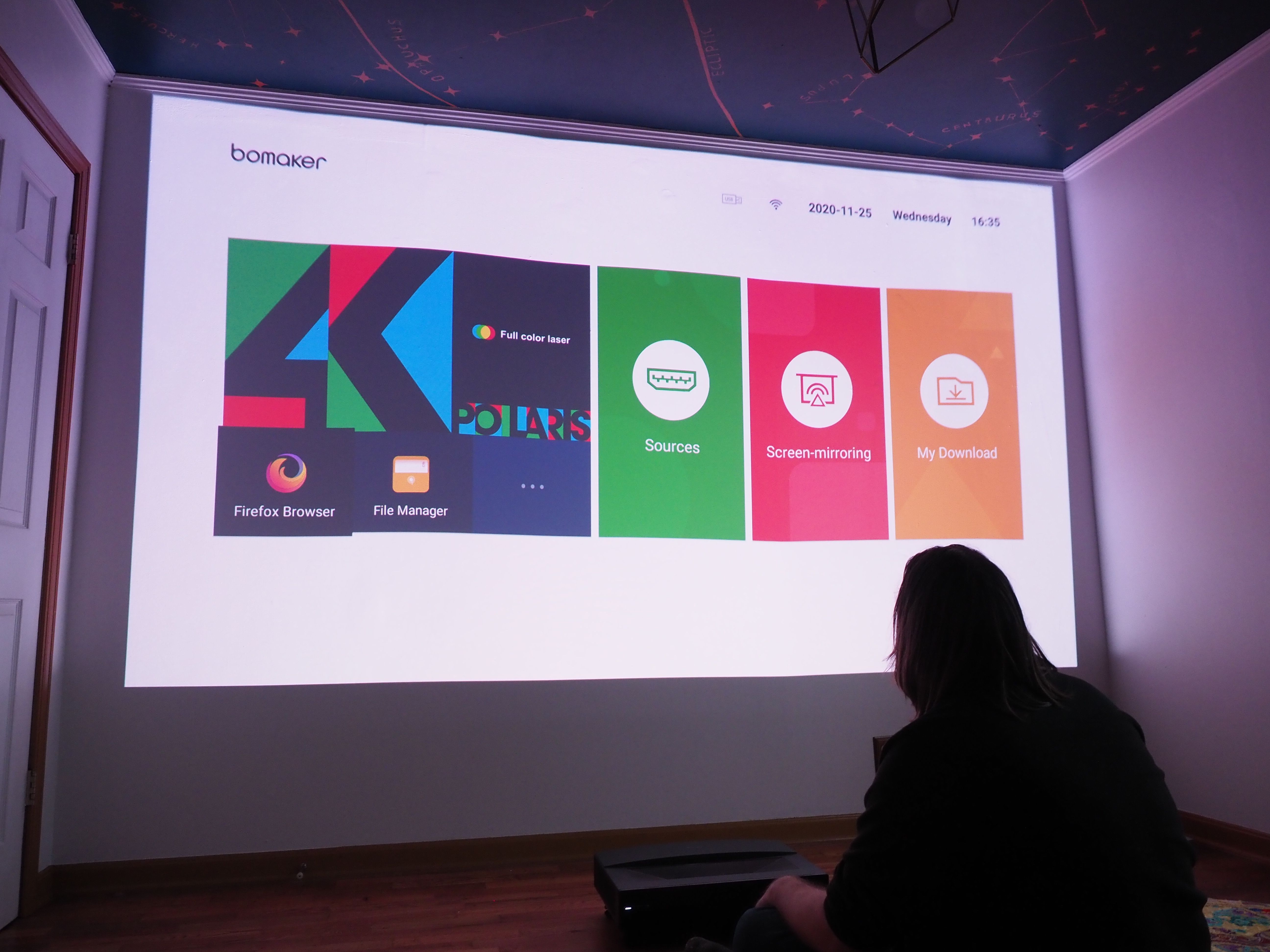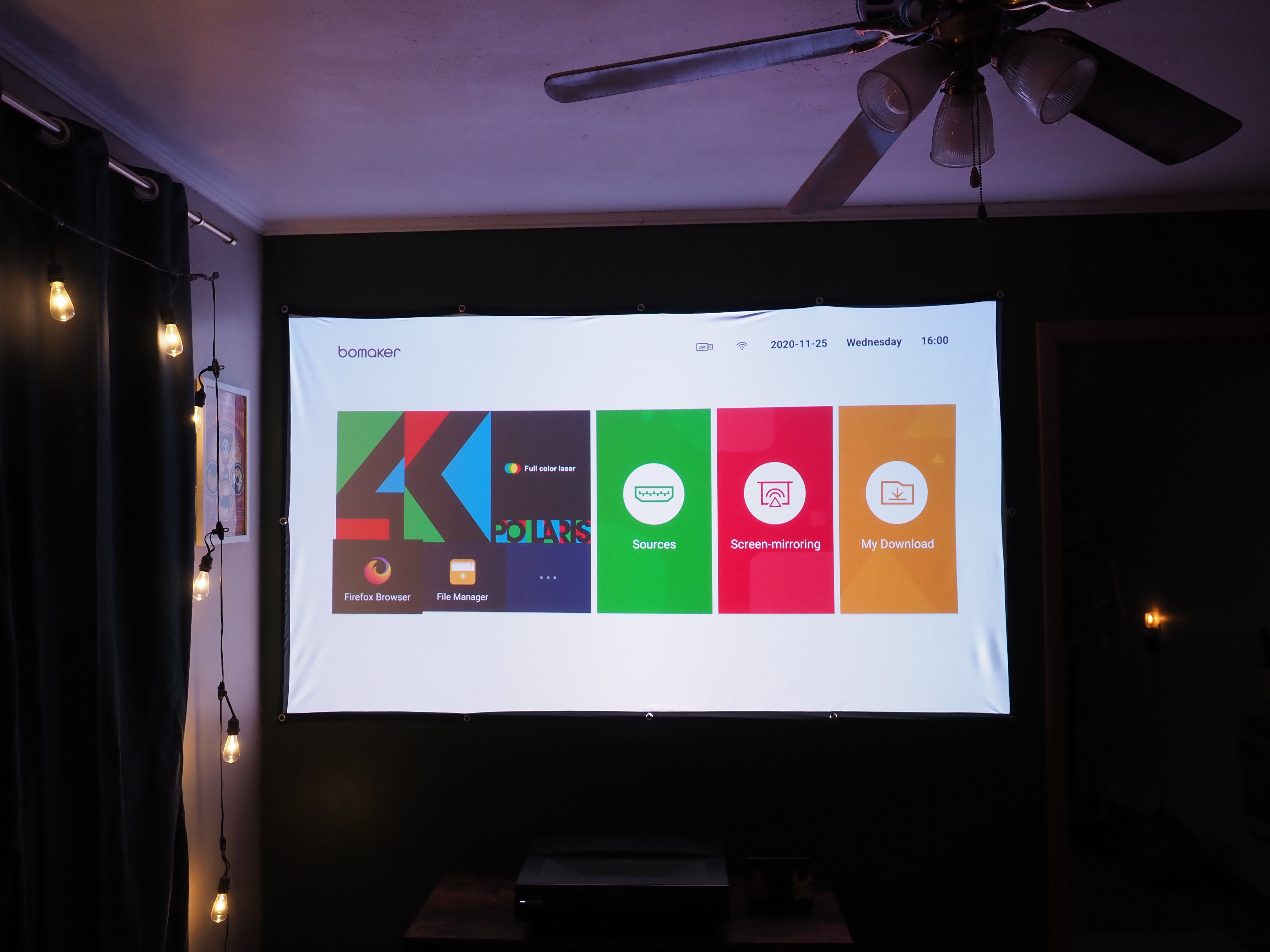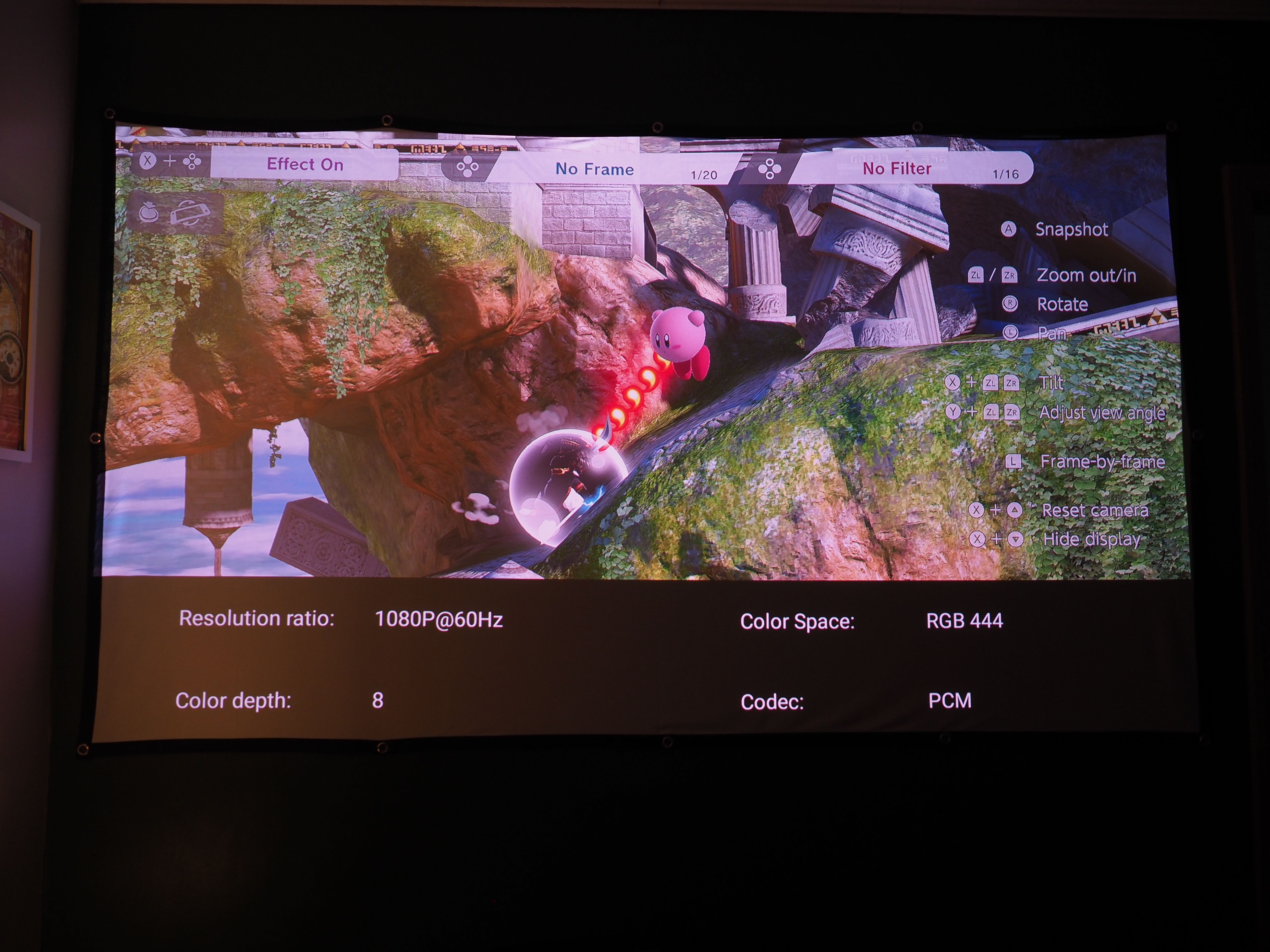Bomaker Polaris 4K Laser TV
The Bomaker Polaris 4K Laser projector lets you ditch that typical TV while providing an immersive home theater experience for all your needs. If you're ready to transition to larger screen sizes, you can enjoy beautiful content playback with only a few small quirks to deal with.
- Brand: Bomaker
- Native Resolution: 4K UHD (3840x2160)
- ANSI Lumens: 2500
- Projection Technology: Tri-color laser with Texas Instruments XPR pixel-shifting
- Connectivity: 2 x HDMI2.0 (one with ARC), Ethernet, Optical S/PDIF, USB3.0, USB2.0, mini AV port, Bluetooth 4.0, Wi-Fi
- Throw Ratio: ~0.1:1 (Ultra-short throw)
- HDR: Yes, HDR10
- Audio: Dolby, DTS supported from unspecified built-in speaker
- OS: Android 6.0
- Lamp Life: 30,000 hours
- Noise Level : 25dB
- Multiple visual presets for easy adjustment
- Impressive sound
- Smooth playback at max resolution
- Displays well even in daylight
- Runs incredibly quietly
- Frees up space
- Overly sensitive eye care setting
- No app store natively
- Remote Dependent
- Android 6.0
For those looking to start a 4K home theater or in need of a break from clunky big TVs, the Polaris 4K Laser Projector provides a chance to re-invent your home set-up. With a plethora of supporting features, it wants to be your home cinema's centerpiece.
However, with so much competition amongst displays, is it worth considering? We'll break down our answer below as well as give you a chance to win your own Polaris 4k Laser projector.
What's in the Box?
Alongside the Polaris 4K projector, the following is included:
- Remote Control
- Roku Stick
- AV Cable
- HDMI Cable
- Power Cable
While relatively simple, it's enough to get you started pairing your devices while also offering you a 4K option with the Roku stick.
Setting Up the Polaris 4K Laser TV
Like with any projector, the first detail to figure out is where you'll be displaying to. While I was excited about the 200-inch maximum, I simply didn't have the wall space to test it to the limits. Instead, I went with the achievable option of a 100-inch TV projection.
Most of my home's walls measured in the 100-inch range, so I opted for two testing approaches. I chose to section off a dedicated space for a projector screen, while also testing the projector display against a pure white wall.
Regardless of which you opt for, setting up the laser projector boils down to two details. You'll want to make sure to adjust the projector's leg height and then its placement from the wall. Weighing over 20lbs (9.2kgs), and measuring 20 x 13 x 6 (520 x 330 x 152 mm), you'll need something sturdy and substantial to place it on.
As an ultra-short-throw projector, the projector was able to display its target 100-inches when placed just 10-inches from the wall. Thanks to the close distance that you can place it to the wall, you also don't have to worry about shadows from obstructions. Mounting to the ceiling is theoretically possible, but not necessary.
Following this, it's a relatively easy process to get started. The projector itself only possesses a power button, so your direct interaction is limited when not using the remote. Instead, it's mostly about connecting everything that you'd normally want to display.
There are numerous ways to connect to the Polaris. You can take advantage of the USB ports (one USB 2.0, one USB 3.0), Bluetooth 4.0, Wi-Fi, HDMI, AV, S/PDIF, or RJ45 connection options.
Note that the HDMI port is 2.0, not 2.1. While this is fine for 4K @ 60 Hz and 8-bit color, it may be a limiting factor in a few years from now.
Flexible Settings: Getting Your Best Picture Experience
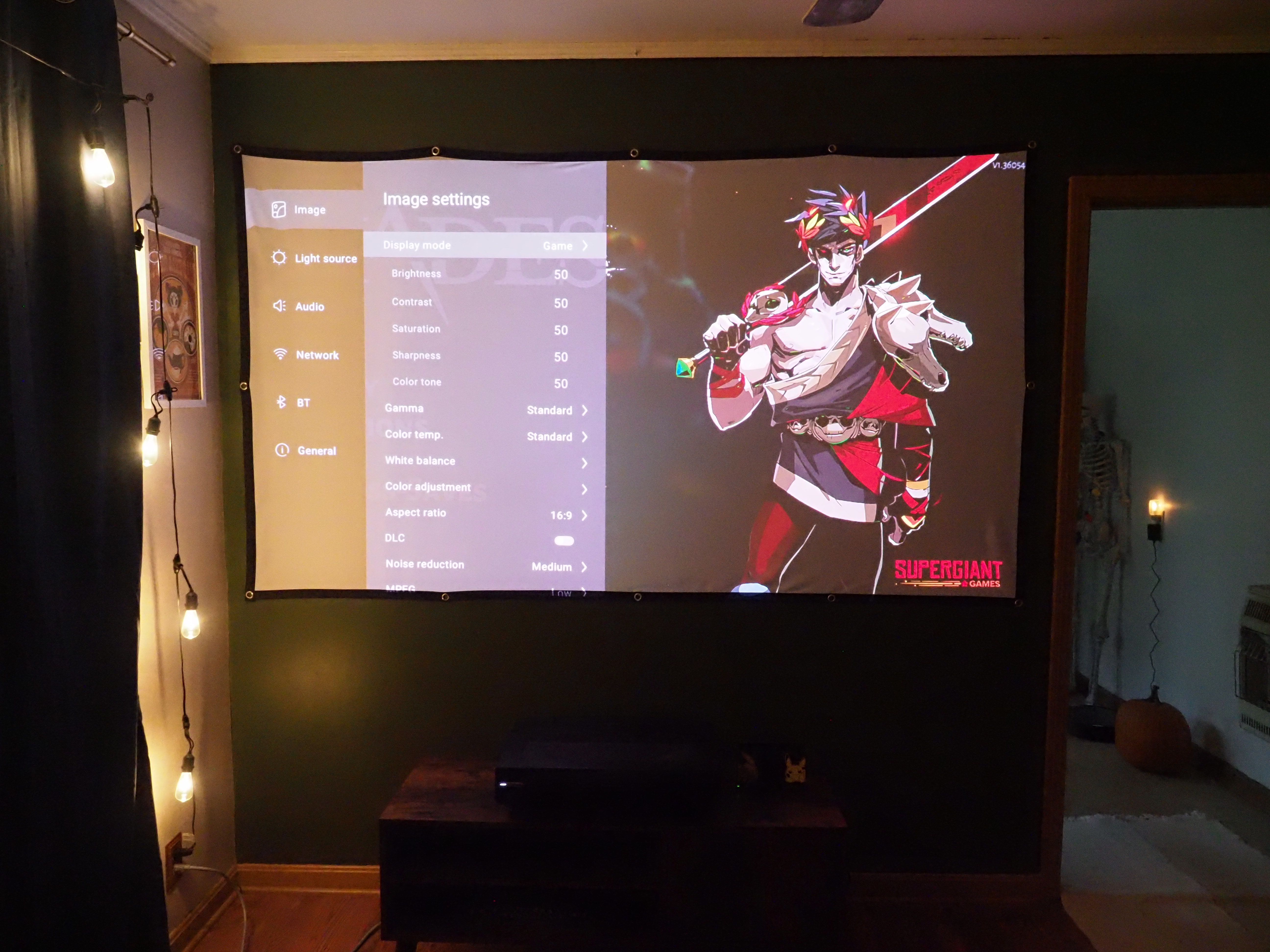
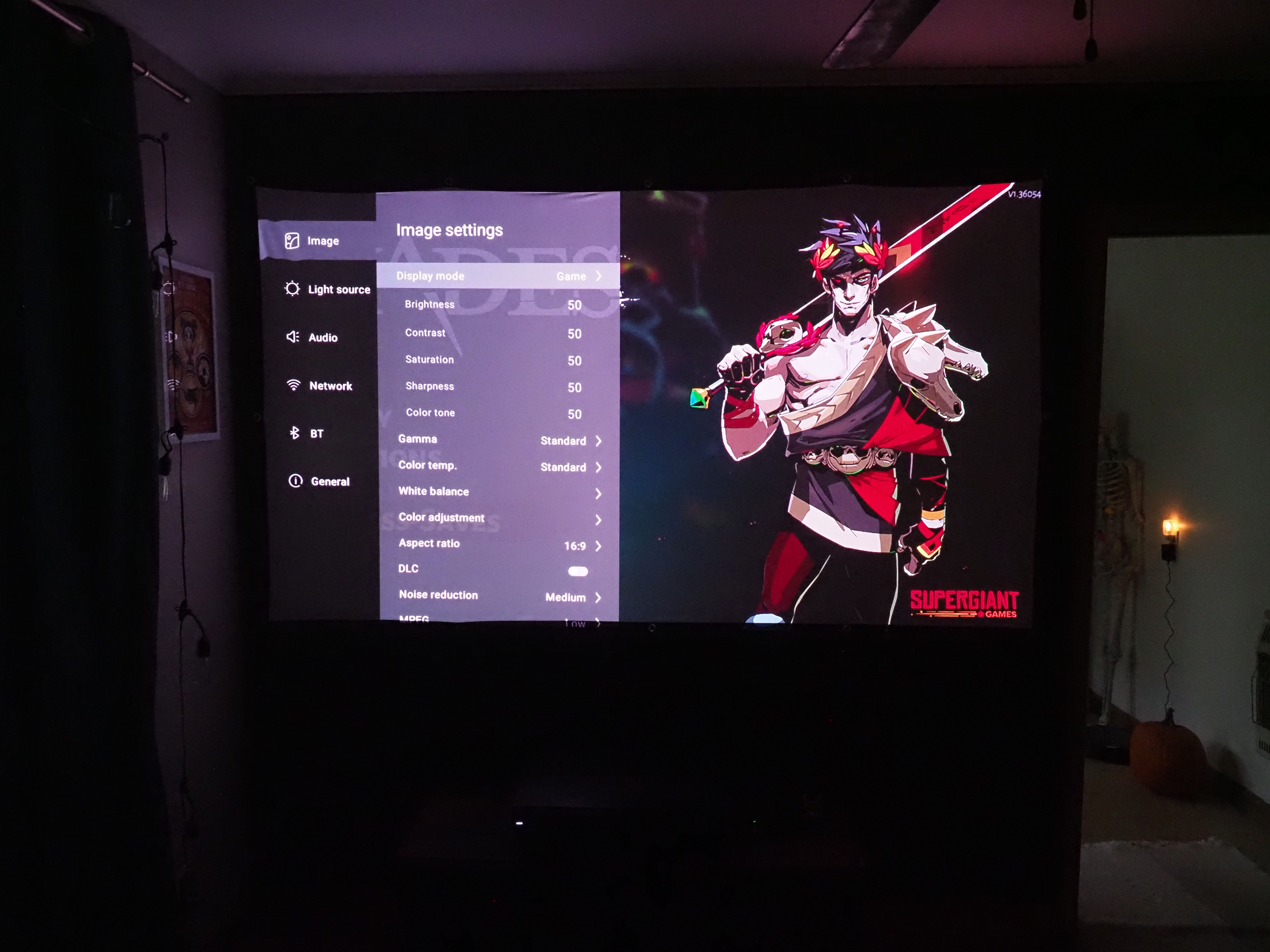
It might seem odd to jump into a discussion on settings before touching on how it feels to use or how the projector looks. However, when considering a projector, I want to know what I can control about the visuals.
From the start, one of the facets that I appreciated about the Polaris 4K projector immediately was the balance struck between presets and customization. The major concern for me was always if the Bomaker Polaris could deliver even with ambient light. As such, learning how I could take advantage of the 2500 ANSI lumens came first.


Thanks to the heavy amount of presets under both image and light source settings, it's easy to make adjustments. If you're the type to worry about messing up a setting, presets make it easy to see differences as well as provide a baseline.
For instance, when ambient light would creep in, it was simple enough to choose between the light mode presets. Jumping between bright, standard, soft, high dynamic, and low dynamic allowed me to see the corresponding number between one to ten. From there, if nothing works perfectly, you can tweak the number to where you need it by choosing the User preset.
You still won't want to project in direct sunlight, but you can handle some indirect light in the area.
In cases where you want to want absolute control, important settings such as brightness, contrast, saturation, sharpness, and color tone can also be tweaked via the user option. Since you can also break it down to individual color correction, you can adjust incredibly individualistically as well.
We should note that like most 4K projectors, the Polaris uses pixel-shifting technology, specifically Texas Instruments XPR. The Polaris also supposedly provides 107% of the BT.2020 color gamut, 193% of NTSC, and 151% of DCI-P3, though we lack the technical equipment to verify this.
Using the Polaris Laser 4K
When testing the Polaris 4K, I broke it down into direct file playback, 4K streaming, and gaming. I started with playback of 4K video content via a USB storage device to check for any playback issues such as lack of codec support. No errors occurred, so I was able to consistently playback content.
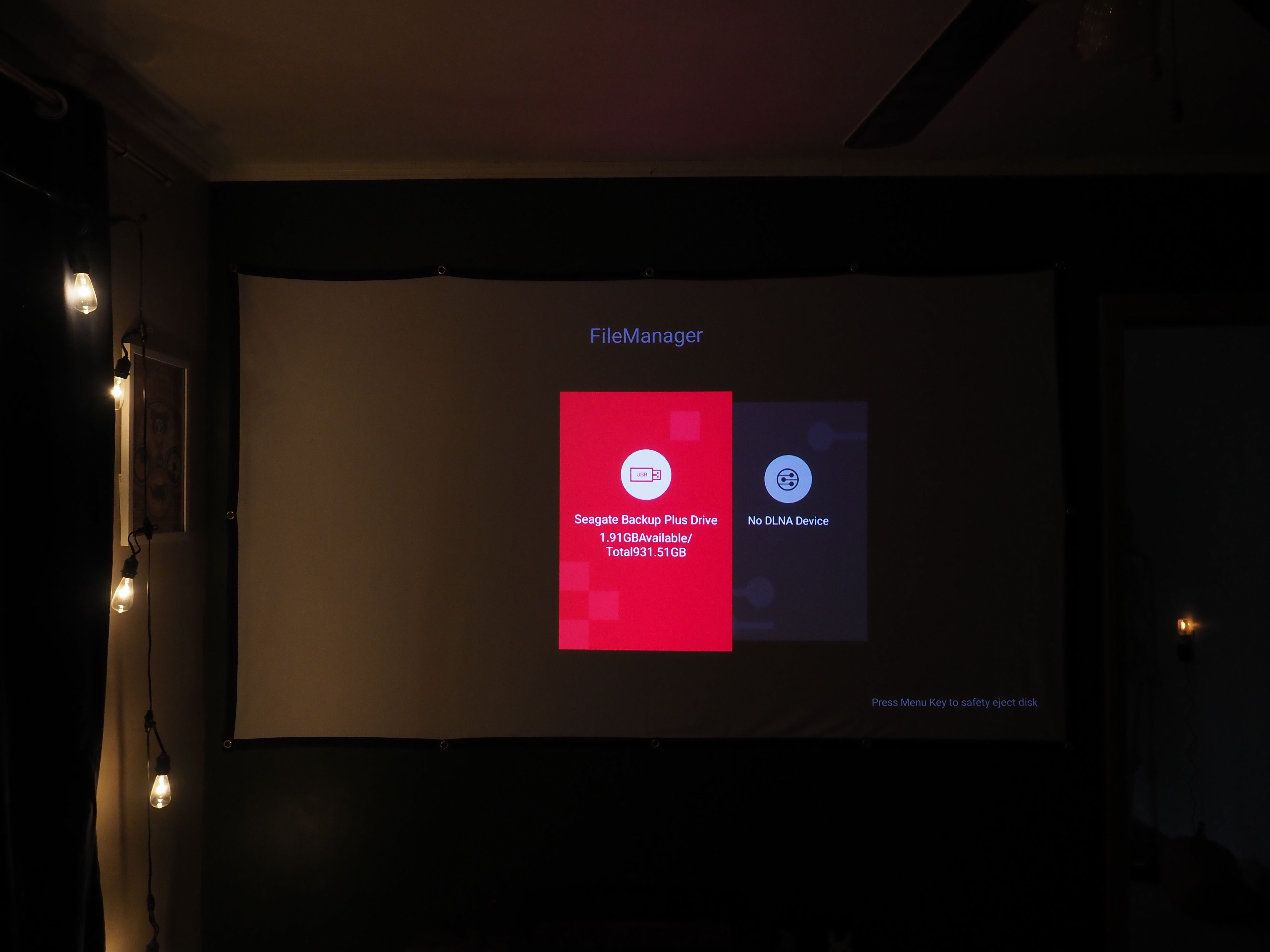
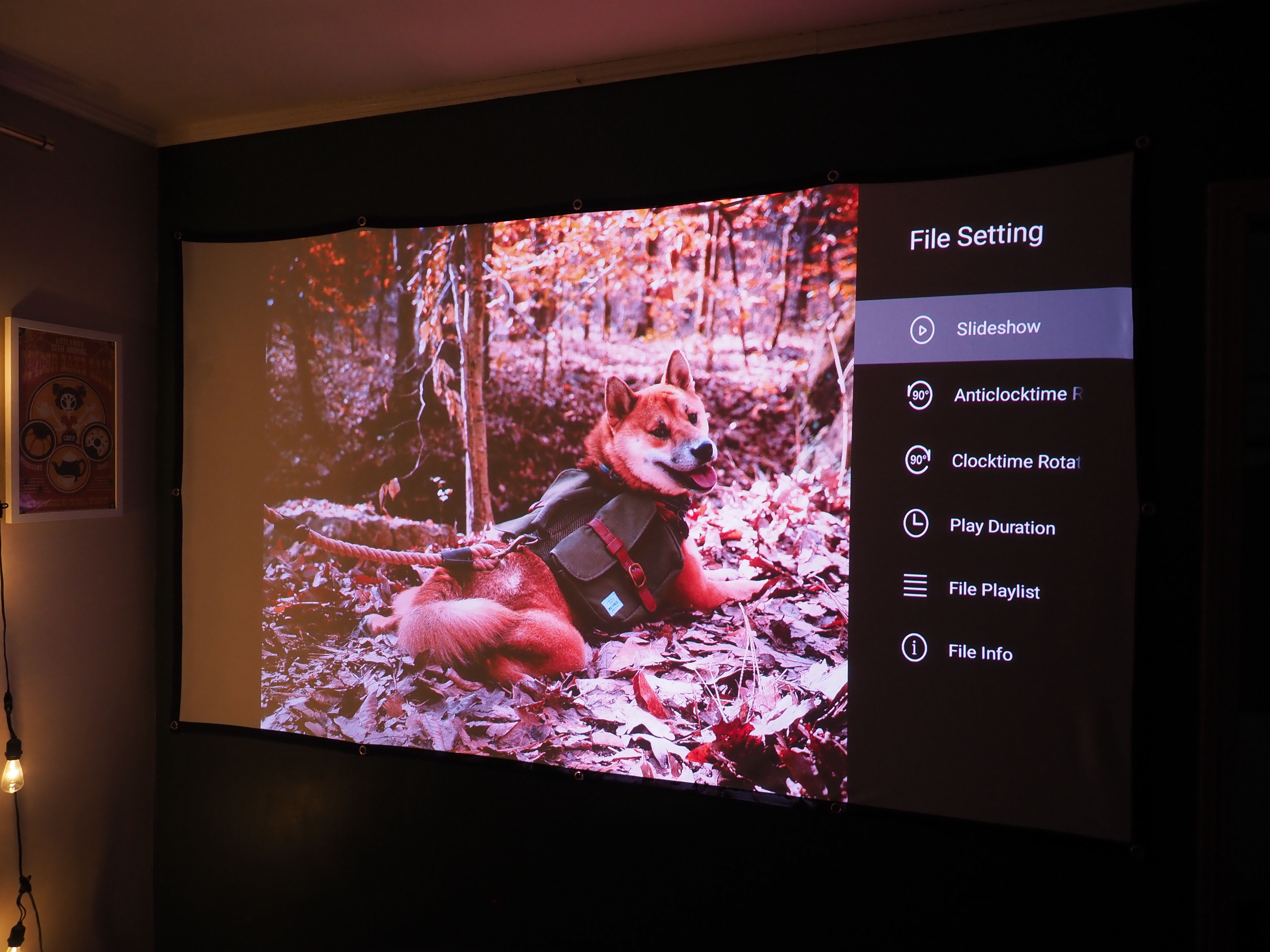
These were used as my baseline for testing individual image presets as well as a way to view settings such as pure motion in action. Downsides that occurred were relatively minor such as blacks not being as rich as I hoped for. However, the overall 4K visuals themselves were memorizing in quality.
Since this version of the Polaris 4K doesn't come with any app store, a lot of streaming content was locked behind the Roku stick included with the device. You can still utilize the installed Firefox browser and YouTube, but if you're streaming you'll need to use a Roku or a similar device for playback. The Roku was also unable to control the projector's speakers properly through HDMI-CEC, so I continued to control volume via the projector's controller.
Now in Polaris' defense, while other projectors utilize an app store or Android TV these come with their own issues. For instance, those with app stores may not use the Play Store officially. As a result, their app support can end up broken. Similarly, Android TV can have its own stability issues overall. By using Roku, the Bomaker Polaris laser projector comes with a stable way to stream content. While it isn't as flashy, you won't have to worry about being unable to use a core feature for months.
If you're the type that doesn't want to give up one of your HDMI slots for streaming or you want it all on one remote, these are more legitimate complaints centered around the customized Android 6.0 that's on the device. This is a much older version of the Android OS, so you won't be receiving any security updates. As a result, the device is vulnerable to different types of malware and has other security flaws.
With this in mind, you should pause to consider how much connectivity you need on at all times. Since there isn't a built-in app store, you do have the advantage of Roku's security features when streaming. However, you won't have that if you opt into using the Firefox browser. Also, depending on the malware, it can spread to other connected devices via Bluetooth. It might be best to just not connect the Polaris to the internet at all.
Streaming content at 4K looked great overall. I did have to disable the pure motion frame interpolation setting when playing back content such as animated shows. It would create wonky and noticeable effects. Movie purists will want to disable that immediately anyway.
The only other notable downside was the overly sensitive eye-care protection feature. When passing by the Polaris from the doorway several feet away, or otherwise standing off several inches from it, the protection screen would still pop up, interrupting viewing.
For those with more space where the Polaris can be relatively left to itself within a room, this isn't an issue. It's easy enough to disable the setting, however, so I opted to keep it off unless needing to get up close to change out a connection.
Can You Game on It?
With any projector, concerns crop out when it comes to gaming. Whether it's input lag, refresh rate, or response time, there's a variety of factors to consider. Unfortunately, I don't have a strong enough PC gaming rig to output 4K, nor was I able to test out a next-gen console.
Instead, I tried a selection of Nintendo Switch titles to check for any noticeable amount of input lag or refresh rate issues that would impact casual gaming. If there was any inherent lag with the system, it would have shown while gaming at a lower resolution too. Thankfully there was none.

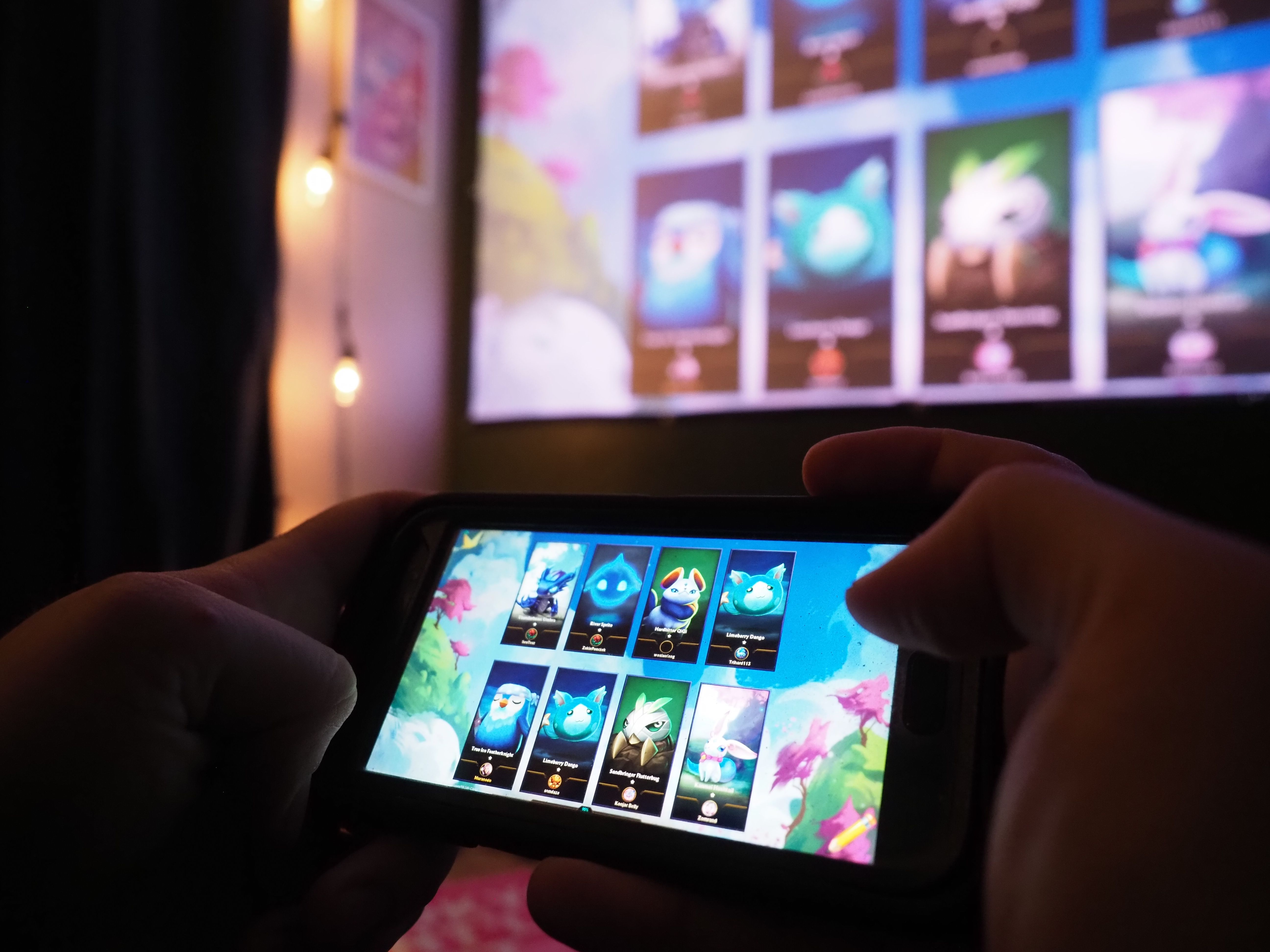

Another exciting facet of the Polaris 4K projector is the ability to mirror your phone via the EShare app. With gaming phones becoming increasingly popular, the ability to take it to the big screen shouldn't be overlooked.
While the EShare app would occasionally crash or glitch on my own phone, the mirroring process was otherwise perfect. I was able to consistently mirror a variety of popular mobile games. Some looked better than others, but you might expect as such when stretching some of these between 100 to 200 inches.
Should You Buy the Bomaker Polaris 4K Laser Projector?
When it comes down to it, whether you buy Bomarker's Polaris 4K depends on what you're after. If you're looking to create an immersive home theater and enjoy a variety of 4K content cozily, I would seriously consider it. It's a great option for anyone that wants more space and freedom.
With that said, you're going to be paying for that up to 200 inches even if you can't utilize it fully. The Bomaker Polaris 4K offers a lot of value in one package, but you need to consider whether you're able to maximize its potential. Still, it's a great device with a minimal footprint on your home theater space.