You've probably been in situations where you needed to share or backup large-sized videos online. Maybe a movie clip, a comedy skit, or your baby's first steps.
A Google Play Store search for video compression apps will turn up dozens of results. Some of the apps come as advertised, but a bulk of them can be a complete waste of time.
Whether you need to compress your videos for sharing online or to free-up space on your device, we've collected some of the most reliable video compression apps for Android.
What Makes a Good Video Compression App?
When you want to compress a video, you have one main goal—reducing the size of the video as much as possible. But is that all there is to a good video compression app? Definitely not.
In addition to reducing the file size, a good compression app should be able to maintain as much of a video's original quality as possible. Also, this should be achieved in as short an amount of time as possible. Quality is very important. What's the point of compressing large video files if the resulting videos are going to be an eyesore?
Here are our picks of the most reliable video compression apps you can choose from on Android.
1. VidCompact
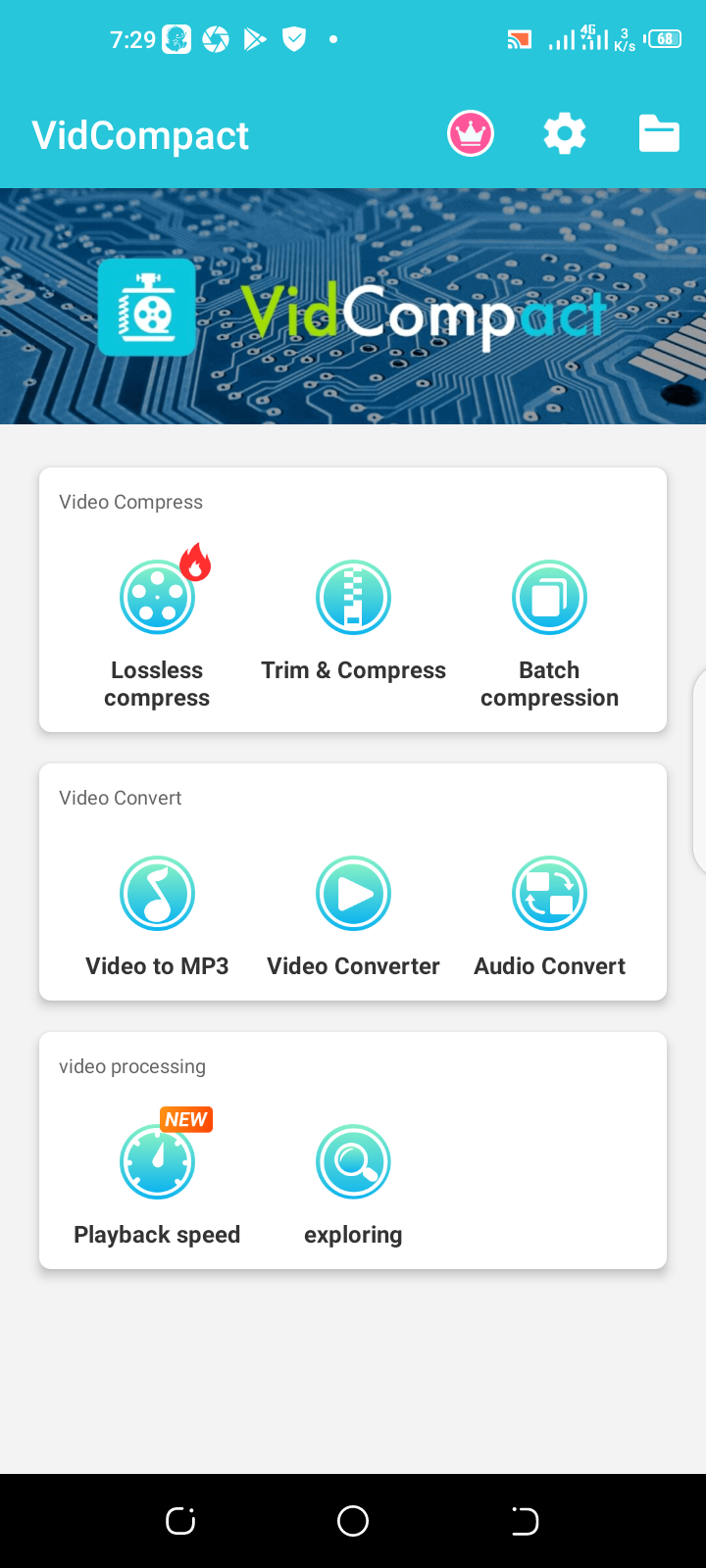
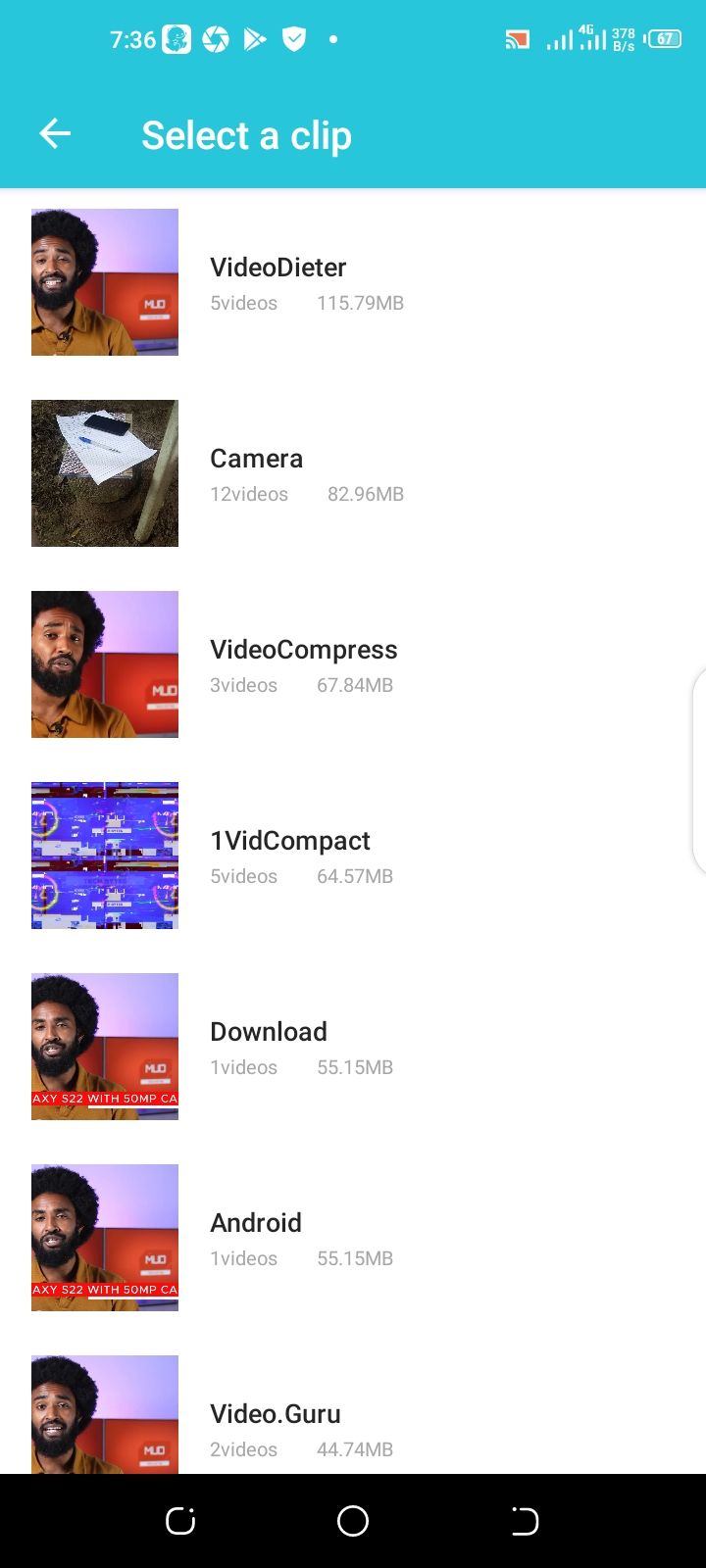
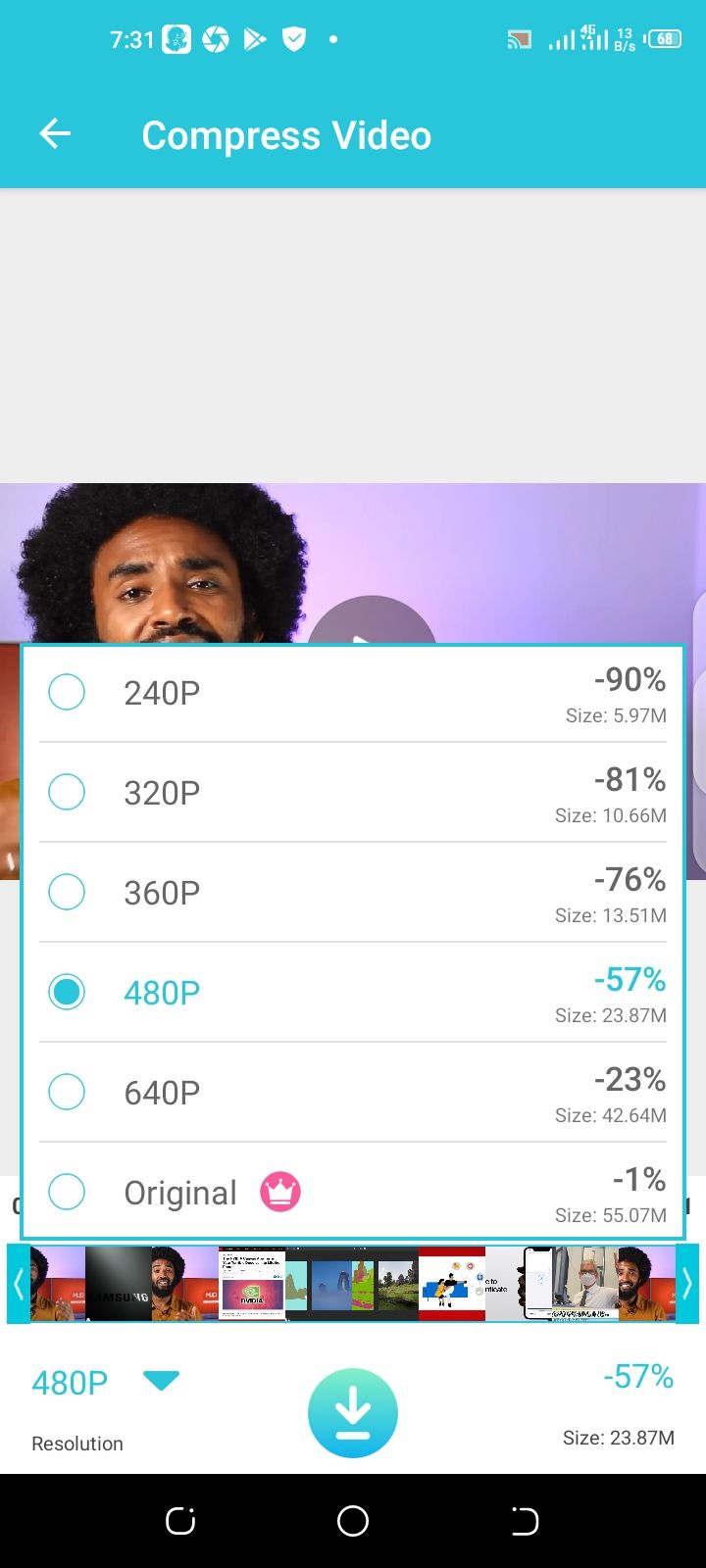
With millions of downloads and a 4.6-star rating on the Google Play Store, VidCompact is both popular and highly rated. It has an intuitive user interface. Once you launch the app, you find a large "Trim & Compress" button to kickstart the compression process.
It has a batch compression option as well as a lossless compression feature, but both are slapped behind a paywall. The lossless compression promises compressed videos that retain their image quality and resolution. On testing, it produced a good video quality, but it wasn't exactly lossless as promised.
How Does It Hold Up in a Test?
We tried to compress a 58 MB video with a duration of 4 minutes, and 41 seconds. The test was done on a 4 GB RAM Android smartphone running Android 10.
The video was compressed to 27 MB with a compression time of 4 minutes. Video resolution was downgraded to 848x480 pixels from the initial resolution of 1280x720. The resulting video had a good quality and the difference wasn't apparent on an average mobile phone display.
Pros
- Good image quality at 53% compression
- Intuitive user interface
- Batch compression option
Cons
- Some key features are only available under a paid subscription
Download: VidCompact (Free, subscription available)
2. Video Compress
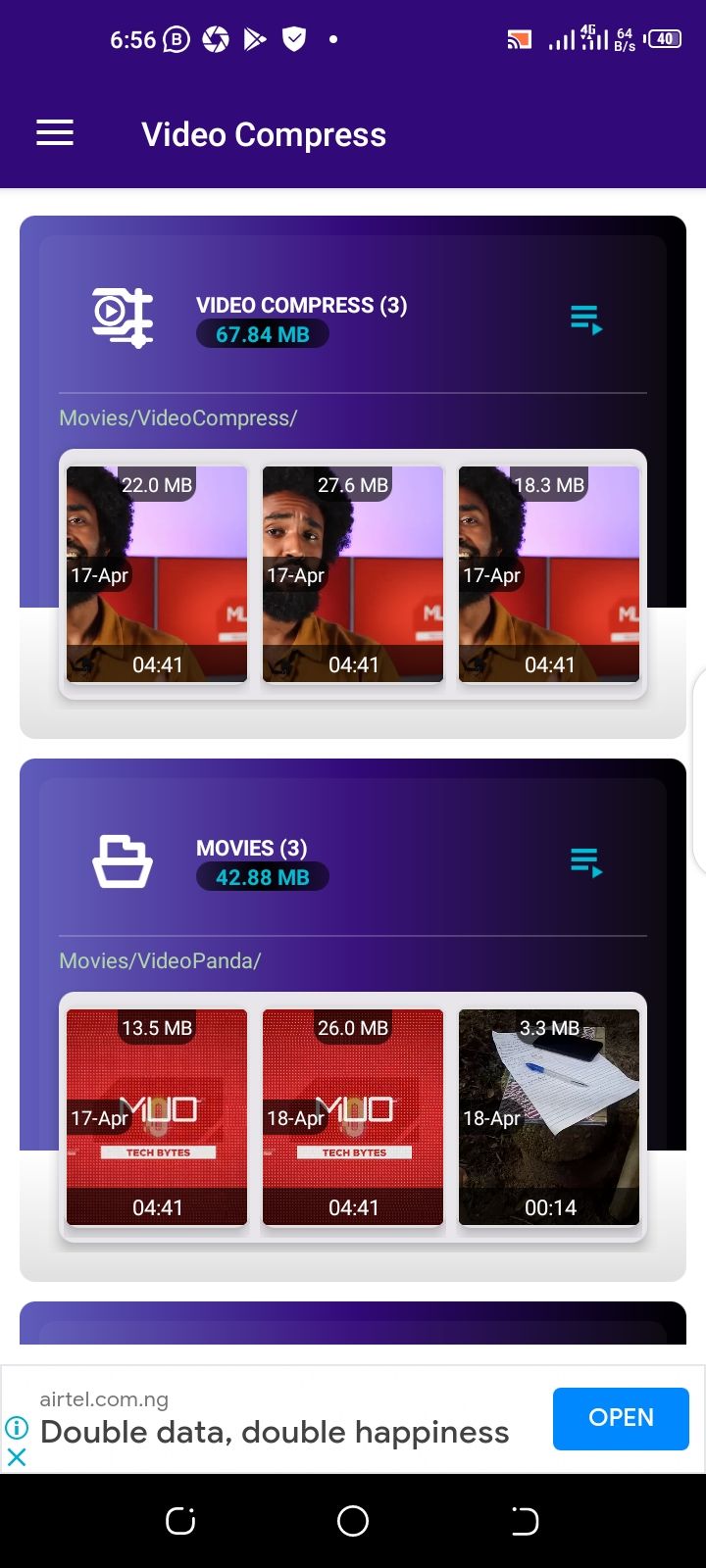
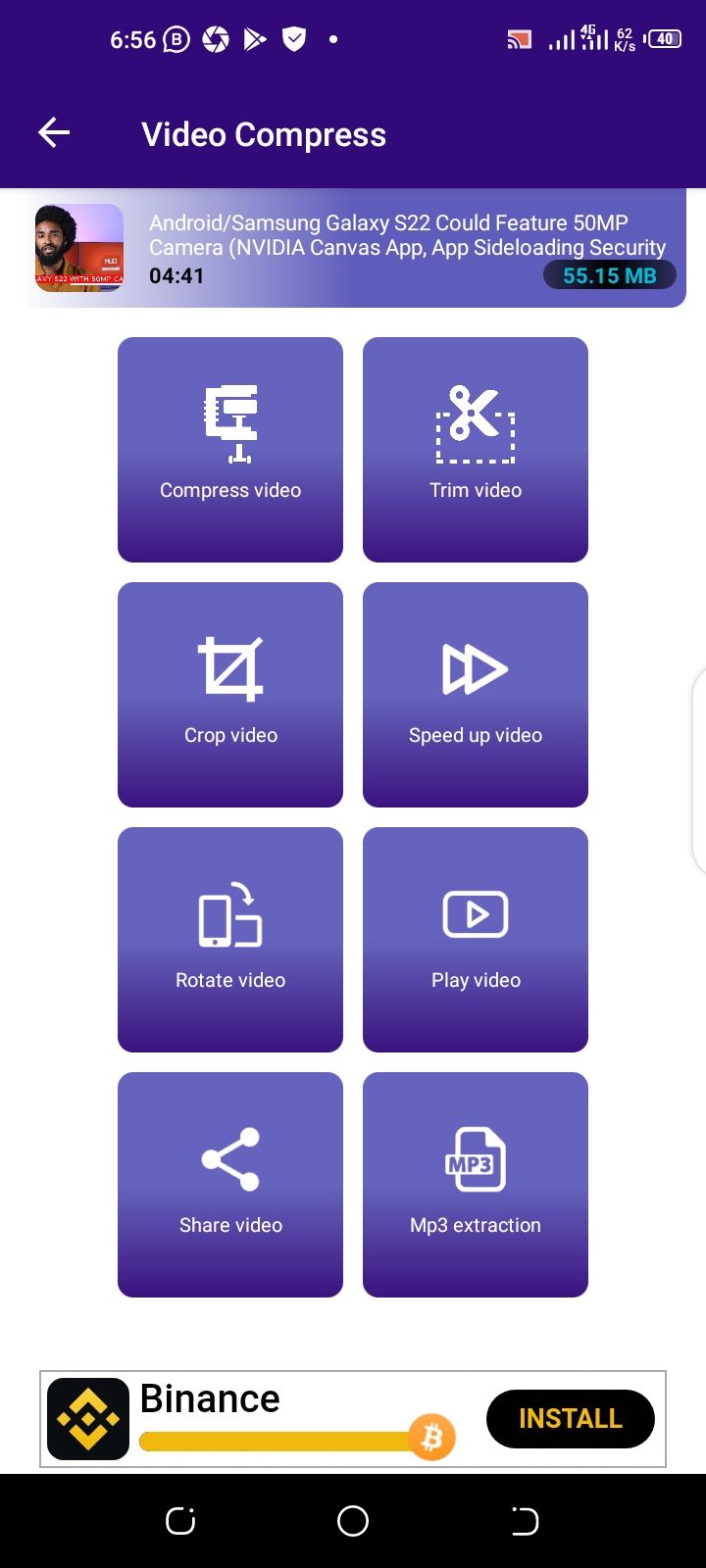
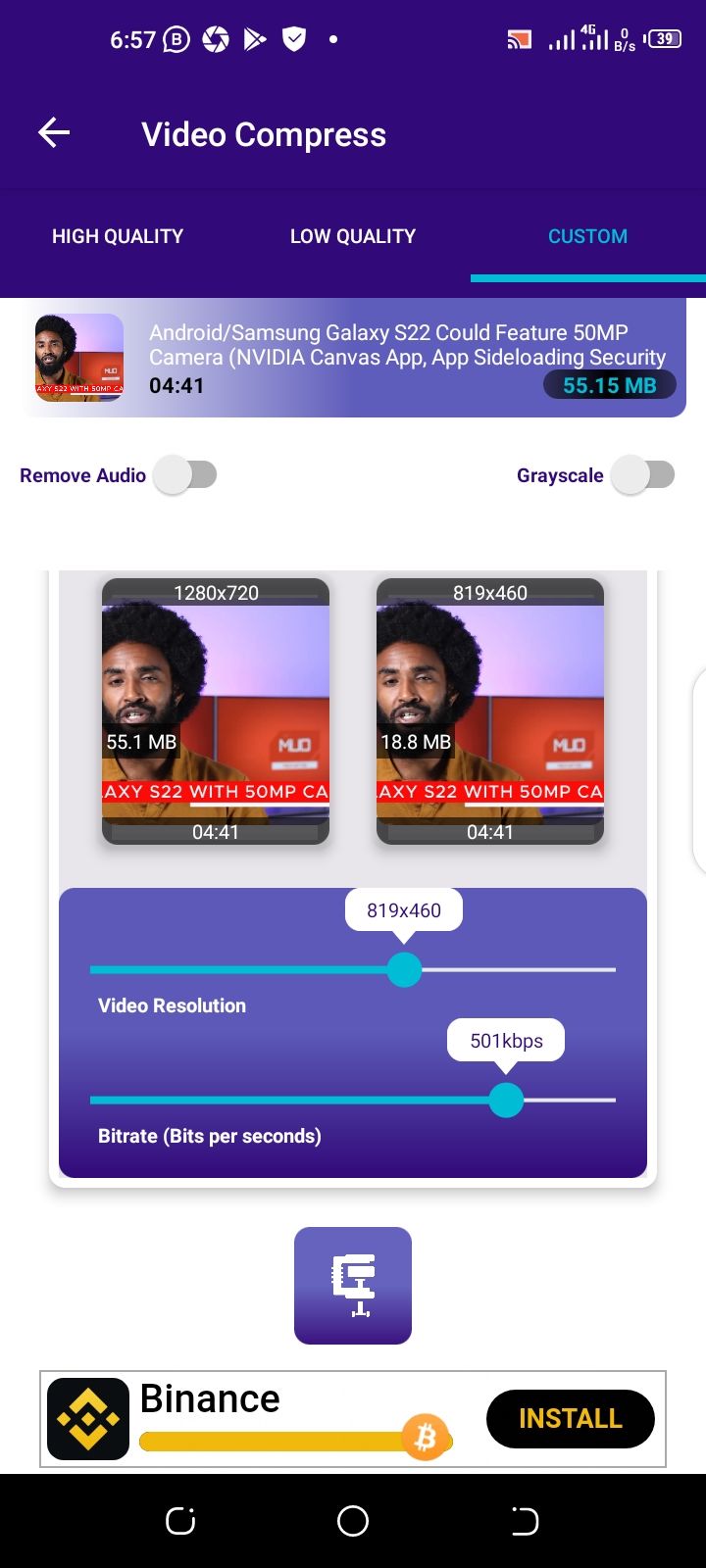
Unlike some apps on our list, Video Compress is primarily built for video compression rather than video editing in general. Once you launch the app, you get a list of all the videos on your device. All you need to do is pick one and tap Compress Video to begin.
The user interface is attractive and intuitive. It is one of the best on our list on all metrics. You have the option of downgrading image quality a bit yet maintaining your original resolution, or downgrading resolution and sticking to the original image quality as much as possible.
With Video Compress you can decide the exact video resolution you want your video to be without being limited to a list of preset resolutions. That's not all, you can also tinker with the bitrate of your video to bring down the resulting file size even more.
How Does It Hold Up in a Test?
We tested the same video on the same device, and it produced a 24 MB video with a resolution of 853x480 pixels. That's about 58% compression. The resulting video did not appear distorted on an average mobile display despite the level of compression.
If you opt for slightly lower image quality at the same resolution, the final video will hit around 16MB. If you tinker with the bitrate feature, you can get it down to 13MB. All compression irrespective of quality took around 4 minutes to complete.
Pros
- Lots of preset resolutions
- Option to provide a custom target resolution
- You can tinker with the video bitrate for even better compression
Cons
- You have to stay in-app till the compression is finished for longer videos—minimizing may cause the process to fail.
- No batch compression feature
Download: VideoCompress (Free)
3. Video Compressor Panda Resizer
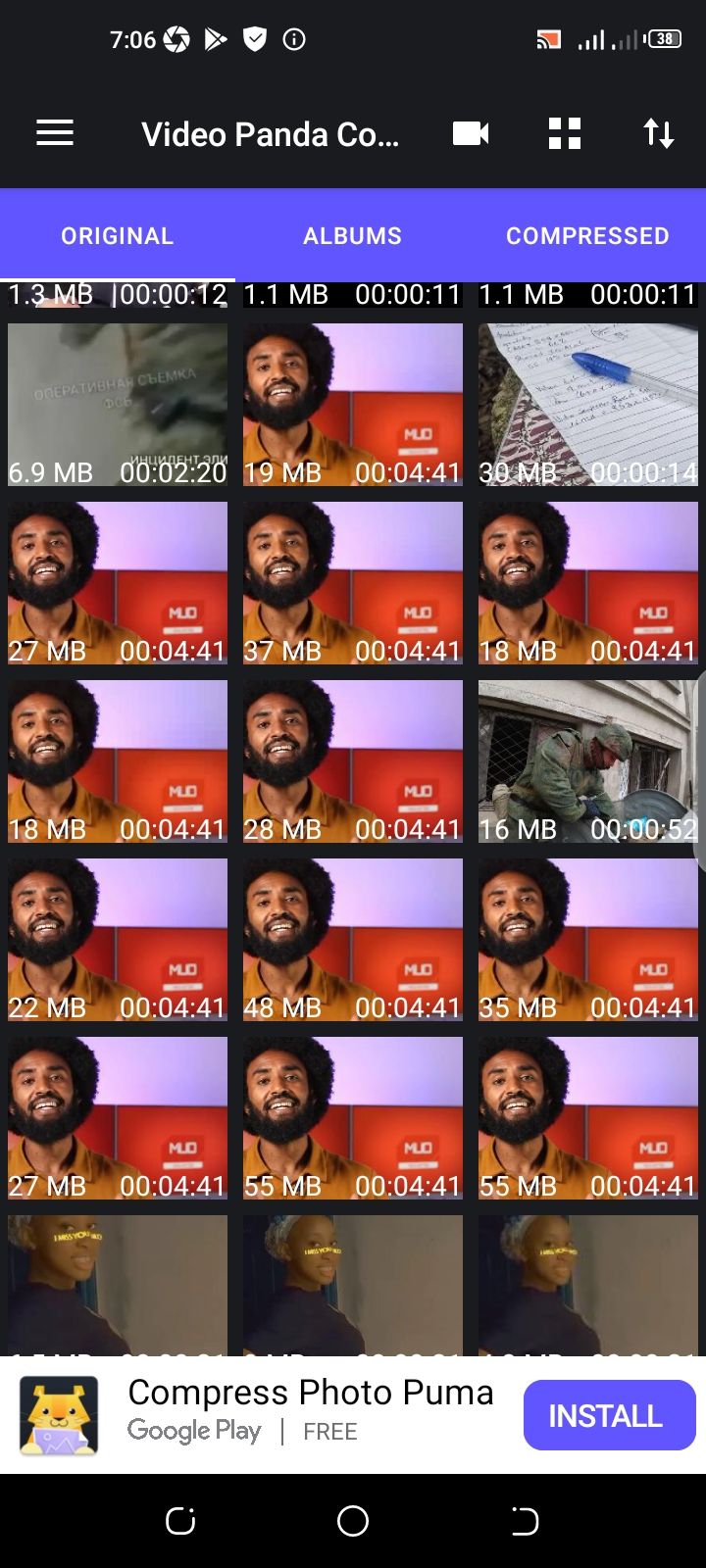
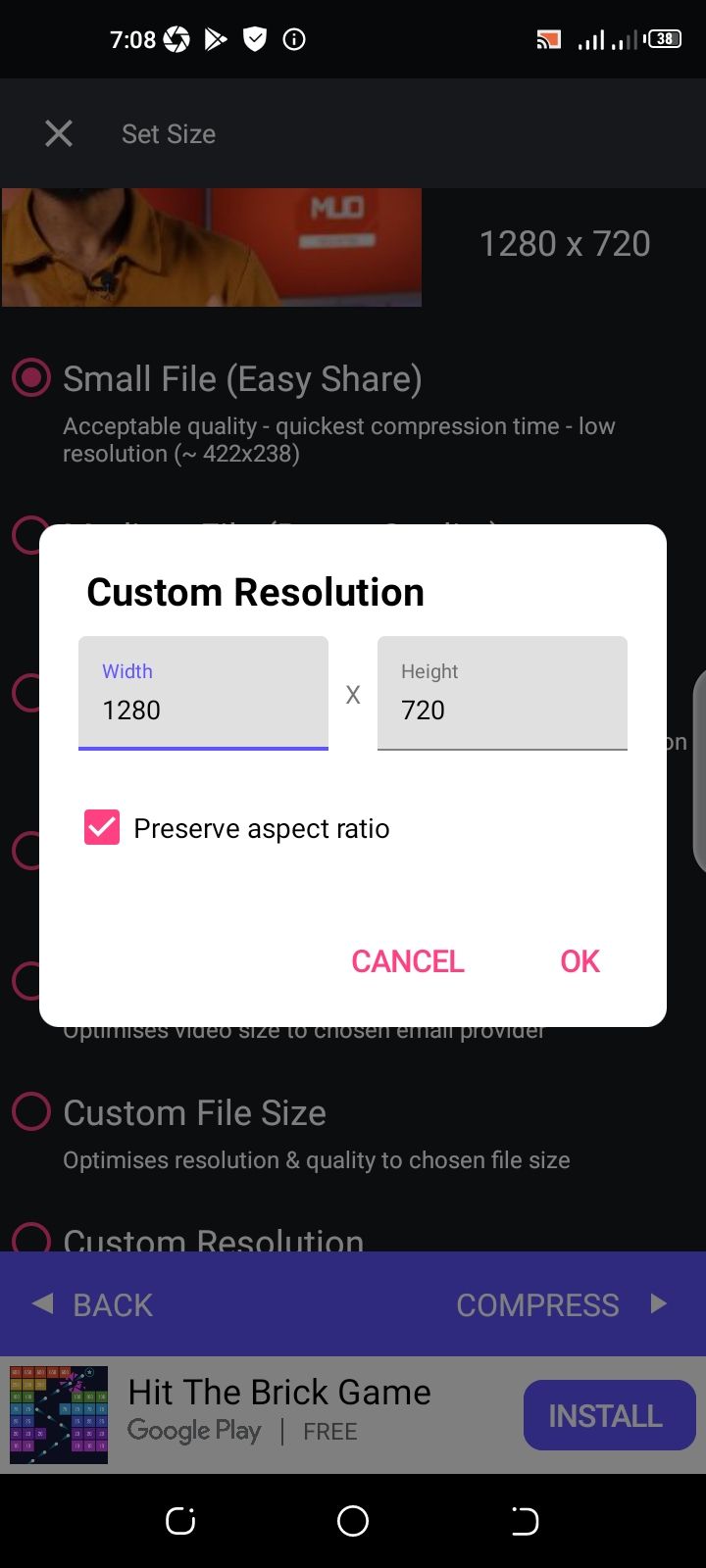
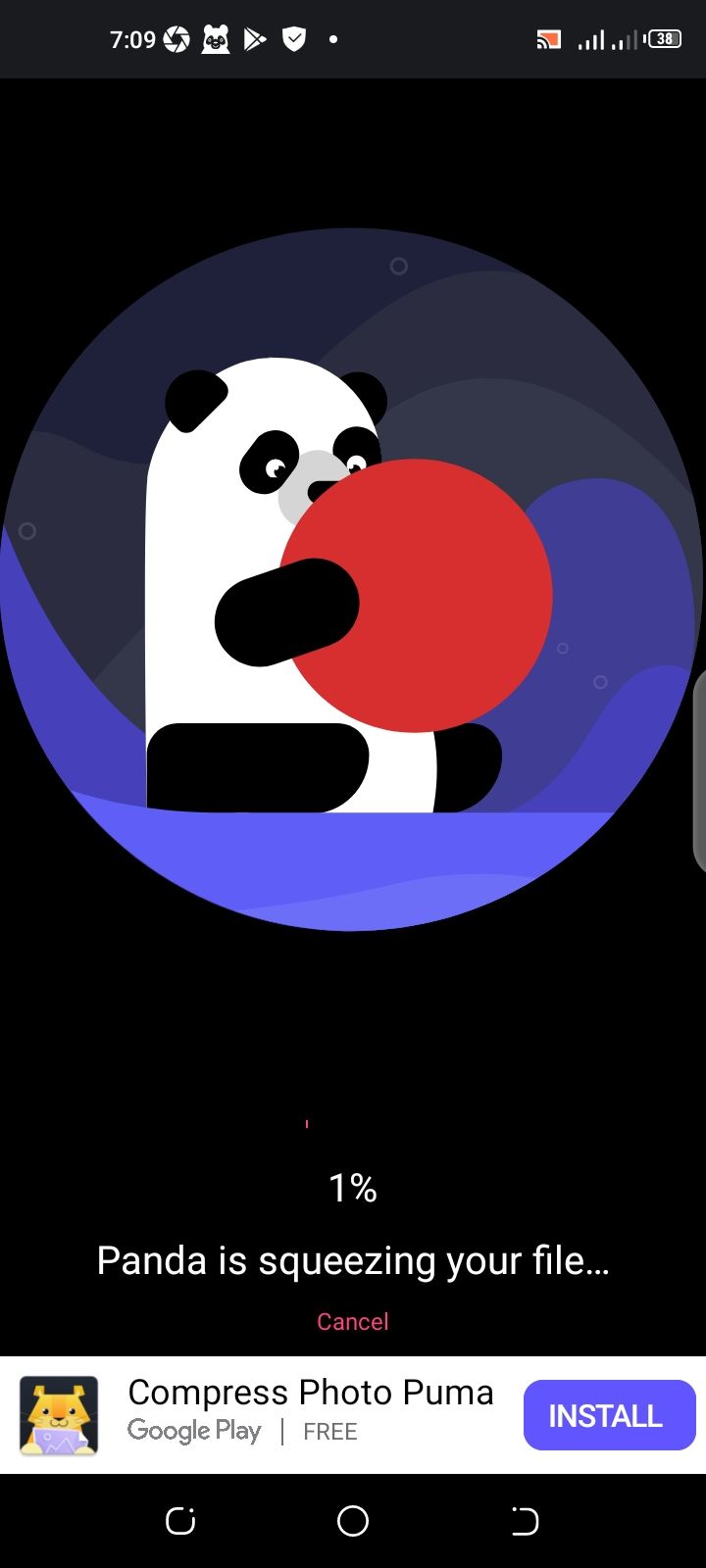
Another great option on our list is the Panda Resizer. It features an easy-to-navigate interface that makes it very easy to locate the video files you want to compress.
The app offers a lot of preset resolutions and an option to provide a custom target resolution for compressed videos. Unlike others on this list, there are no other fancy additional features. It's all video compression and nothing else.
How Does It Hold Up in a Test?
Using the same video and the same device, Video Compressor Panda Resizer produced a 26MB video with a resolution of 853x480 pixels. On mobile displays, the resulting image quality is commendable and similar to that of the original video.
Pros
- Batch compression option
- Easy to navigate
- A lot of preset resolutions and an option to provide custom target resolution
Cons
- Slightly exceeded the 4-minute compression time achieved by other apps
Download: Video Compress Panda Resizer (Free, subscription available)
4. YouCut
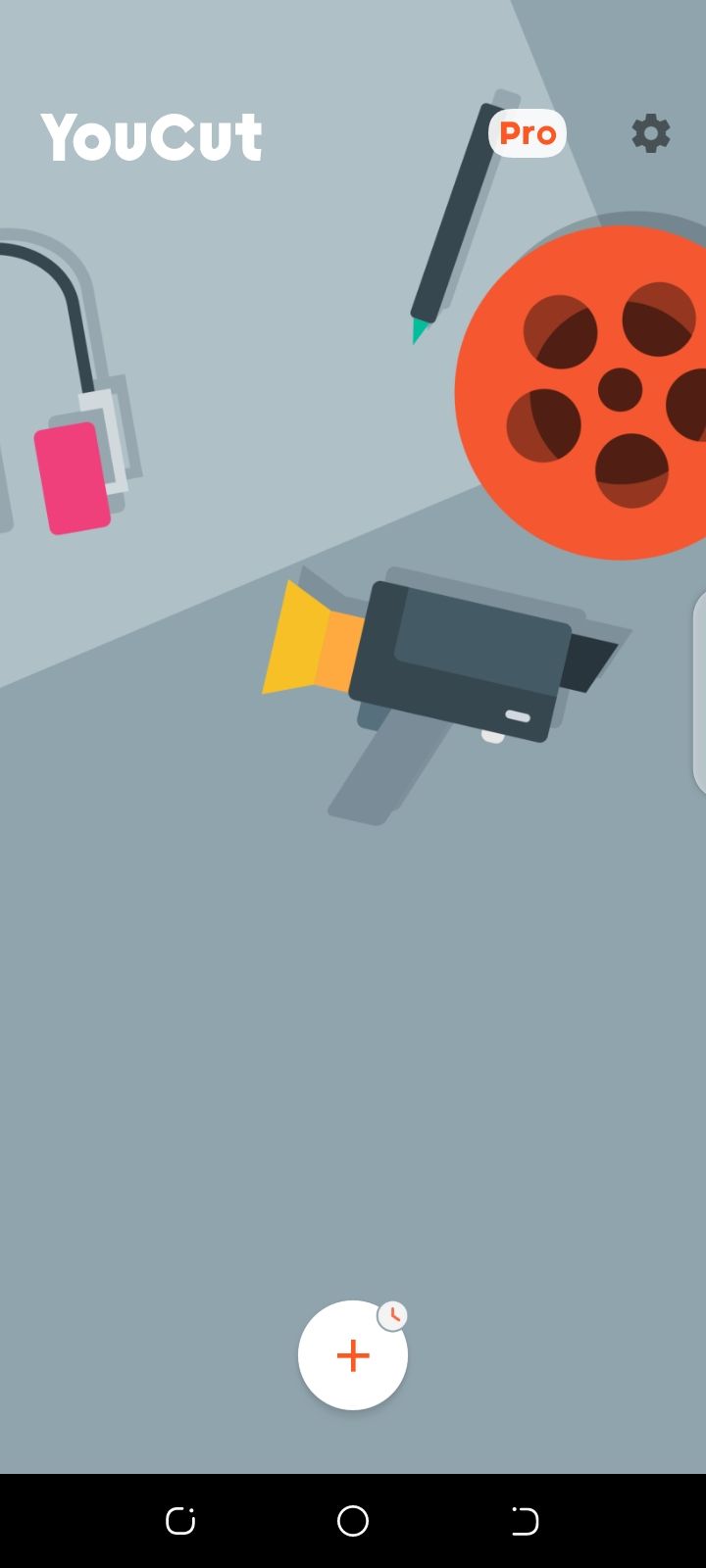
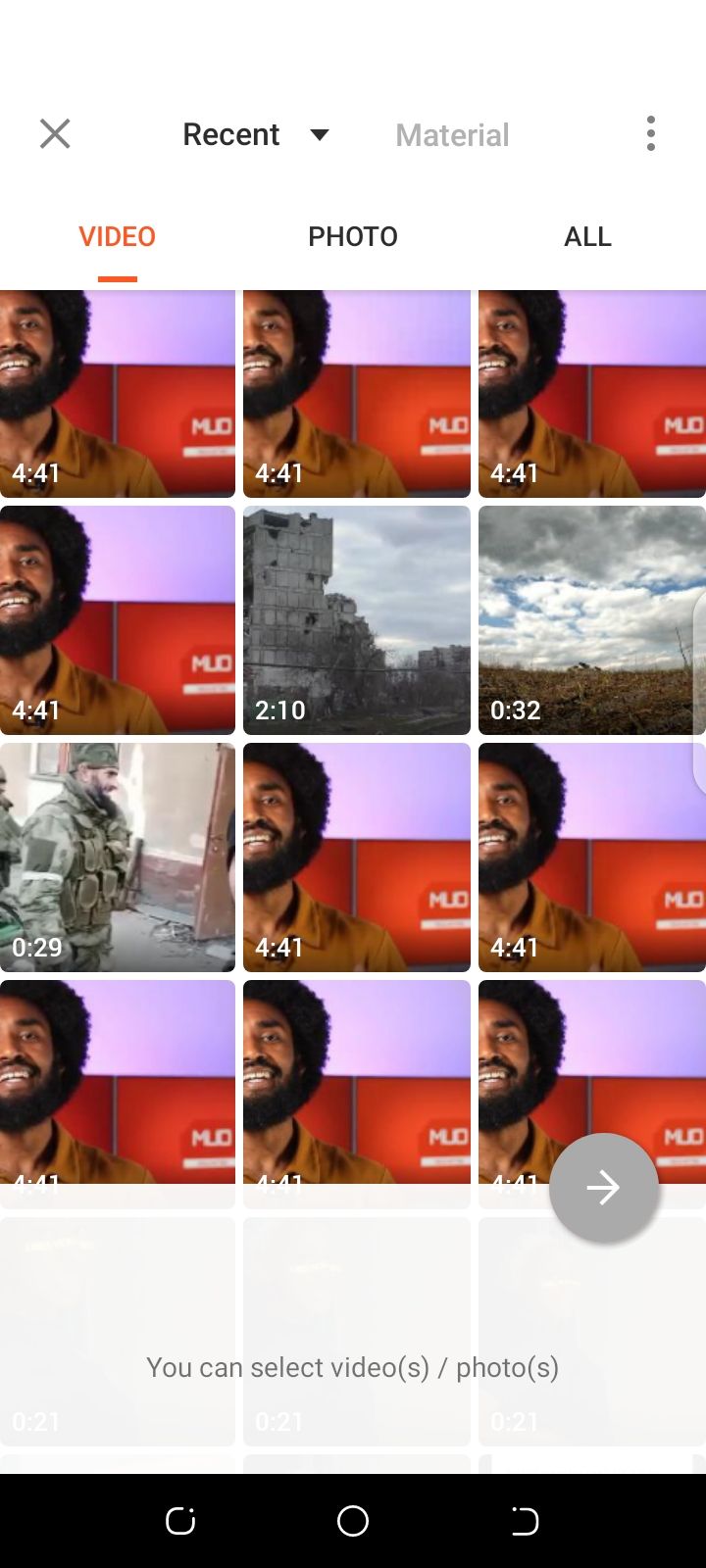
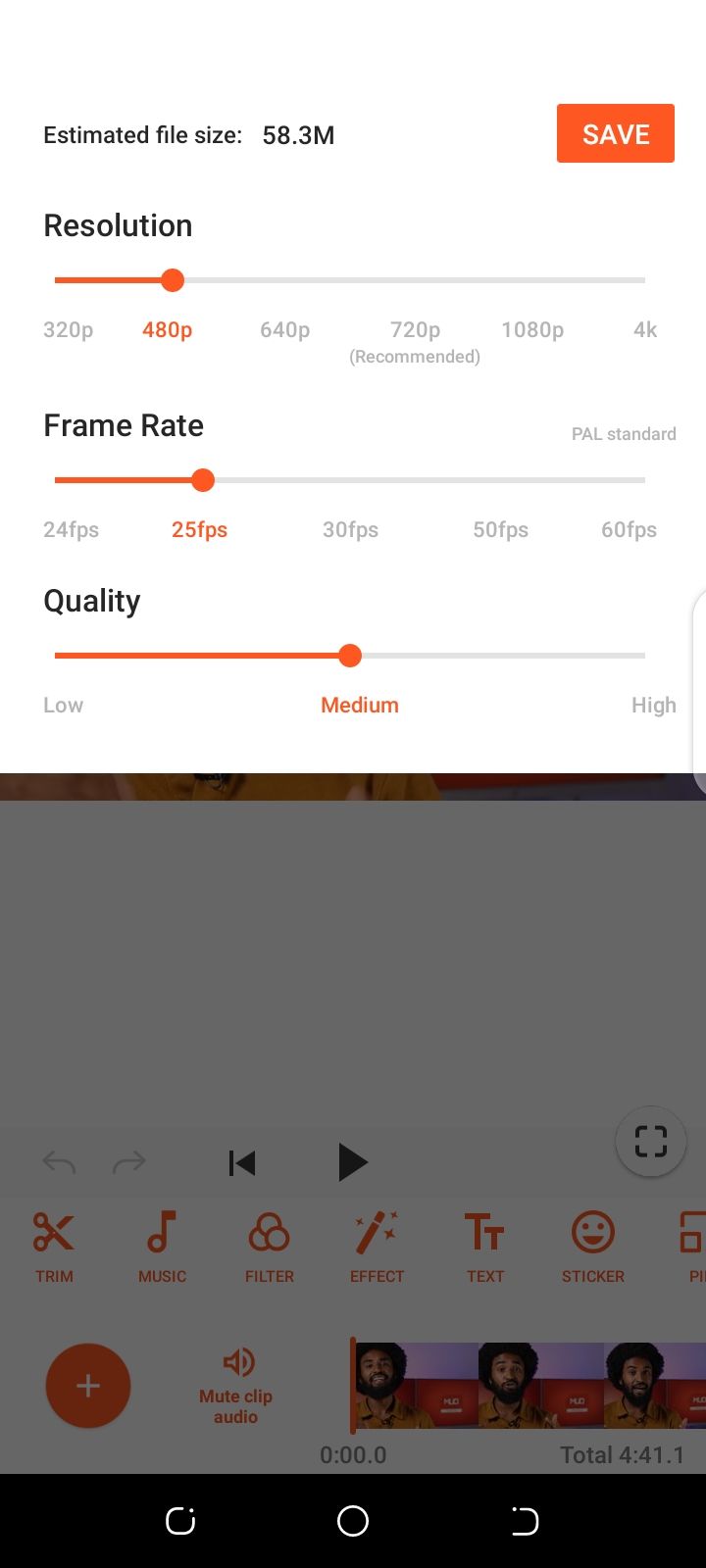
YouCut is an Android video editing app that doubles as a video compression tool. It features a beautiful interface, although it's not particularly intuitive. Since its primary purpose isn't the compression of videos, you'll find fewer compression tools and more editing tools. If you're looking for Android apps for reducing image size, YouCut can do that as well.
If you are into video editing on Android, you'll find comfort with YouCut's compression tool. It will help keep the final size of edited videos as low as possible. If you want to compress some random video on your device, YouCut might not be the best option. But it does the job anyway.
How Does It Hold Up in a Test?
YouCut could not compress the test video with a target resolution of 853x480 pixels. Although it can produce videos with significantly higher resolutions, it just didn't work with our test video. This doesn't seem to be a device-specific problem as similar issues occurred on two other devices.
For the test video, YouCut could only achieve a resolution of 568x320 with a 20MB file size.
Pros
- Works excellently with videos edited in-app
- High-quality results
Cons
- Intrusive ads on the free version
- The paid version doesn't offer any significant upgrade on the compression functionality
- Doesn't hold up well against competitors
Download: YouCut (Free, subscription available)
5. Video.Guru VideoMaker
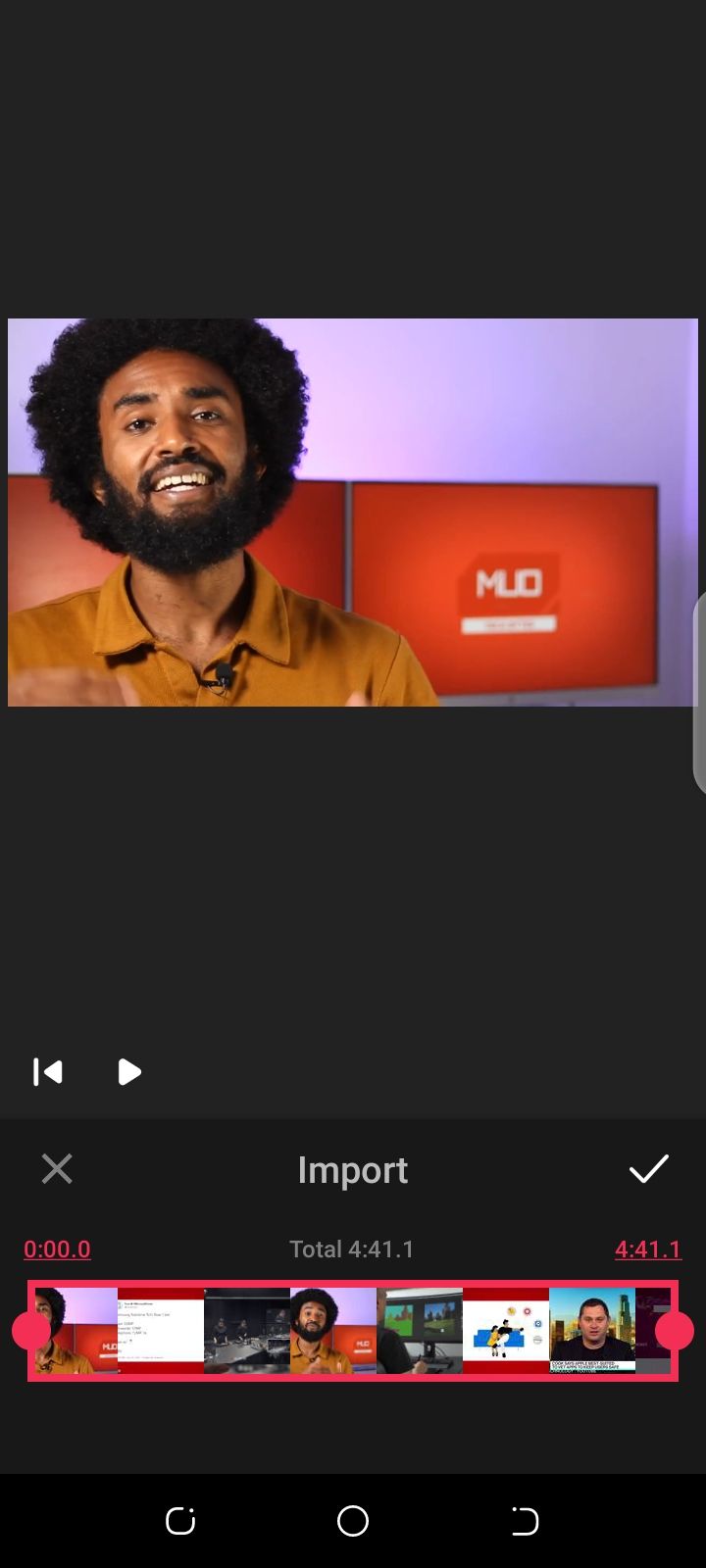
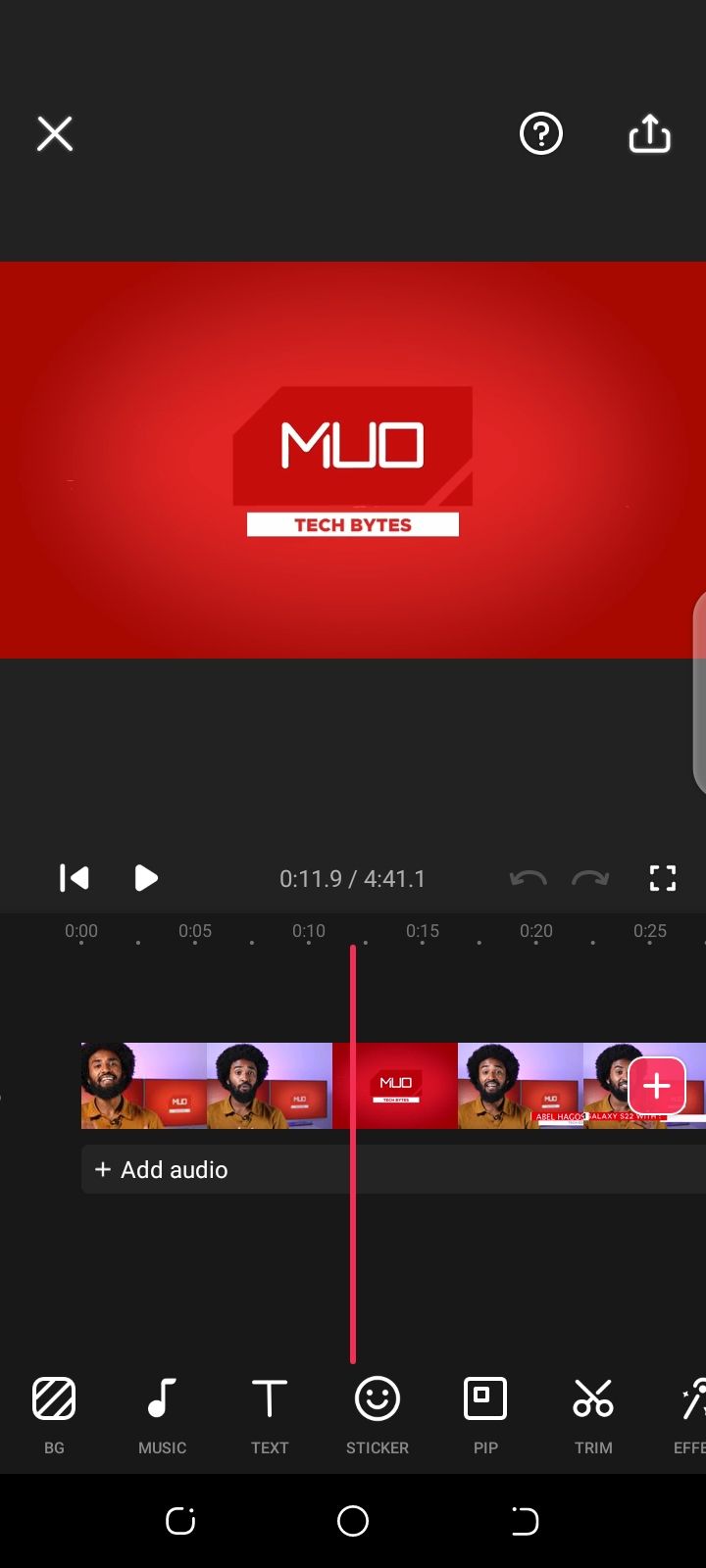
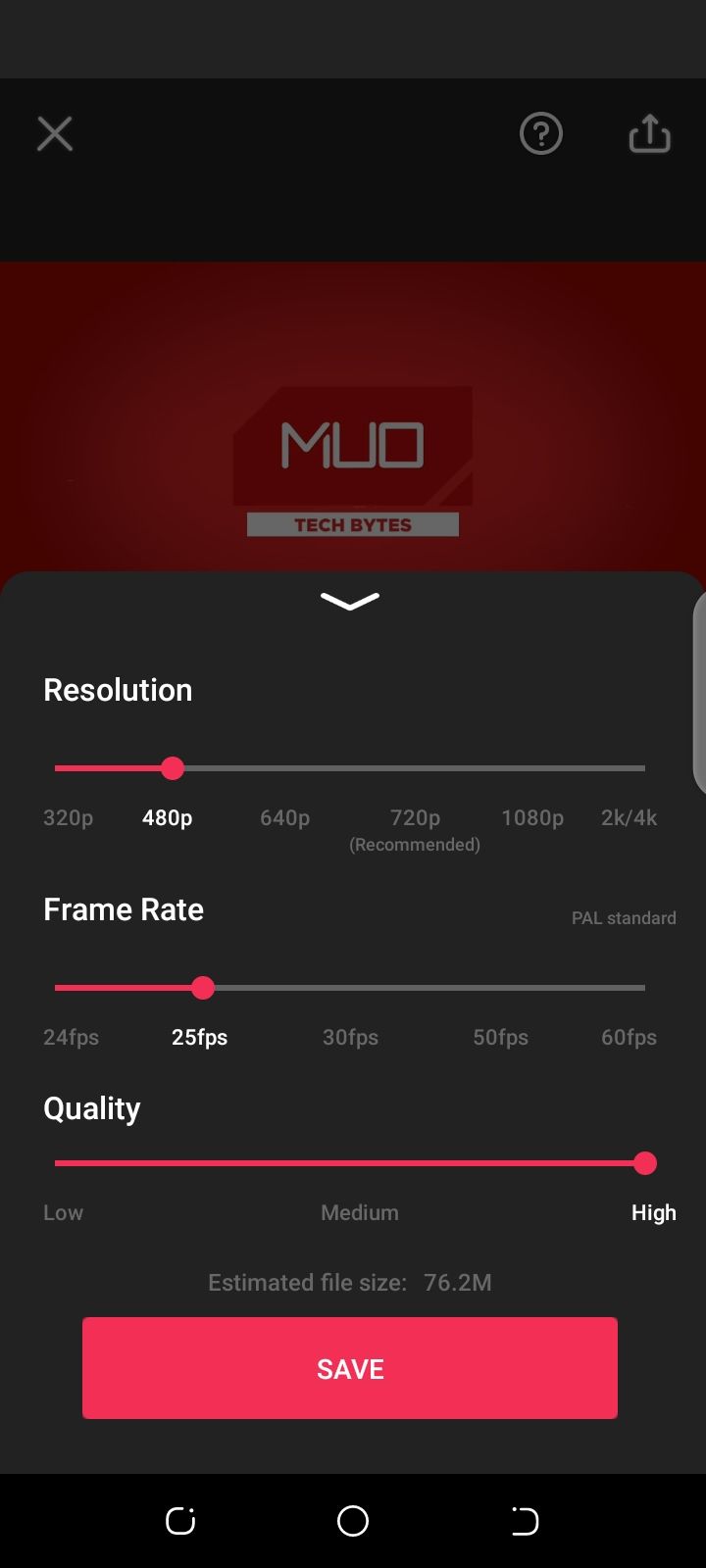
Like YouCut, Video.Guru VideoMaker isn't explicitly a video compression app. It's a popular video creation tool that offers a video compression feature. As expected, since video compression isn't its primary function, navigating to the right tool isn't straightforward. It features a lovely interface and if you're into editing videos, you'll find its compression tool very useful.
It is also among popular apps for adding special effects to videos. So you can also leverage the feature if you want to add effects to compressed videos.
How Does It Hold Up in a Test?
Unlike YouCut, Video.Guru can produce a 480p result from the test video. However, there's a plot twist. The resulting video is nearly two times larger than the original. It seems the app got the whole idea of compression totally wrong on this occasion. Notwithstanding, it did a good job compressing other high-quality videos and is definitely worth being on the list.
After downgrading to a resolution of 568x320 for our test video, the result was a 28MB file with an image quality that's pleasing to the eyes.
Pros
- Works excellently while editing videos
- High-quality results
Cons
- Leaving the app when there's an active compression may cause it to stop
- Sometimes, intrusive video ads come up on the free version
Download: Video.Guru Video Maker (Free, subscription available)
Your Device Can Influence Performance
Video compression is a resource-hungry process. The speed and in some cases, quality, of results you get can be significantly influenced by your phone's processing power. If you want a smoother compression experience, especially when compressing lengthier large-sized videos, consider using high-end devices.
Once you've successfully compressed your video collection on your phone, take a look at our list of the best free video players so you've got something to watch them on.

