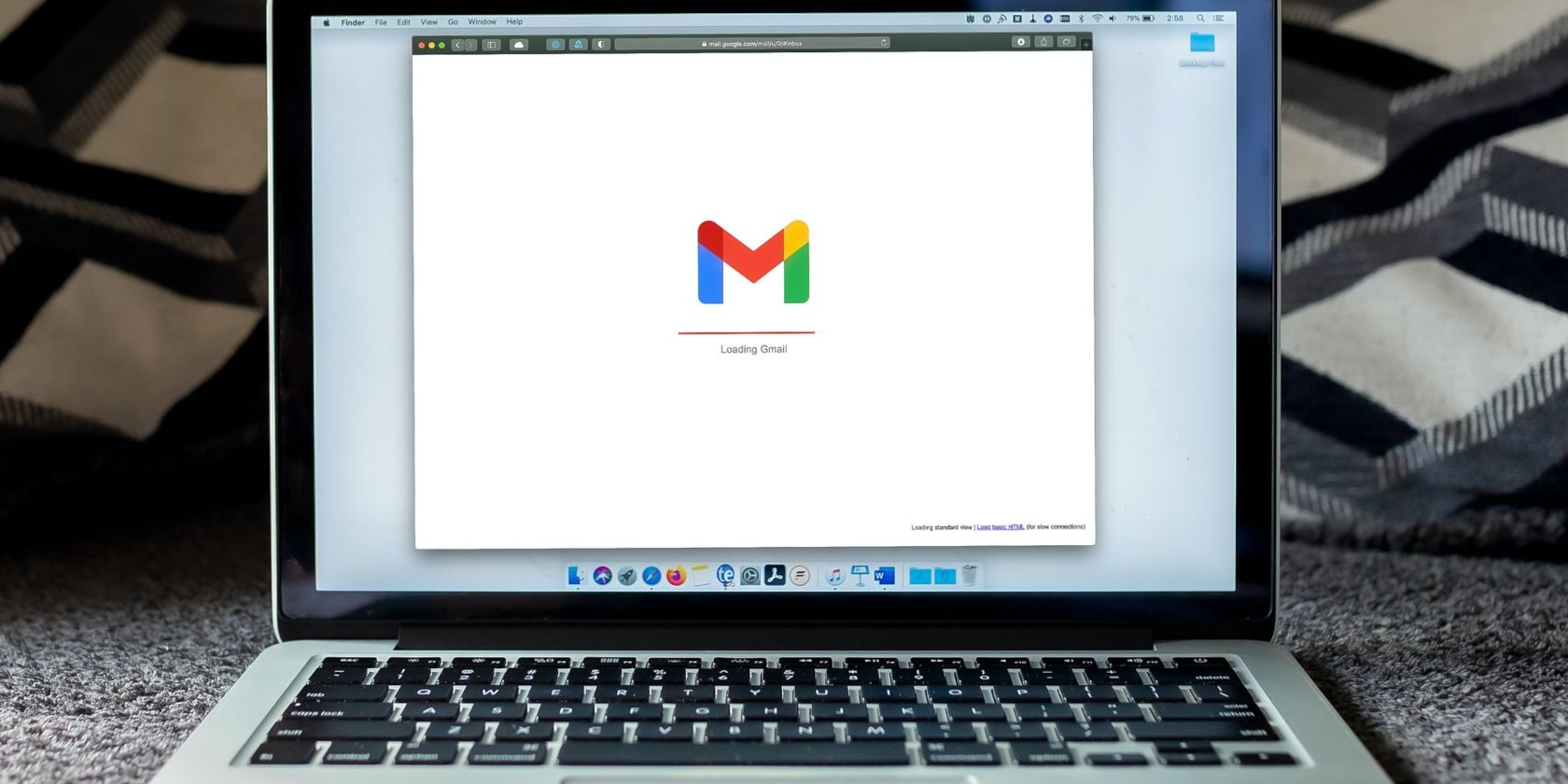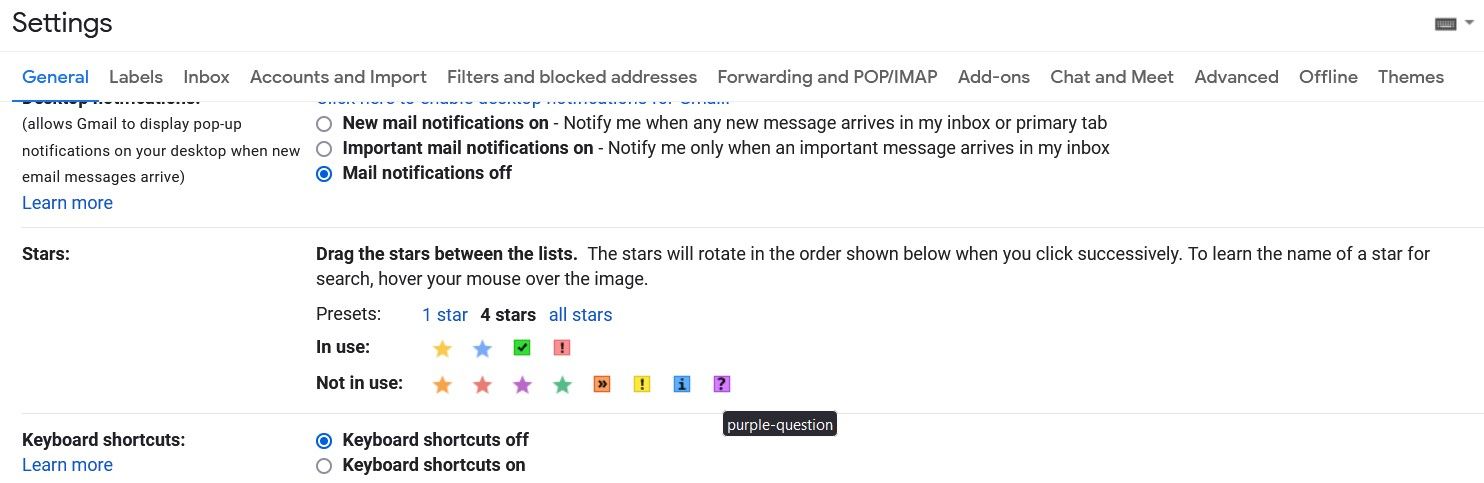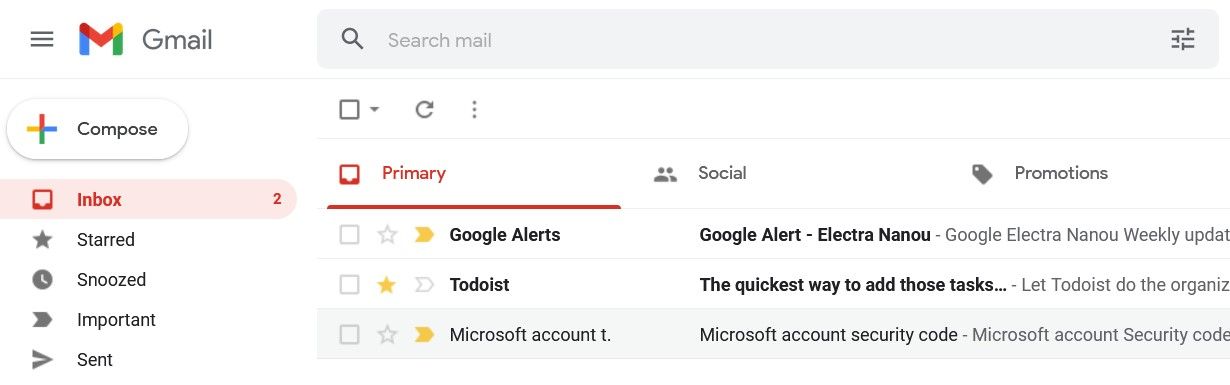As you get to know Gmail, its different features can get confusing, especially if they seem to do the exact same thing. This applies to the star and importance markers beside your emails.
Their purpose is similar, but how they function is what sets them apart. Let’s explore the difference between starred and important emails on Gmail, as well as when to use each tool.
What Does the Star Marker Do on Gmail?
The star marker is for manually labeling up important emails. It’s that simple, but also a great way to organize your inbox and stop multitasking on Gmail.
On a computer, you can even color code emails or mark them with a specific intent using exclamation, question, quotation, info, and check marks.
Just go to your Gmail Settings > See all settings > General > Stars and move markers from the Not in use row to In use. Alternatively, choose a preset of one, four, or all stars and go from there.
Finally, you can find all your Starred emails in a single folder on your Gmail dashboard, where you can sort through them as necessary.
When to Use the Star Marker in Gmail
The star and its alternative symbols are there to make sure you don’t forget about important emails, but you do need to flag them up yourself. Every time you spot an email you want to remember, hit the star icon. To get to any others you added, just click the star successively.
For more details on the star marker, explore Google’s starred emails page. See how you can use the feature on mobile, as well as PC, for starters.
What Does the Importance Marker Do on Gmail?
The two markers do the same thing, but here’s the main difference between starred and important emails: Gmail is designed to mark the latter automatically with minimal input from you.
Gmail likes to take repetitive tasks off your hands with options like automatically labeling emails. When it comes to markers, Google tracks your activity on Gmail—from which emails you open and delete to what keywords they contain—and learns what conversations interest you the most.
Then, Gmail looks at incoming emails and, if they fit your preferences, activates their importance marker. The only manual part of the process involves you marking and unmarking conversations to teach Gmail even more.
Just like with Starred emails, you get a separate folder for the Important ones. There you can read and manage them as you see fit.
When to Use the Importance Marker in Gmail
As already mentioned, you only need to click the importance marker if, for example, you consider an email significant, but Gmail missed it. This action alerts Google’s algorithm and ensures it flags up similar conversations in the future.
Likewise, if Gmail tags something that doesn’t interest you, click the importance marker to remove it and teach Google to ignore such emails from then on. It might help to read Google’s importance marker page and understand what signals Gmail looks for. Once the process makes sense, you can use the importance marker to improve your workflow, especially if you combine it with the star’s capabilities.
Here’s a simple but handy strategy to consider. Anything Gmail correctly marks as important; you can then sort more carefully with color-coded stars and other symbols, another cool way to file emails besides creating filters for your Gmail inbox.
Make the Most of Gmail’s Automated Tools
So, the difference between Gmail’s starred and important emails have to do with automation and how much manual work you want to put into managing your inbox. In the end, the star is there for you to personally flag up emails that matter and the importance marker is Google’s extra layer of support for the process, making it all faster and easier.
Gmail has a lot more to offer in terms of useful features, whether they’re automated or plain clever. Learn as much as possible about how the platform can benefit your life and work.