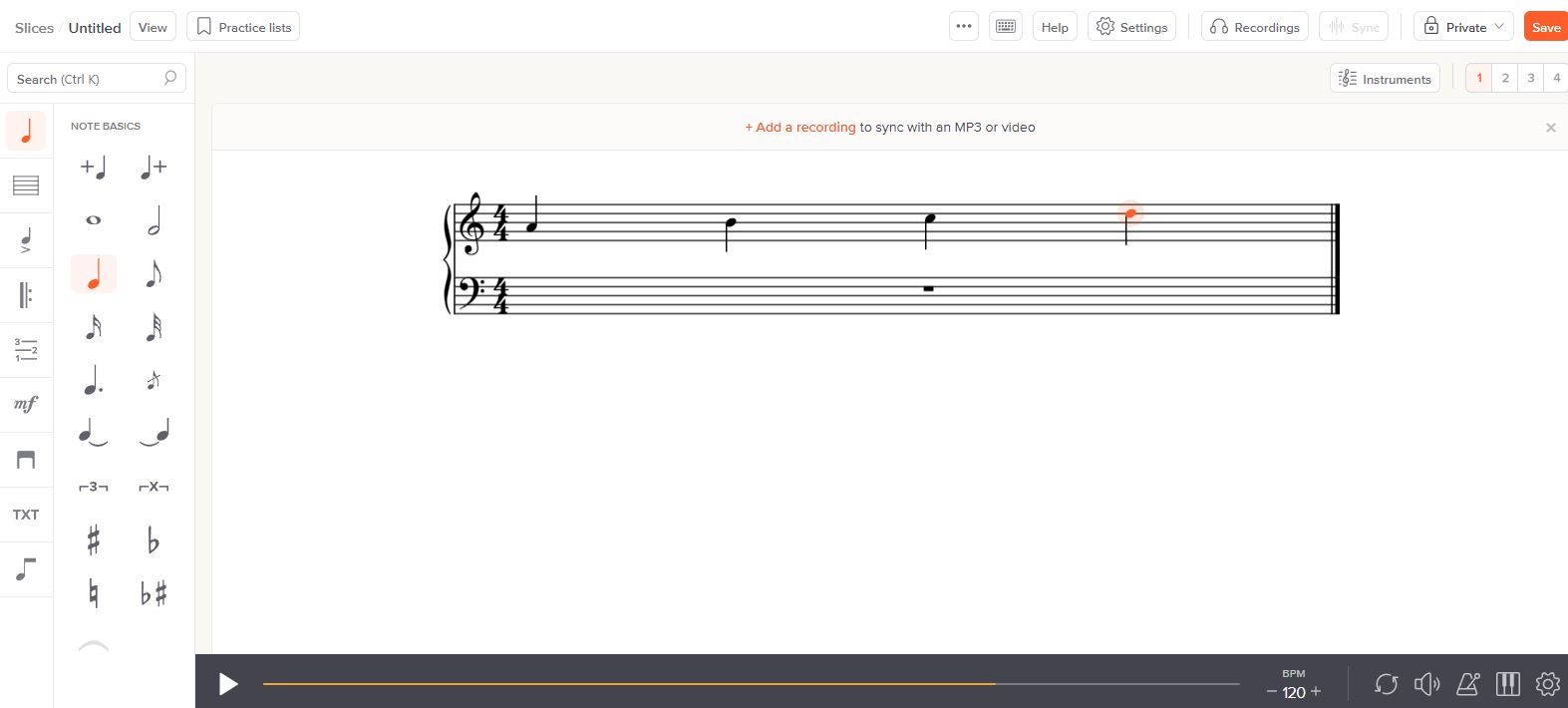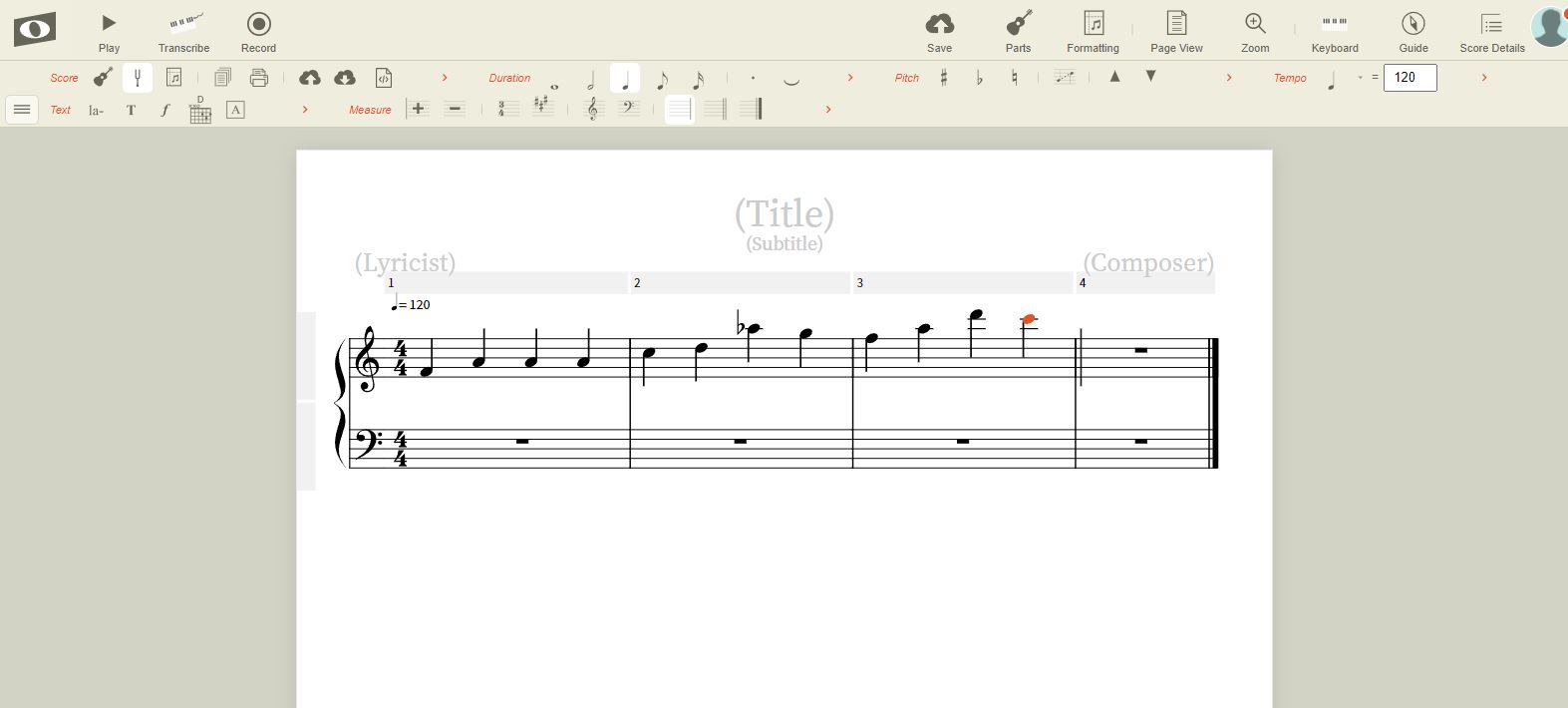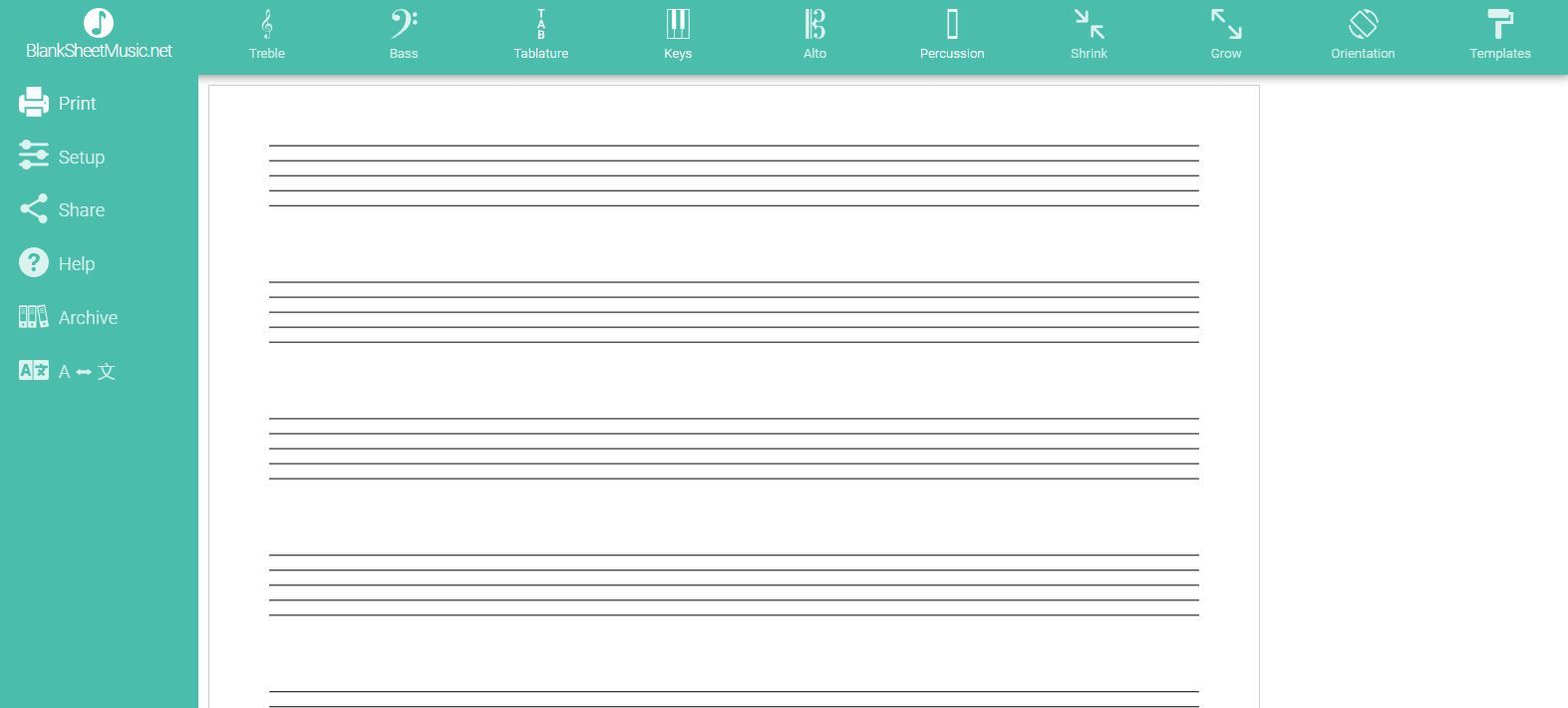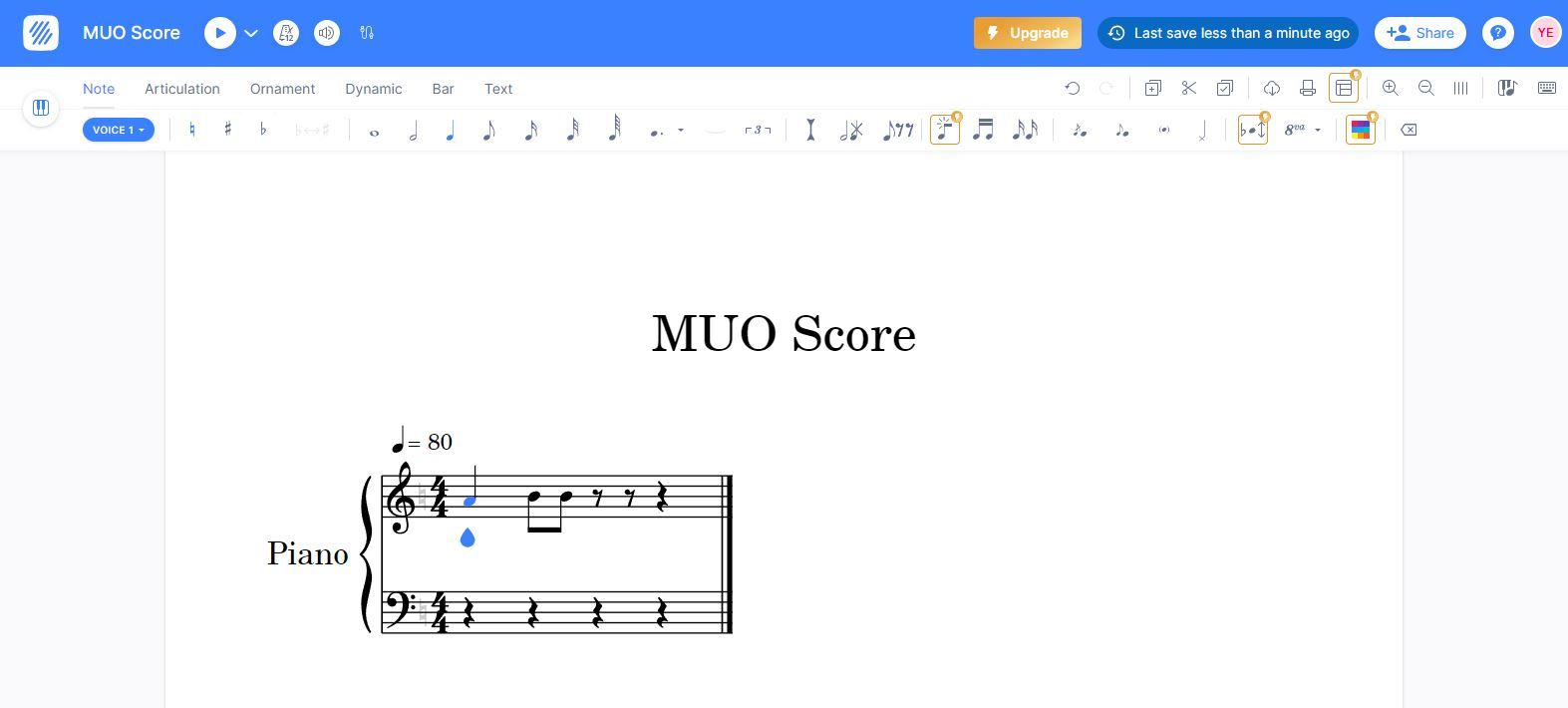If you’re tired of writing out musical notation and writing scores by hand, then you’ve no doubt looked to the internet to try and find a better solution. Most solutions, however, require you to download programs in order to work with them, which can be a problem if you work from multiple PCs running multiple operating systems.
Luckily, there are plenty of online writing tools available that you can use entirely for free. Here are some of the best.
1. Soundslice
First up on this list we have Soundslice. If you’re looking for a comprehensive tool that allows you to not only write musical notation, but do so much more, then Soundslice is a great option to do just that. Getting started with Soundslice is easy. Unlike many of the best sheet music maker apps for writing music, all you have to do is click the link and signup.
Once you’ve signed up for your account, you’ll be directed straight to your options to create a piece. If you’ve used another program in the past, you can upload it directly. Alternatively, you can start with a recording if you’d prefer.
The most natural starting point, however, is to begin from scratch. Once you’ve chosen this option, Soundslice will offer you a huge range of different instruments to choose from. From there, it will automatically fill out the staff with the most common notation that you’ll be using.
From there, you’re free to get started. The note basics are put to one side of the screen for you to choose from, with more options available to pick out from the menu if you so wish.
Beyond that, it can be a little tricky to first pick up the interface. You add more notes to the staff using the note basics or your keyboard, and choose their pitch by hitting the corresponding letter on your keyboard.
There’s a pretty extensive help menu to make sure that you can figure out how to navigate if you ever get lost, which is pretty helpful since some of the features here can be a little overwhelming.
Beyond that, Soundslice has a ton that you can accomplish with it. Just about anything from multiple instruments, almost any notation imaginable, as well as metronome, playback, and keyboard options exist to help you keep on top of what you’re doing.
Once you’ve created a score, you can print it out if you so desire. If you want to, you can sell it as well on Soundslice’s store. You can buy scores off of here if you want, too, which is an interesting ecosystem to have access to.
2. Noteflight
Next up, we have Noteflight. If you’re looking for a layout that’s more reminiscent of a Word document, then Noteflight is a great option to put you at ease.
To get started with Noteflight, all you have to do is signup and then either import notation from an existing file or start from scratch. If you don't have any inspiration, you can always look through some free music generators to make your own music and songs to get some ideas first.
From there, Noteflight assumes you want to be writing as a pianist initially, though you can easily change this by adding new parts. The interface itself is relatively straightforward, with the option to click in notes, or play them on your computer keyboard. You can also open up a keyboard at the bottom of the screen if you would rather input notes that way.
For more in-depth customization, you’ll want to look across the bar at the top of the screen. There are various categories such as pitch, note duration, tempo, and more for you to look through. A lot of these expand out, too, so that you’ll always have access to the basics of what you want with the option for more readily accessible.
With Noteflight, you’re only able to make ten scores initially. If you want to make more, then you need to upgrade to Noteflight premium, which allows you to not only create unlimited scores, but also allows you to sell your scores on its in-built marketplace.
Moreover, Noteflight also has the option to upgrade to Noteflight Learn, which allows you to learn about music theory and more while still having access to Noteflight’s score writing capabilities.
3. blanksheetmusic.net
If you’re looking for something a little simpler, then blanksheetmusic.net might be the best bet for you.
Unlike most of the other entries on this list, blanksheetmusic.net requires no signup and has no unrelated features. It’s simply a tool to help you create sheet music that you can print or save for later.
This much is clear from when you first open up the link. blanksheetmusic.net greets you with nothing but lines of staffs for you to add your notes to. You can adjust these using the buttons at the top of the screen to get the one that you want.
Often, these different staffs have multiple options for you to click through, and if you can’t find what you’re looking for, you can always access the templates tab in the top right for a more in-depth look. You can also customize exactly how the page is displayed thanks to sheet orientation, page size, and margin options.
It is worth noting here that you can’t actually add any notes to the staff using blanksheetmusic.net. As the name implies, it’s a tool that exists purely to help you get the exact printout that you need so that you can fill them out yourself.
4. Flat
Finally, we have Flat. If you’re looking for an online score creation tool with a lot of depth to it that remains easy to understand, then Flat is a great option to do just that.
To get started with Flat all you need to do is signup, and you’re pretty much good to go. When you create your score, you’ll be able to first pick what instruments to feature, though it’s worth noting that not all instruments are available on the free plan.
From there, Flat immediately takes you through a tutorial to help you get a grasp of how it works, which is a pretty welcome feature considering how difficult it can be to try and write musical scores with a computer sometimes.
The layout itself is pretty straightforward, and you can easily apply useful effects that you wouldn’t be able to do easily otherwise, such as colored notation or automatic transposition.
There are a lot of extra functions, such as layouts and automatic beaming patterns, though they all require an upgrade to Flat’s premium plan. That being said, the base functionality is intuitive and easy to use without problems. The layout is natural, and you can easily create music once you get the hang of it.
Do More Without Downloads
As you can see, there’s a ton that you can get done with just free online tools to create music. Sure, some have premium subscriptions, but that doesn’t mean that you can’t give them all a try.
After all, there’s no better place to look for solutions than the internet, and there’s so much that you can accomplish if you just know where to look.