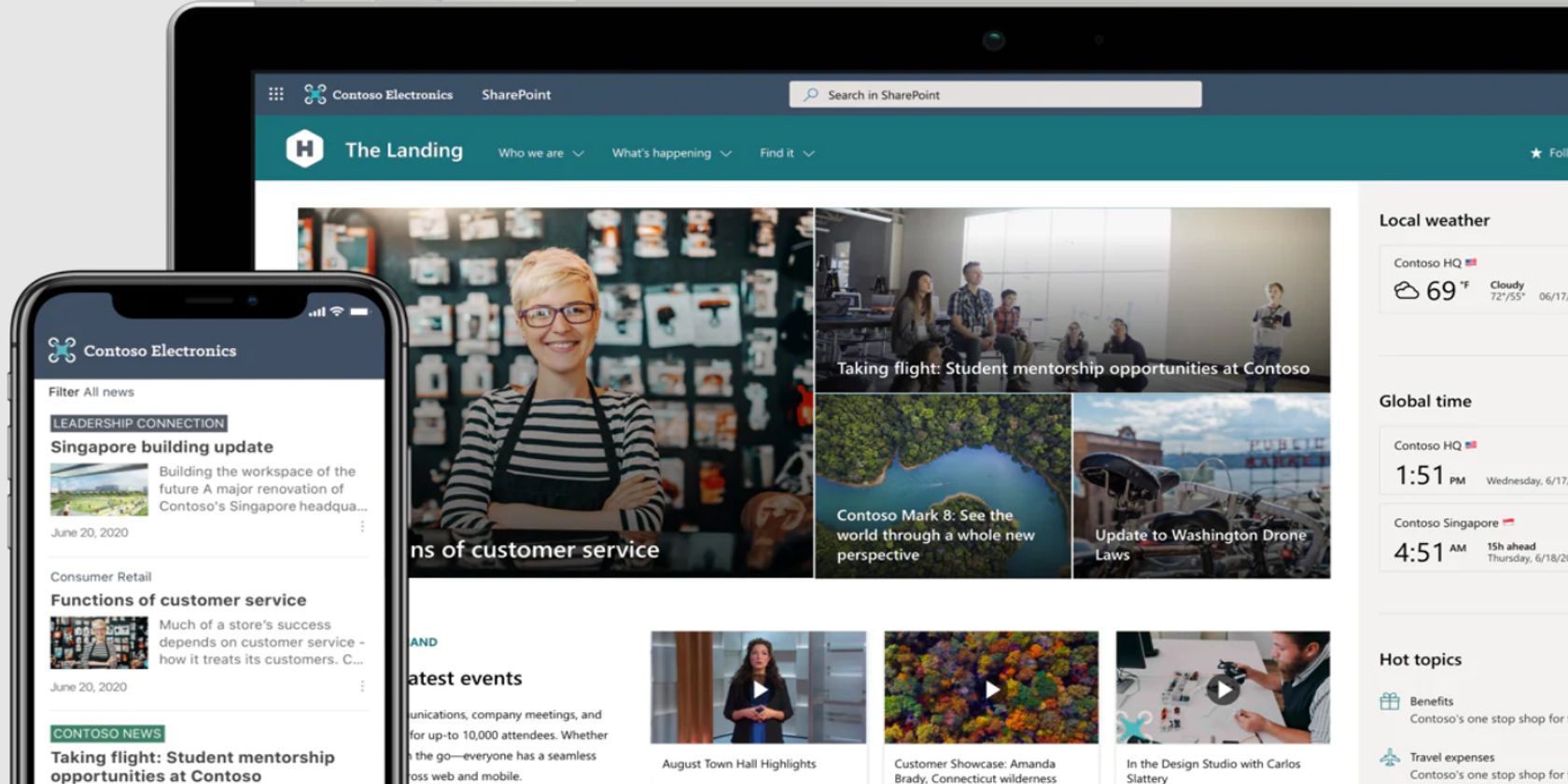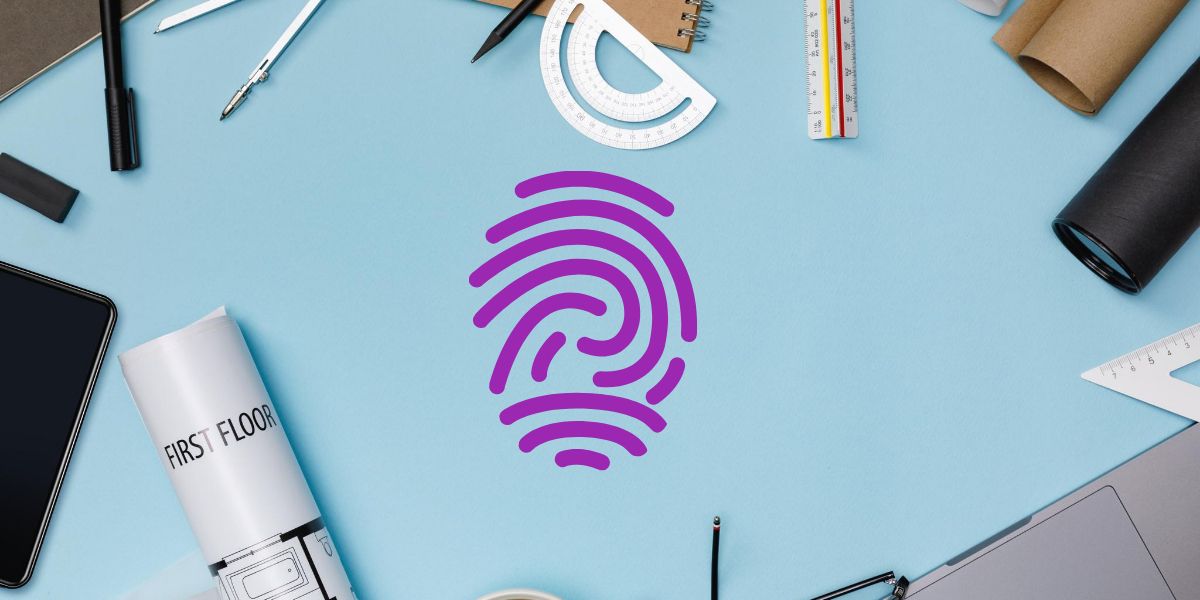SharePoint is a part of Microsoft 365 that lets you manage documents and content professionally. Whether you are an admin or an end-user, knowing and implementing the best practices will ensure that everyone can use the content without any difficulty.
In this article, you'll learn how to use SharePoint most effectively.
1. Bring Consistency to File Names
Consistency is the key to success, and it's true even in the case of SharePoint. As SharePoint may store numerous documents, you need to have consistency in file naming.
You may have noticed that some search results contain obscure filenames. As a result, you need to open each file to find your desired one. This is a painstaking job and makes you unproductive. Moreover, finding the appropriate file from thousands of documents can become almost impossible if different teammates follow different naming styles.
Since SharePoint is a shared platform, so discuss with others to choose a naming convention. Therefore, you and your teammates can find any file or document quickly.
2. Tag Documents
Despite following a single naming convention, you can have trouble finding the required document. For Microsoft Search to show you more specific and relevant results, tag your documents. Tagging works similar to the genre of a movie or channel of a TV series.
It'll help you locate all files that belong to the same category. To add a tag, go to a library and add a new category field like date of creation, last modified, etc. Now, for every document, include the corresponding data that will work as the tag. This way, you'll get precise results from SharePoint.
3. Secure Documents Using Lock Feature
The security of SharePoint data does not only rely on IT infrastructure administrators. As the end-user, you can play your part too by locking documents. This feature ensures that no unauthorized person can make any changes to shared files or documents.
By activating the in-built record management feature, you can lock and unlock a document. Also, SharePoint will display an icon beside its name so that everyone knows about its special status. You can add this setting to the workflow that automatically locks the document upon approval.
4. Quickly Copy Lists and Libraries
Making a list or a library, adding its metadata, creating views—the complete process of creating a library or a list in SharePoint takes many hours. This hectic task can be mundane if you have to build these lists or libraries multiple times.
Therefore, you should know that it’s possible to copy the list from any SharePoint site with proper access. What’s more, the copying process is simple, and you can copy almost the complete configuration. Copying the formatting for libraries or lists helps you save time on the new project.
5. Learn to Restore Lost Library Data
Accidental deletion of crucial data can cause irreparable damage to your team. Therefore, you must know the basics of restoring deleted and lost data from your SharePoint library.
If you know this, you don't have to depend on anyone else for data recovery. Thus, you end up saving your time and other individuals who might work with you on this non-productive task.
First, create a data restoration policy for SharePoint and apply that properly. The restoration process will let you restore data for a certain period. Remember that restoring data from an earlier time means you will lose the changes you made after that time.
6. Manage Access Request
Imagine you shared a link with a colleague via email and left for the day. When that person tries to open the link, they find that they don't have access to that file. Obviously, they can ask for file access, but they have no clue who can share approval and the turnaround time. Sometimes, multiple team site owners can get notifications about file access requests.
It's also possible that every one of them will think that others will accept the request. As a result, the person who asked for access might never get a reply. To avoid such issues, you can set up a specific support email to address such requests.
7. Restrict Library Permission
Mass permission to access the library is harmful to data security. To avoid such scenarios, you need to restrict access to the library on any SharePoint site.
If you have libraries only the HR team needs to access, you can limit others from accessing that SharePoint site. For that, name the library and mention its special status in its description.
8. Use Hub Sites to Categorize Team Sites
It might be challenging to find sites of similar categories from the entire collection of SharePoint sites. However, you can group similar or related sites through a virtual group called hub sites.
For example, if you need to share one site from every project with your clients, you can create a hub site and group all the sites in it. Thus, locating and sharing similar sites becomes seamless and less time-consuming for everyone.
9. Know When to Use Different Types of Sites
While using SharePoint, you’ll come across two major site templates. These are called the team site and the communication site. Both types have different usage, and you need to choose one of these based on your project.
If you want to share an announcement or promotion with your teammates, using a communication site is a great idea. It's ideal when you have more readers/employees compared to the contributors.
The team site is suitable for project collaboration with a small team. Also, use it when you have numerous contributors.
10. Setting Up Personalized Views
One SharePoint feature that you might be aware of is creating personalized views based on your choice. Additionally, SharePoint offers several filters and toggles for document management. It lets you display extra metadata details, filter files of your choice, sort files in various orders, group files in one or multiple groups, etc.
Every team member can create a personalized view accessible only to them. It doesn’t hamper the library view for everyone. Moreover, you can create a public view if you have teammates with similar display requirements.
SharePoint Made Easy
SharePoint is all about content management, and that shouldn’t be complicated and mundane. You and your team can get the best out of SharePoint by following the above-mentioned standard practices.
If you’re a beginner, these are the ideal tips for you to start using the tool in a productive and clutter-free way. Moreover, SharePoint best practices help you get things done effortlessly.