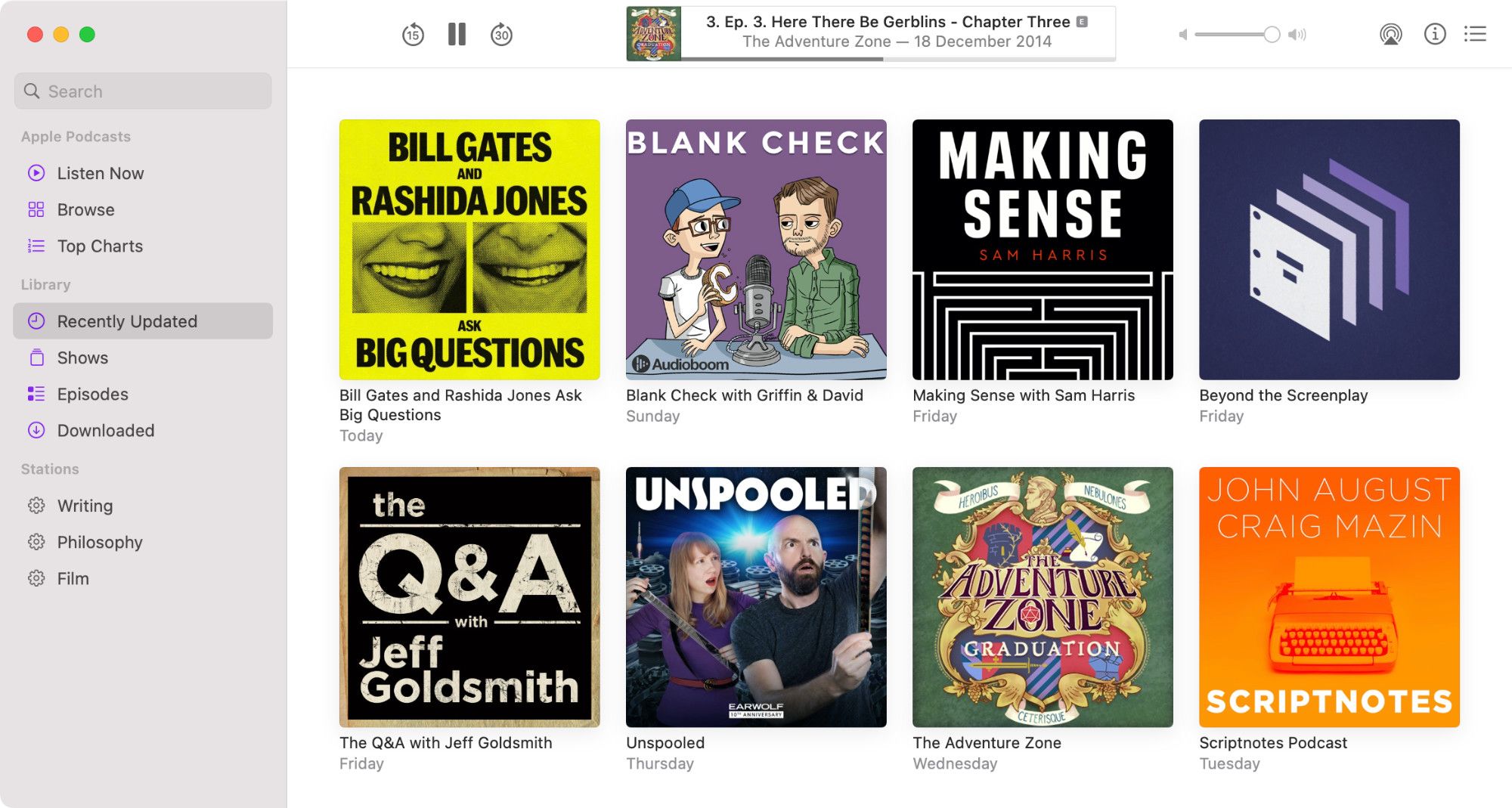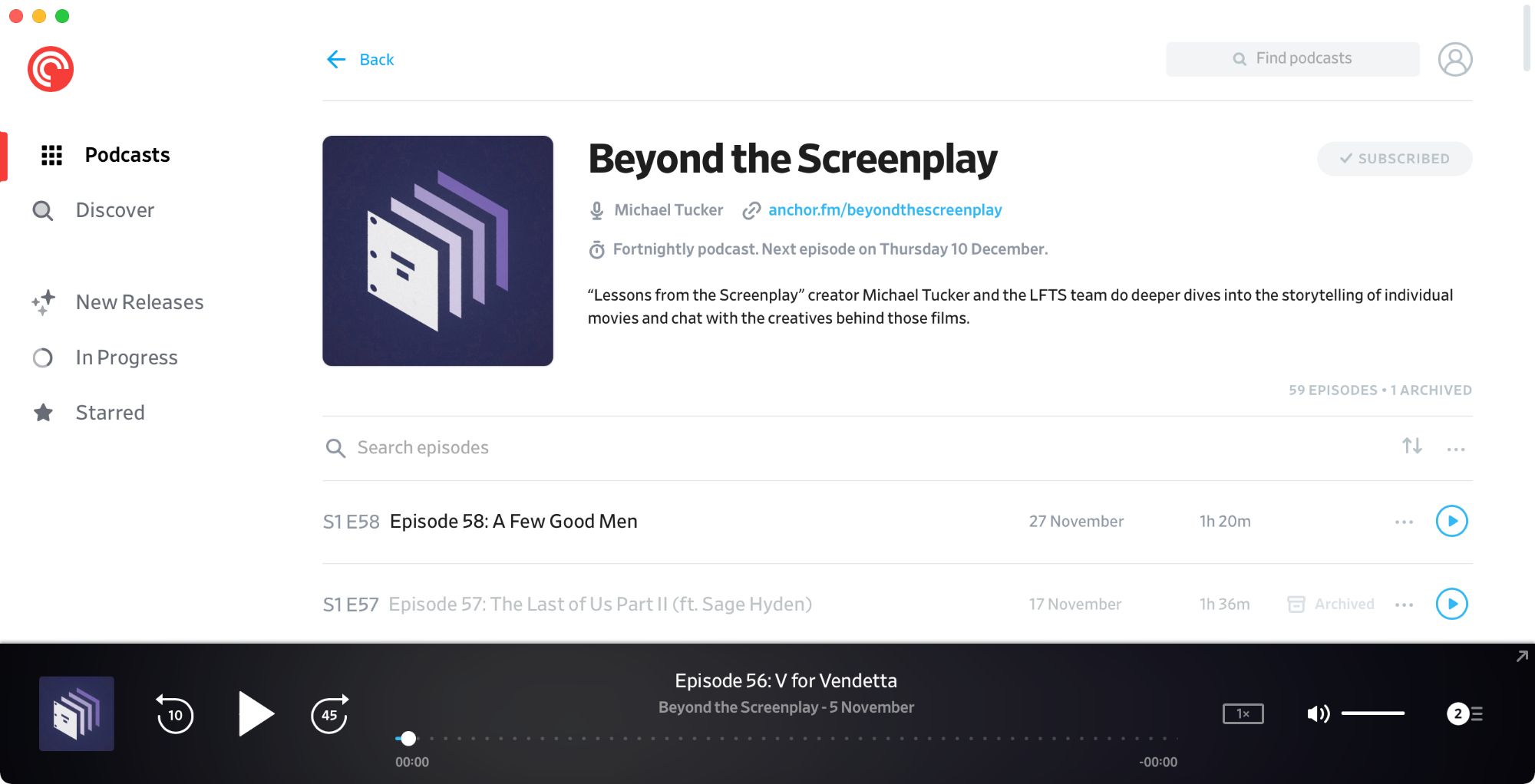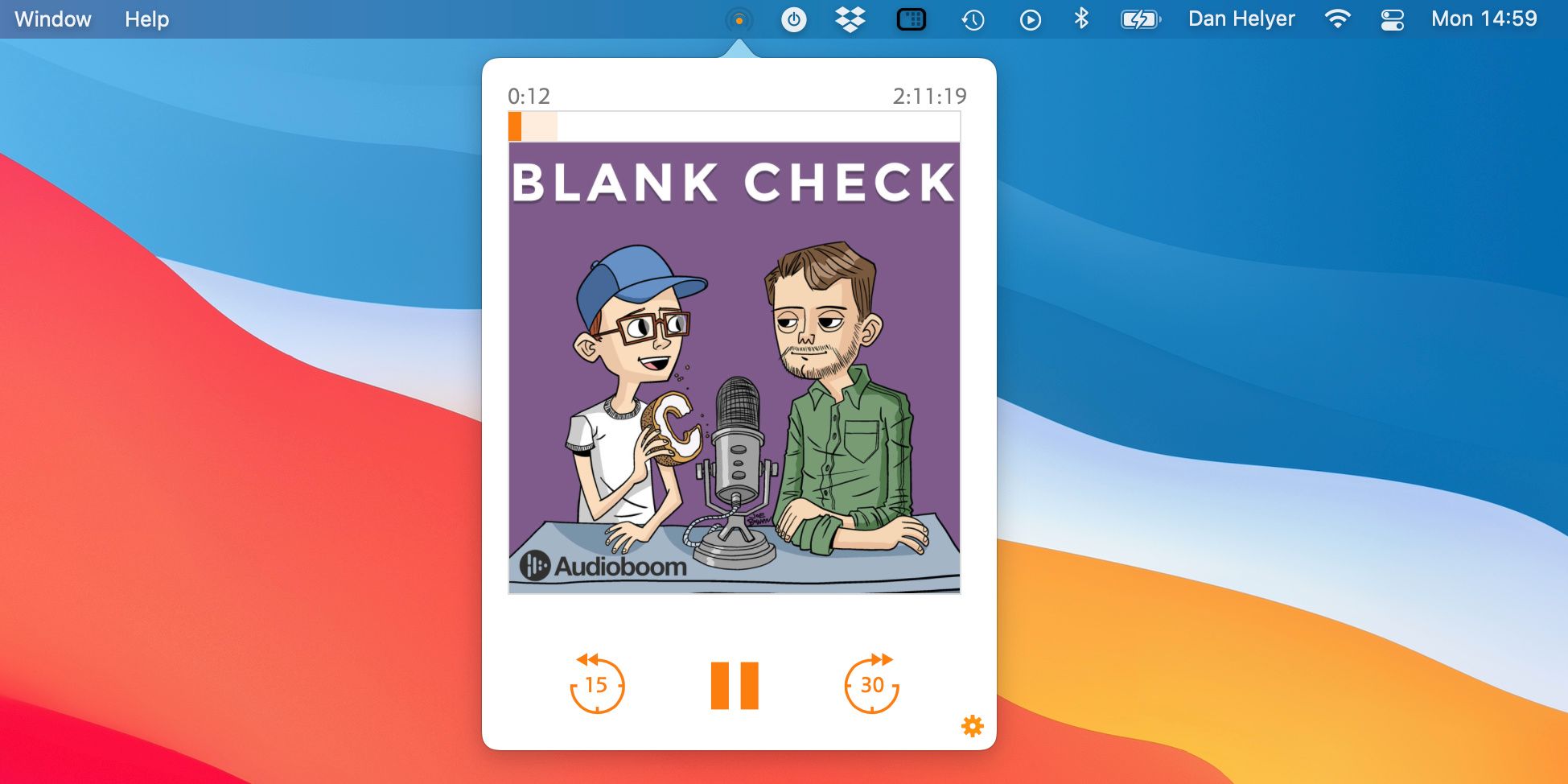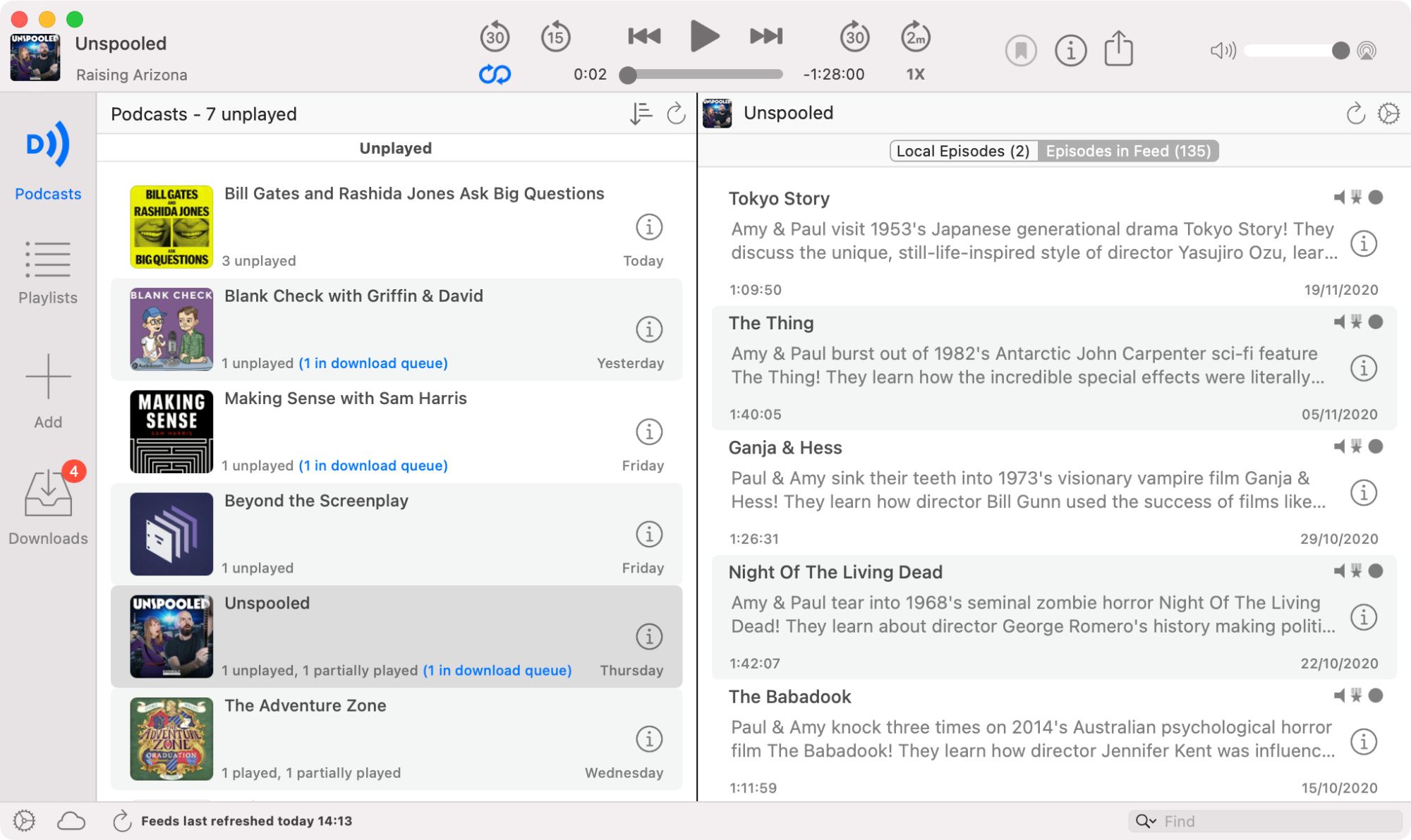Whether getting work done or browsing the web, you might want to listen to a podcast or two while using your Mac. There are plenty of smartphone podcast apps on the market, but when it comes to listening on a Mac, your options are far more limited—especially if you want that app to sync playback to your phone.
We've pulled together all the most popular Mac podcast apps below. They each have their own setbacks, so be sure to read about every one of them to find the best Mac podcast app for you.
1. Apple Podcasts
Apple Podcasts is used by most Mac owners, but it's not to everybody's preference. That's especially true if you also listen to podcasts on an Android device because you can't sync Apple Podcasts with Android or Windows.
App Availability
Apple released this podcast app when it split up iTunes—where podcasts used to be available—with the release of macOS Catalina. Now Apple Podcasts is available as standard on every Mac.
Apple Podcasts is available completely free with the biggest downside being that it's only available on Apple devices.
App Organization
Find new podcasts in the Discover or Browse section or visit Up Next to view suggestions from your library. You can view your library by Show, Episode, or Downloaded, making it easy to find what you're looking for.
Apple Podcasts also lets you create playlists of podcasts to make your own stations.
Add individual episodes to your library with the Add button or subscribe to a show to get everything at once. You can then change the playback order and choose which episodes to download.
Playback Tools
Control playback at the top of the screen and add episodes to a play queue in the top right. It's possible to change the playback speed, but you need to use the menu bar to do so, which isn't particularly convenient.
Playback doesn't sync perfectly between different Apple devices, but you can use Handoff for better results.
2. Spotify
While Apple moved to separate podcasts from its music streaming app, Spotify combined the two. Pretty much every podcast is available to stream alongside music in Spotify on macOS.
App Availability
Spotify is available for free on every platform: macOS, Windows, Linux, Android, and iOS. You can even use the Spotify web player to listen through a browser.
Listening to Spotify for free means you need to put up with ads in between episodes. But even Spotify Premium subscribers still need to listen to ads that are woven into the podcast episodes themselves.
Library Organization
Find new podcasts in the Home or Browse tab of Spotify. You can view the most popular podcasts on the platform or get recommendations based on your listening habits.
The only way to add podcasts to your library is to Follow that show. This adds every episode to your library, which isn't ideal if you only want a couple of them.
You can choose whether a podcast plays from oldest to newest or vice versa. But that's the only organization option you get and there is no way to download episodes on a Mac.
Playback Tools
To switch playback between devices, simply open Spotify and click the speaker button in the bottom right. Click a playback source to switch playback from that device to your Mac and pick up exactly where you left off.
While listening, skip forward or backward and change the playback speed with the controls at the bottom of the screen.
You can also add episodes to a play queue at the bottom of the screen. Be warned: this queue also includes songs, so it can get a little confusing.
Download: Spotify (Free, premium subscription available)
3. Pocket Casts
Pocket Casts offers a clean design and impressive playback tools. Every major podcast is available in Pocket Casts and playback syncs seamlessly between a wide range of devices.
App Availability
As a multiplatform app, Pocket Casts is available on macOS, iOS, Android, Windows, and as a web-player in any browser.
While you can listen to Pocket Casts on a smartphone for free, you need to sign up for Pocket Casts Plus to get access to the desktop Mac app.
This premium subscription also lets you control playback from an Apple Watch and choose different themes and app icons. It even lets you upload personal audio files for private streaming.
If you're still not sure, Pocket Casts offers a 14-day free trial.
Library Organization
Click Podcasts to view all the shows in your library, then click a show to view every episode. Sort episodes by date, title, or even length and archive episodes you've already listened to to hide them from your library.
Unfortunately, you can't select multiple episodes to archive at once, so this can be very time-consuming. There's also no way to add individual episodes if you don't want to subscribe to an entire show.
Click the Discover tab to find popular podcasts to listen to or get recommendations when you finish an episode.
Playback Tools
Playback controls at the bottom of the window let you skip forward or backward and adjust the playback speed. You can even customize the skip times for each podcast in the settings.
Click the play queue to view and manage what's next or click the small arrow to open up a mini playback window and easily access these controls.
Download: Pocket Casts (Free trial, premium subscription required)
4. Overcast
Overcast is one of the most popular iPhone podcast apps, but unfortunately, it doesn't offer an official app for the Mac. There are still a couple of ways you can listen to Overcast on your Mac though.
App Availability
The Overcast app is only available for iPhone, iPad, or Apple Watch. However, if you create a free Overcast account, you can view and stream your podcast library from the Overcast web player.
There's also an unofficial open-source Mac app, called PodcastMenu (linked below). This adds the Overcast web player to the menu bar on your Mac.
Both the web player and the open-source app offer the same features.
Library Organization
Using Overcast on a Mac isn't a great experience. Your library is split into Podcasts and Episodes, each showing as a long list. The only way to add a new podcast to your library is by searching for it—there's no discover or browse page.
It's possible to add individual episodes to your library, but you need to open the show notes for each episode to do so.
Finally, there are no sorting options, so you can only view podcasts from newest to oldest.
Playback Controls
To control playback, you need to open the show notes for an episode. Overcast gives you controls to skip forward or backward and change the playback speed, but you can't create a play queue or download episodes.
You can't even leave the episode you're listening to without pausing playback.
At least that playback syncs seamlessly to other devices. But that's about the only good aspect of Overcast on a Mac.
Download: PodcastMenu (Free)
5. Downcast
Downcast is possibly the most talked-about podcast app for Mac, besides Apple Podcasts. It offers a wide range of features that let you organize your library into playlists, subscribe via URL, and even enable automatic downloads.
App Availability
Downcast is a premium Mac app with a sister app available for iOS or iPadOS. You need to pay for the mobile app separately and there's no Android or Windows app, none of which is great.
There's also no free trial. So if you want to try Downcast, you need to pay for it.
Library Organization
Use the Add button in the sidebar to search for podcasts or take a look at the top podcast in each category, then subscribe to add a podcast to your library.
When you subscribe to a podcast, Downcast automatically starts downloading the most recent episode. You can then view your local episodes or take a look at every episode in the podcast feed.
Once again, there's no way to add individual episodes to your library without subscribing to a podcast, though you can be selective with your downloads.
Downcast lets you save different local sorting and playback settings for each podcast.
Playback Tools
Use the buttons at the top of the screen to control playback. Downcast offers two skip forward and skip backward buttons with different lengths. You can also control the playback speed and enable continuous playback, which automatically selects a new episode for you to listen to next.
Unfortunately, you can't create your own play queue. That said, you can create playlists of similar podcasts to listen to.
Download: Downcast ($4.99)
Prefer an Online Podcast Player Instead?
We pulled together all the best podcast apps available on Mac, but as you've seen, there aren't many options. If none of the apps above meet your needs, you should look into web players instead, most of which are completely free.