OxygenOS was traditionally seen as one of the best Android variants, for the way it strikes a good balance between features and design. Sadly, it has gone astray in the past few years with the recent software versions being half-baked, putting the once example-setting OxygenOS in an identity crisis.
But hopefully, those problems have now been fixed. OxygenOS 13 has a refreshingly consistent design and boasts a slew of features that blend in naturally with the entire software experience. If you have recently updated your OnePlus device to the latest and greatest, here are some of the best features in OxygenOS 13 that you definitely should try out.
1. Always On Display
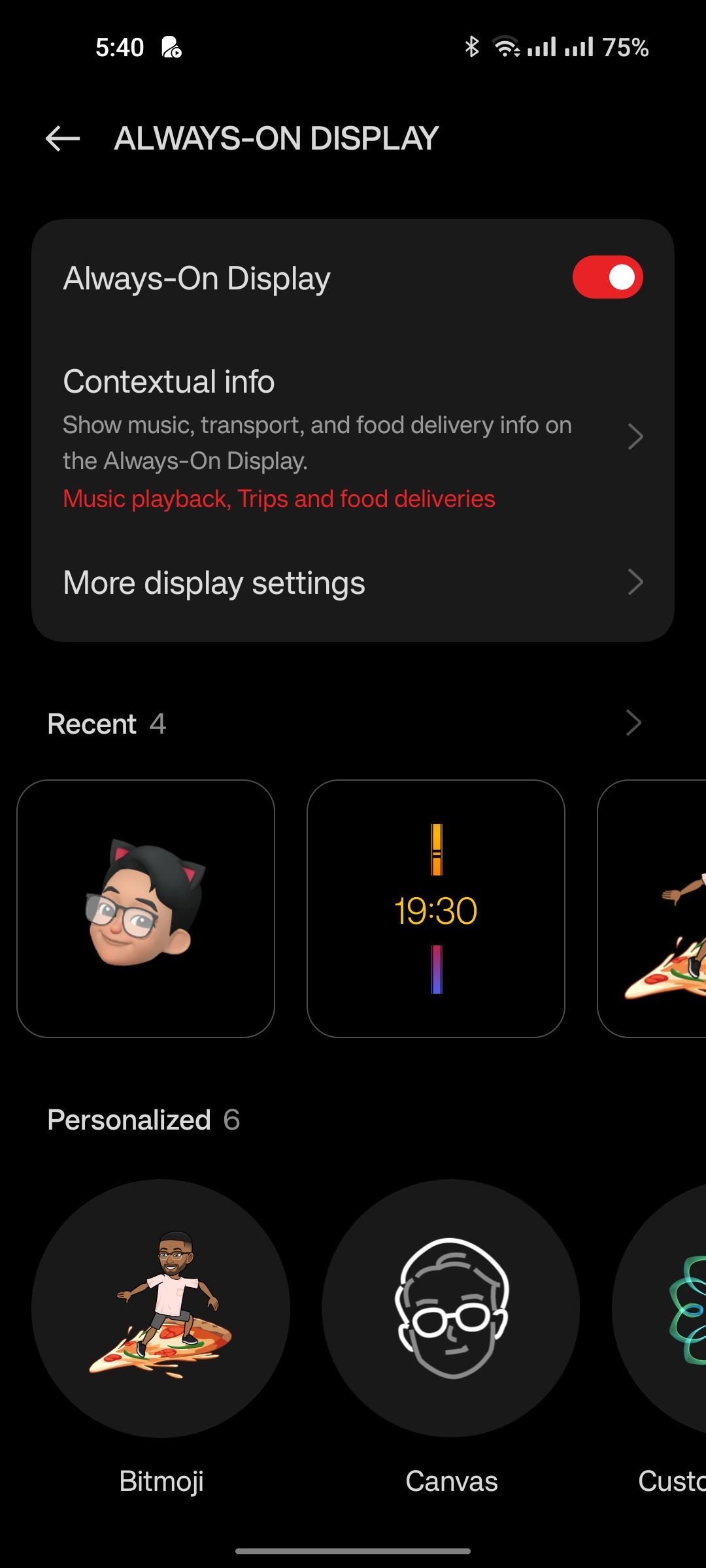
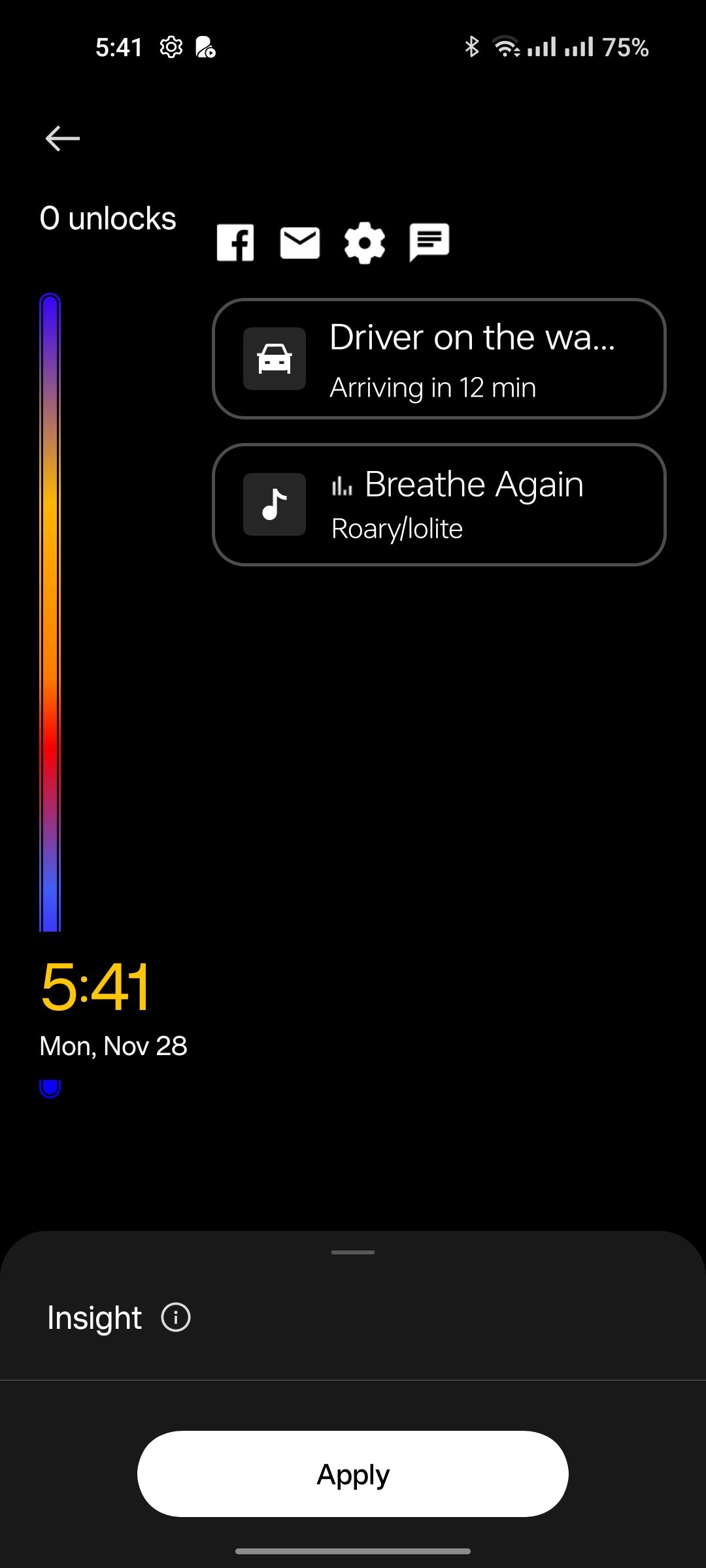
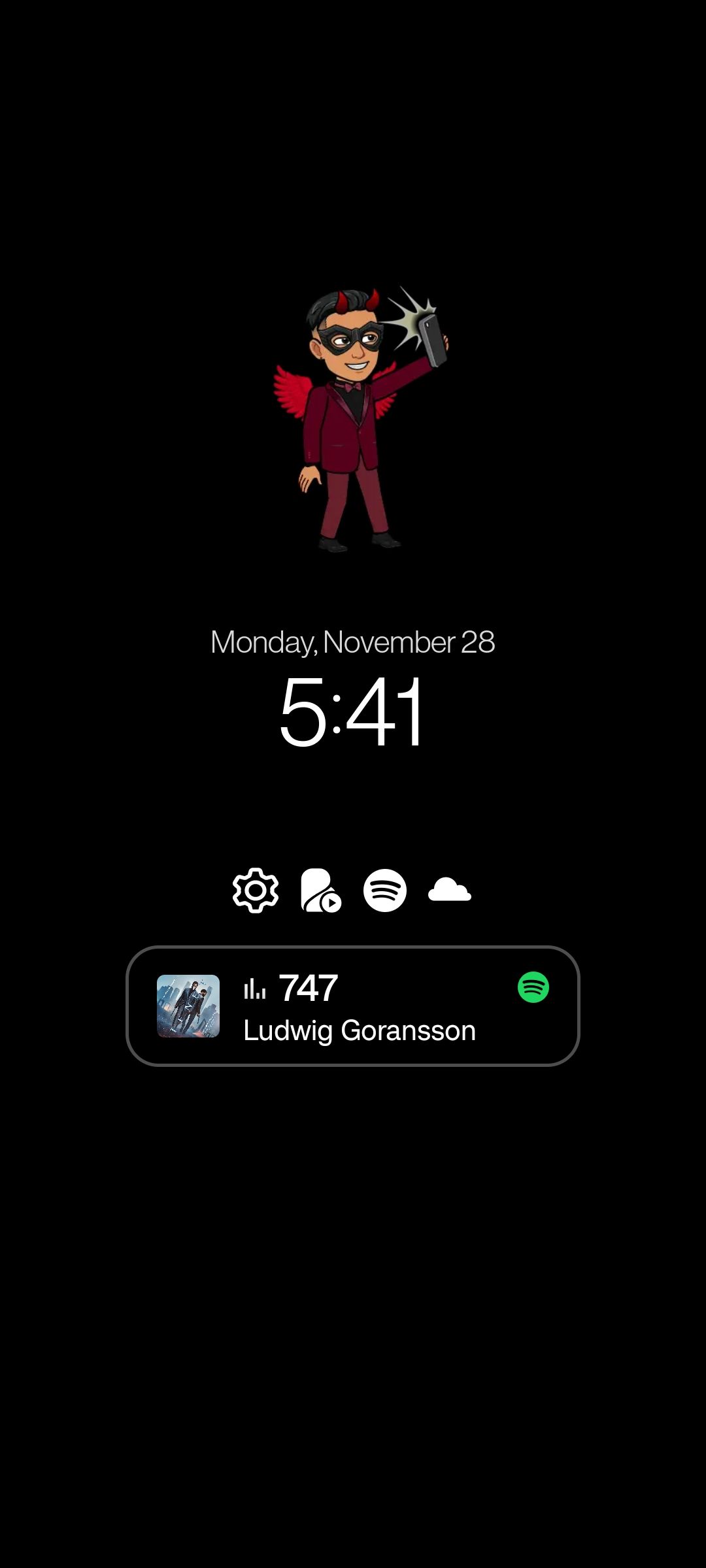
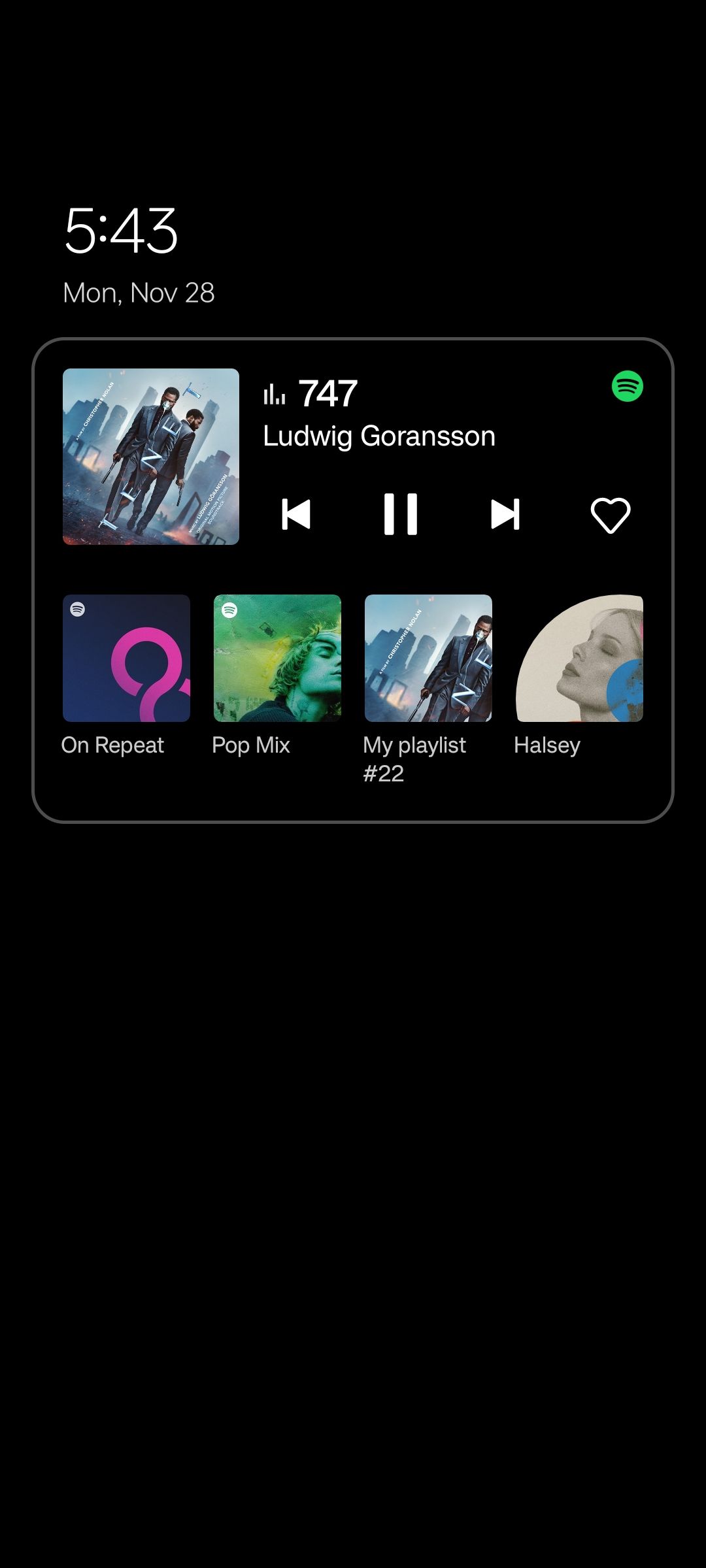
OnePlus was already pretty late to the game with introducing Always On Display in its smartphones, albeit the actual implementation turned out to be one of the prettiest in the Android ecosystem. Although other smartphone OEMs furnish their users with a good variety of AOD designs, very few actually bring useful functionality to the table.
OxygenOS 13 comes with a range of new Always On Display styles that you can further customize to fit your needs. You have the usual digital and analog clock options, plus custom patterns that you can draw, a dynamic Insight AOD, and even the ability to set your Bitmoji as the Always On Display.
The new update adds interactive music and food delivery status tiles to your Always On Display. This makes performing quick actions easier without ever unlocking your phone, or even having to access the lock screen.
2. Enlarged Folders
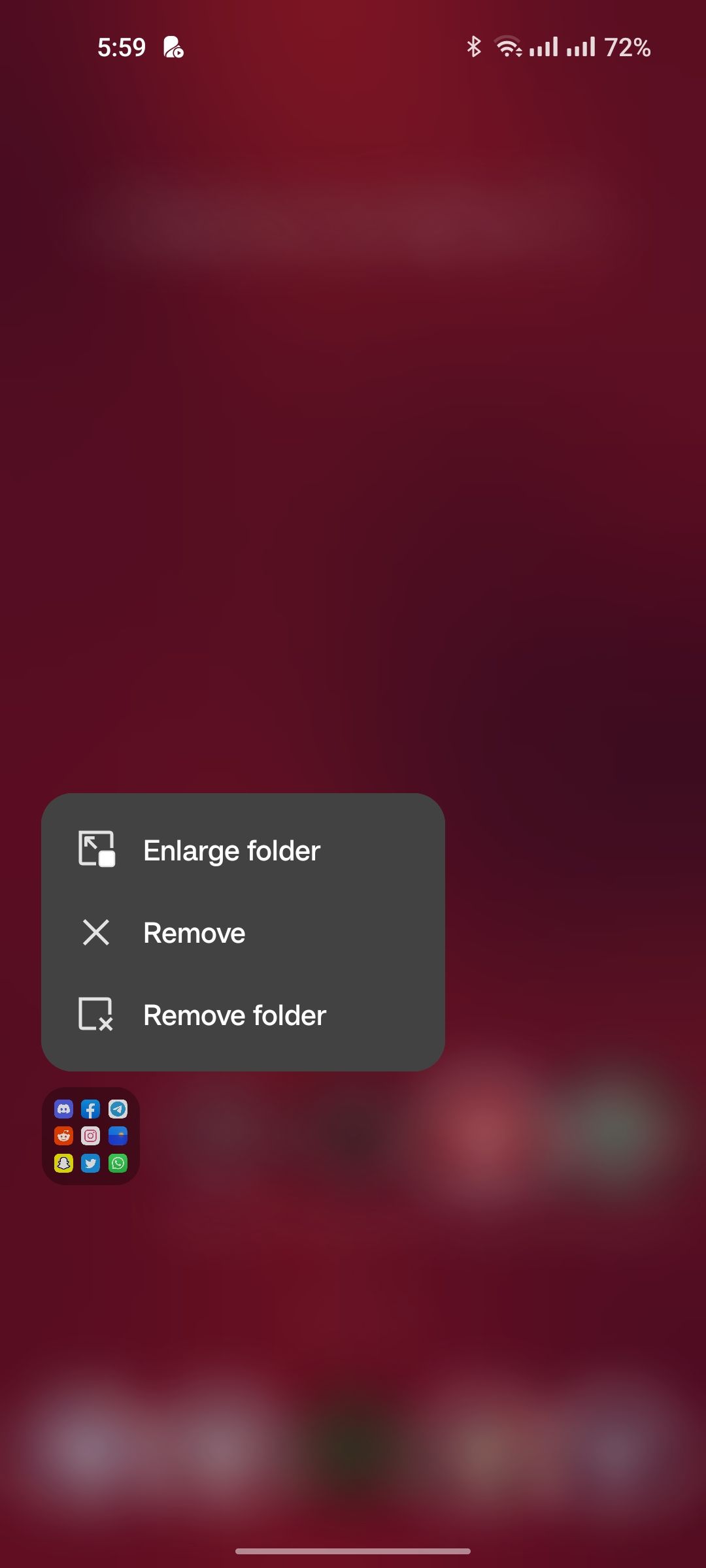
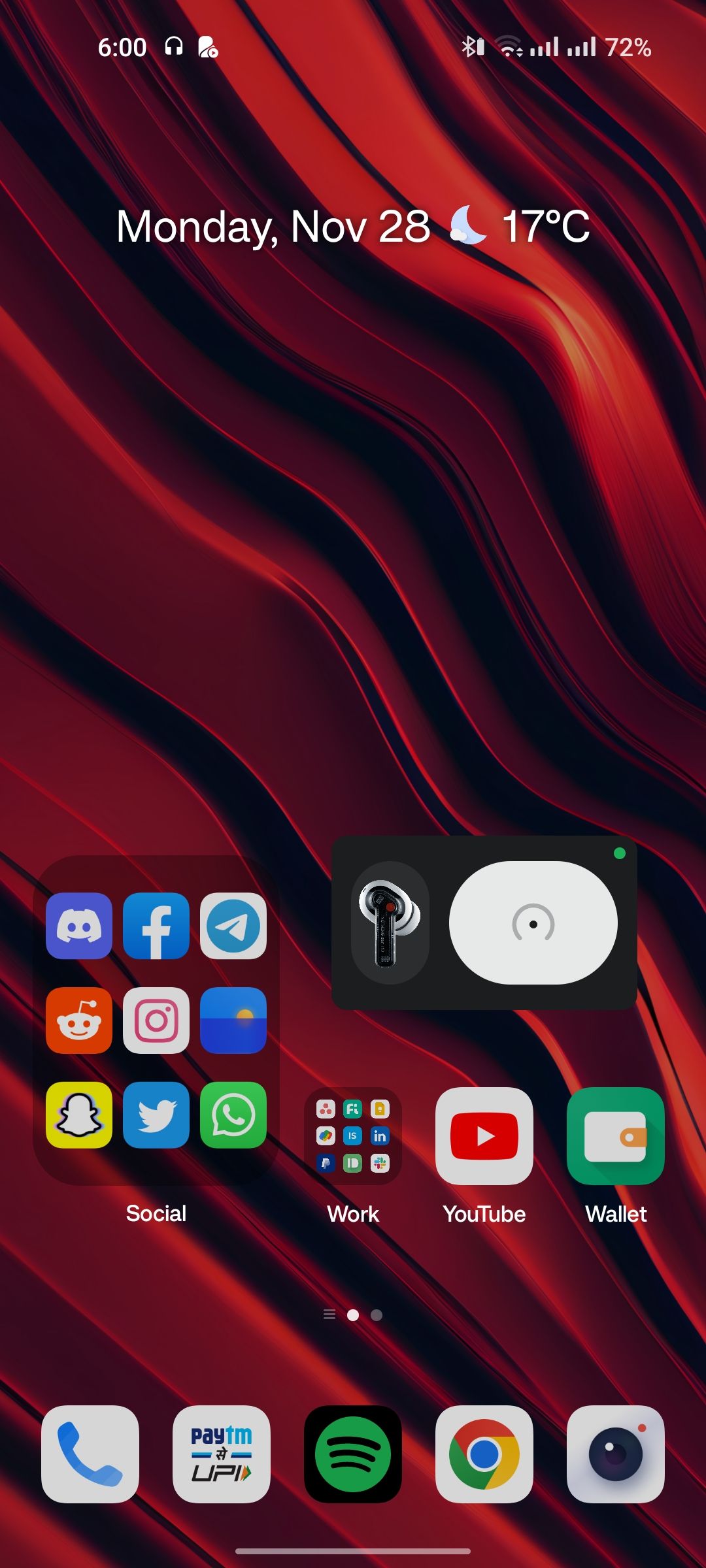
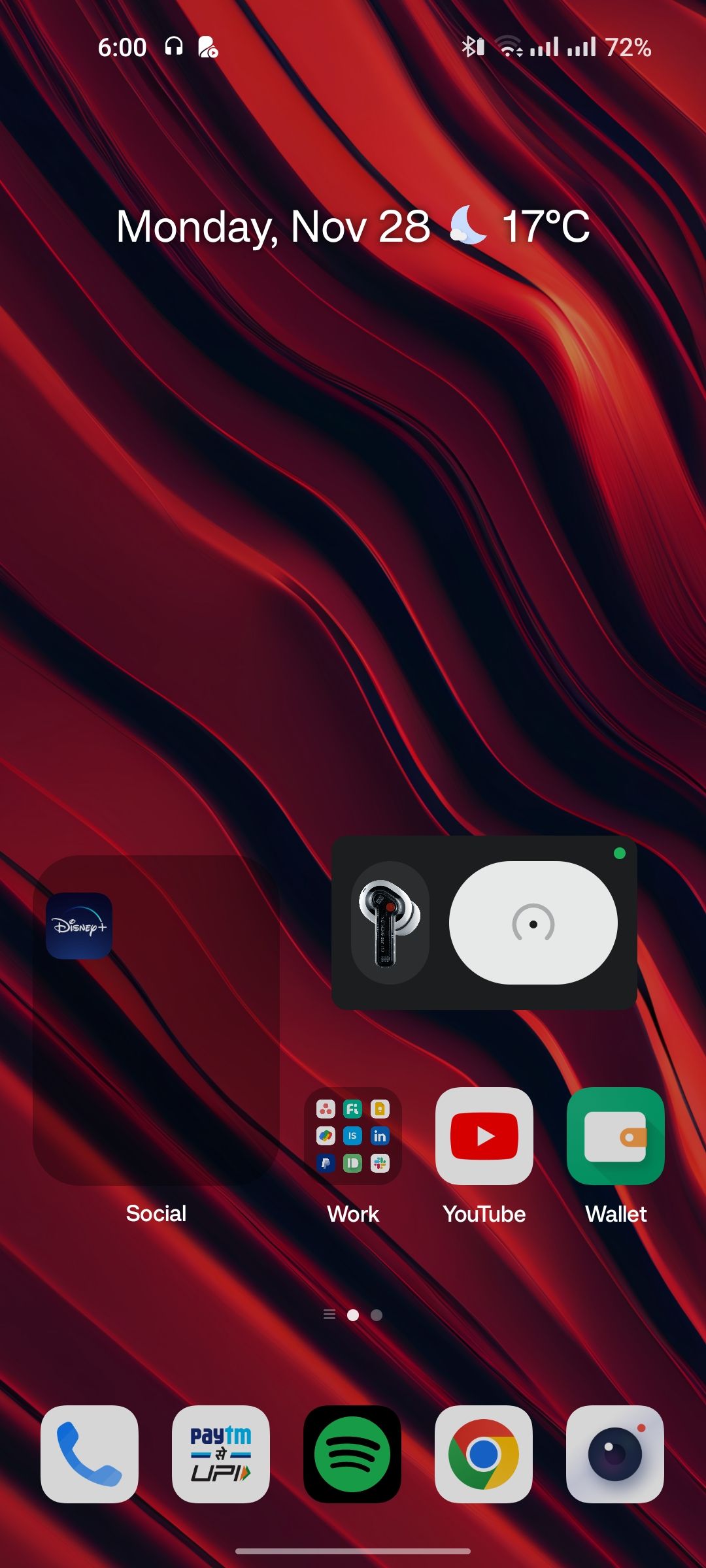
Despite the controversial launcher changes that we saw with OxygenOS 12, OnePlus seems to be keen on sticking with its Oppo-esque look and feel. Besides a few stability improvements, the launcher hasn't seen much of a change in OxygenOS 13. The ability to enlarge folders on the home screen is a pretty neat feature though.
If you find yourself accessing the same set of apps within a folder much too often, enlarging it will cut the process of opening the apps down by one step. Enlarged folders can also be an interesting way to space out what's important and what's not on your home screen.
To magnify a folder, long-press on it and tap on Enlarge folder. You can add pages to your folder if you have enough apps in it and swipe between them without having to open it. If you ever choose to, you can also shrink the folder down to its regular size.
3. Smart Sidebar
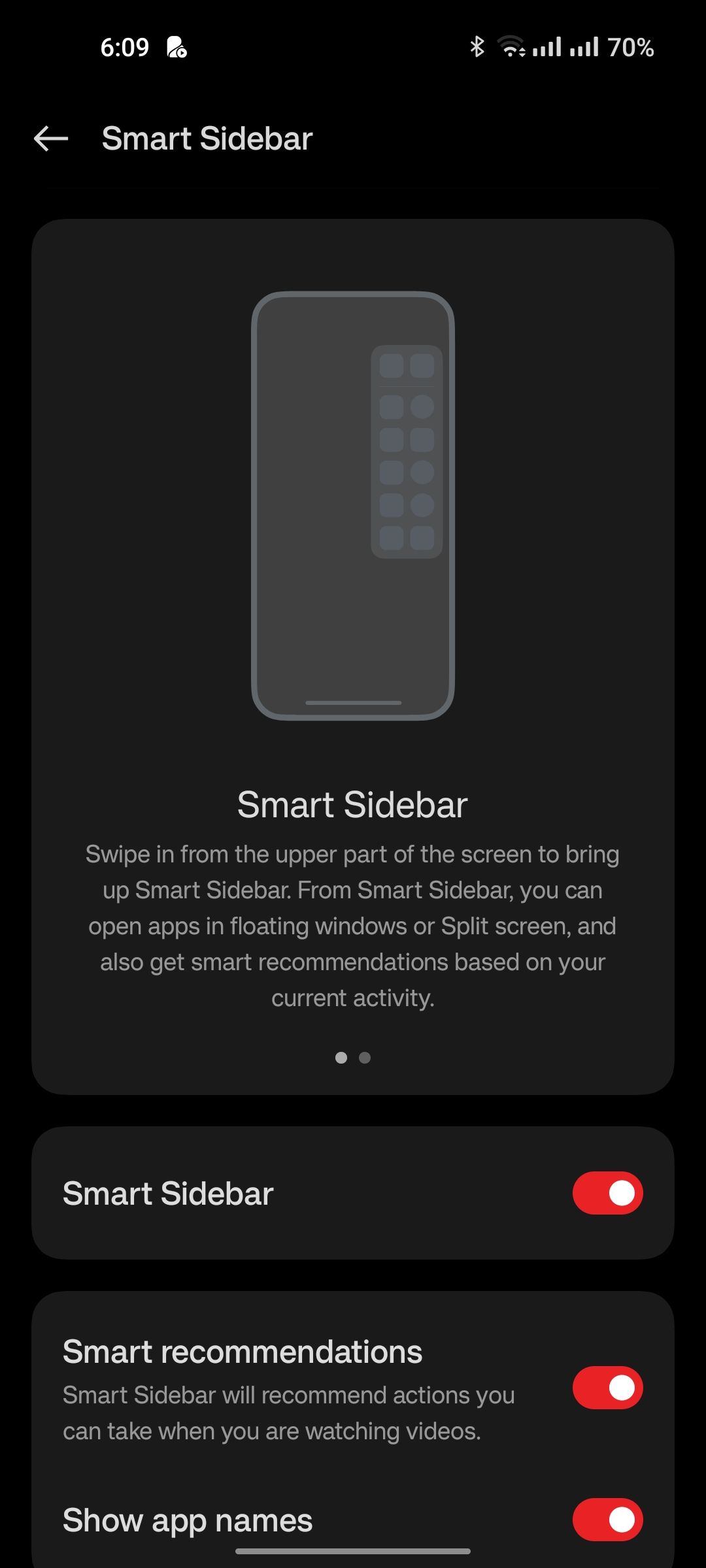
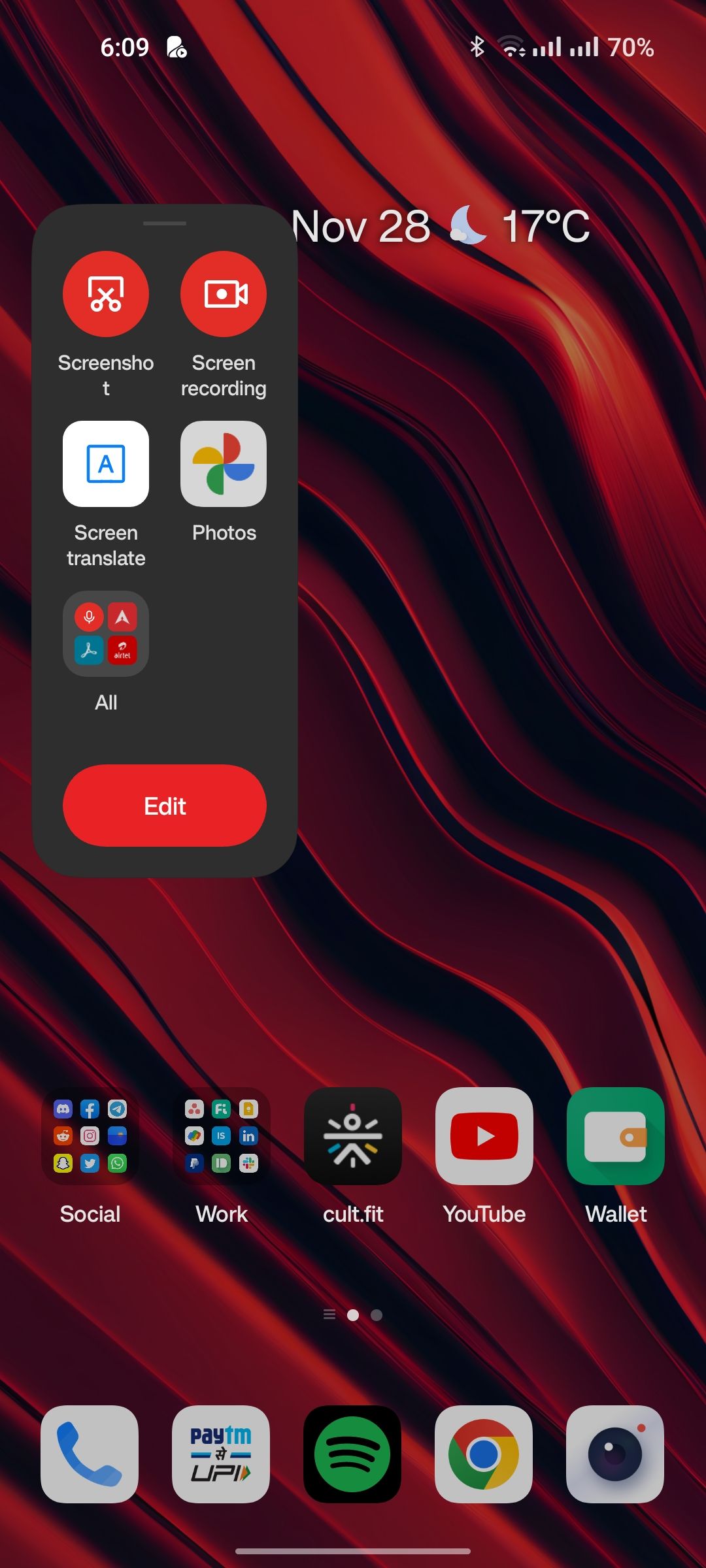
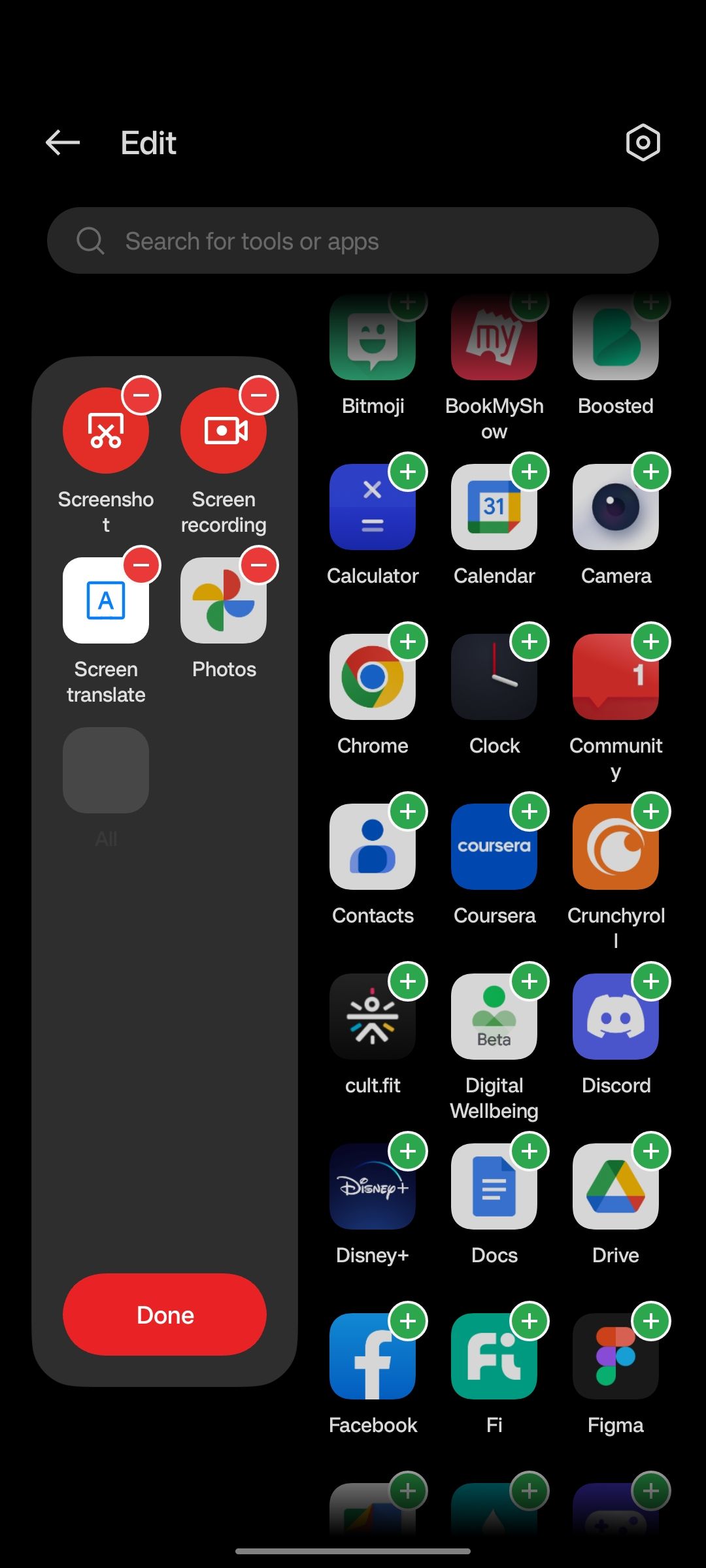
OxygenOS 13 brings a nifty sidebar toolbox that you can summon with a simple swipe gesture from the side of your screen. You can add shortcuts to any apps installed on your phone and when opened using the sidebar, they will launch in a floating window. This window can then be dismissed or moved around.
You can also choose to hide the sidebar indicator and still access it from where you positioned it the last time. The few tools that the sidebar offers are shortcuts to capture a screenshot, record your phone's screen, or translate its content. Dragging an app to either the top or bottom half of your display will trigger the split screen mode.
4. Simple Mode
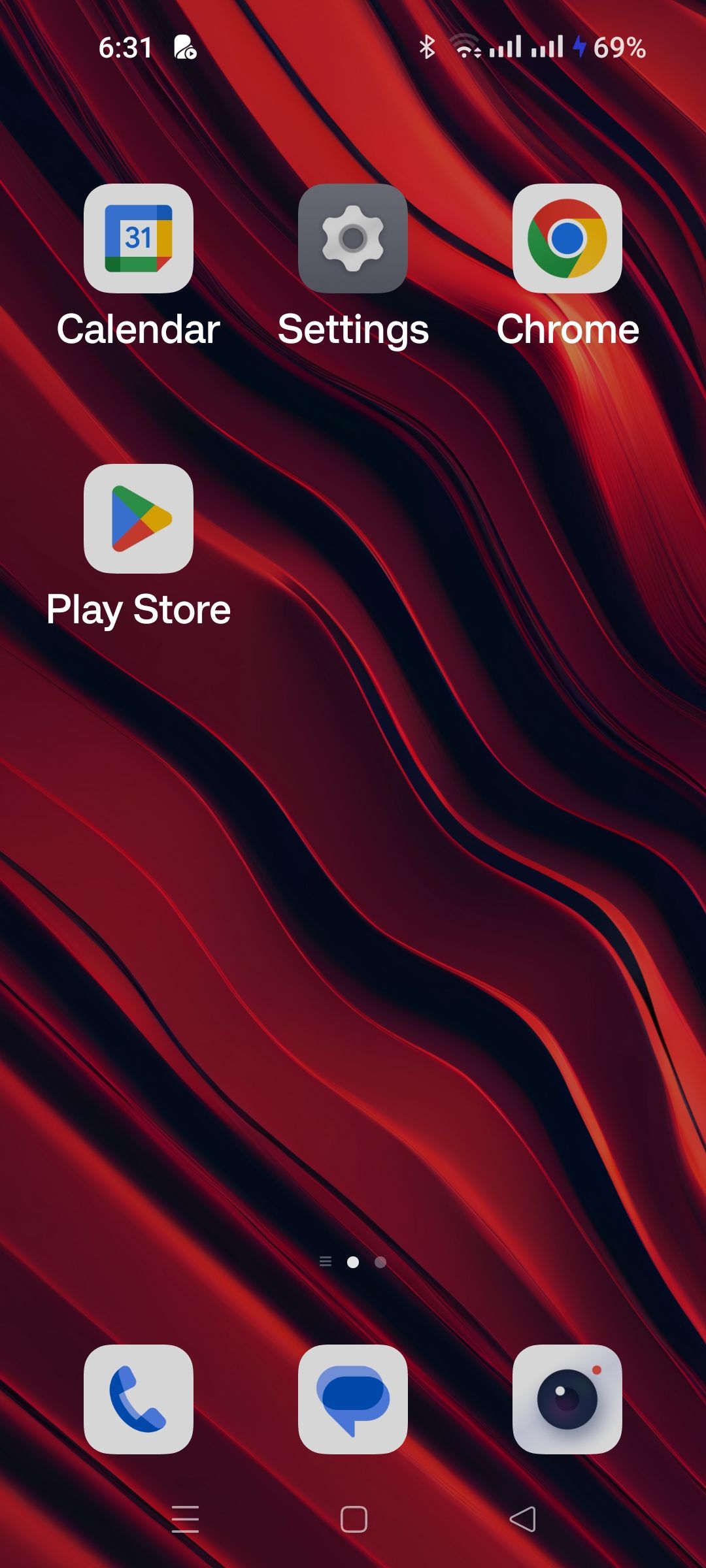
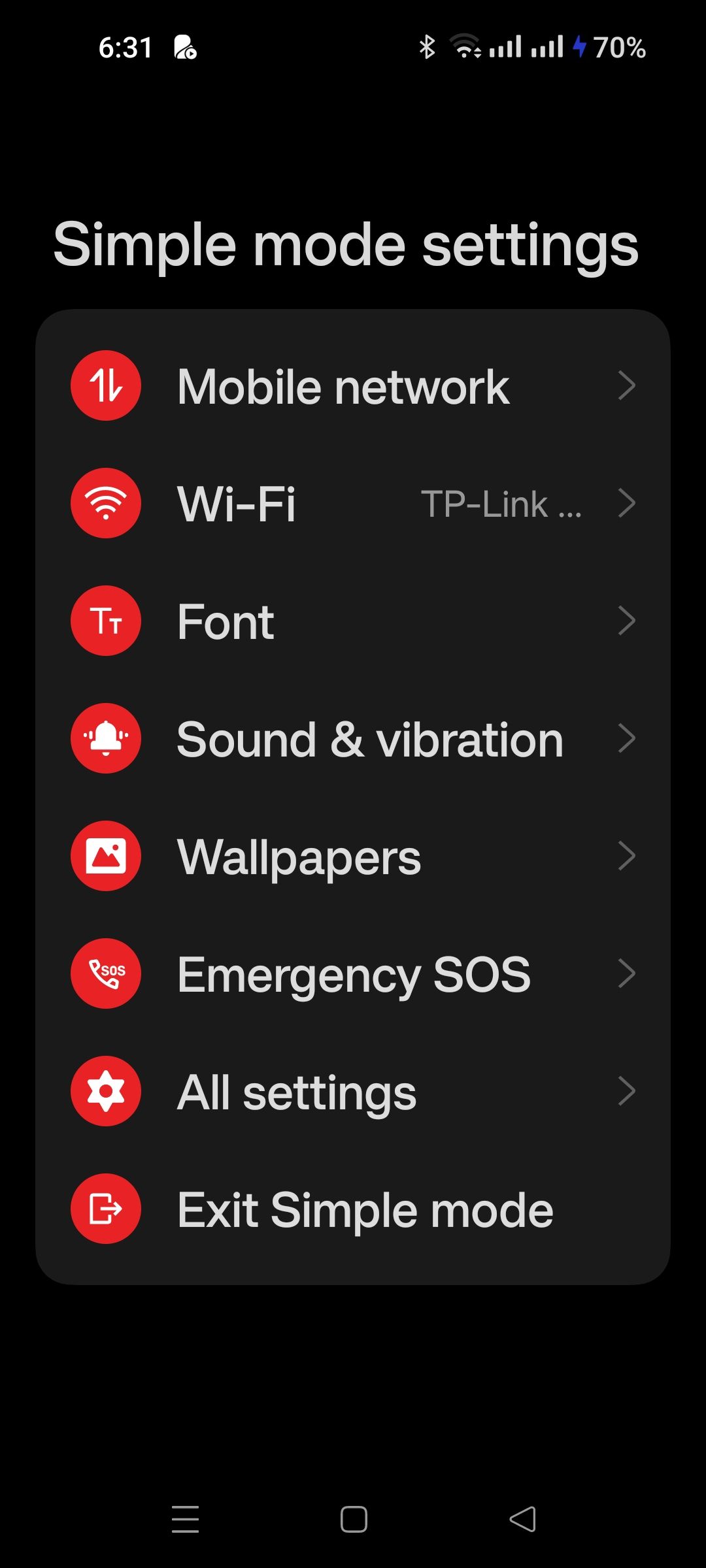
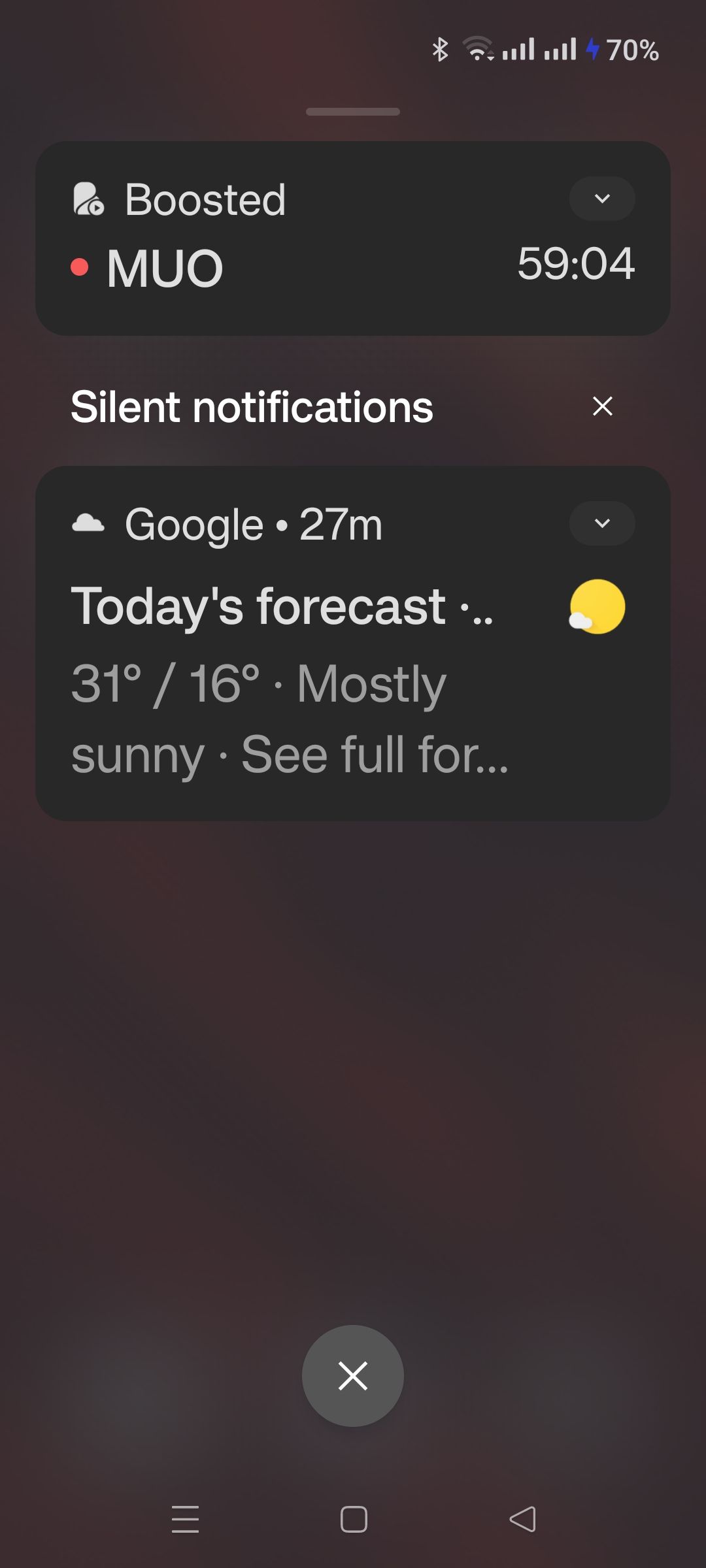
With the growing popularity of OnePlus as a brand, its phones aren't only being purchased by the tech nerds among us. For all our parents and grandparents who find the slew of new options in smartphones confusing, OxygenOS 13 has a practical simple mode.
Once triggered, almost everything on the screen will blow up to three times the size, making the text more readable and icons less bewildering. Other changes include a more simplified settings app and louder ringtone and notification tone volumes.
5. Floating Windows
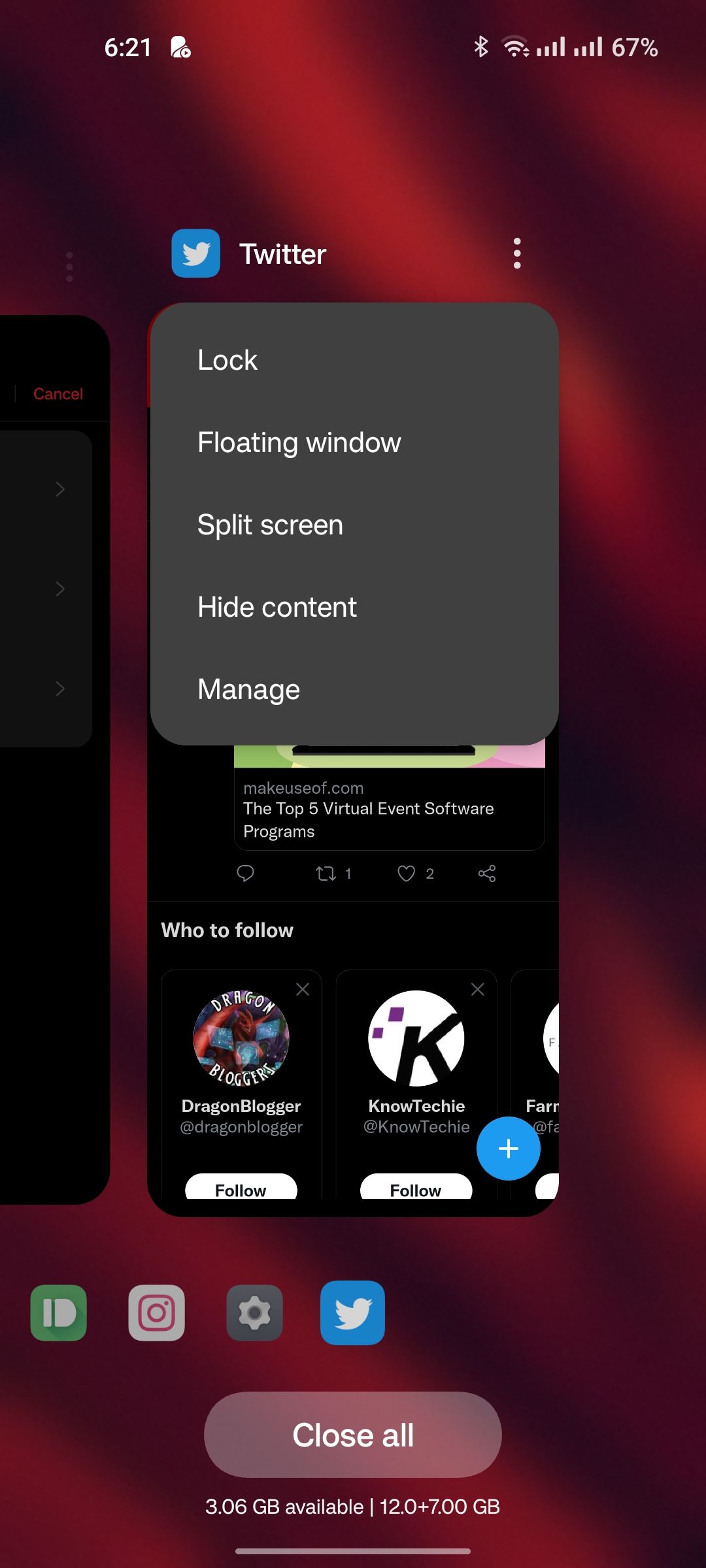
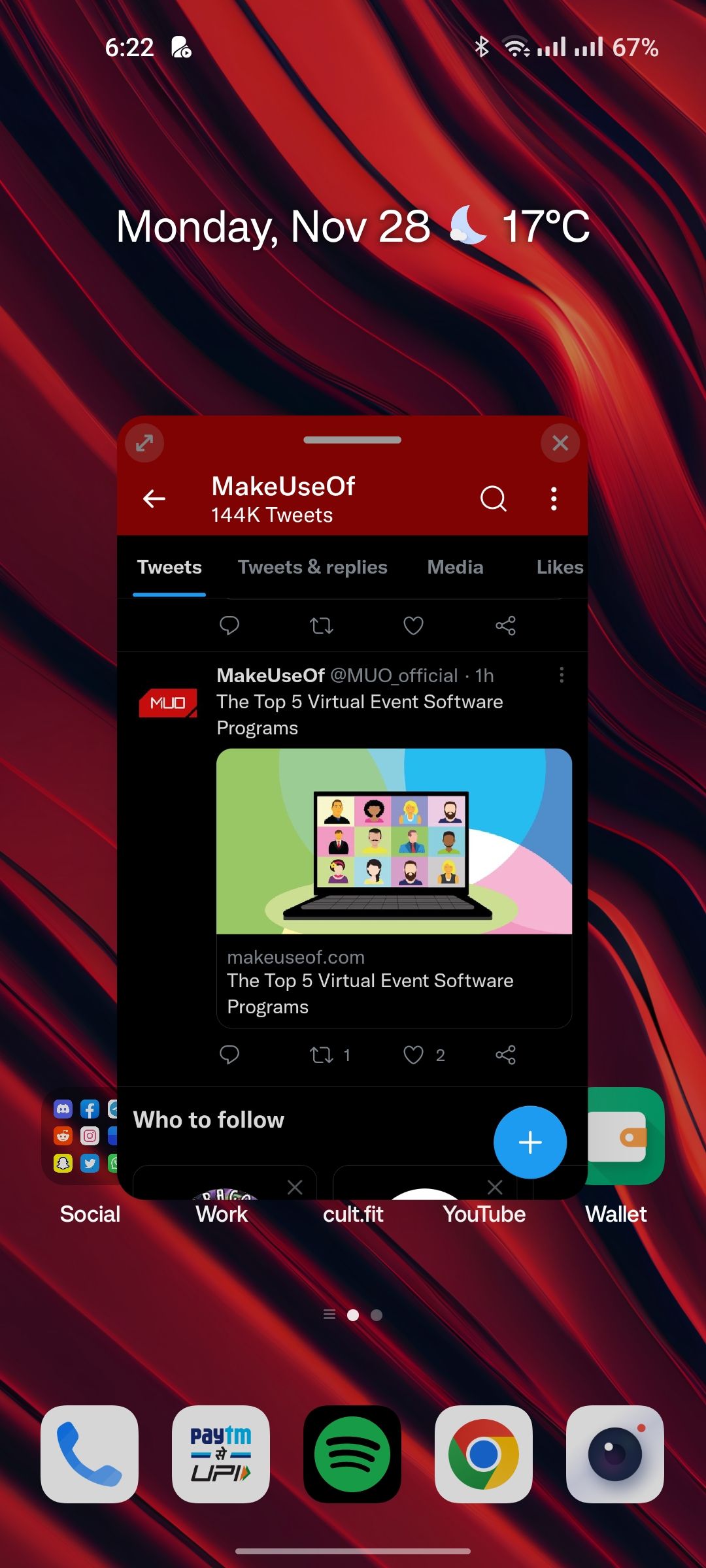
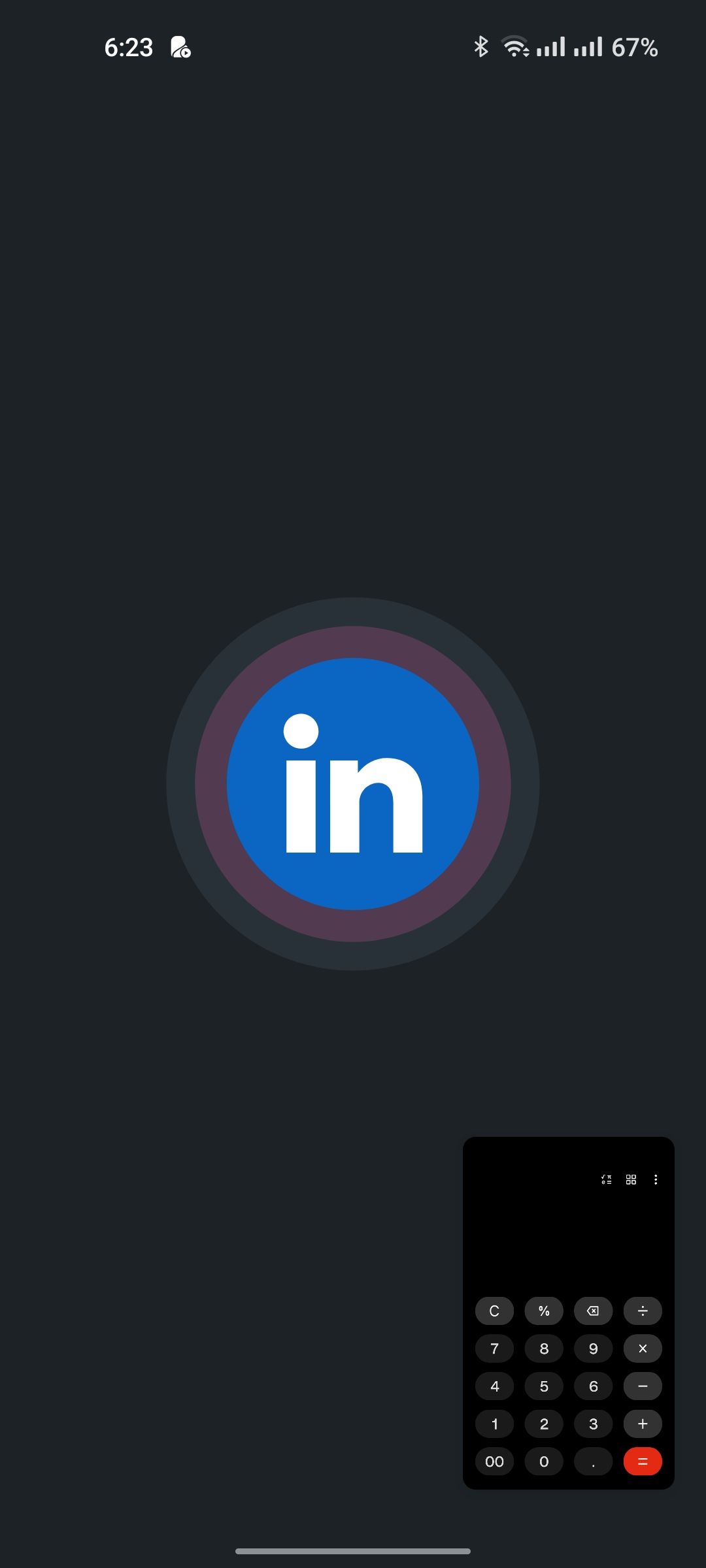
Despite being a feature since the inception of Android 7, it's truly a shame that many phones don't advertise or properly support floating windows. To open any app in a floating window, tap on the three dots in the recent apps panel and select Floating window.
This can be done for nearly every app, and it works surprisingly well. While the window isn't resizable, it shrinks down to a convenient proportion when not in focus. You can move it around, minimize it to the side, or close the instance—all without exiting the app in the background.
6. Material You Icons

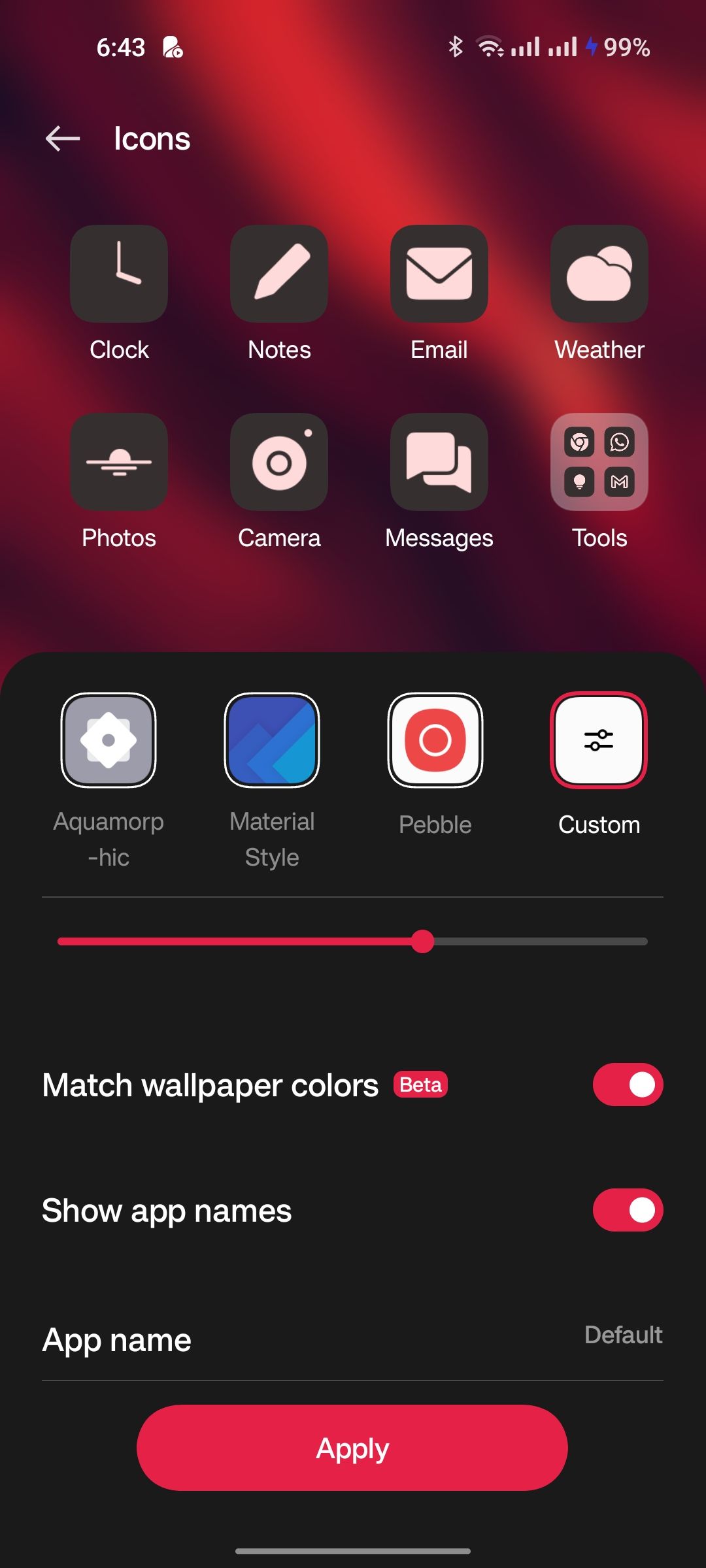
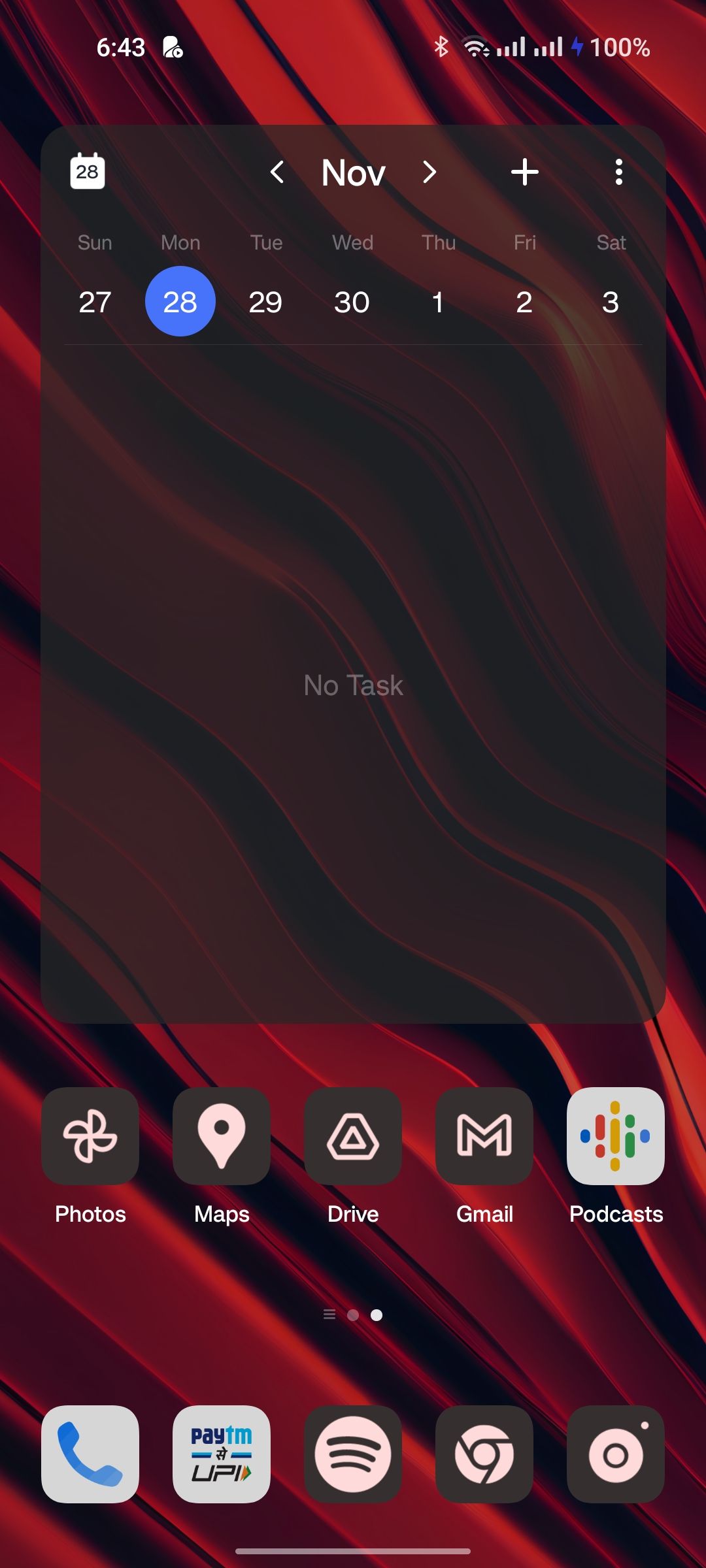
Whilst the "aquamorphic" design in OxygenOS 13 leaves very little space for Google's Material You design system that was introduced with Android 12, you can now flick a toggle to allow all app icons to adapt to your wallpaper colors. This is still hit-and-miss with some third-party apps, but this is just one step closer to stock Android and one away from ColorOS.
7. Kid Space
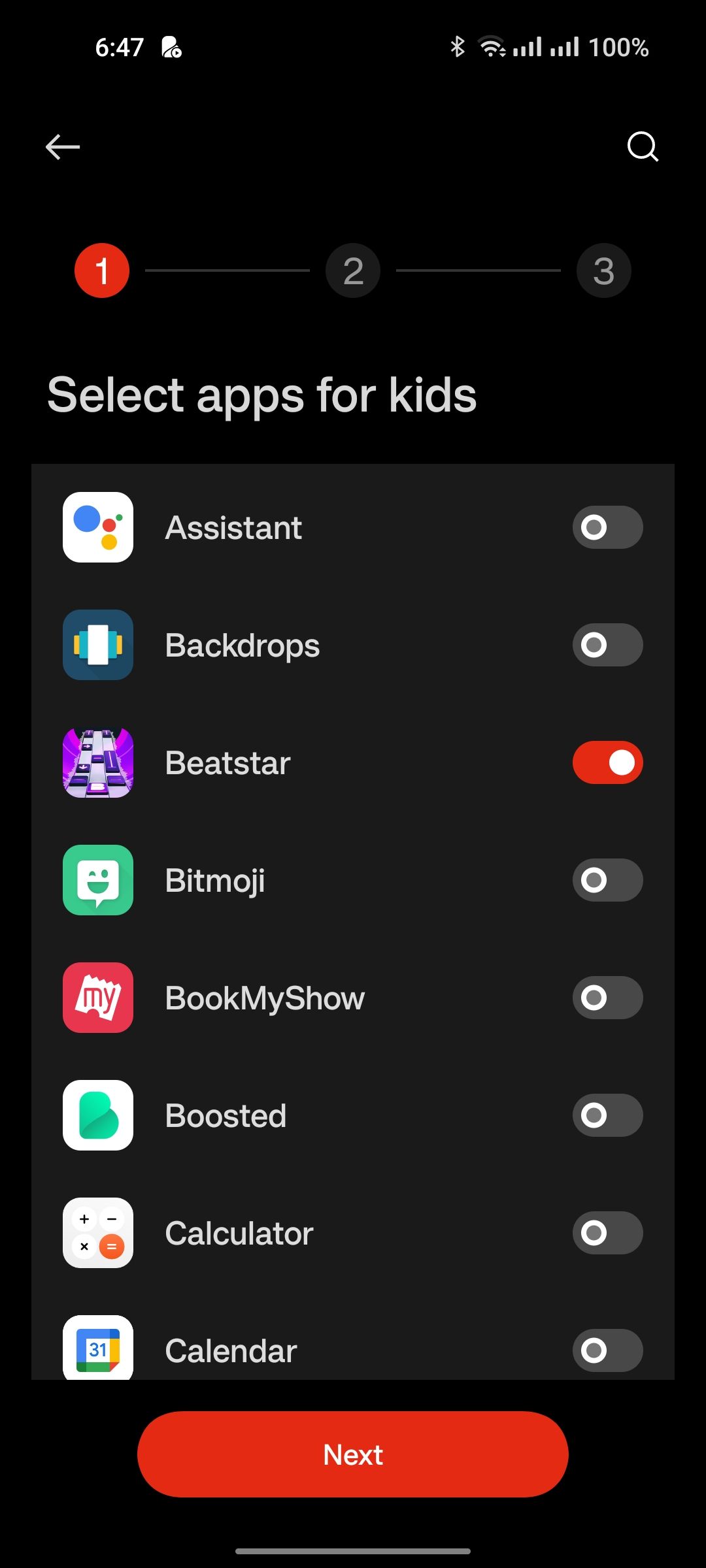
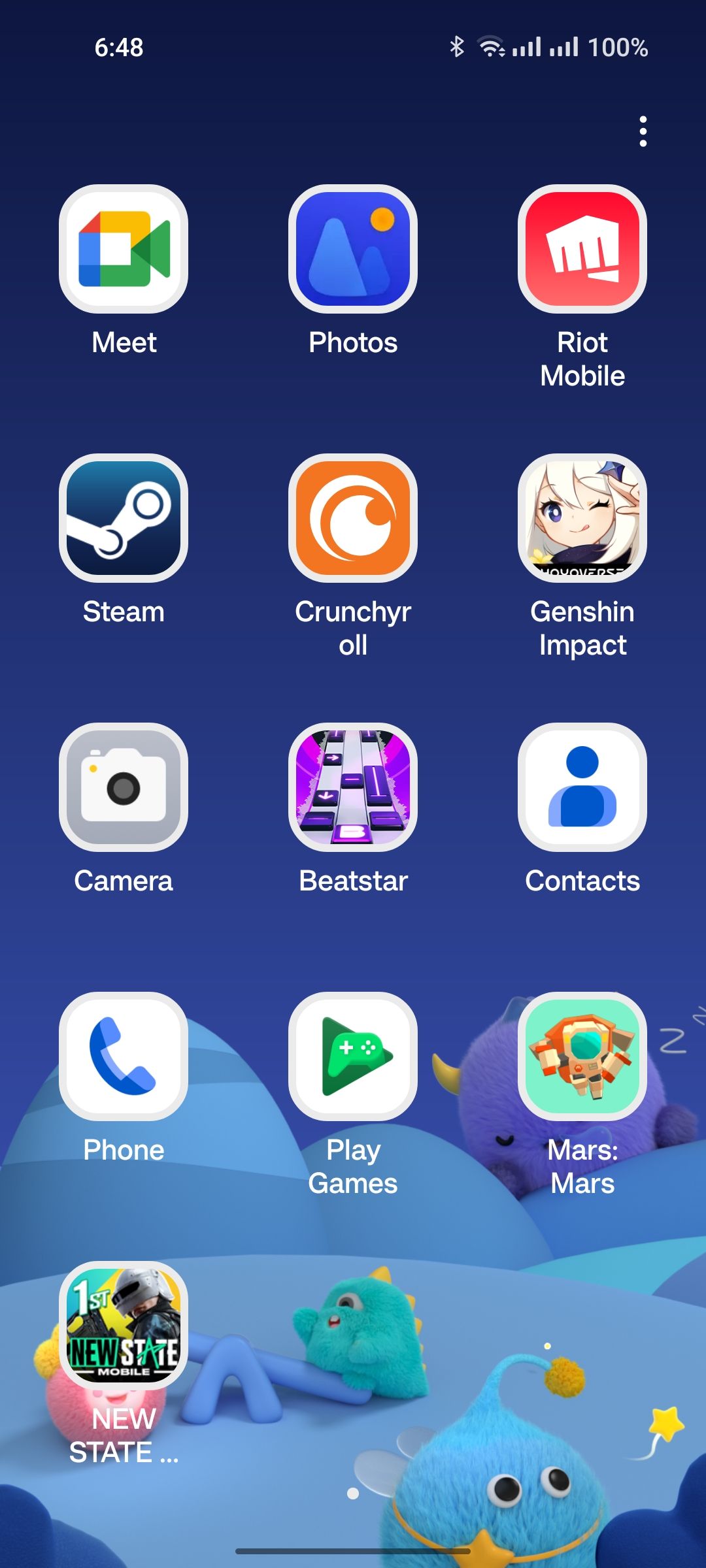
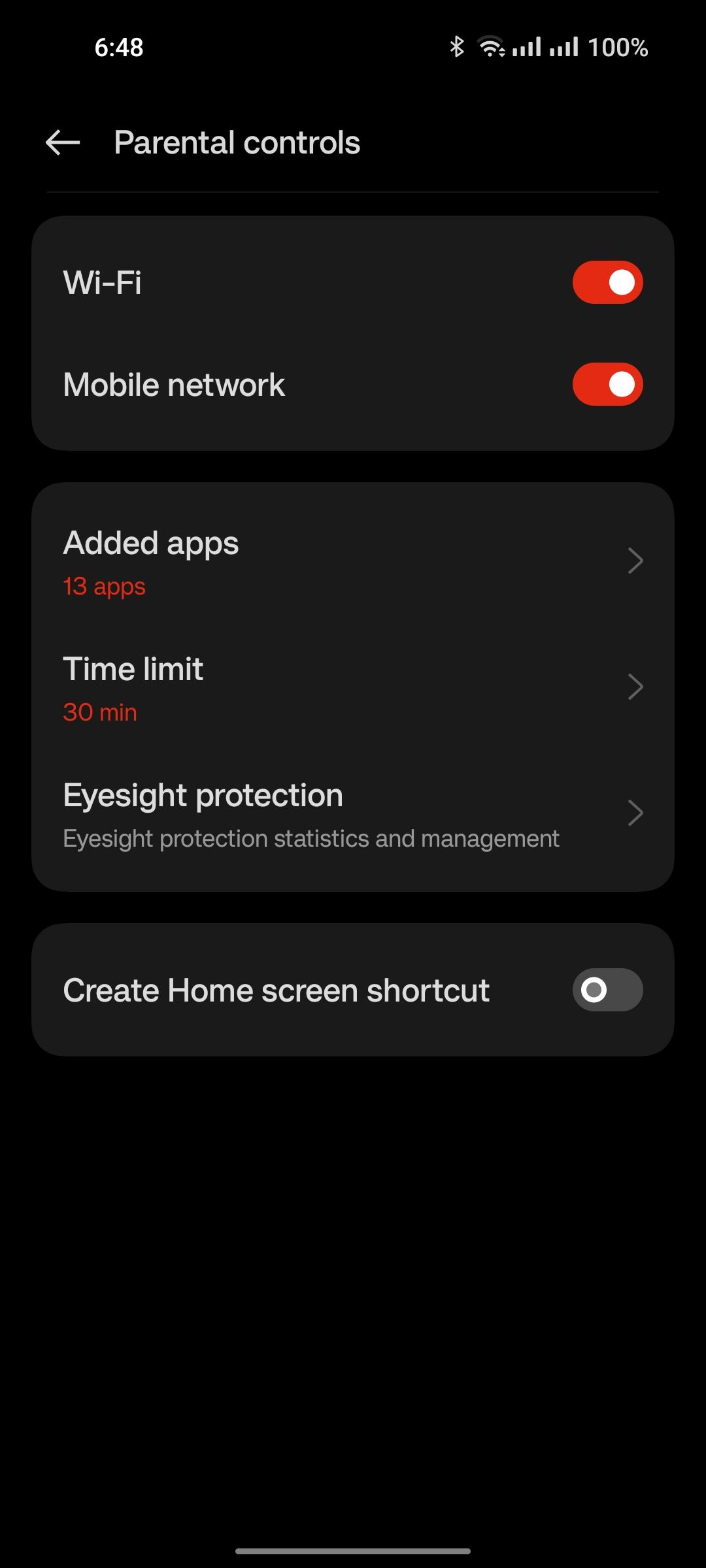
With most of the current generation of kids being subject to the dangerously open world of the internet, it is crucial for parents to restrict content that is unsafe. The Kid Space in OxygenOS 13 is a simple yet effective way to do just that.
Once you select a list of apps or games alongside a time limit, your kids will be unable to access anything other than what you've chosen. You can even turn on a blue light filter to avoid eye strain. The Kid Space mode features a playful wallpaper with big, bold icons and no access to the notification panel, quick settings, or recent apps. You'll need your phone's passcode or your fingerprint to exit Kid Space.
8. Enriched Screenshot Editing
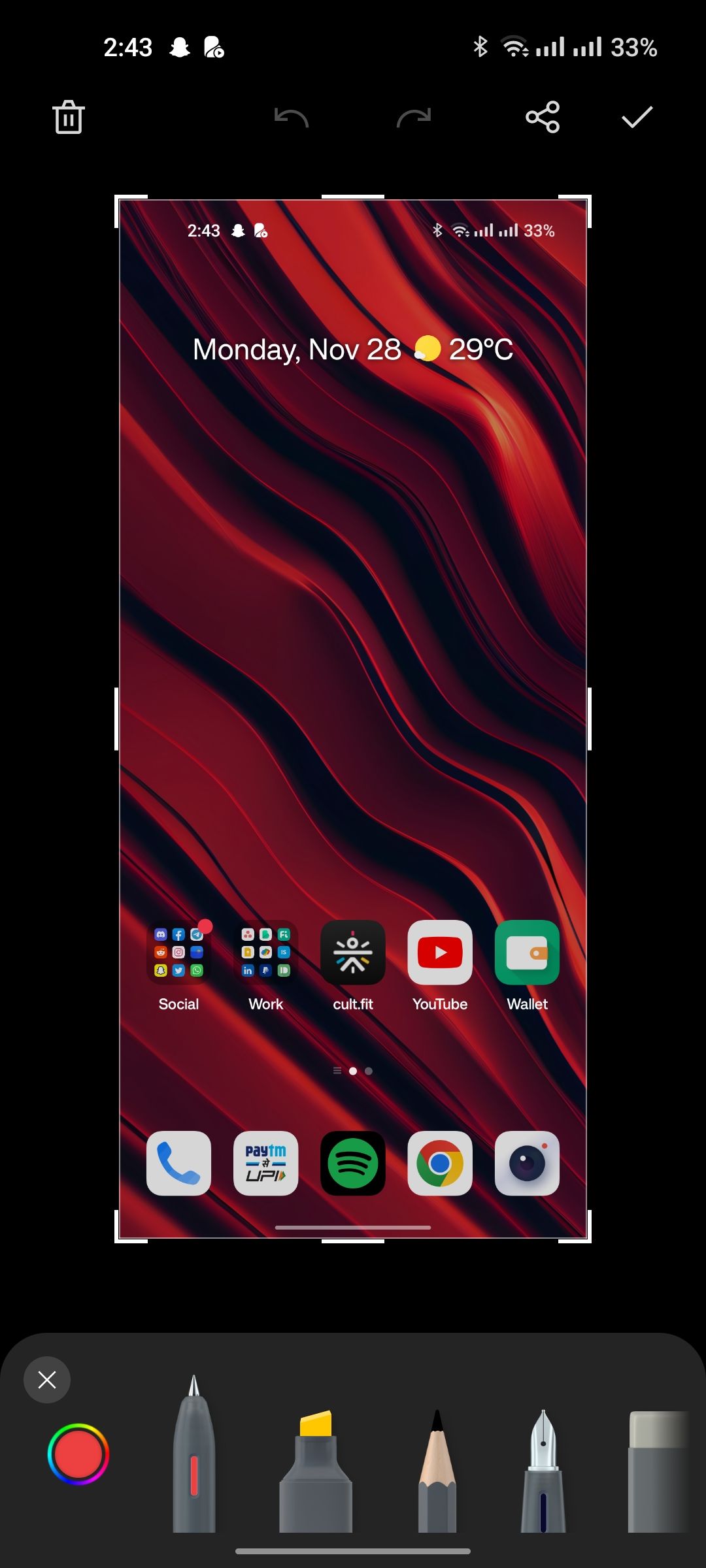
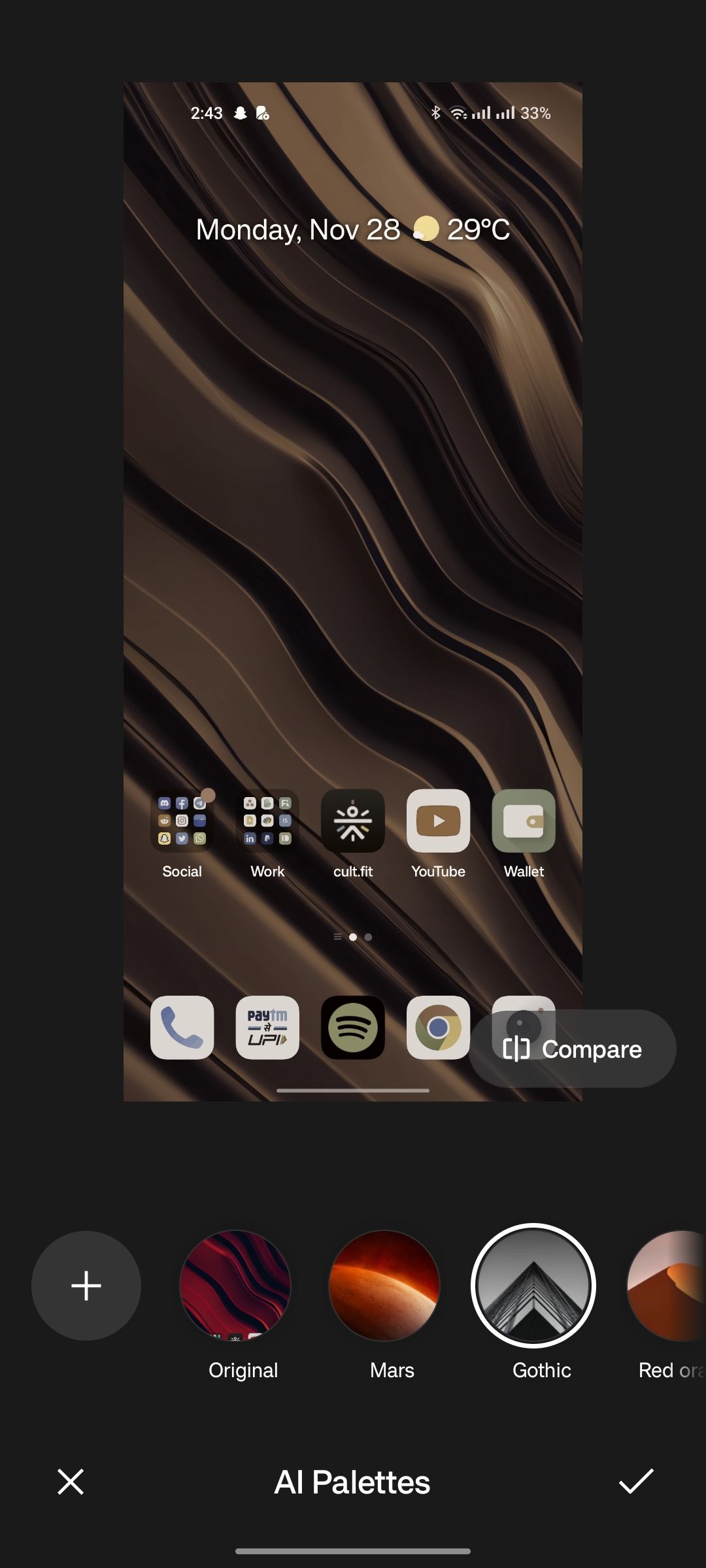
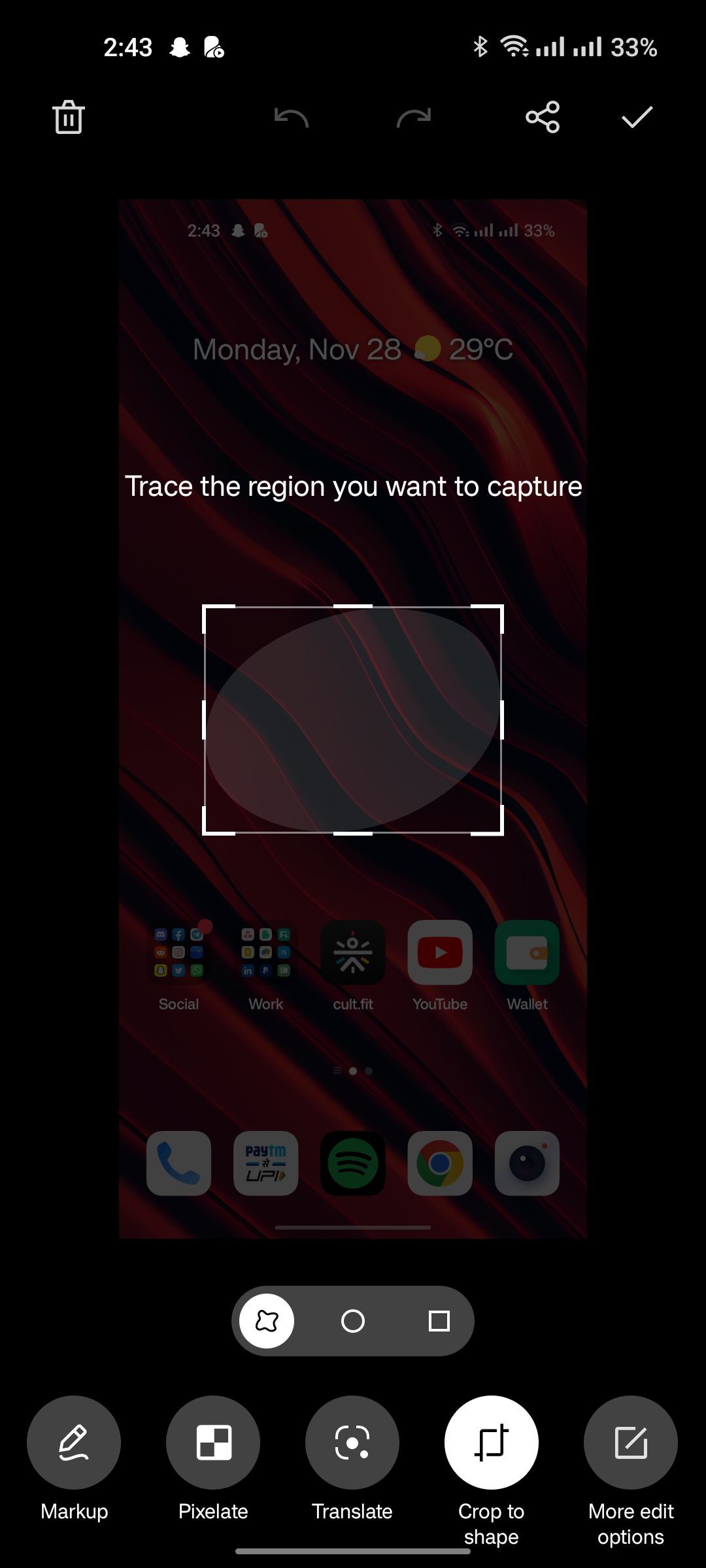
OxygenOS 13 brings more crop and markup tools after you grab a screenshot. For starters, there are several different kinds of scribers that you can use to highlight things in your screenshot. Cropping is also made easier now that you can trace out the exact shape you want to save.
The new auto-pixelate feature also comes in clutch when you have a screenshot full of sensitive information such as phone numbers, or card details. Anything that isn't auto-pixelated can easily be done so manually as well. Finally, the advanced edit options include a whole array of traditional photo manipulation tools including filters, text, blur, and even AI palettes.
9. Hide Apps
.jpg)
.jpg)
.jpg)
You've always been able to hide apps on a OnePlus device but starting with OxygenOS 12, the privacy features have been buffed, and hidden apps are now even harder to access. That could work either for or against you, but if you really wish to keep certain apps on your phone away from prying eyes, OxygenOS 13 has one of the most secure implementations.
You'll need to set a privacy PIN or password to get started. Navigate to Settings > Privacy > Hide apps and follow the on-screen instructions to start stacking away apps that you don't want to be shown in the app drawer. To access the folder containing your hidden apps, enter the privacy PIN in the dialer.
Update to OxygenOS 13 and Enjoy These Refreshing New Features
Even though OxygenOS 12 was largely seen as a disappointing update by long-term OnePlus users, it did bring about a plethora of useful features. OxygenOS 13 boasts the new aquamorphic UI which is a lot more consistent in terms of look and feel and binds these new features together much more naturally.
A good few OnePlus users found themselves rolling back to OxygenOS 11 due to the half-baked experience that version 12 brought. If you happen to be among the ones who have stuck with older versions of the skin, you'd be delighted to know that OxygenOS 13 strikes a great balance between looking good and providing an even greater feature set than before.

