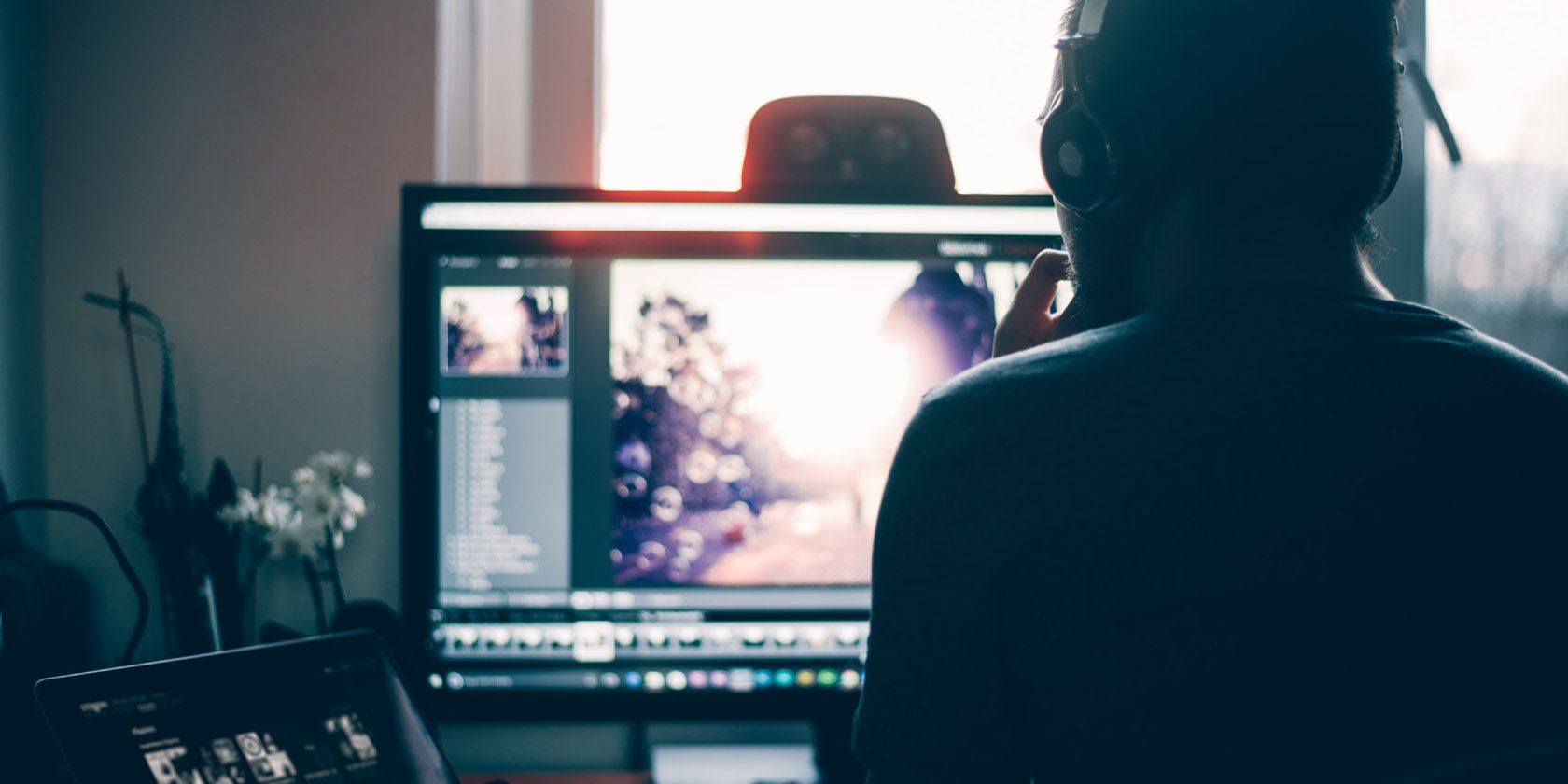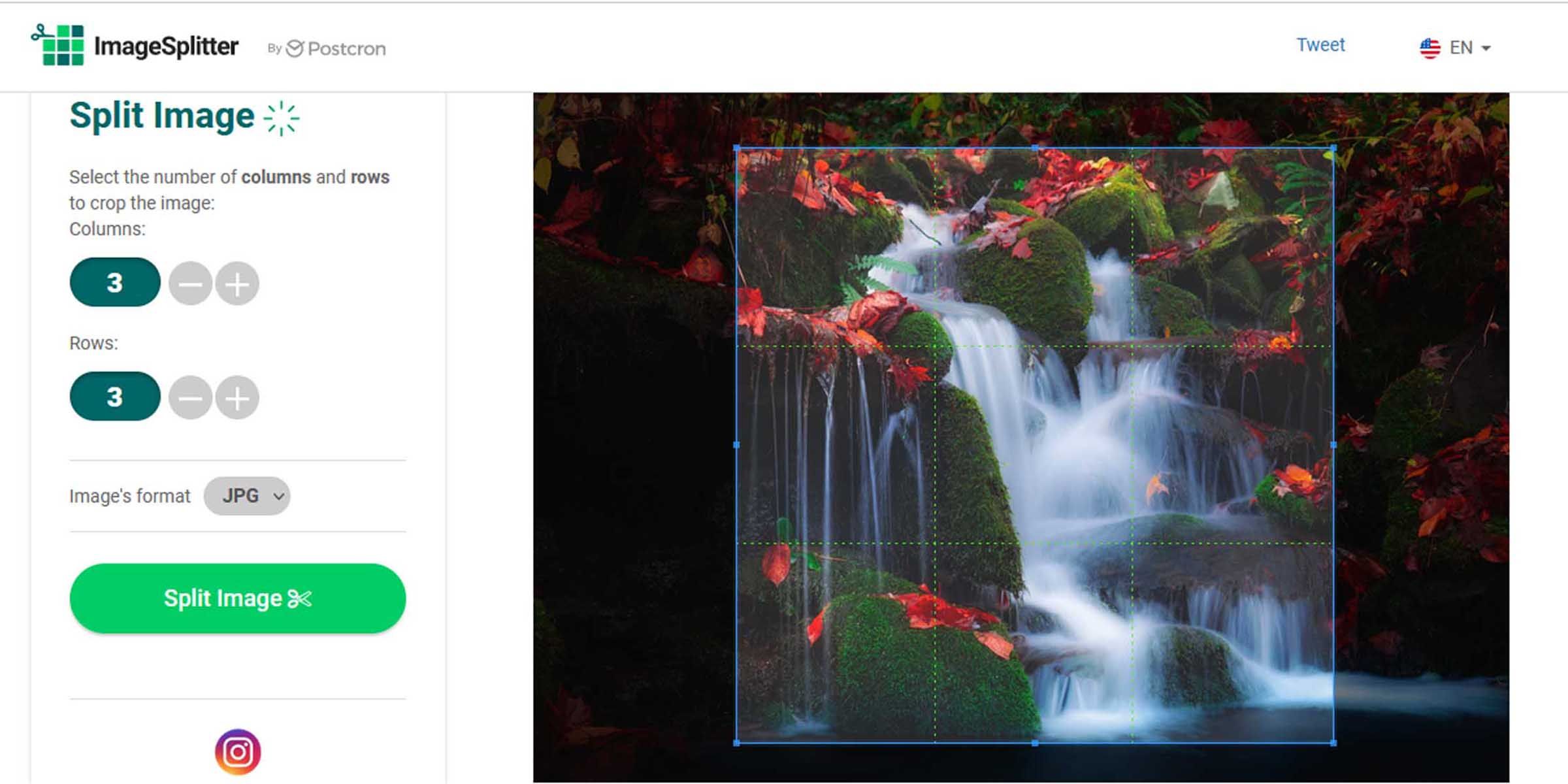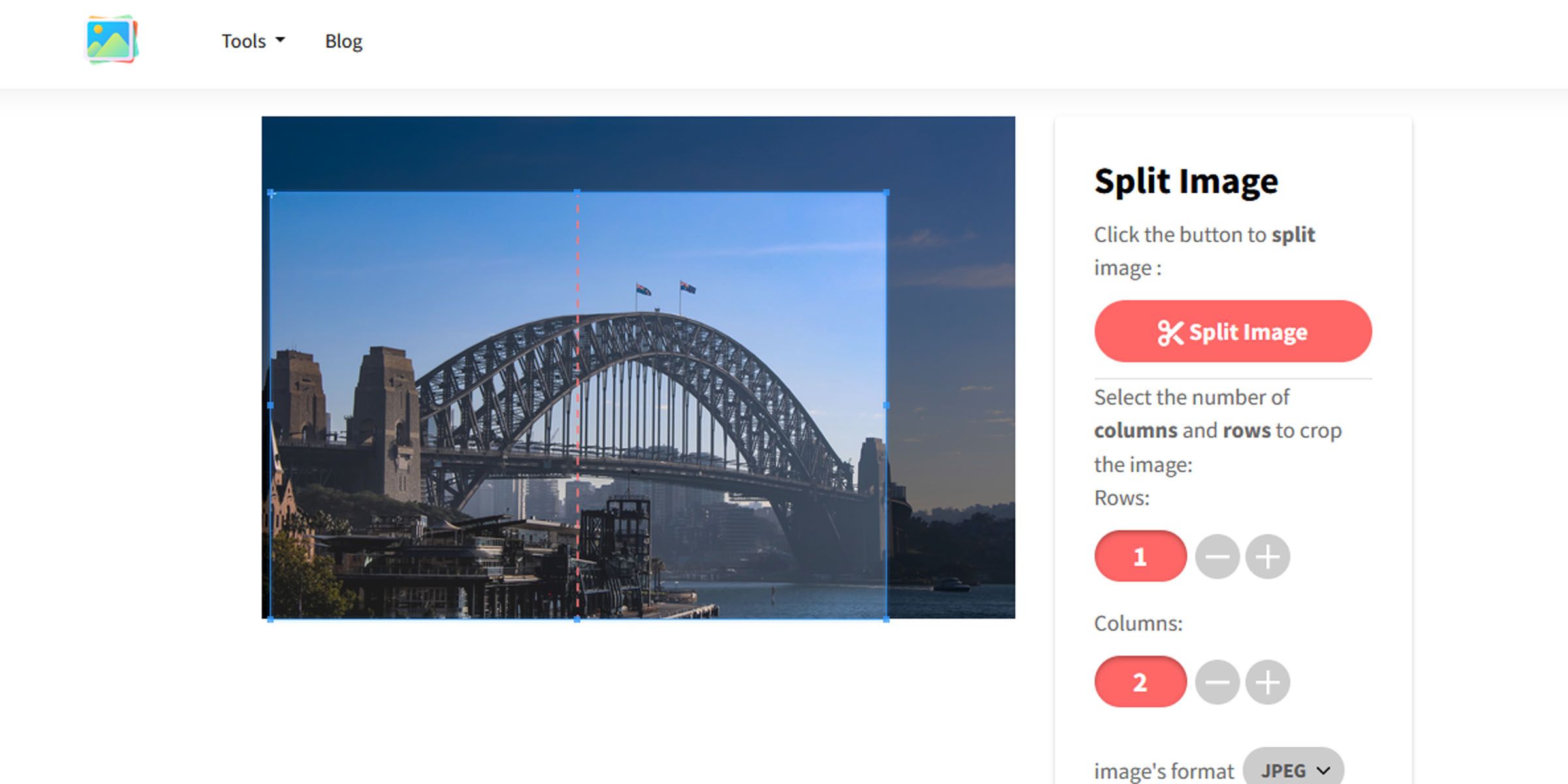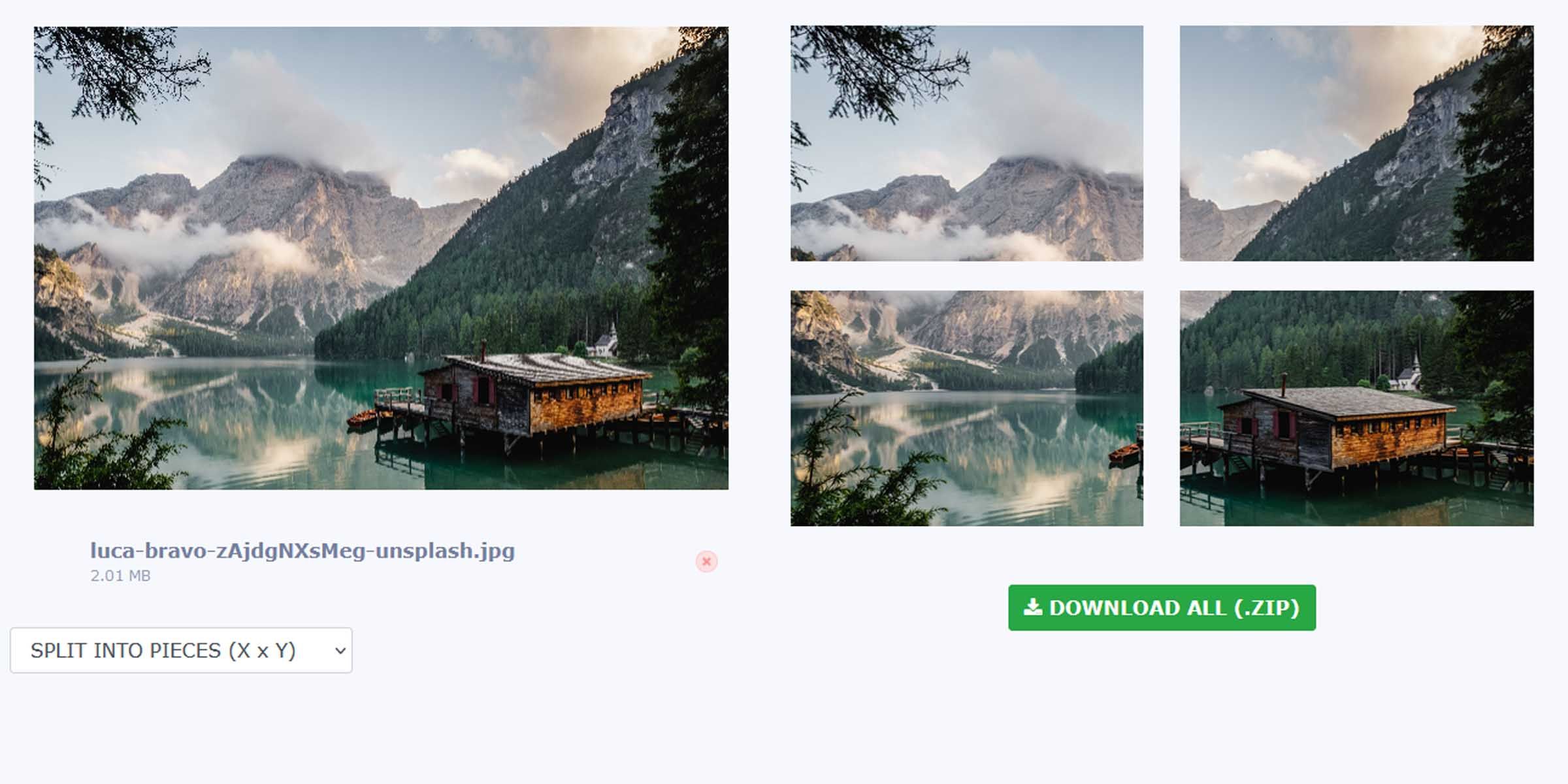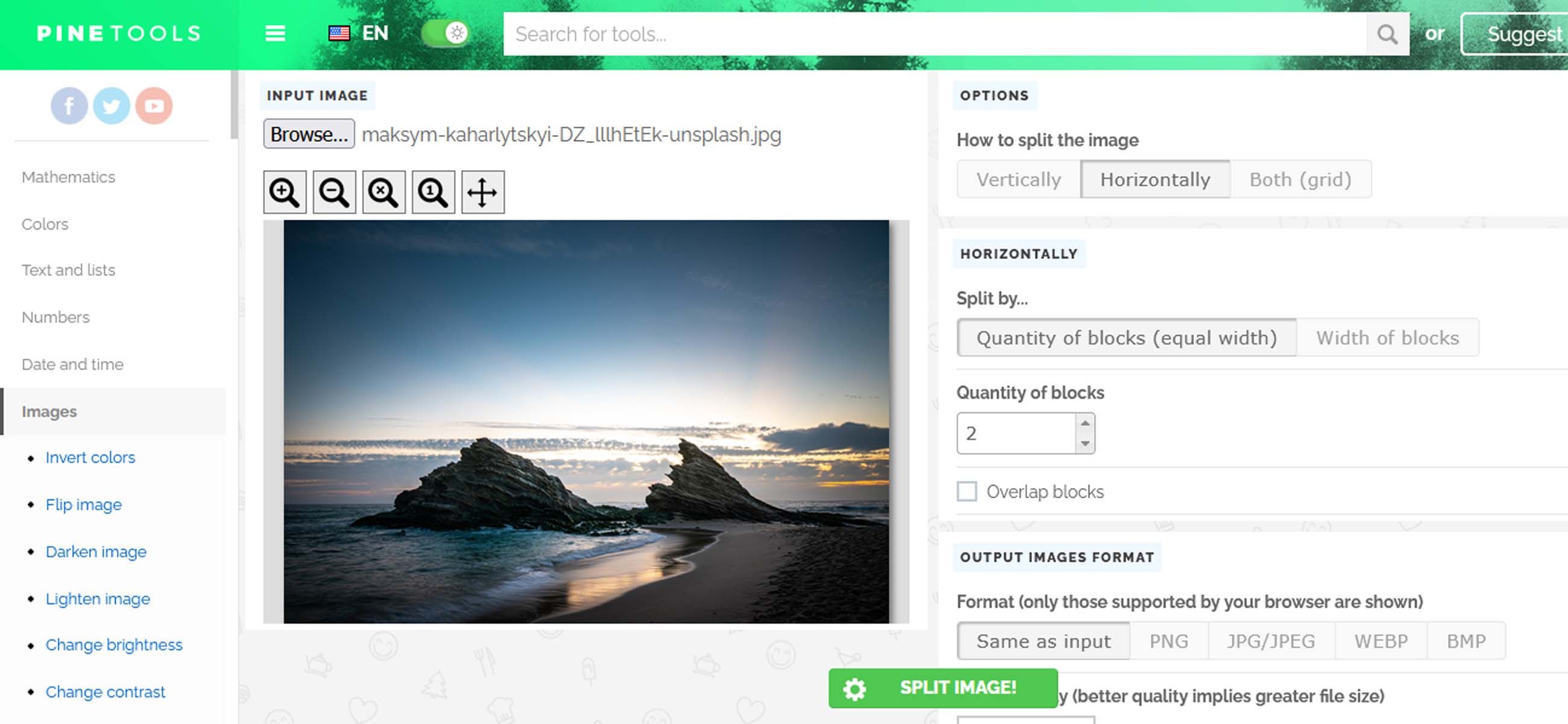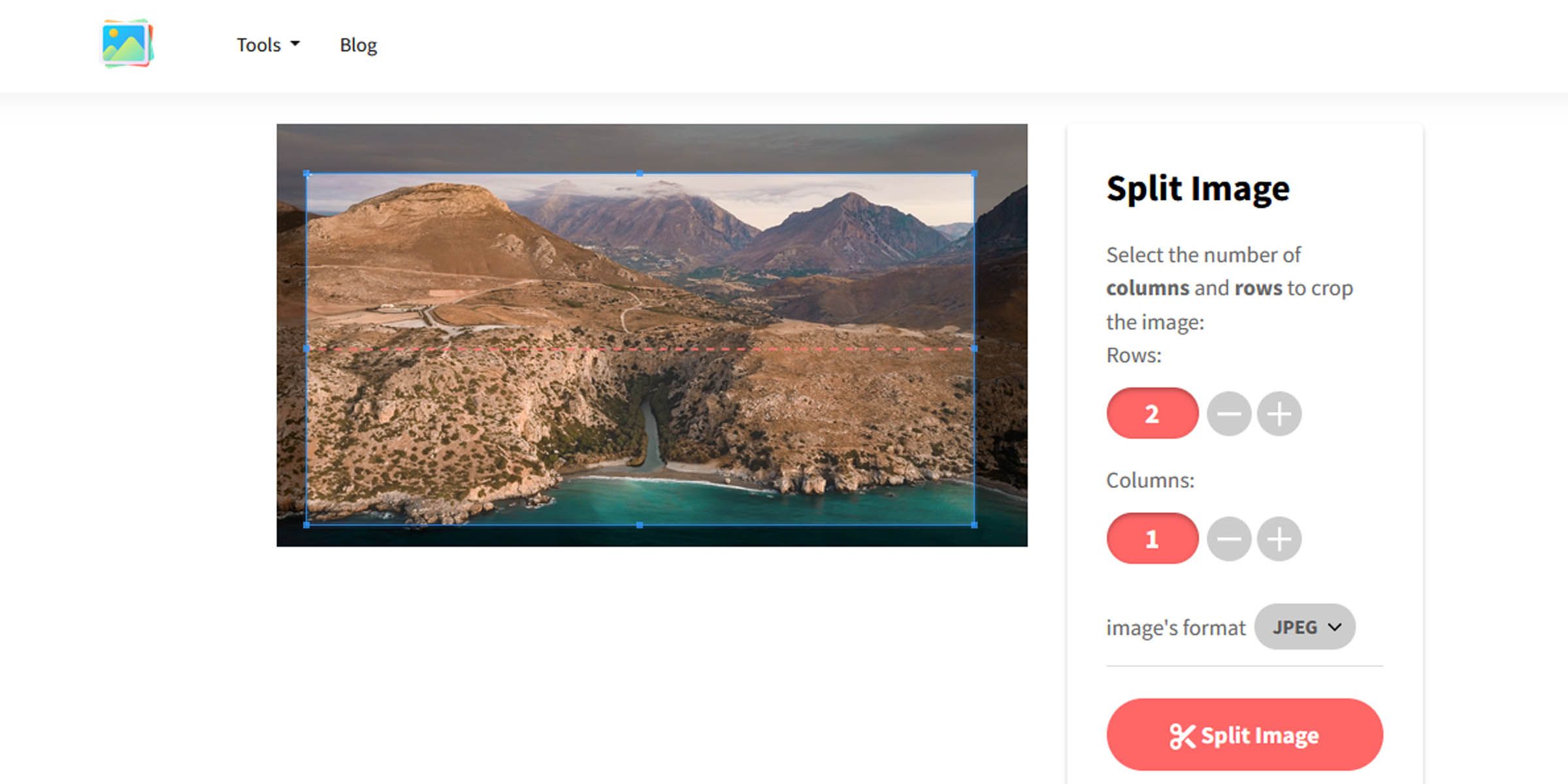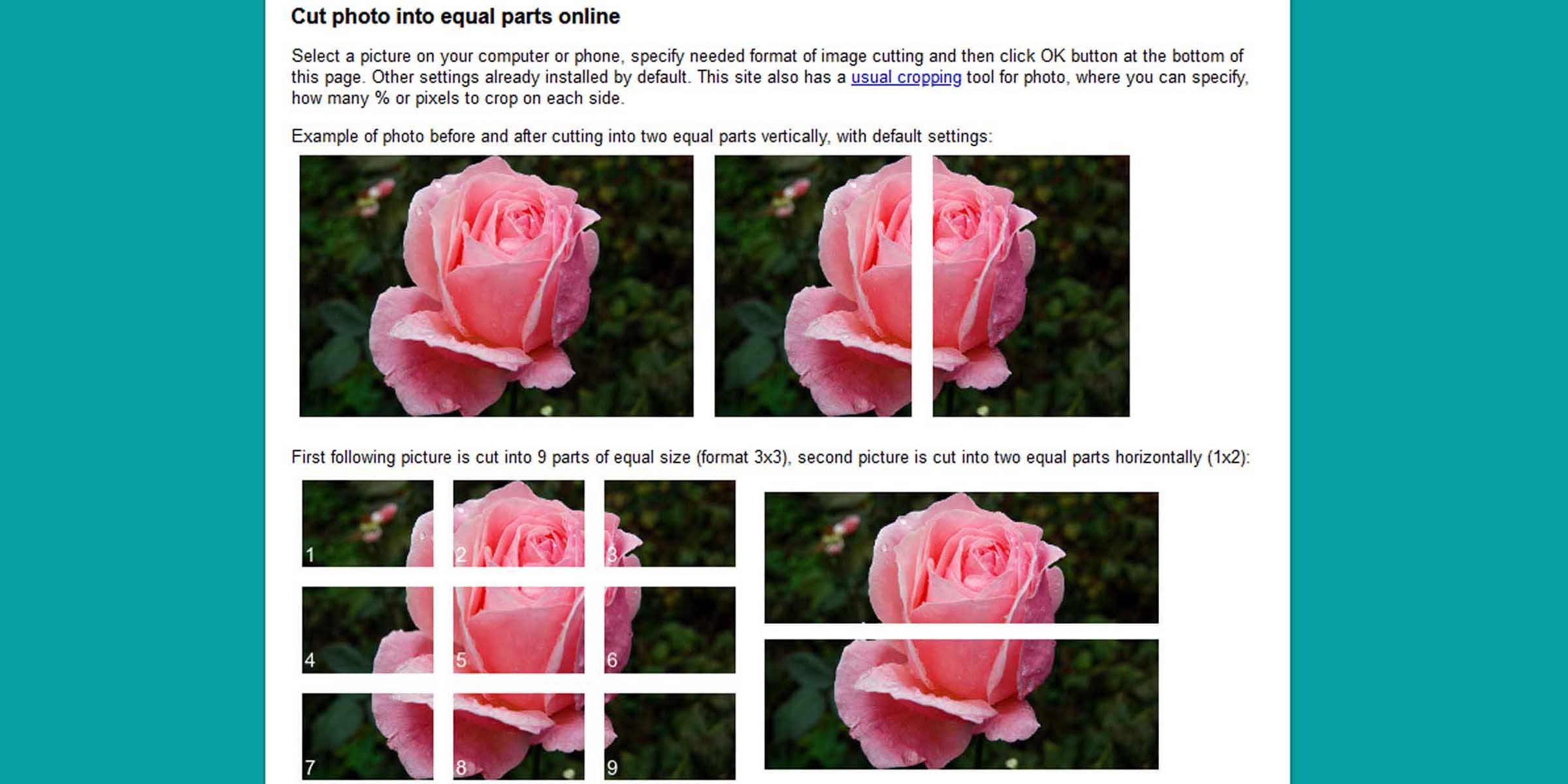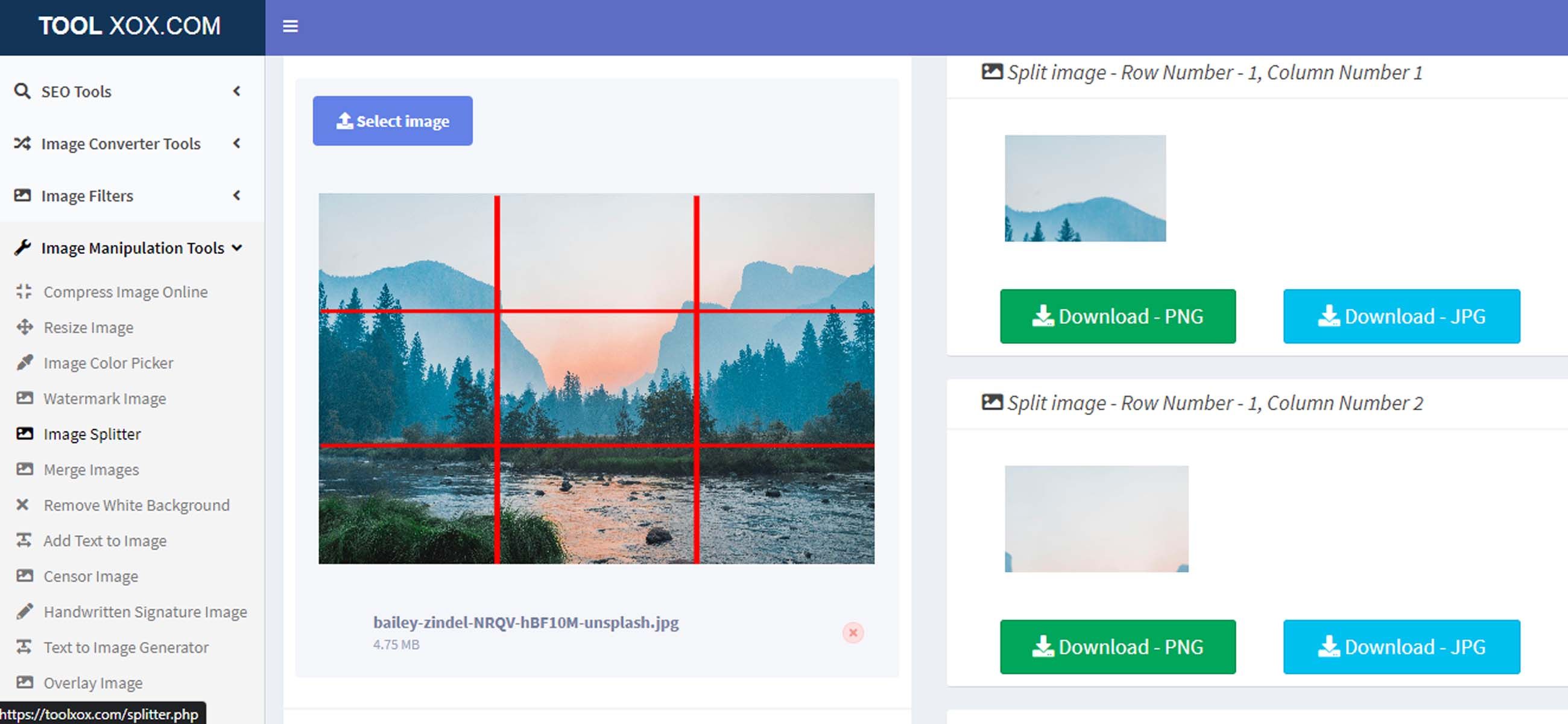If you’re looking for simple image editing solutions, but you don’t want to install software, you can turn to the power of the Internet. These free online tools allow you to chop images into smaller slices, but you can also split them into cute little boxes for your Instagram.
1. ImageSplitter by Postcron
While this tool from Postcron won't let you crop a photo like a pro, it does make it easy to split an image and crop out a part or parts you want. It’s really built for Instagram, though, and you could transform an image you’re particularly proud of into square boxes.
The process is simple. Browse or drag and drop any image from your device, before selecting how many pieces you want to chop it up into. The tool allows you to resize and reposition the crop with simple mouse gestures.
2. Image Splitter by SafeImageKit
Another free online tool that lets you split images into slices is from SafeImageKit. The intuitive interface and file format save options make this tool stand out. First, select how you want your picture spliced, and then drag and slide to set the frame.


With SafeImageKit’s tool, you can even upload an image directly from Dropbox or your Google Drive, making it more compatible with images you’ve saved to the cloud. You'll have to upload images to Google Drive first, however.
3. ImageOnline’s Image Splitter
ImageOnline’s Image Splitter affords the option to split images vertically and horizontally, in addition to grid-chopping them into boxes. However, the live preview and mechanic to resize your final images seem a little buggy, especially if you switch to the grid layout.
A point of contention with the tool is that the way the images are numbered complicates things if you’ll be uploading your photos to your Instagram. You’ll have to ponder over the order in which to upload them.
4. Pine Tools
The image splitter from PineTools gives you the option to chop an image vertically or horizontally, in addition to the square grid layout. However, you lose some degree of control over the final image, and there isn’t a live preview, like there is with the tool from Postcron.


You can split an image either by specifying the number of blocks you want or keying in the pixel height and/or width of the blocks, and there are a few output picture formats you can choose, too.
Keep in mind, though, that splitting an image vertically creates rows of images; using the horizontal function makes columns.
5. Aspose’s Split Image Tool
This is an extremely simple online tool that does just what it says on the tin. Like Pine Tools, this free online image splitter from Aspose won’t give you a preview before you chop up your image. It doesn’t have output format options, either, but that is probably in keeping with the simplicity it offers.
And like the aforementioned service, it outputs horizontal strips when you select the vertical option, and vertical strips if you choose to split horizontally.
6. IMGOnline
This neat tool is part of a website dedicated to a range of image processing options – sadly, batch image processing is not one of them. It seems geared towards functionality and has many options to choose from. What stands out about this tool is that you can upload TIFF format images, and it allows you to retain EXIF data in your output files.
File conversion is quick, and the proverbial knobs that require turning make it easy to understand how your output images will end up. You can output in JPEG, PNG, or keep the source format untouched.
7. Image Splitter From Tool Xox
Tool Xox’s free online image splitter can do the basics of splitting images, but it struggles to make things convenient. The interface seems a bit laggy, and it might require a few clicks to get things the way you want. Things are simple, though. You can drag and slide the scissor lines, which mark out where your image will be snipped, to resize your output images.
One area where this tool lacks is in its download options. You have to download each of the pieces manually, not a very handy option.
More Than Just Image Splitting
While these tools offer basic image slicing functionality, they also allow you to express your creativity for Instagram. You could use them to create an image rampart, almost mural-like, of stunning individual pictures for your Instagram that itself looks gorgeous.
But image editing doesn’t just involve shattering a gorgeous picture into pieces; you could also leverage the power of the Internet to combine multiple images into one.