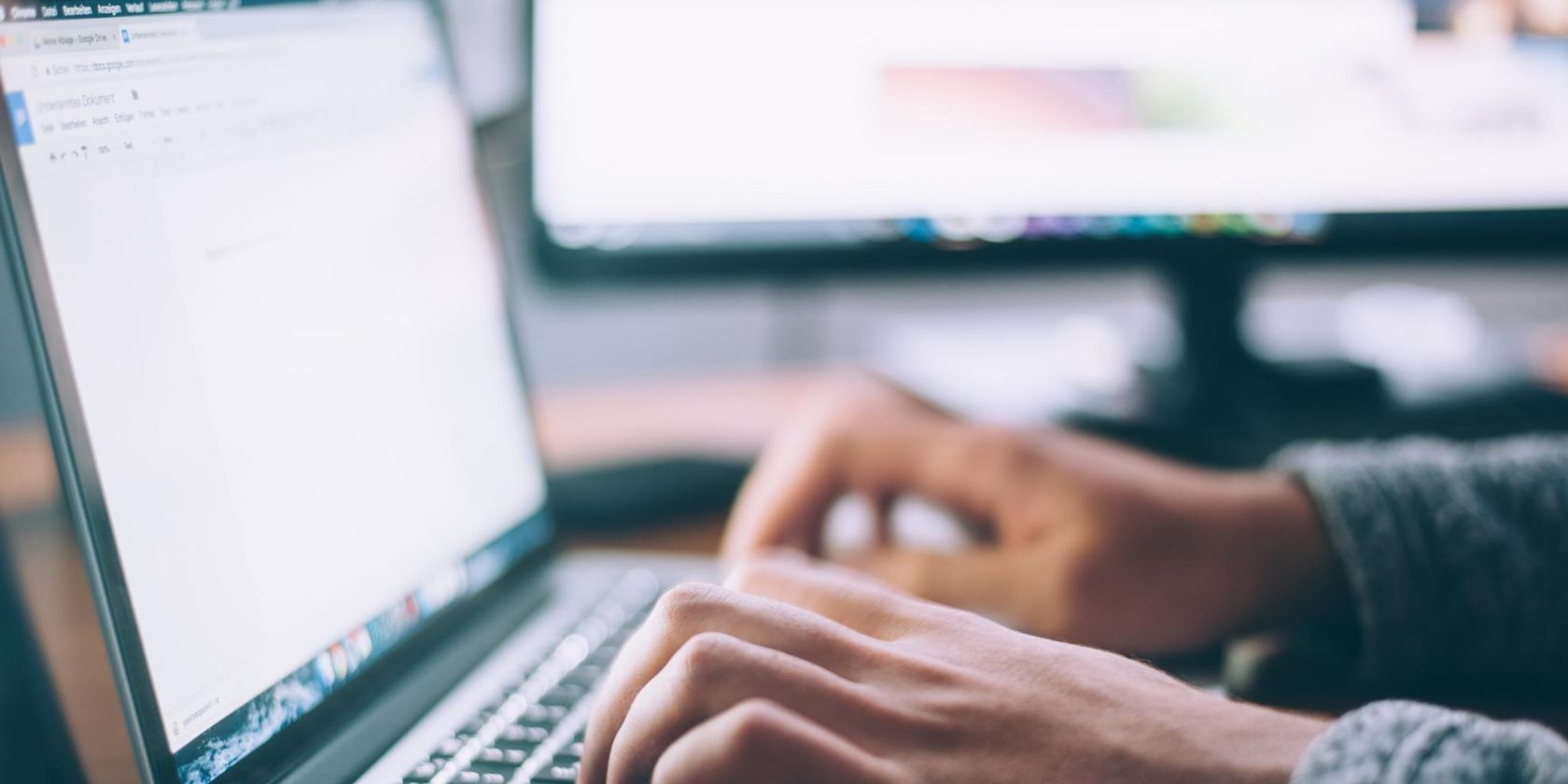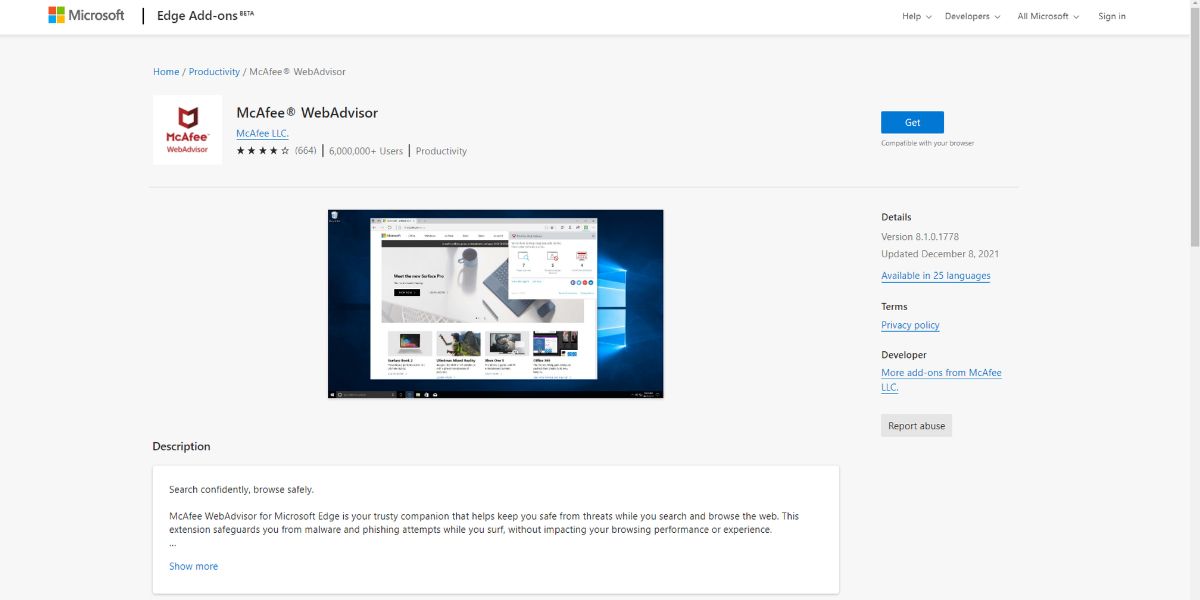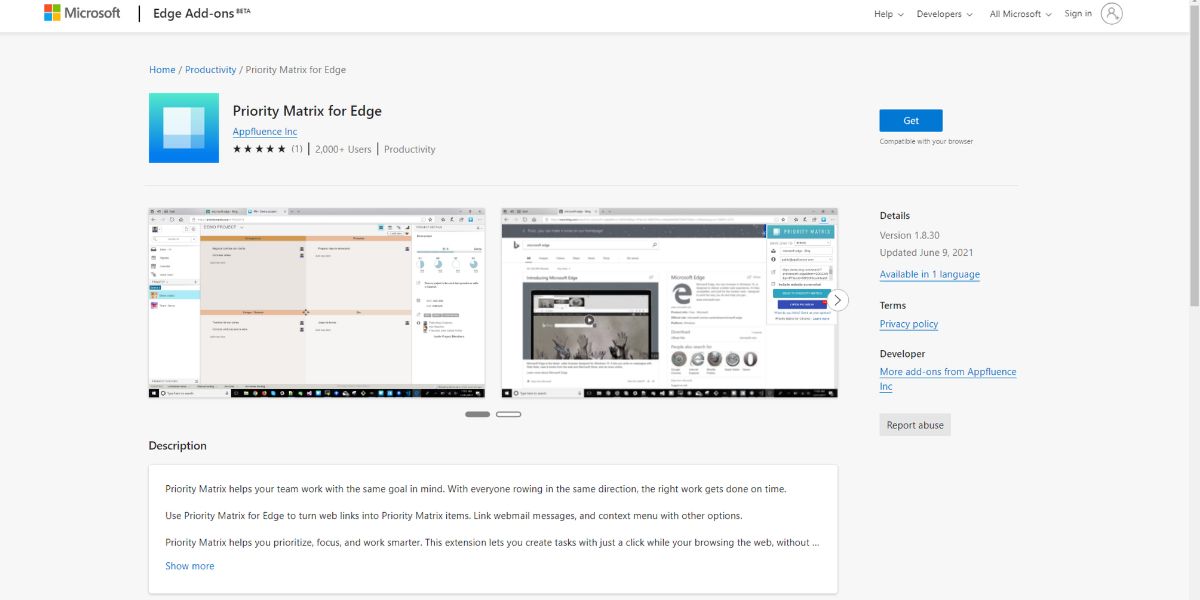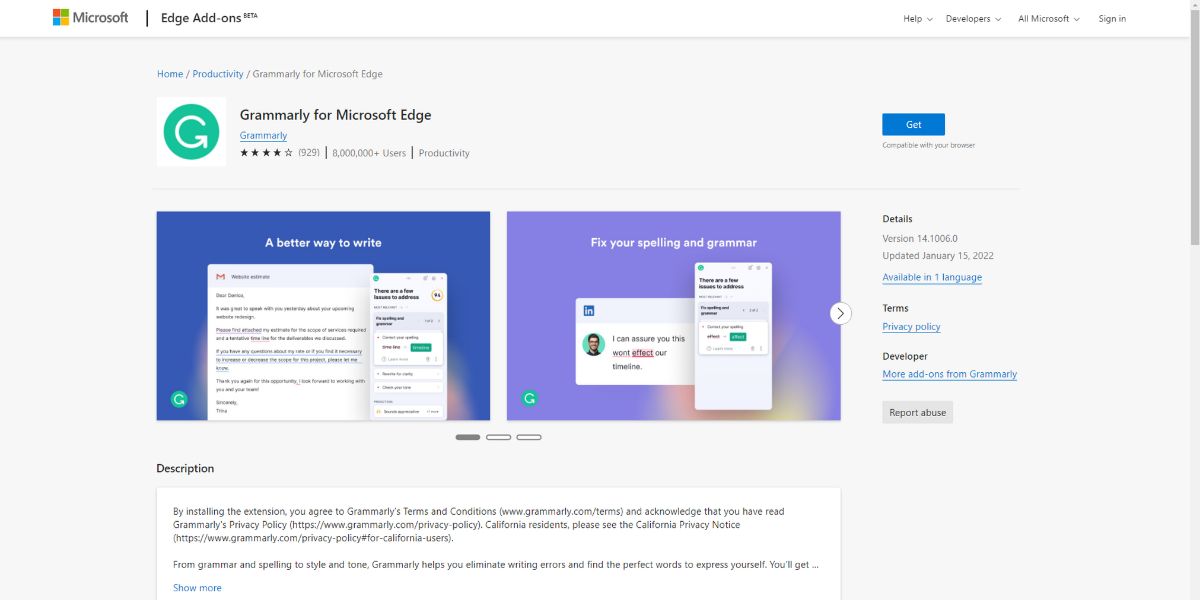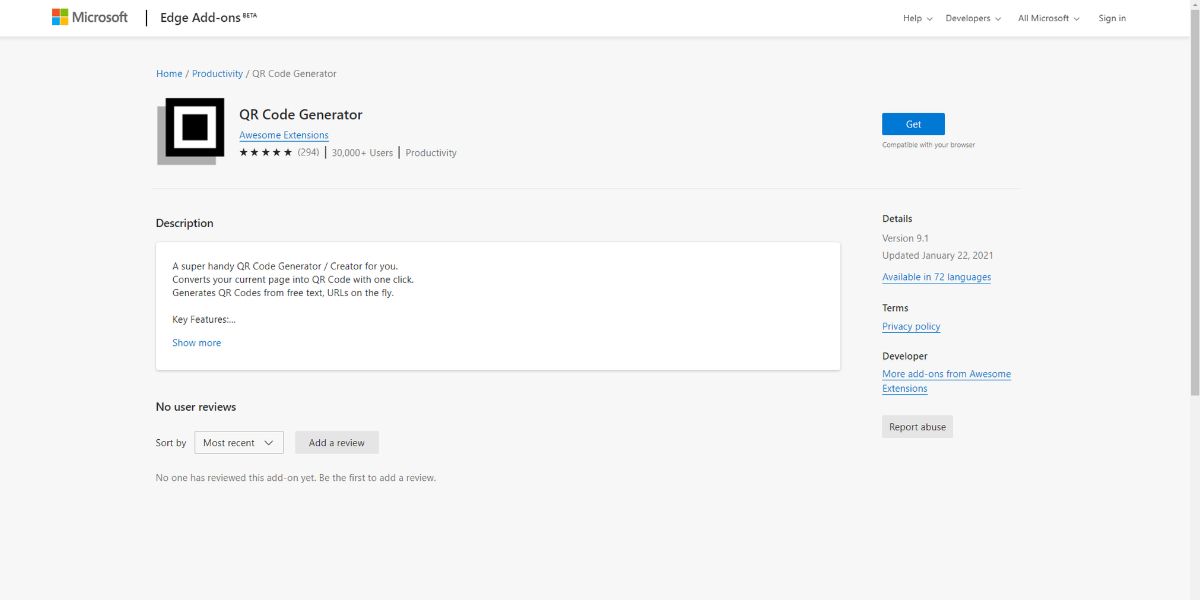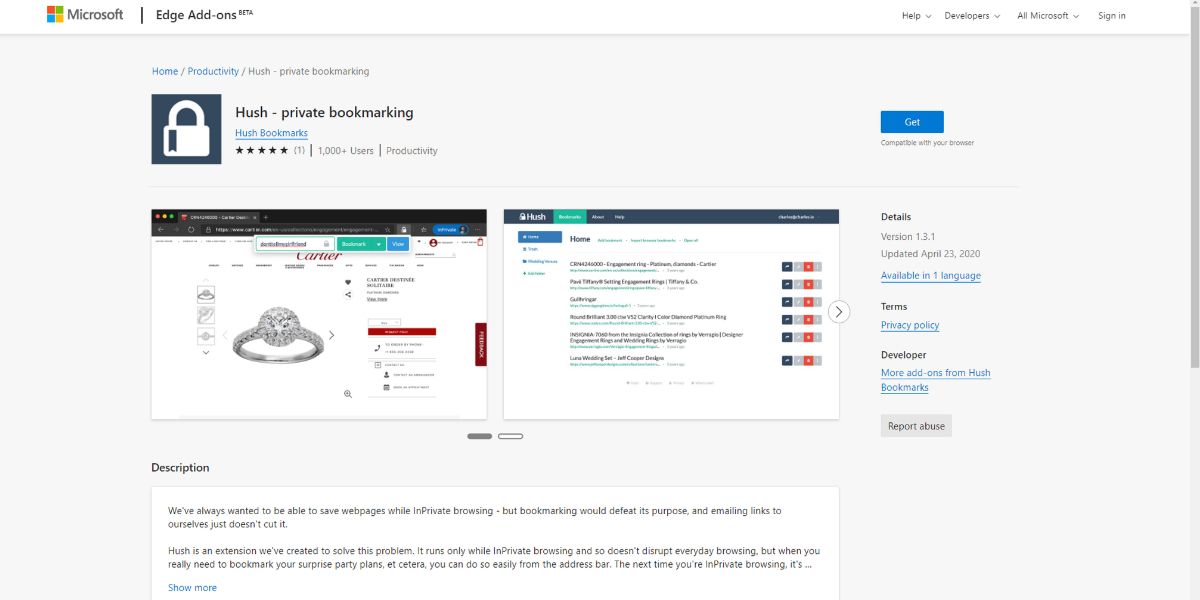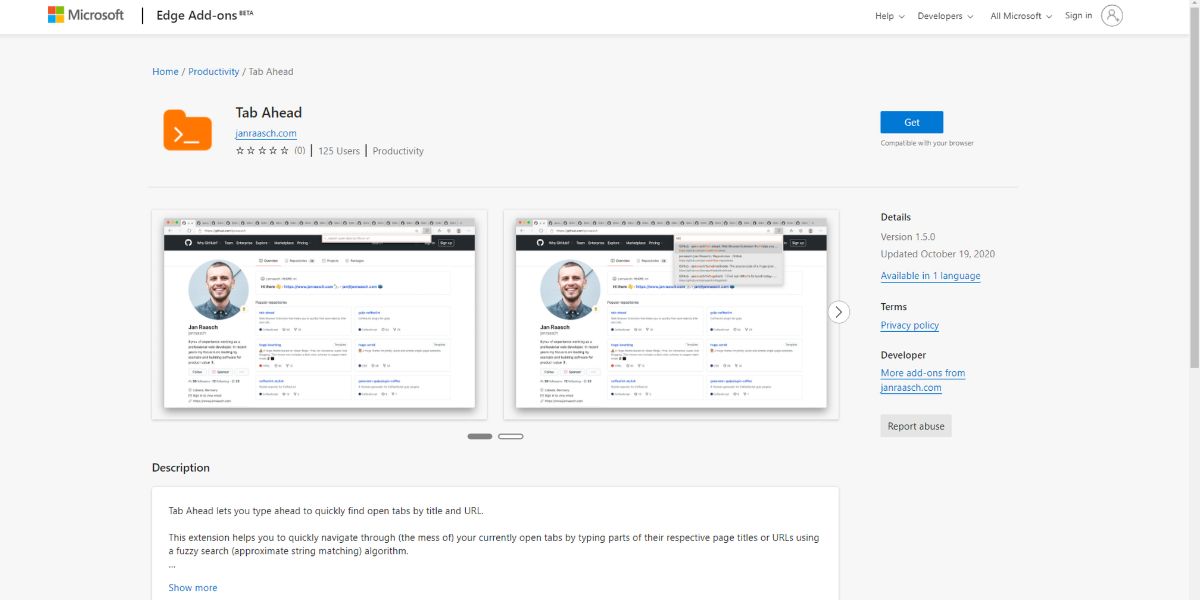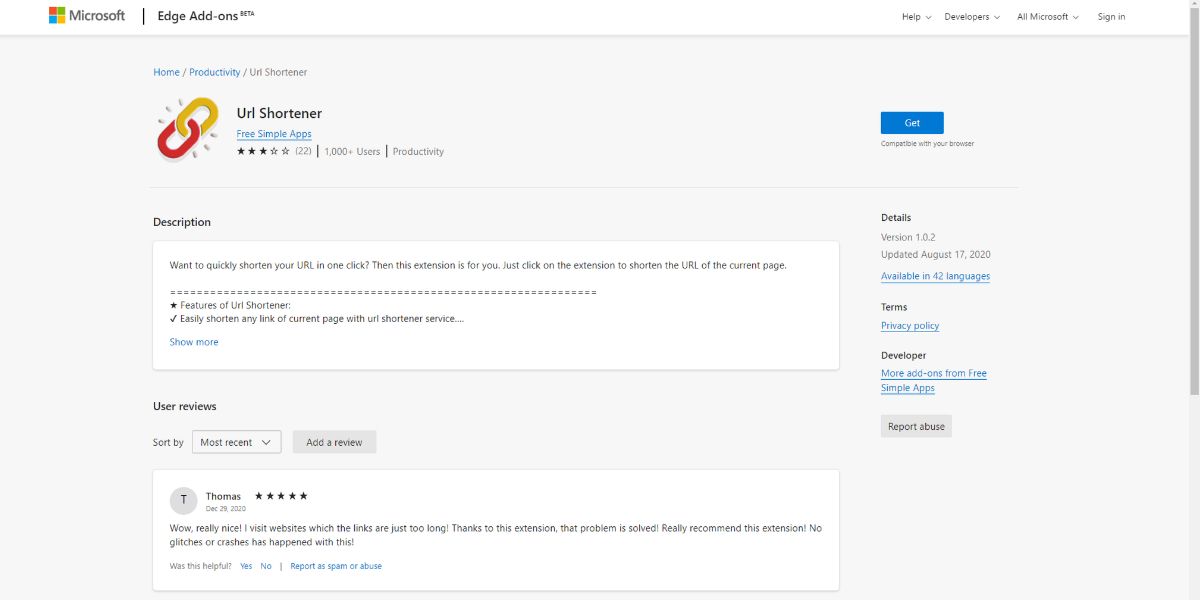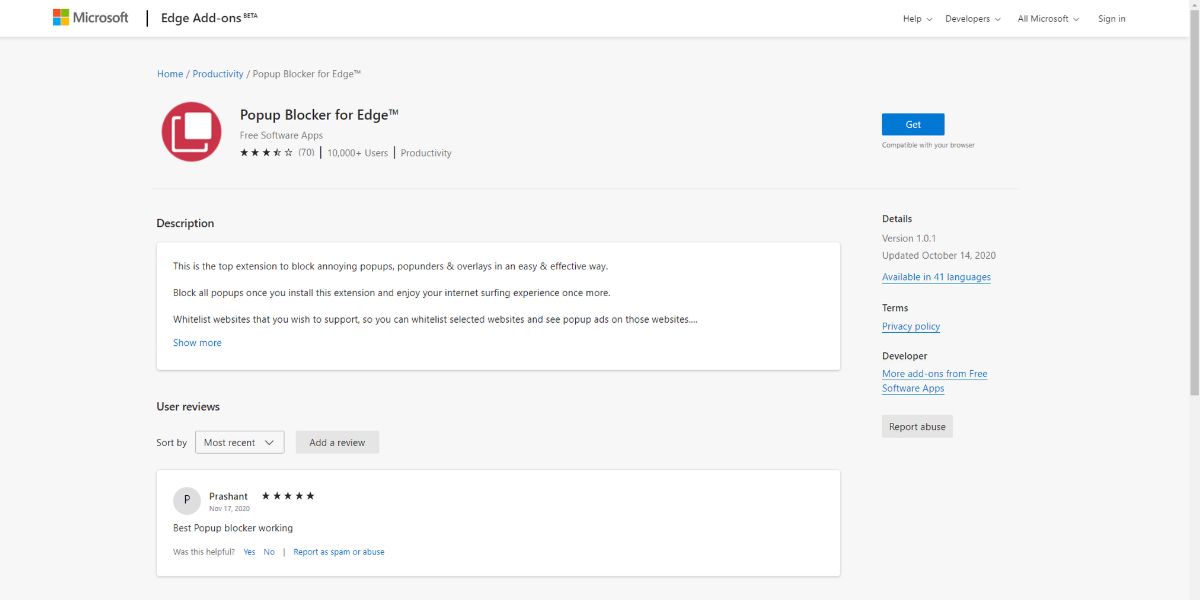Microsoft Edge comes with an extensive collection of extensions or add-ons that’ll offer you a smooth browsing experience. Whether it’s about writing flawlessly or keeping yourself safe from malicious cyberattacks, these add-ons can contribute to your productivity in various ways.
Check out this list of productivity add-ons you can use in the Edge browser.
1. McAfee WebAdvisor
You can achieve maximum productivity when you can work with peace of mind. Stay away from all kinds of online threats, including spyware, malware, and phishing, with McAfee WebAdvisor.
It protects you from malware and phishing attempts without hampering browser performance, so you can browse the internet safely and confidently.
As you enter your query on any supported search engine, this add-on will mark the results with red, yellow, and green ratings to indicate secure websites.
Moreover, it blocks potentially harmful websites and warns you as you attempt to visit them.
Malicious content can sometimes be found on legitimate websites. The add-on identifies those risky pages and blocks them while preserving the safe ones.
2. Priority Matrix for Edge
If you feel the existing project management tool will require too much time to set up a new project, you can try out the Priority Matrix add-on on your Microsoft Edge browser. The extension supports integration with various Microsoft 365 apps.
Therefore, you also don't need to change your working environment if you're an avid Office 365 suit user. The add-on closely relates to the Eisenhower Matrix, which is a global standard for decision-making and prioritizing tasks.
It makes collaboration on project tasks effortless since you and your team can stay updated about the entire team's tasks, bottlenecks, and progress.
The tool offers various tasks views like master list, Gantt chart, and the Priority Matrix calendar view. Thus, you can work smarter and prioritize tasks easily since you've got project visibility from different angles.
You can also create tasks from web browsers with a single click and find the task in your Priority Matrix app, the next time you open it. The latest PDF integration feature enables you to transfer PDF files related to the project to your project board.
3. Grammarly for Microsoft Edge
While typing emails or instant messages quickly, embarrassing typos can happen. Proofreading each message before hitting Enter isn’t always possible. However, sending error-free messages and emails is possible with the Grammarly add-on.
Grammarly checks for grammar and spelling mistakes as you type on any online interface and saves your time by suggesting the correct format. Besides, it recommends style and tone for your write-ups, so the text seems clear, concise, and engaging to the audience.
This add-on will function according to your chosen language type (American, British, Canadian, and Australian.) You can also customize the dictionary and the primary language for tailored suggestions.
4. QR Code Generator
When it comes to sharing any text or link, a QR code is a convenient option that saves your time and makes you productive. QR Code Generator is a handy add-on that can turn your page into a QR code. You can also select the text and right-click to create a QR code instantly for it.
The add-on is available in 72 languages. While using QR Code Generator, you get the freedom to choose the size and color of the generated QR code. The QR codes it generates can be downloaded as an image.
This add-on can create a custom QR code that contains your logo. It also comes with Hotkey support which stays turned off by default, and you can customize it in your own way. You can use this superfast add-on even when you’re working on offline mode.
5. Hush - private bookmarking
Private browsing has become quite common, thanks to the preying eyes of search engines and third parties. Besides, you may prefer InPrivate browsing of Edge when you don’t want personalized search results for a query.
If you need to save a webpage during private browsing, use the Hush add-on to skip bookmarking or emailing yourself the link. It appears only during private browsing sessions and saves your bookmarked pages. Once you open the browser in private mode, it’ll be visible again.
The add-on prioritizes your privacy, and hence, encrypts the bookmarks using the best encryption standard before saving them. It also allows saving bookmarks category-wise and protecting them using different passwords.
6. Tab Ahead
It's easy to lose track of any online research work if you need to deal with many open tabs while working on your computer. Mostly, we feel overwhelmed by too many open tabs and misplace important data.
Tab Ahead can help you overcome such hurdles and focus on what you're doing. It's a lightweight Microsoft Edge browser add-on that doesn't slow down your computer.
Since the add-on doesn't create any background processes when not in use, your computer's processing resources can handle other tasks instead.
The extension doesn't transmit any data to the internet, so you can feel safe when browsing for work or entertainment.
There are two tab searching options: search the current window or all windows. The search function works based on approximate string matching programming code. You can look for any tabs by typing the partial URLs or page titles.
7. Url Shortener
Whether it’s an email, newsletter, or print material, short links always look better. URL Shortner is an add-on that shortens any URL in just one click. All you need to do is select any link from the current page and let it do the rest.
Also, you can copy any link and paste it into a special text box for shortening it. URL Shortner also copies the URL to the clipboard automatically. The additional features of this add-on include QR code generation and switching between light and dark themes for comfortable screen time.
8. Popup Blocker for Edge
How many times have you tried watching live streaming of a game, but ended up seeing popped-up advertisement windows? It must have been a common incident, unless you use an add-on like Popup Blocker for Edge. It can block all the annoying pop-ups, pop-unders & overlays.
It ensures a seamless internet surfing experience by blocking all the annoyance effectively. While blocking, it shows a notification, and you can choose to unblock that pop-up from there.
If there is a pop-up that the add-on did not block, you can report it to the add-on server. It also lets you whitelist certain websites that you want to support by watching their pop-up ads.
Microsoft Edge Add-Ons for Productive Life
This technology-driven era compels us to use the internet for personal and professional reasons. To stay highly productive, the time you spend online should be free from unnecessary time consumption and distraction.
With the help of the above-mentioned add-ons, you can be more productive while using Microsoft Edge. Even if you use other browsers, you can use different tools and add-ons for distraction-free and productive office hours.