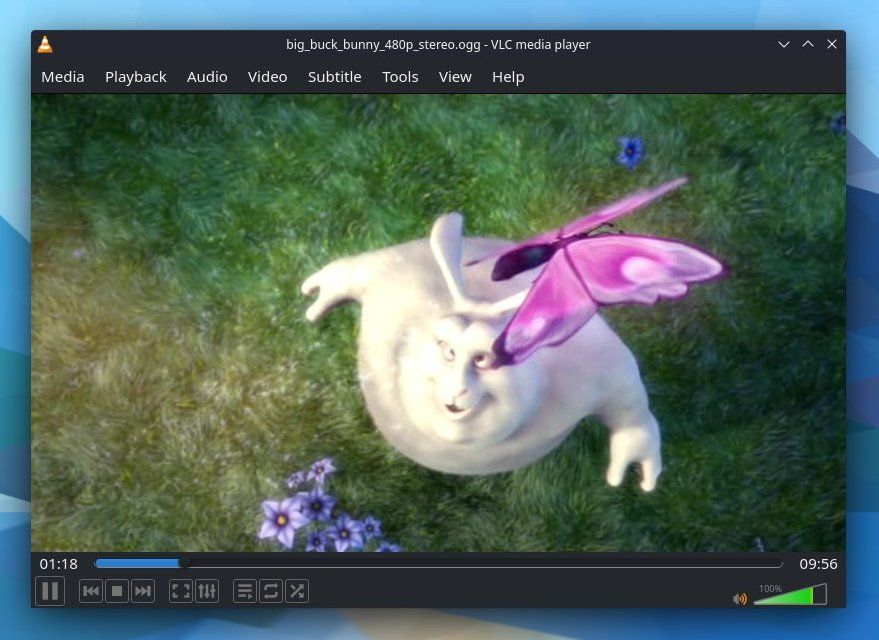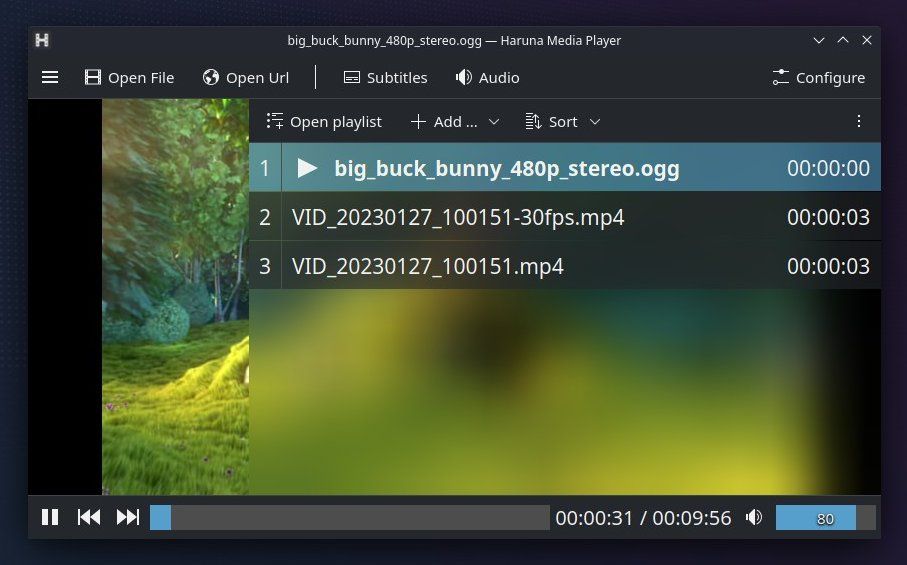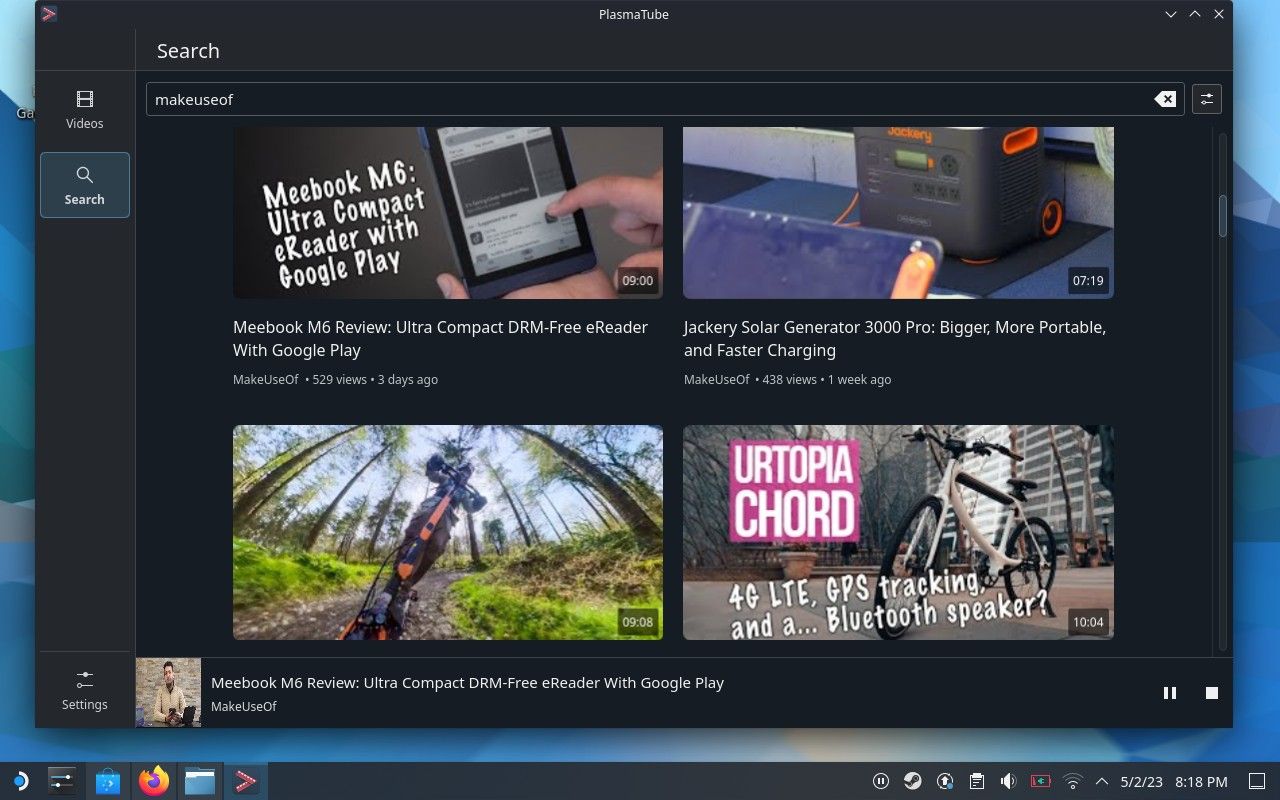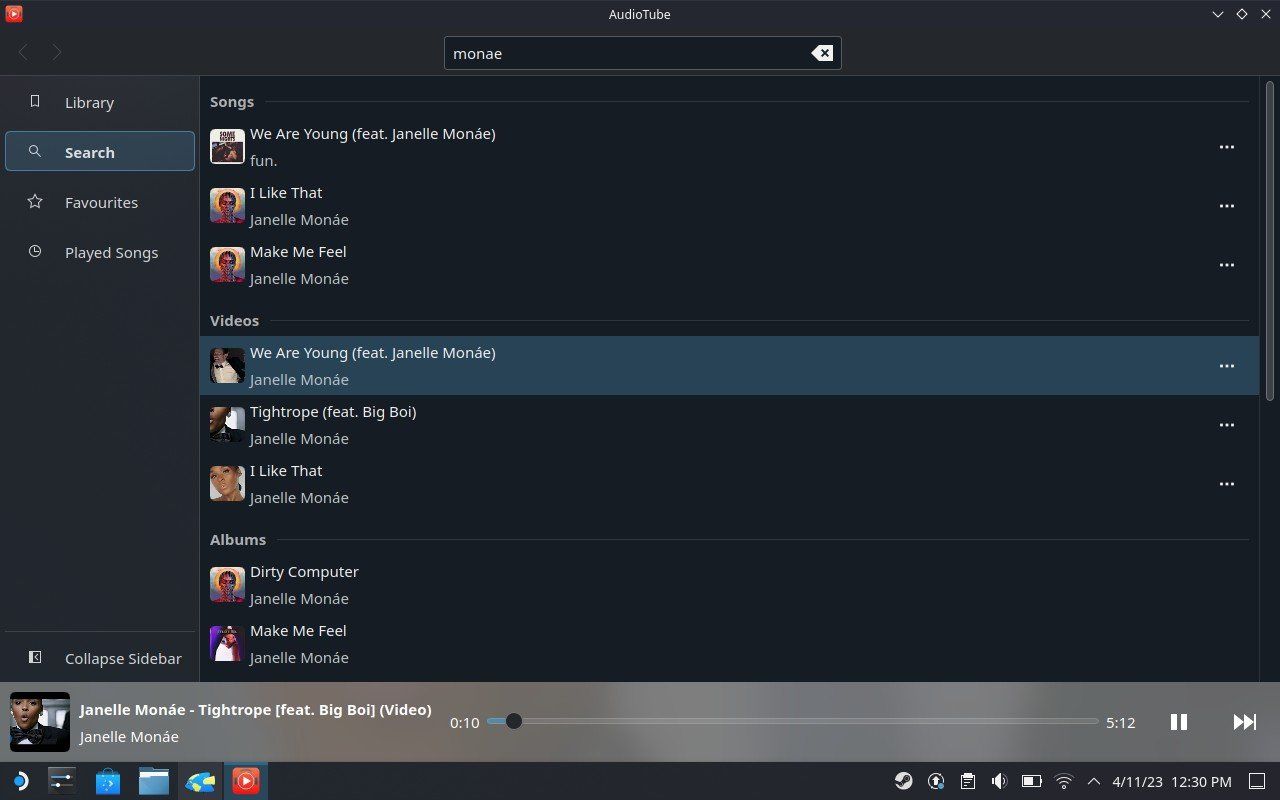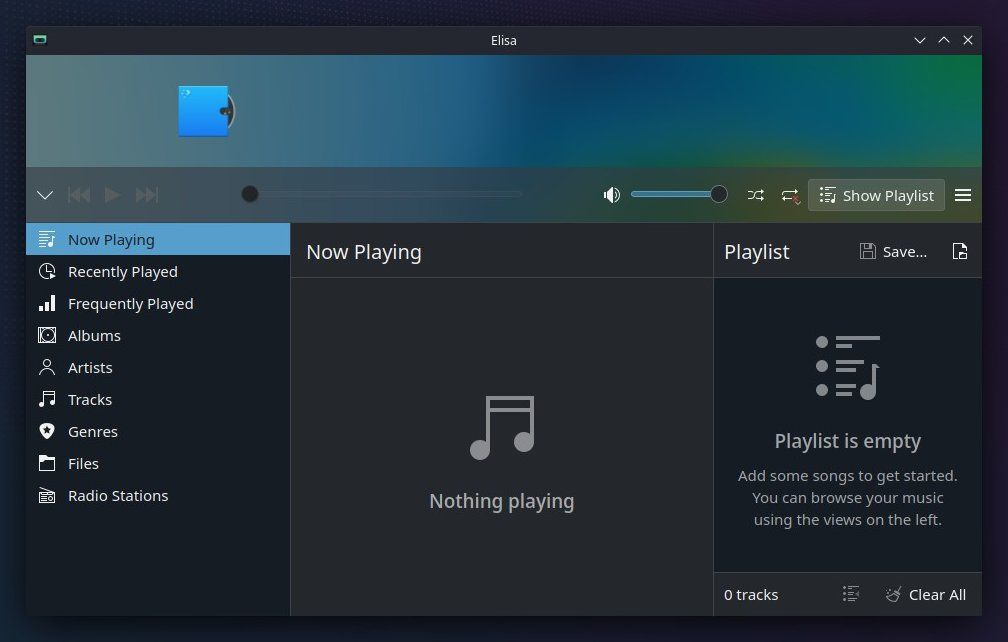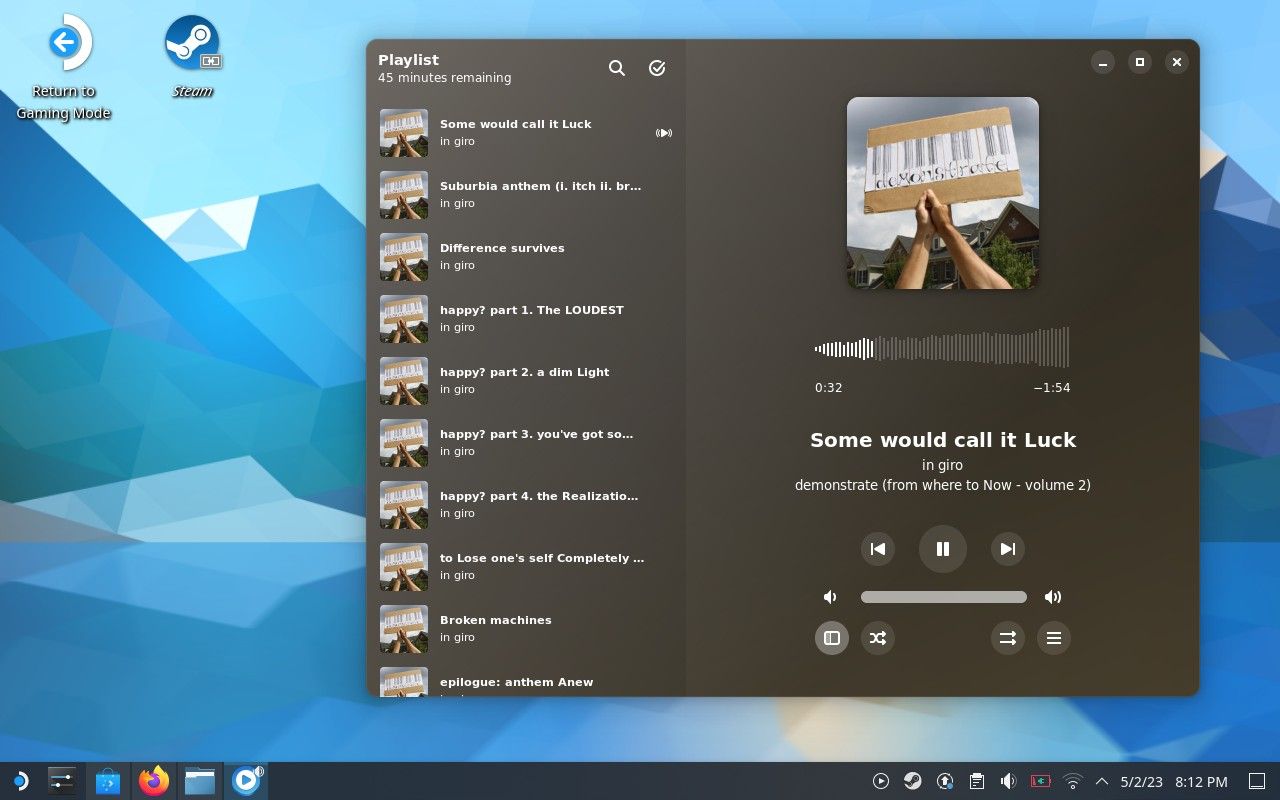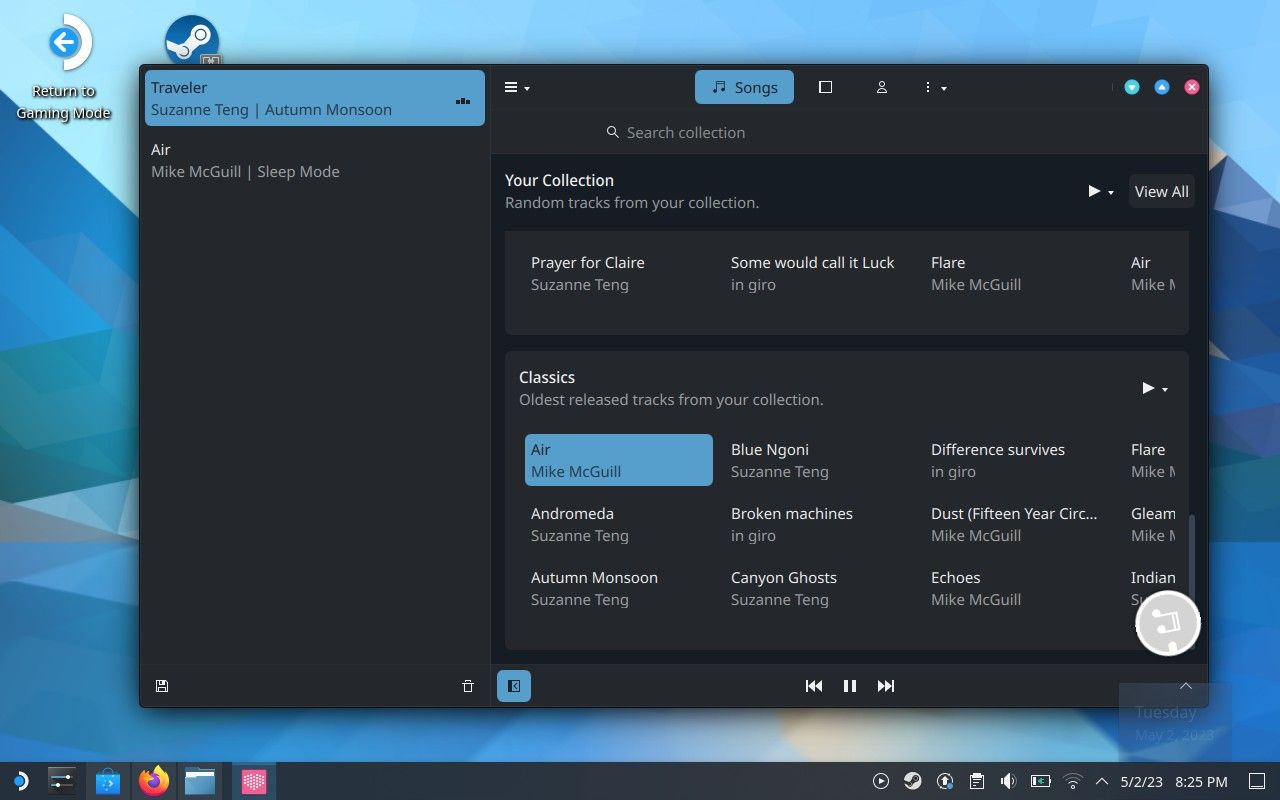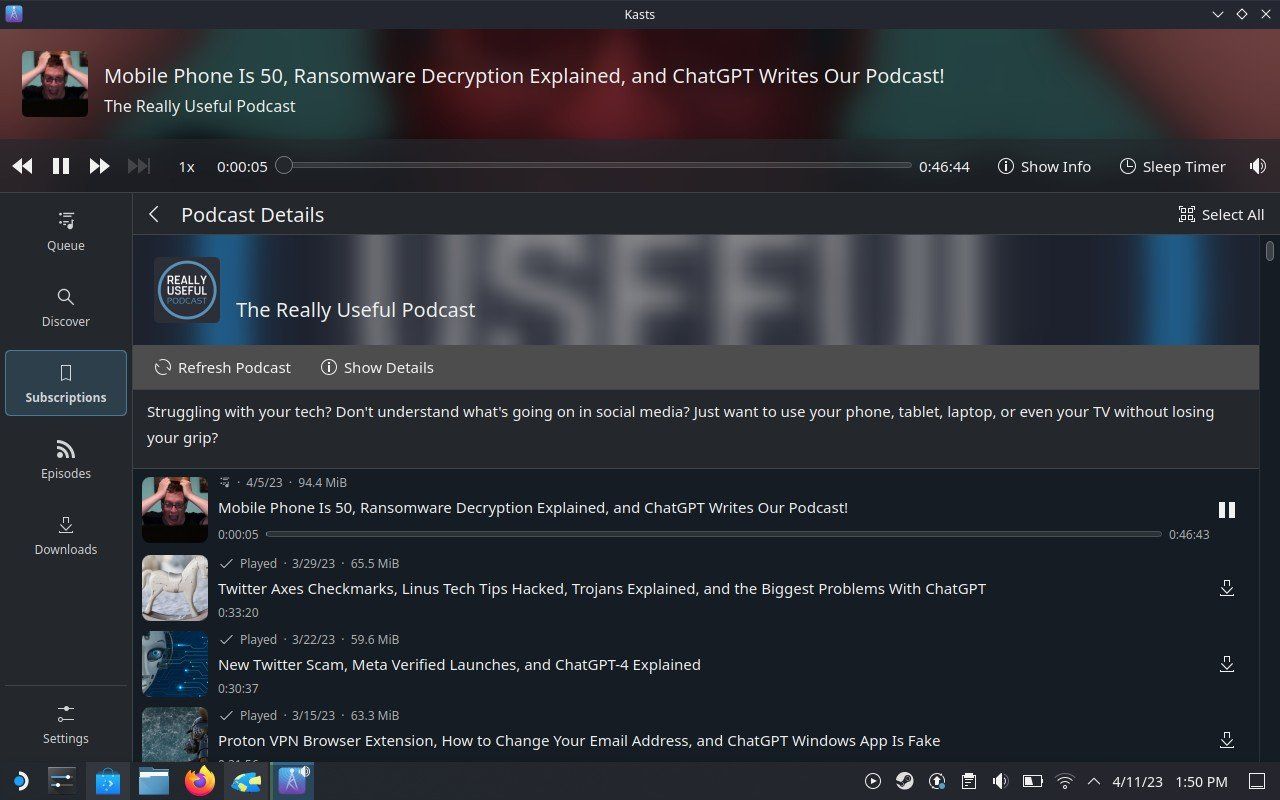The Steam Deck is a fun device to own. It’s a great way to play those games from the previous generation that you missed out on, and it can handle many contemporary AAA titles as well. But the good times aren’t limited to games.
With great speakers and a solid screen, the Steam Deck isn’t a bad way to watch movies or listen to podcasts. With the right case, it can also stand propped up on a table like a mini-TV. So why not use it for multimedia? If you want to, here are the apps you need.
1. VLC
VLC really needs no introduction. This venerable media player can handle any video or audio file format you throw at it. The app has been around for decades and is well-known on Windows, macOS, Linux desktops, and even Android. It will also run on your Steam Deck.
If all you want to do is click on video files you have lying around on your Deck’s internal storage, VLC will do the job. But if you want to watch your videos using an app that doesn’t look like it was designed around the time of Y2K, then VLC isn’t for you.
2. Haruna Media Player
Haruna is a video player designed for KDE Plasma, which is the desktop interface that comes with your Steam Deck. While Haruna doesn’t have a hyper-modern design, it’s more minimal than VLC and fits in a bit better alongside other KDE apps.
Chances are, Haruna will play the video file you want. It also has a sidebar that can display all of the videos in your current directory, so you don’t have to open your file manager to start watching the next video in a series.
3. PlasmaTube
The experience of watching YouTube in a web browser isn’t the most ideal. The webpage sometimes takes a few moments to load before you can begin your search, and there’s a steady flow of pop-ups and interruptions once your video starts. Google also tracks your search terms and what you watch.
PlasmaTube is a YouTube desktop client that drastically speeds up the experience. You don’t have to open a browser. You don’t have to navigate to YouTube. And when you start watching a video, there’s a good chance it will load more quickly.
Since PlasmaTube loads videos using Invidious, a YouTube front-end that doesn’t require a login, privacy is also baked in. This approach actually nets you more privacy than telling YouTube not to track your activity within your Google settings.
4. AudioTube
If you tend to visit YouTube for music more than anything else, then AudioTube may actually be a preferable desktop client for you. This app loads songs from YouTube, but it arranges everything into a music library. You can save your favorite artists and build your own collection.
As the name suggests, AudioTube may focus on audio, but the experience isn’t limited to sounds. You can also access music videos within the same app, a nice little perk you’re less likely to find in an offline music player.
5. Elisa
There are advantages to having your own collection of downloaded MP3s. You aren’t dependent on internet access. You can listen to your songs on whatever device or within whichever app you want. If you already have a large music library, be sure to check out Elisa.
Elisa has become KDE’s premier music player. It has a stylish look and a complete feature set. Unless you want a barebones music player, Elisa will likely do what you want.
6. Amberol
If you prefer a simpler way to get to your music, consider Amberol instead. To play your songs, drag them from the file manager into the app window. Or open them using the Open button. Either works.
Each file you open will join the playlist, which you can rearrange as you wish. That’s about it. Amberol doesn’t manage a library or edit tags or anything of that sort. It simply plays your music and looks good doing it.
Amberol is a GNOME app, but its paired-down interface likely won’t stand out all that much on your KDE Plasma desktop.
7. Vvave
Maybe you want a music player that’s simpler than Elisa, but you want to stick within the KDE ecosystem. That’s a good spot for Vvave to slide in.
Vvave will automatically scan your music folder to detect audio files. You can then click on any of these tracks to add them to your playlist. At this point, the experience becomes very similar to Amberol. You can have the window show your playlist on the side, or you can shrink things down until you’re left with a minimal view of just album artwork and playback controls.
8. Kasts
Alright, enough of the music. What about podcasts? Kasts has you covered. You can search for your favorite podcasts right within the app, or you can add RSS feeds manually.
Kasts lets you set up your own play queue and adjust as needed. The interface scales up and down depending on the size of the window, making it easy to keep the window all to the side while you work. And if you prefer to adjust the playback speed because some hosts talk really slowly, you can do that too.
While Kasts may be a desktop client, you don’t have to sacrifice the ability to sync with other devices. You can save your playback position across devices using gpodder.net or gPodder's Nextcloud integration.
Enjoy Your Deck, Even When Not Gaming
On your Steam Deck, you can watch movies, follow influencers, keep up with musicians, and take in your favorite podcasts. With such a diverse option of apps, there are plenty of ways to enjoy Valve's handheld even when you aren't gaming.
For that matter, the Deck isn't limited to entertainment. You can use the device as a full-fledged PC, one capable of handling office work or helping you type up a school paper. So if you've already bought a dock for gaming on a bigger screen, this is another way to put that peripheral to good use.