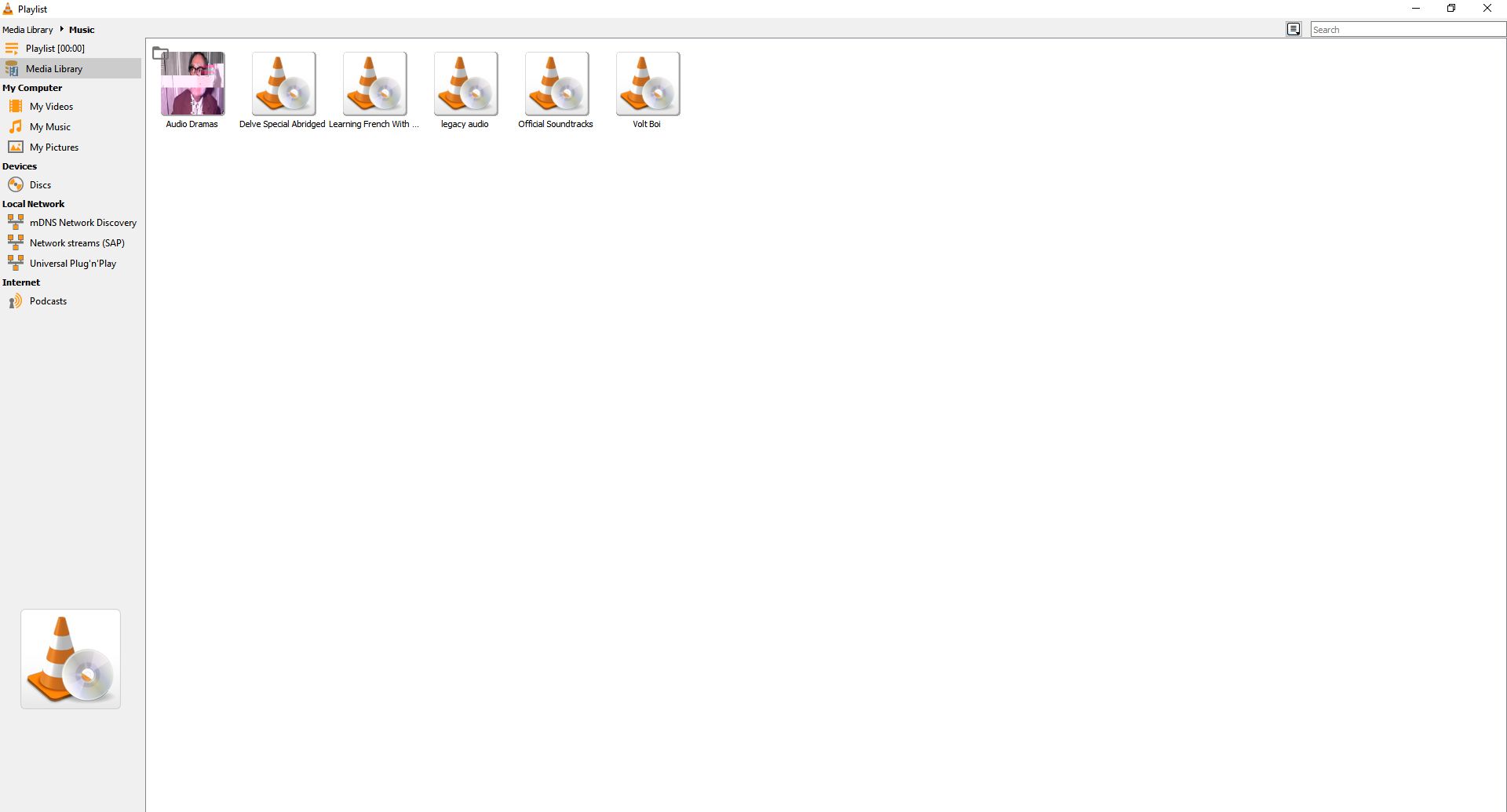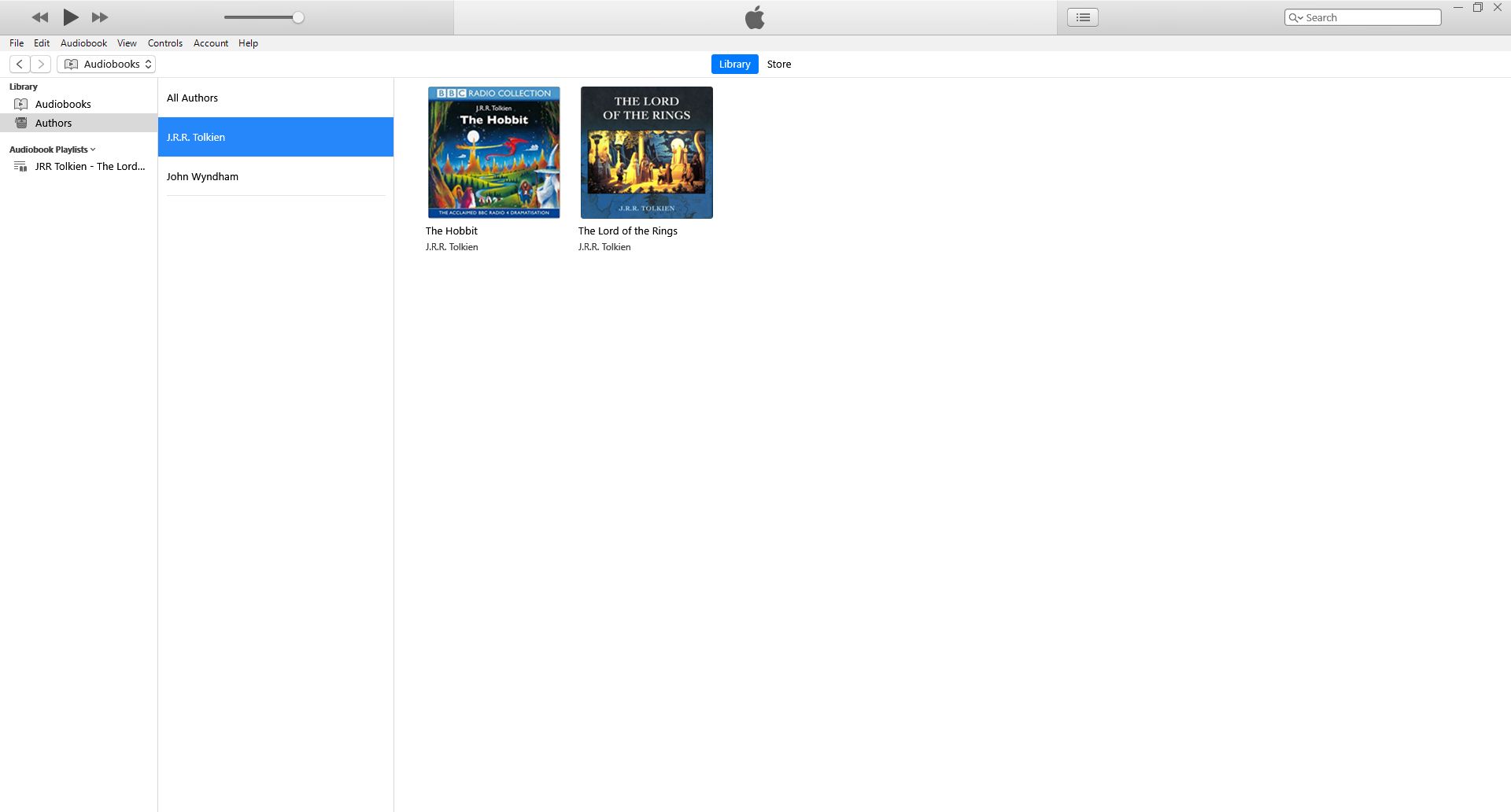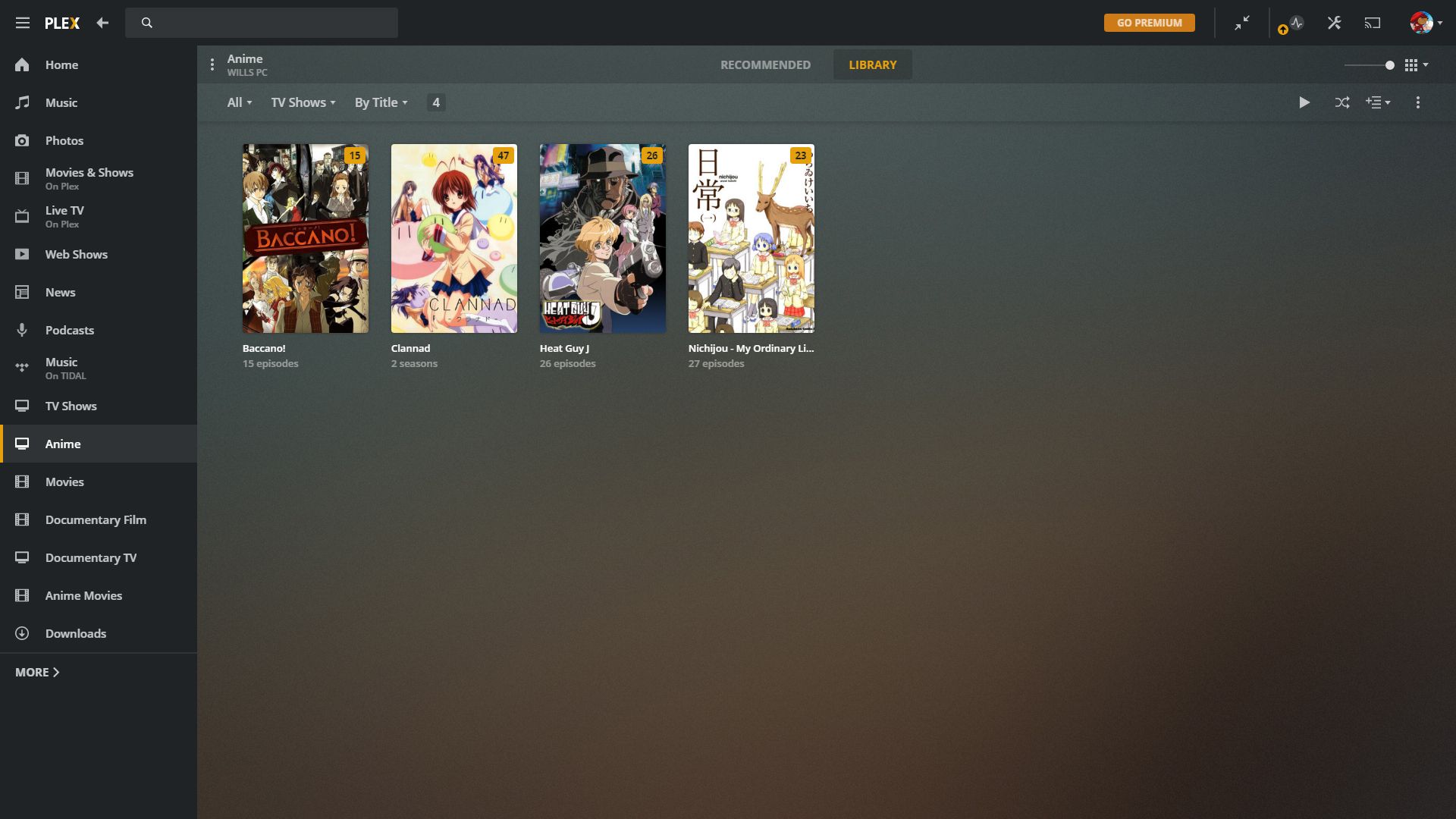In the modern era, it's not uncommon to have a huge amount of media saved on your hard drive. To manage all that media, you really need a decent media library, but a full-featured piece of software can be hard to find.
Below are the three best options for managing your media while on your Windows 10 PC.
VLC: The Most Basic Media Library
VLC is already a favorite media player for its ability to play almost every type of media file available. The addition of a library feature could make VLC the primary choice for people who have many strange file extensions on their computer.
The biggest issue with VLC's library is accessing it. By default, the library window doesn't show up unless you check the Display playlist tree option in your interface preferences.
Other than that slight hiccup, the library is easy to use but quite basic. By default, the library window makes it easy to navigate the My Videos, My Pictures, and My Music folders on your computer.
You can also drag folders and individual files into the media library heading, but this effectively functions as just a large folder of its own. There's no real way of differentiating between different media types or tagging files to make finding specific things easier.
VLC also struggles with the concept of thumbnails. Videos come with them automatically as long as you select Playlist View Mode > Icons from the right-click menu. Albums will have art if you add it to the metadata, but for some reason, images have no preview thumbnail by default.
Overall, VLC is a great option if you're mainly dealing with video files, but you should look elsewhere if you want a more user-friendly option.
iTunes: User-Friendly but Restricted
iTunes has been a popular service amongst Apple hardware enthusiasts for years, but it's also a decent option as a media library for Windows 10. If your media library is primarily audio-based, then iTunes might just be the software for you.
One of the biggest advantages of iTunes is how well it separates your forms of media. Not only are the separate areas for your video and music, but these are further divided into categories like Audiobooks, Films, and TV shows.
Even better, you can actually manually select which of these areas your media should belong in. By default, any videos you add to your library end up in Home Video, and any audio you add is put in Music.
You can change these by going to the media info page and changing media kind under the Options heading. This way, if you have some ripped CDs of old radio dramas, you can keep them separate from your music by setting them as either a podcast or audiobook.
With Apple's focus on aesthetics, it's no wonder the iTunes library is the one with a high visual appeal. Each piece of media can have artwork attached, making it easy as anything to scan your eyes across your collection to find what you want.
There are a couple of big flaws that might make you want to think twice about choosing iTunes. Firstly, it doesn't deal with video as well as it deals with music. Only a very narrow selection of video will work, and even then, it may struggle to play correctly.
The other disadvantage to using iTunes in this way is that it can cause some strange glitches. For instance, when putting an audio drama into the Audiobook category, you may discover some strange duplications of your files depending on how you're looking at your collection.
Overall, iTunes is a very slick option that is simple to use but comes with restrictions that might make it less than suitable if you have a large collection of eclectic files.
Plex: The All-in-One Solution
Plex is a well-known media streaming service that offers a huge number of options, no matter what you want to do with your media library. If you have an even mixture of media types and want access to your media across your entire home network, Plex could be your solution.
Setting up Plex is different depending on what you want to use it for. If you only want a free, ad-supported streaming service, then you can just use the browser application or install it onto your desktop, and you're away. You could even download and install the Plex Arcade to add game streaming to the platform.
However, if you need a proper media library, you'll need to install the Plex Media Server for Windows. This software will start each time you boot your computer and allows you to access your media library from anywhere on your home network.
The first time you boot the media library, you'll be asked to select the folders on your computer that contain your media files. Once you've done this, you should find all your media automatically available on all 3 variants of Plex's software, although you'll have to take a few more steps to get things looking nice and clean.
Plex will search for media information about your library automatically, but it won't always find information on everything. You can take an extra step if you want to make it easy to scan through visually. Click the 3 dots on your media, and select match... to search and select the correct media information.
Once you've added thumbnails to all your media files, Plex is probably one of the best-looking media libraries available. It has a very slick design no matter which version you end up using. Plus, you can navigate the entire platform with four cursor keys and select/back buttons, so if you're using it on your TV, it's easy to get around.
The only major disadvantage to Plex is that it does take quite a lot of fiddling to set up, and if you've got a slow internet connection or PC, it might take a toll during startup. Still, if you're dealing with a mixture of images, video, and audio, it's almost certainly the best option around.
Your Media Library, Managed Your Way
Now you know all the best options out there for running your media library. No matter what types of media you primarily deal with, you should be well equipped to browse through everything you own with ease.
Just don't spend too long organizing your collection, or you'll have no time to enjoy it.