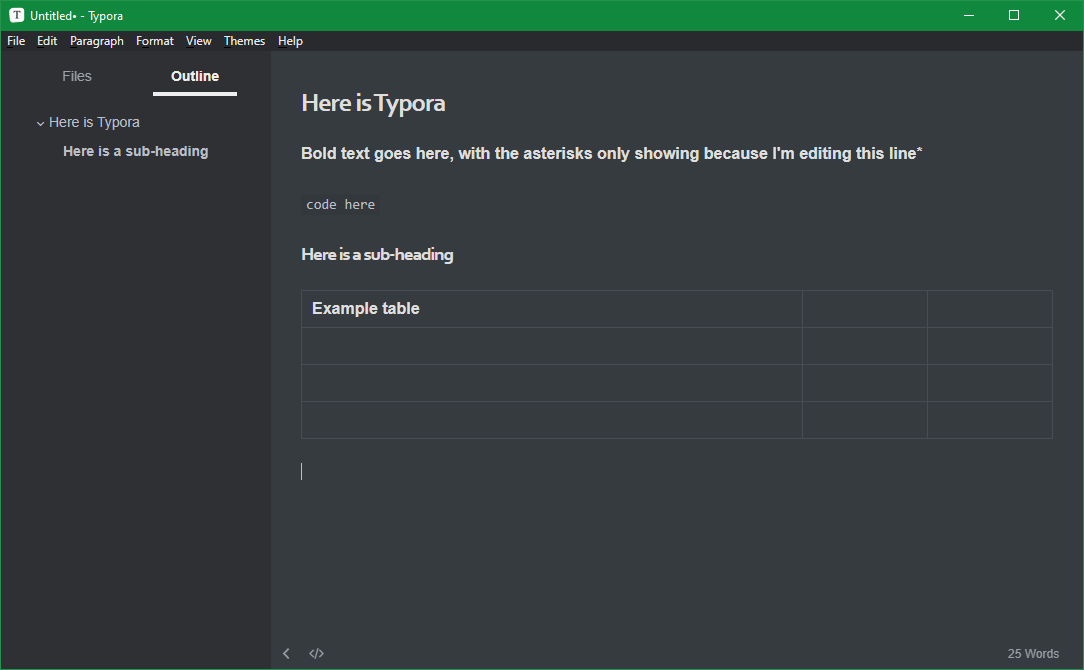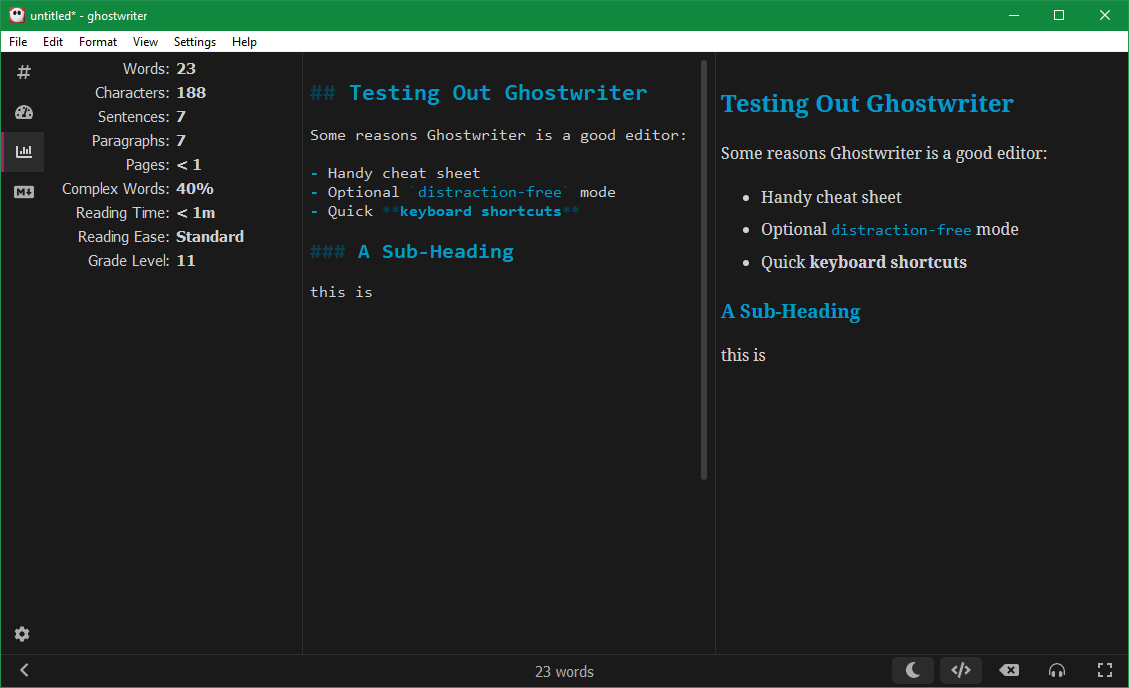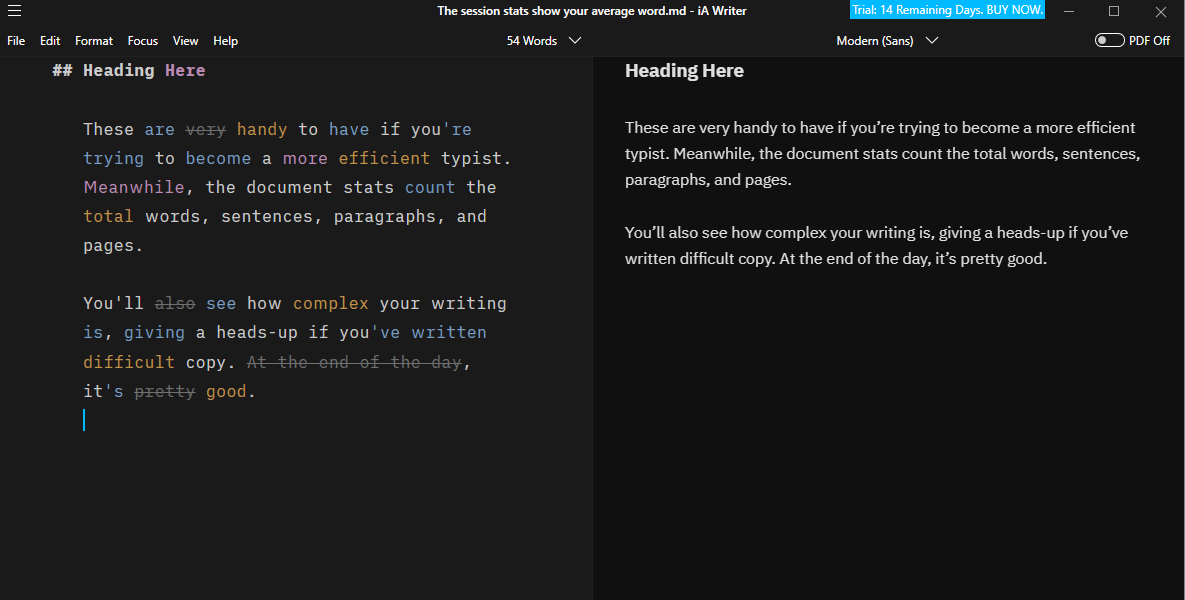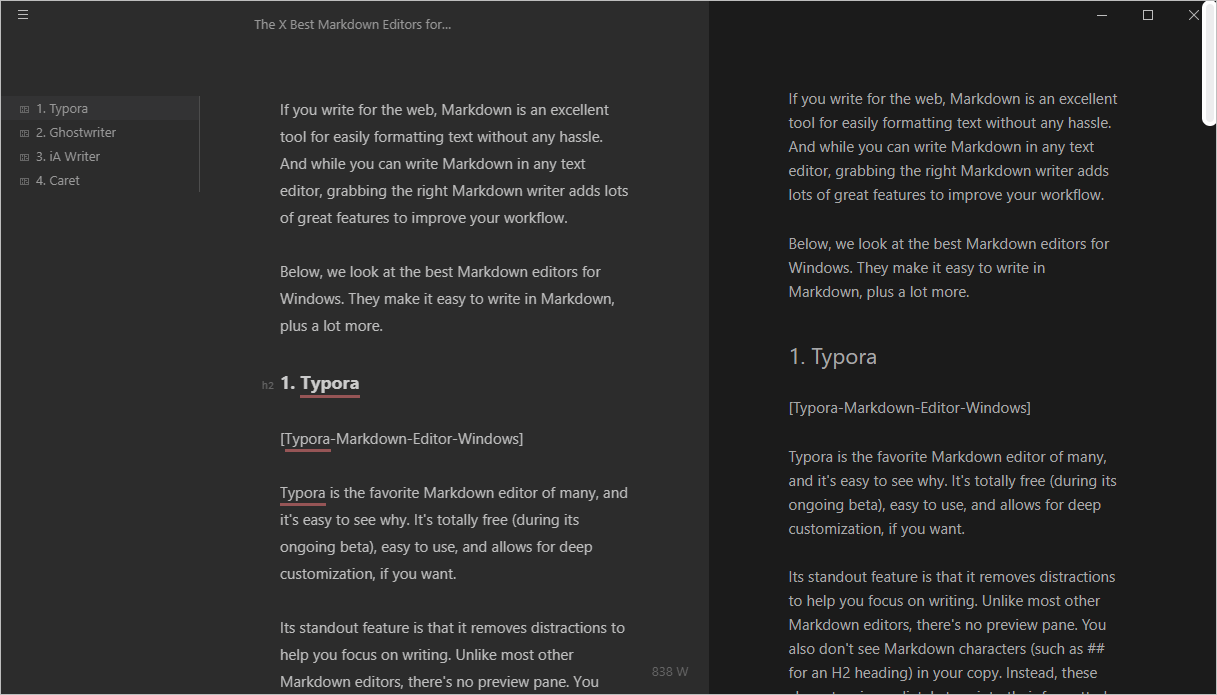If you write for the web, Markdown is an excellent tool for easily formatting text without any hassle. And while you can write Markdown in any text editor, grabbing the right Markdown writer adds much more to improve your workflow.
Below, we look at the best Markdown editors for Windows (in no particular error). They make it easy to write in Markdown while packing in a lot of handy features.
1. Typora
Typora is the favorite Markdown editor of many, and it's easy to see why. It's free (during its ongoing beta), easy to use, and allows for deep customization, if you want.
Its standout feature is that it removes distractions to help you focus on writing. Unlike most other Markdown editors, there's no preview pane. You also don't see Markdown characters (such as ## for an H2 heading) in your copy. Instead, these characters immediately turn into their formatted version after you're done with them.
If these terms are foreign to you, take a look at our beginner's guide to Markdown.
It's easy to insert common elements like images, lists, tables, and horizontal lines using Markdown formatting, keyboard shortcuts, or menu bar commands. You can toggle an outline or folder view on the left side of the page, allowing you to quickly switch between files or jump to another part of your document.
For those who want to go deeper, Typora has a ton to offer. There are customizable themes if you don't like the included ones, many options to tweak how various Markdown elements behave, and loads of export options you can adjust. You can even set custom keyboard shortcuts.
Overall, unless you need a preview pane, Typora is a great all-around Markdown editor that's as powerful or light as you want.
Download: Typora (Free)
2. Ghostwriter
If Typora's customization is too much, or you can't live without the HTML preview pane, give ghostwriter a look. It's another sleek Markdown editor with all the tools you need to write efficiently, plus a few cool extras.
You'll find all the usual Markdown formatting here. If you're new to writing in Markdown, there's a Cheat Sheet reference panel on the left sidebar that displays common characters.
If you don't need this, that sidebar holds more useful panels. There's the usual outline view, along with two handy sets of statistics. These cover both your current writing session and the document itself.
The session stats show your average words per minute, total time spent on the document, and how long you've spent idle. These are handy to have if you're trying to become a more efficient typist. Meanwhile, the document stats count the total words, sentences, paragraphs, and pages. You'll also see how complex your writing is, giving a heads-up if you've written difficult copy.
This app also includes a Hemingway mode, which disables your Backspace and Delete keys. This prevents you from fixing mistakes or changing words, and forces you to just write. Try it if you struggle to get words on the page.
Overall, ghostwriter doesn't include nearly as much customization as Typora, which extends to its limited export options. But it looks great and works well, so it holds its own in the Markdown editor space.
Keep in mind that ghostwriter is only available as a portable app. This means you don't have to install anything to use it.
Download: ghostwriter (Free)
3. iA Writer
iA writer bills itself as "the benchmark of Markdown writing apps." If you're trying to improve your writing clarity, this app offers more than any of the others highlighted here. Most of its unique tools appear on the Focus tab. iA Writer states that it's the first writing app that offered the option to dim all text except the current paragraph or sentence.
Syntax Control is excellent. It highlights the parts of speech in different colors, letting you see all verbs, adverbs, conjunctions, and more at a glance. This makes it easy to find and eliminate unnecessary adverbs or redundant adjectives.
A similar tool, Style Check, looks for clichés, filler words, and redundancies in your writing. It will cross out words like "actually," which are not usually necessary, as well as tired expressions that add nothing to your prose.
Otherwise, it includes a lot of the usual Markdown editor features, like a library for easy file management and a preview of how the final document will look. If you like, you can show the preview as a PDF instead of how it will look on the web.
There are tons of keyboard shortcuts, plus the ability to make your own snippets. This is a form of text expansion, allowing you to define shortcuts that expand to longer phrases. It's a great way to cut down on redundant typing.
iA Writer's options strike a good balance between limited and overwhelming. You can pick from several fonts, change how many characters show on each line, tweak how the headings appear, and even define your own style rules. When it's time to export, you can easily copy the HTML or export as a Word document.
iA Writer costs $30, but there's a 14-day free trial to see if you like it first. Since the cost includes a great Markdown writer plus grammar and style checks, it can save you a subscription to another premium grammar checker.
Download: iA Writer ($29.99, free trial available)
4. Caret
Unfortunately, Caret hasn't seen any major updates in years. However, despite its dormant development status, the app still offers a solid Markdown experience.
It's one of the sleekest apps on this list, with all its menu items tucked neatly away into an icon at the top-left corner. It features an HTML preview so you can see the final product alongside the Markdown view, which itself applies some of the formatting to avoid getting messy.
There are outline and file browser options on the left that you can toggle on for easy navigation, or off for a distraction-free view. Keyboard shortcuts let you jump to any heading or recently opened files. Caret also allows you to paste a copied URL right onto text to create a link, which is a time-saver if you add hyperlinks often.
The app also includes some navigational tools that are unusual, but useful once you add them to your workflow. Alt + Up allows you to increase your selection from the current word to the current sentence, paragraph, then heading. This makes it easy to highlight a chunk of text without using your mouse.
By highlighting a word then hitting Ctrl + D or Alt + F3 you can select all instances of that word, then change them all at once. Hitting Alt + D and clicking provides multiple cursors, so you can type in more than one place at the same time.
Caret doesn't have a ton of options, but it's a clean Markdown editor that's worth a try if you don't mind its lack of updates. It's free to download, but you'll need to buy a $29 license for "continued use."
Download: Caret ($29, free trial available)
Don't Forget Online Markdown Editors
We've focused on desktop Markdown writers for Windows here, but there are online options too. These have the benefit of being available from any computer you use, since they run in your browser. However, they typically don't have as many options as offline editors, and aren't as reliable as saving a local copy.
But in case you've decided you don't need a desktop editor after all, or just want to explore more options, take a look at the best online Markdown editors.
Write More in Markdown With the Best Writing Apps
Markdown is a great choice for anyone who writes online. Whether you're just starting out with it or are a pro looking for the most powerful app, one of these Markdown offerings for Windows should serve you well.
They make it easy to access the most important formatting, plus add a lot of features on top. It's a much smoother experience than writing in Word or another heavy word processor.