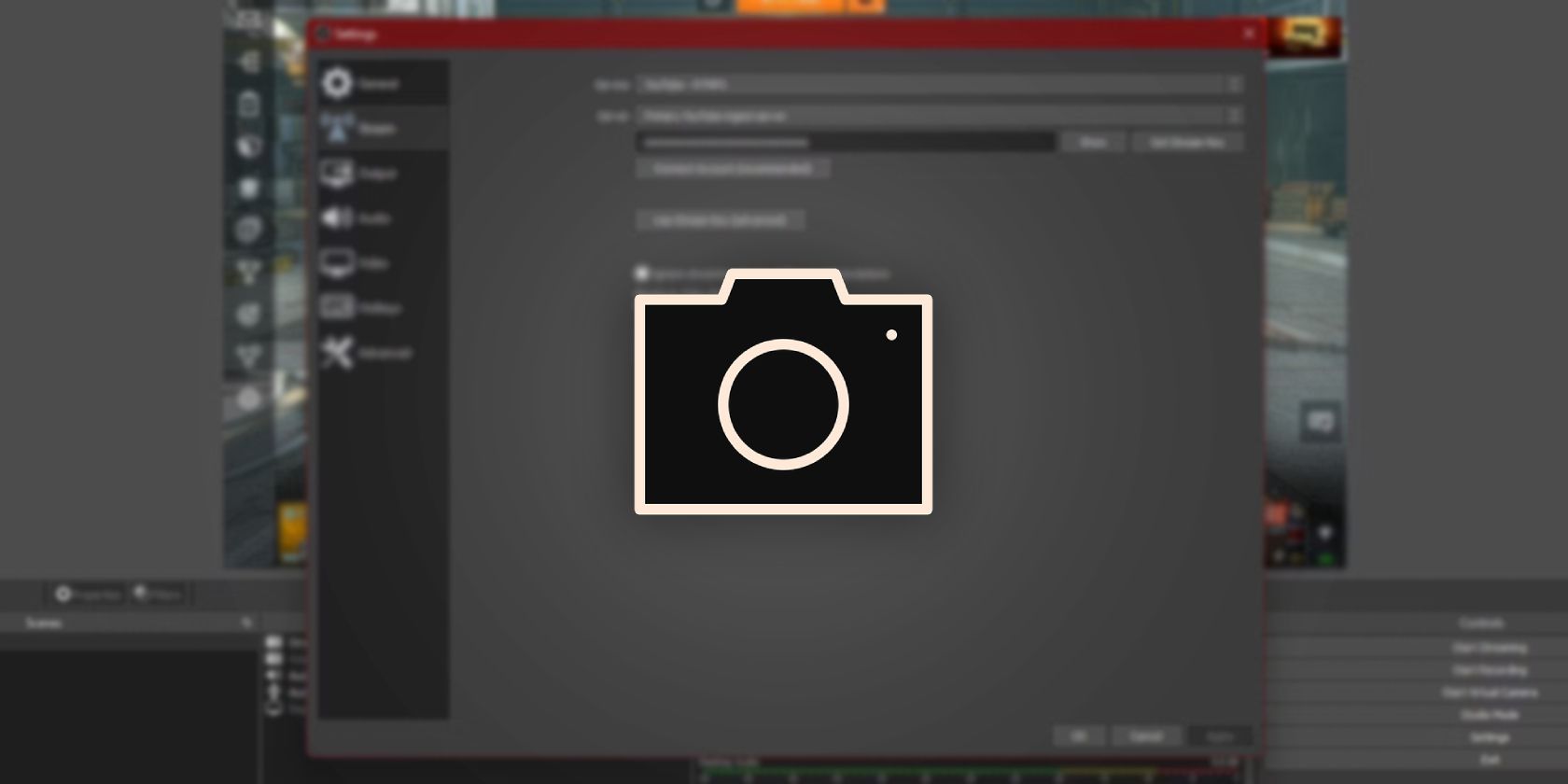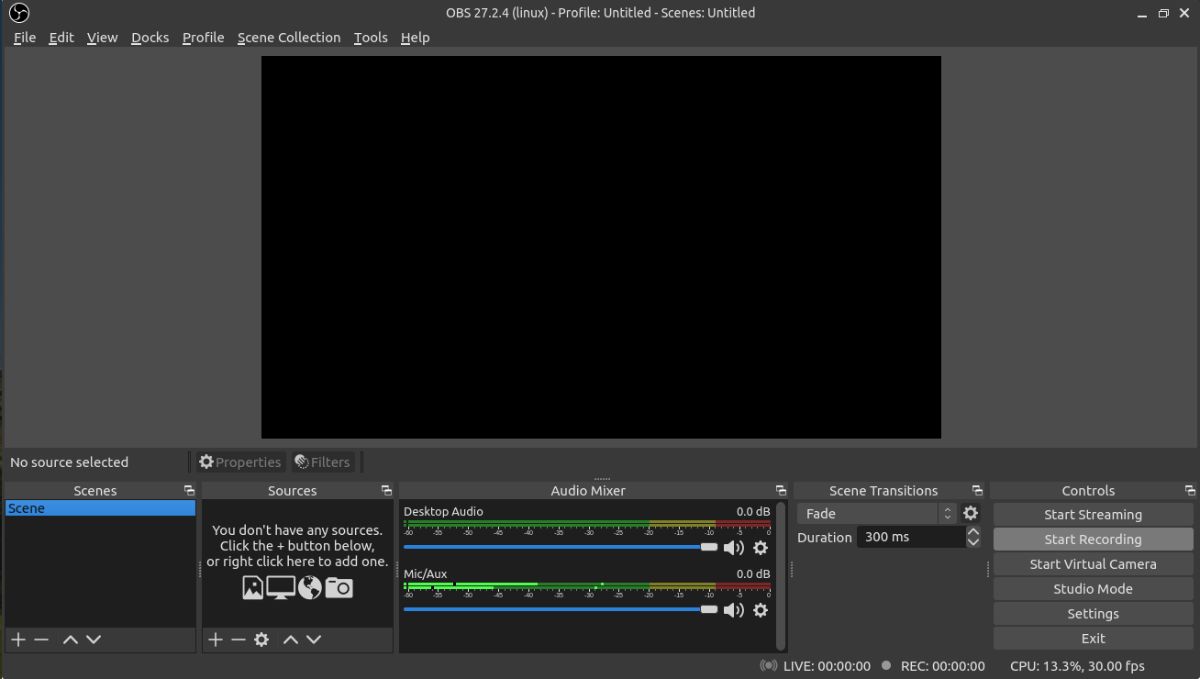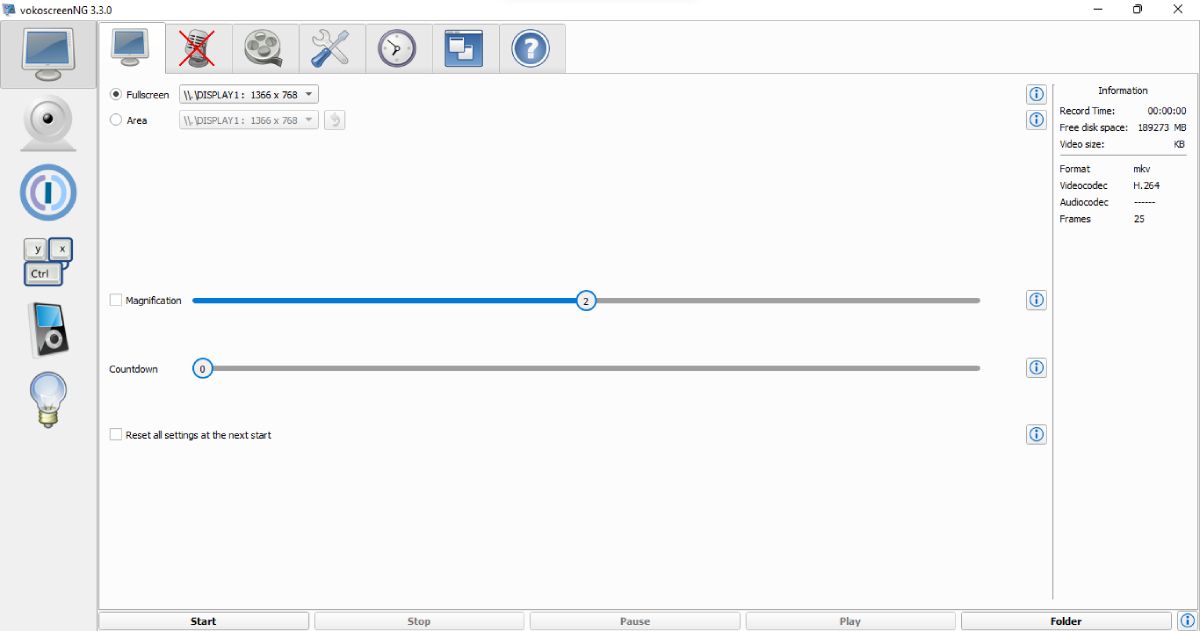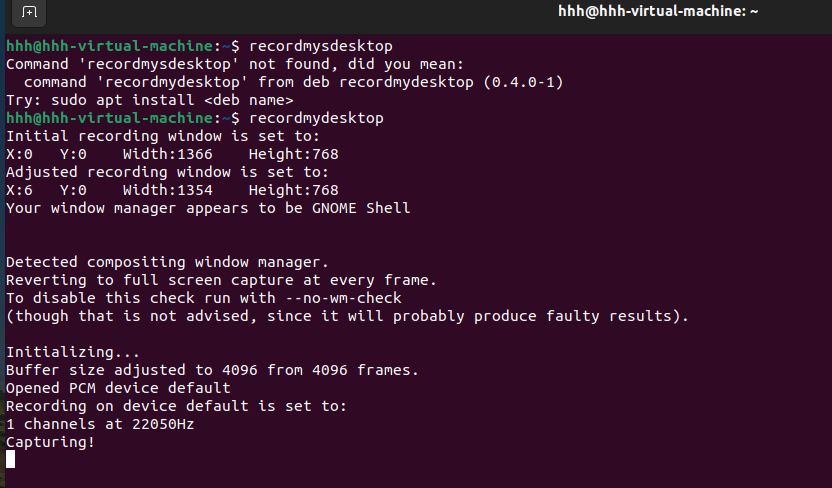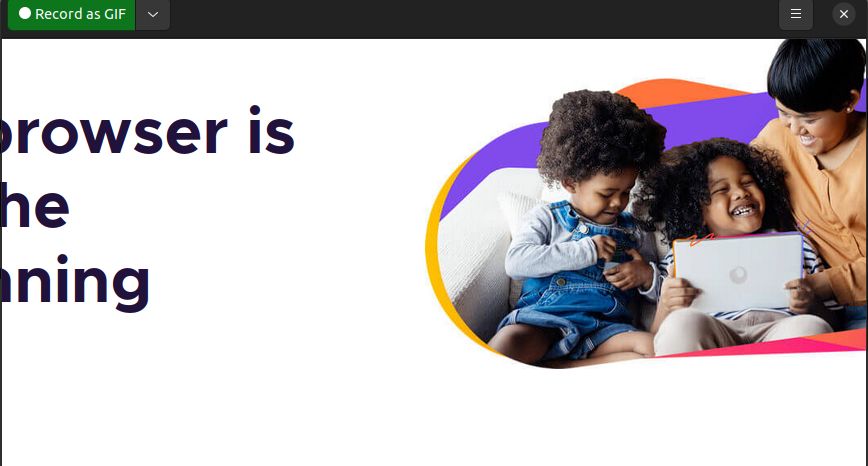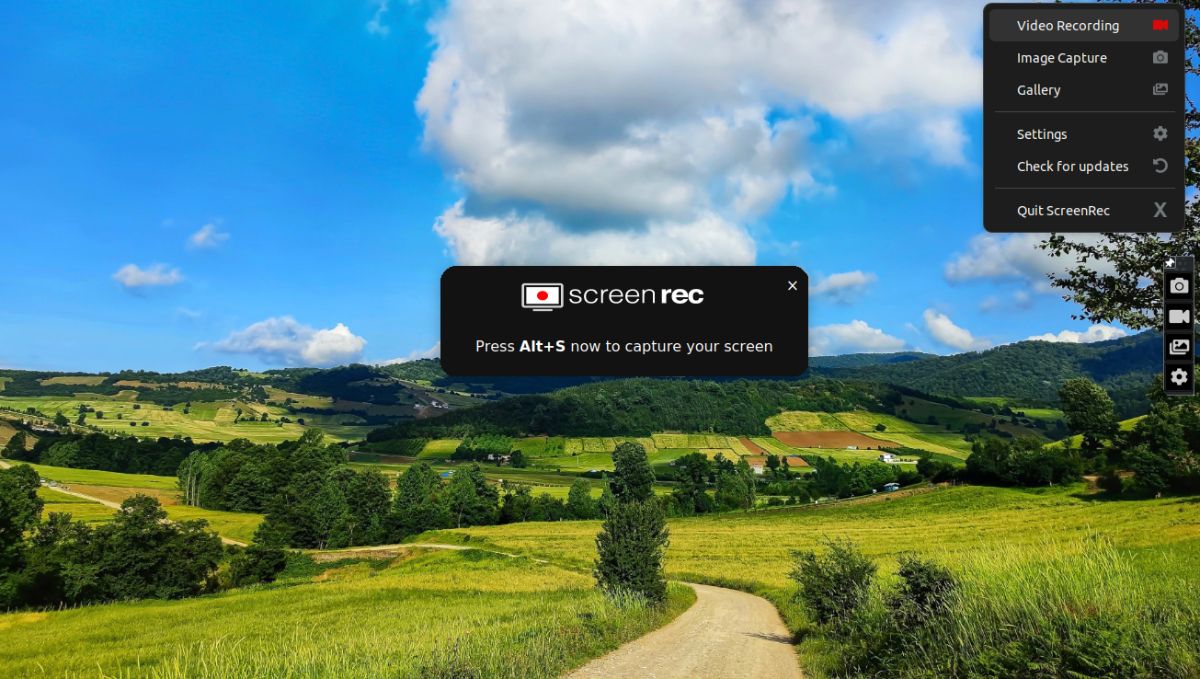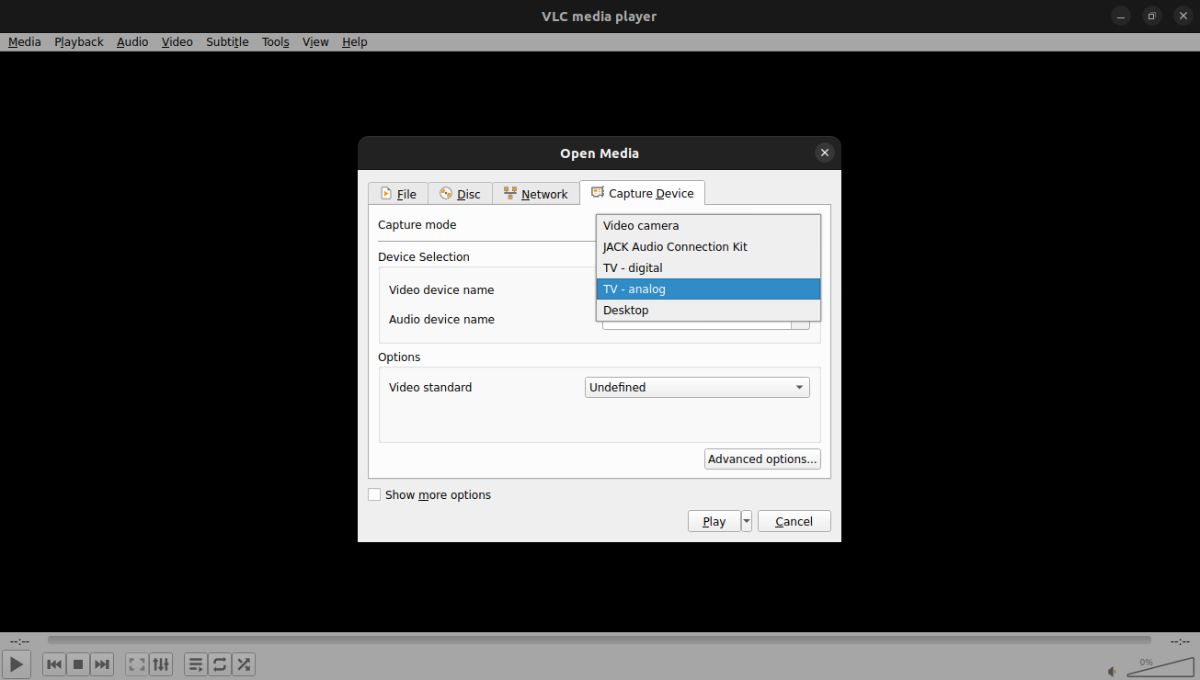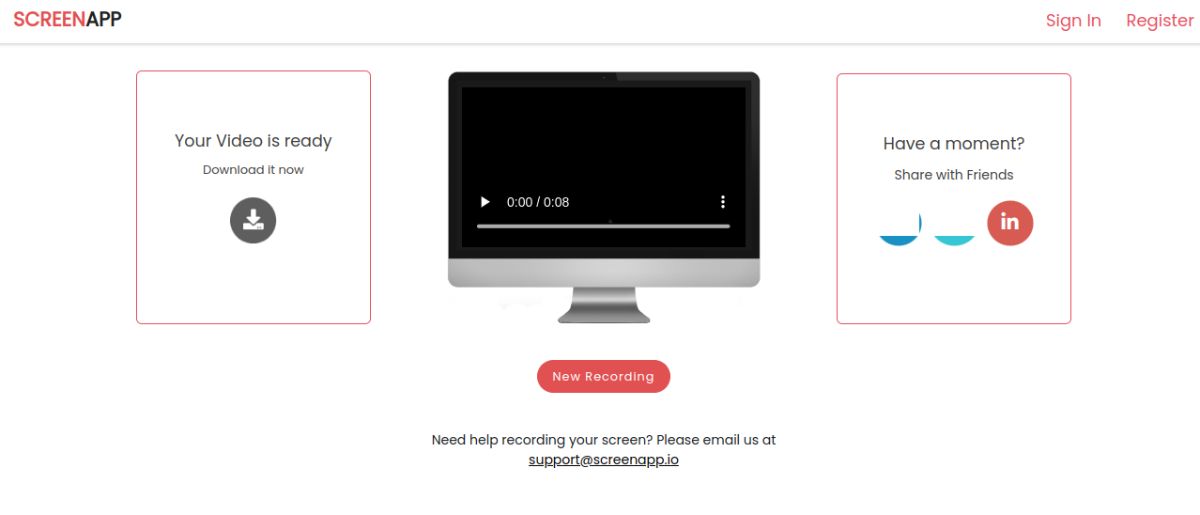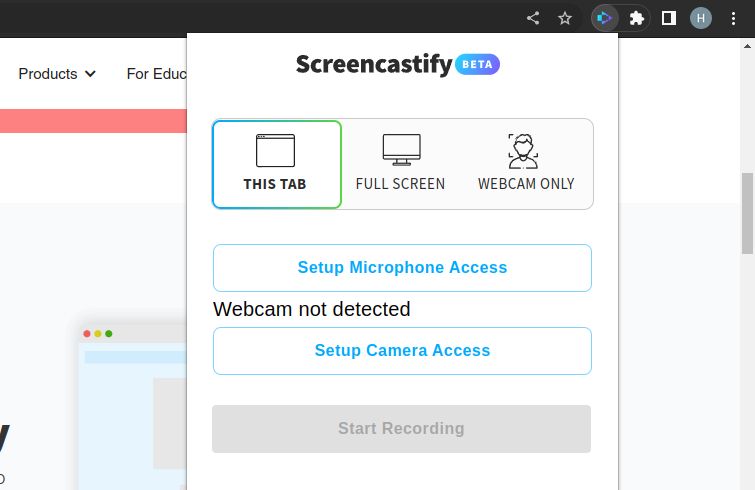Screen recording tools have become an essential utility for PCs and smartphones. You need a screen recorder to record your gameplay, a YouTube tutorial, or any other professional project. It helps you create videos for your audience or personal record, whichever may be your requirement.
There is a common misconception that Linux users don’t have access to some of the basic apps that Windows and macOS users have, which is not true at all. So to bust that myth, here are some of the best screen recording apps that you can use on your Linux device. And the best part is that all of these apps are either open source or completely free for individual users.
1. OBS Studio
Open Broadcaster Software or OBS Studio is a screen recording tool mainly intended for advanced users. You can acquire a professional experience in screen recording through OBS Studio, as it lets you easily configure the app according to your preferences and allows you to record videos by utilizing its various features.
You can edit audio through audio mixing to remove background noise. It also lets you edit videos for color changes, screen aspect ratio, and much more.
You can choose to save your recorded video in your preferred file format. And if you find anything difficult to understand, there is a solid online forum and a helpful community to get instant help. Check out this guide on how to use OBS Studio.
Download: OBS Studio (Free)
2. vokoscreenNG
vokoscreenNG allows you to screencast easily on your Linux PC by letting you record your desktop screen as well as the webcam video in either full-screen or selected area mode. The app also supports various video formats such as WebM, AVI, MP4, and more.
vokoscreenNG lets you set the recording duration, and you can add a delay at the beginning to hide unwanted desktop details from your recording. In addition, it also has good support available to guide its users.
Download: vokoscreenNG (Free)
3. recordMyDesktop
recordMyDesktop is a powerful command line-based screen recording app. It is feature-rich and not overly hard to use.
The app lets you record and edit videos in two different interfaces, and you can add annotations as well. It is not a resource-hungry app and provides a seamless experience even on old Linux devices. If you have an old PC, you can install one of these lightweight Linux distros for fast performance.
You can use audio files from your device to synchronize with the recorded videos. It’s particularly useful in creating guide-based videos or tutorials. In addition, the footage highlighting feature allows you to highlight any part of the video that seems important to you.
Download: recordMyDesktop (Free)
4. Peek
Peek is a great tool for making short videos such as GIFs. You can export the recorded video to other formats such as MP4 or WebM.
Like with other apps on this list, you can record the entire screen or select a specific area with Peek. It also lets you add a delay timer at the beginning of your recording. Moreover, you can also change the frame rate settings to make your video more optimized according to your requirement.
Download: Peek (Free)
5. ScreenRec
ScreenRec is a user-friendly screen recording app for Linux that is pretty efficient and lightweight. There is no watermark, so you can create professional videos easily. All you need to do is press Alt + S to start recording your screen in either full-screen or selected area mode.
ScreenRec provides free cloud storage of up to 2GB. You can record audio from multiple streams, such as computer audio or your voice.
A webcam recording feature is also available, and you can generate a link to share your recorded video with others. ScreenRec claims to provide good security features as well.
Download: ScreenRec (Free)
6. VLC Media Player
VLC needs no introduction as it is the most popular cross-platform media player that supports almost every video format. You must have used it on your PC or smartphone at some point.
The app also allows you to record your screen using different capture modes. You can change the frame rate from the settings to optimize your recording.
VLC has the ability to stream online videos through a web link. You can even record those streaming videos.
You have to make the right configurations to access the app’s screen recording feature. Go to Media > Open Capture Device, and under the Capture Device tab, you can find all the relevant settings. Here is a detailed guide on how to record your screen using VLC.
Download: VLC (Free)
7. ScreenApp
ScreenApp is an online screen recording app that you don’t need to download or install on your PC. You can access it from your browser, and the company recommends using Chrome or Firefox for a smooth experience.
You can record your entire screen, a window, or a browser tab using ScreenApp. Once you have recorded your video, click Download It Now to access the file.
You can subscribe to the premium version to access additional recording features such as extended recording time, unlimited downloads, and backup.
Download: ScreenApp (Free, premium version available)
8. Screencastify
Screencastify is a web app for recording your screen, which is available as a Chrome extension on the Chrome Web Store. It allows you to record the screen from the browser tab, desktop, or webcam. You can also enable or disable the device microphone.
The app lets you add annotations, emojis, or shapes to your videos. Further, you can edit the recorded videos to cut, copy, crop, or add text. It also allows you to add questions to your video to interact with your audience.
Screencastify is free with some limitations, and you’ll need to buy the premium version to lift those limitations.
Download: Screencastify (Free, premium version available)
Record Your Screen on Linux With These Apps
It is difficult to find good screen recorders that are free to use. You can download, install, and test the apps listed above to find the one that suits you the best. These range from desktop apps to web apps, and some provide advanced features, while others focus more only on particular tasks.
Similar to screen recording, you might need to take a screenshot of your Linux desktop. Almost all Linux desktop environments ship with a default screenshot app, but most of them have different keybinding and shortcuts, making it harder for the user to take screenshots on different desktops.