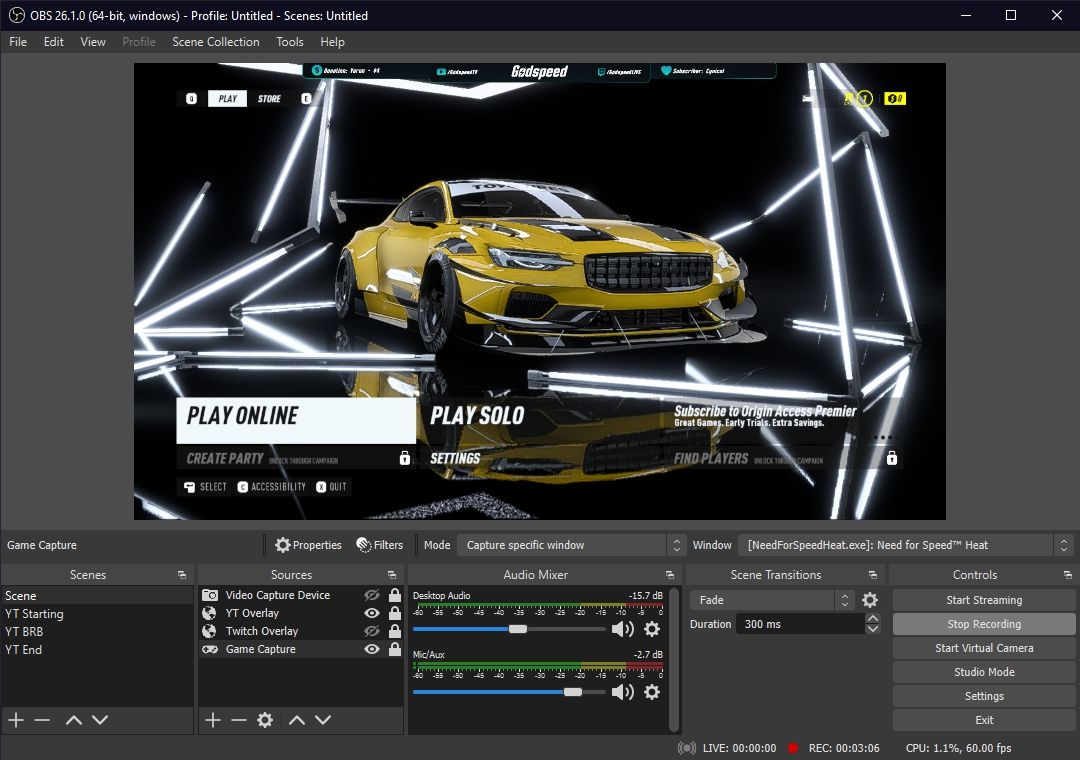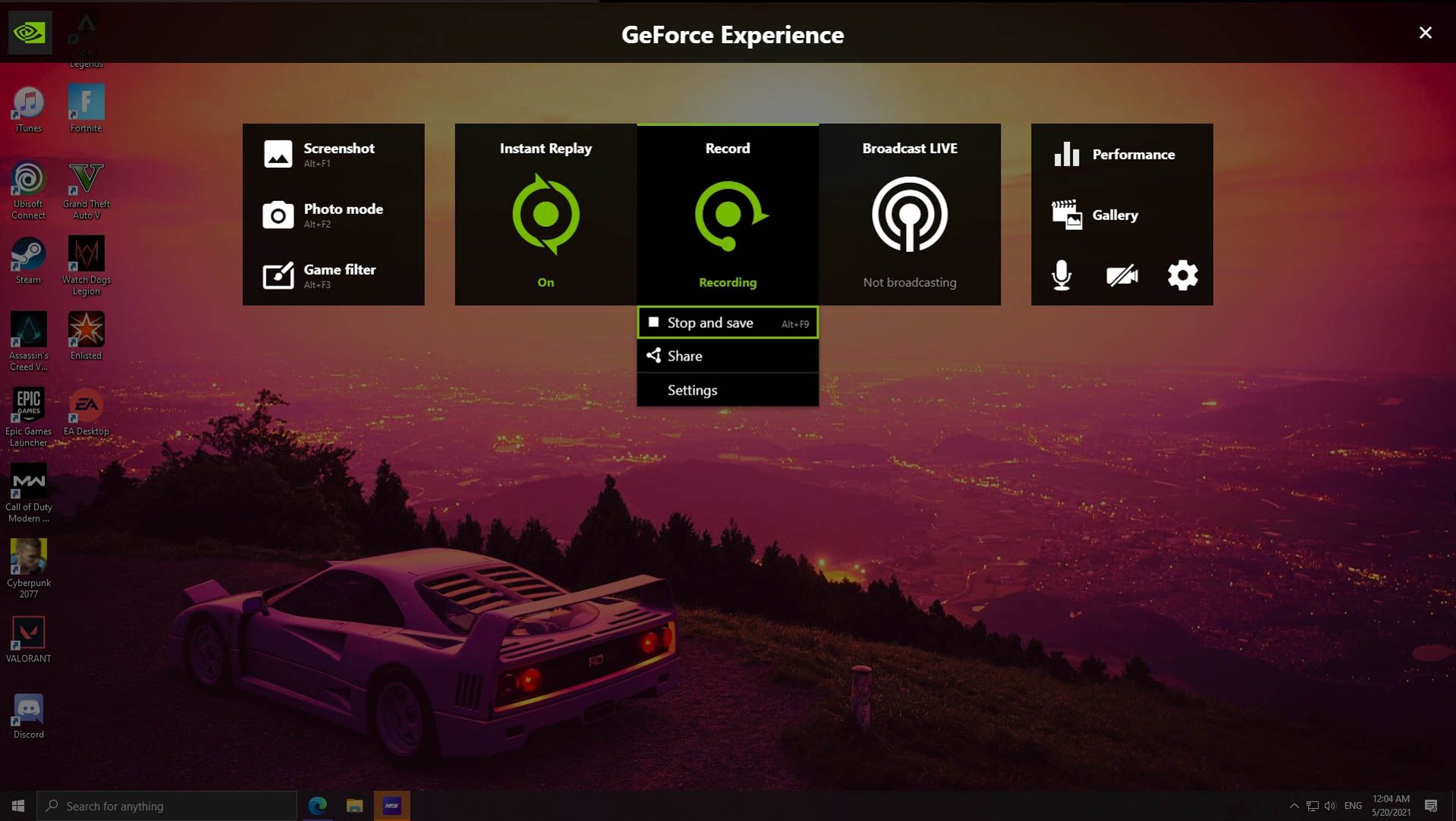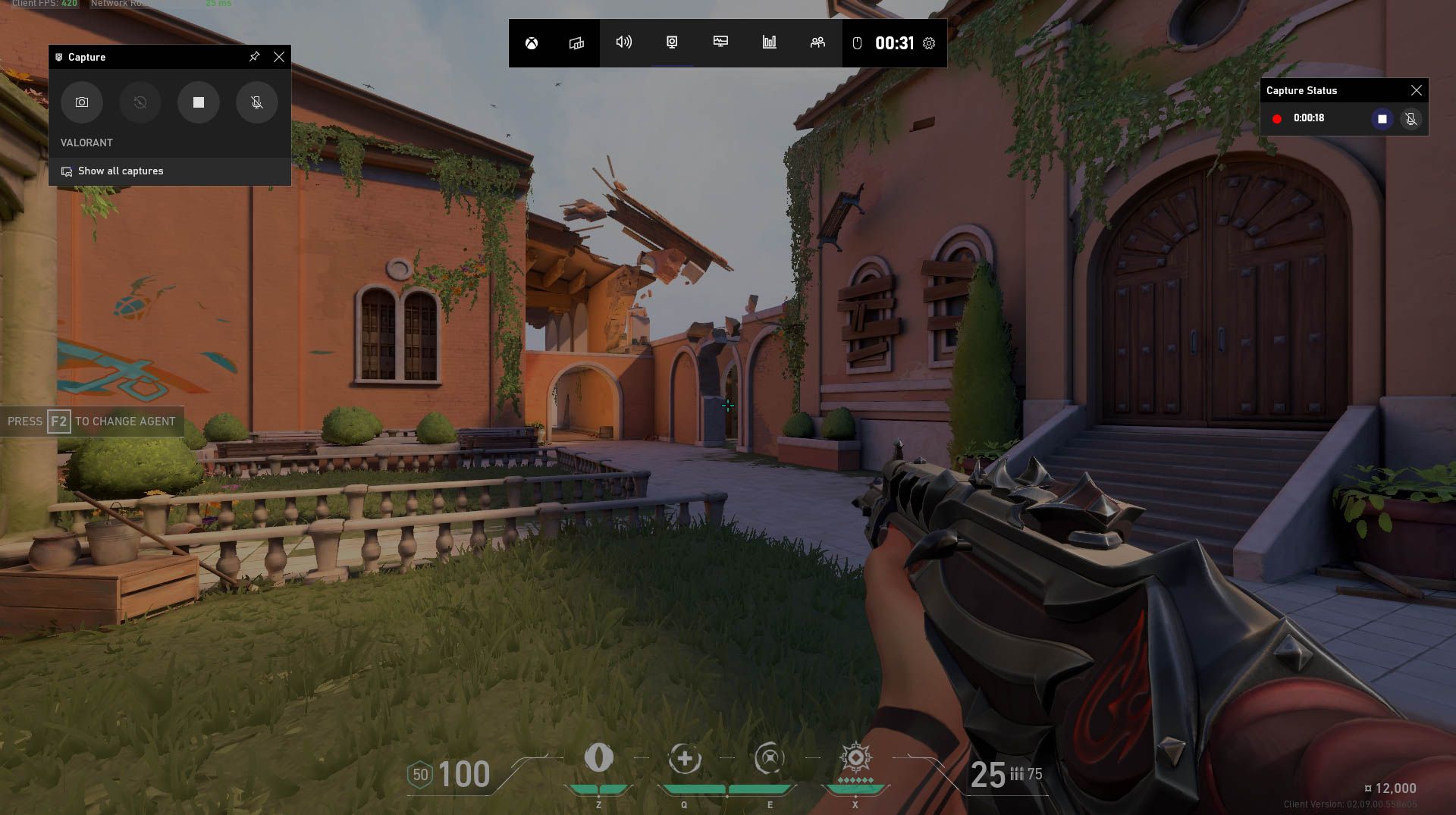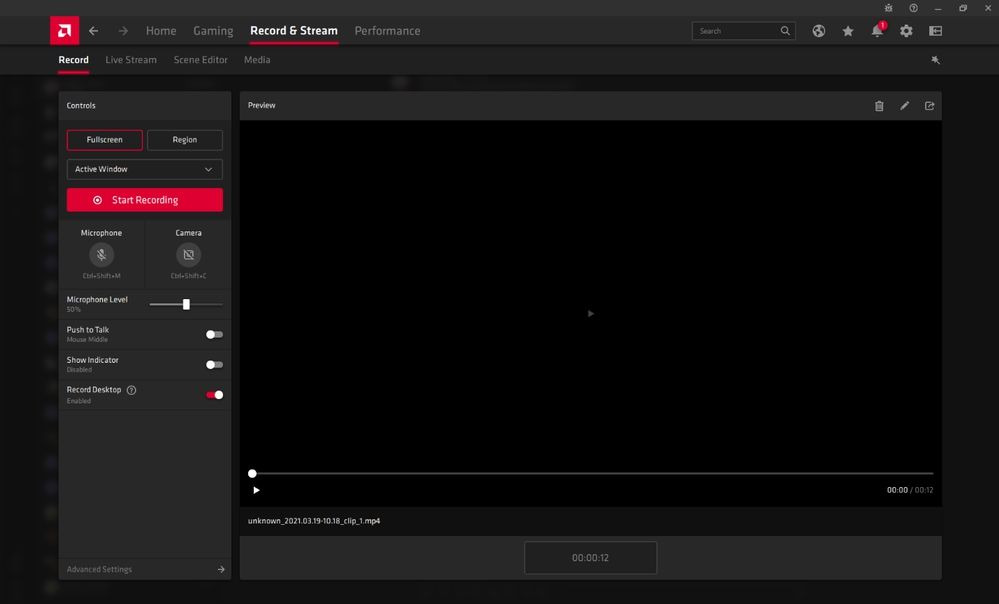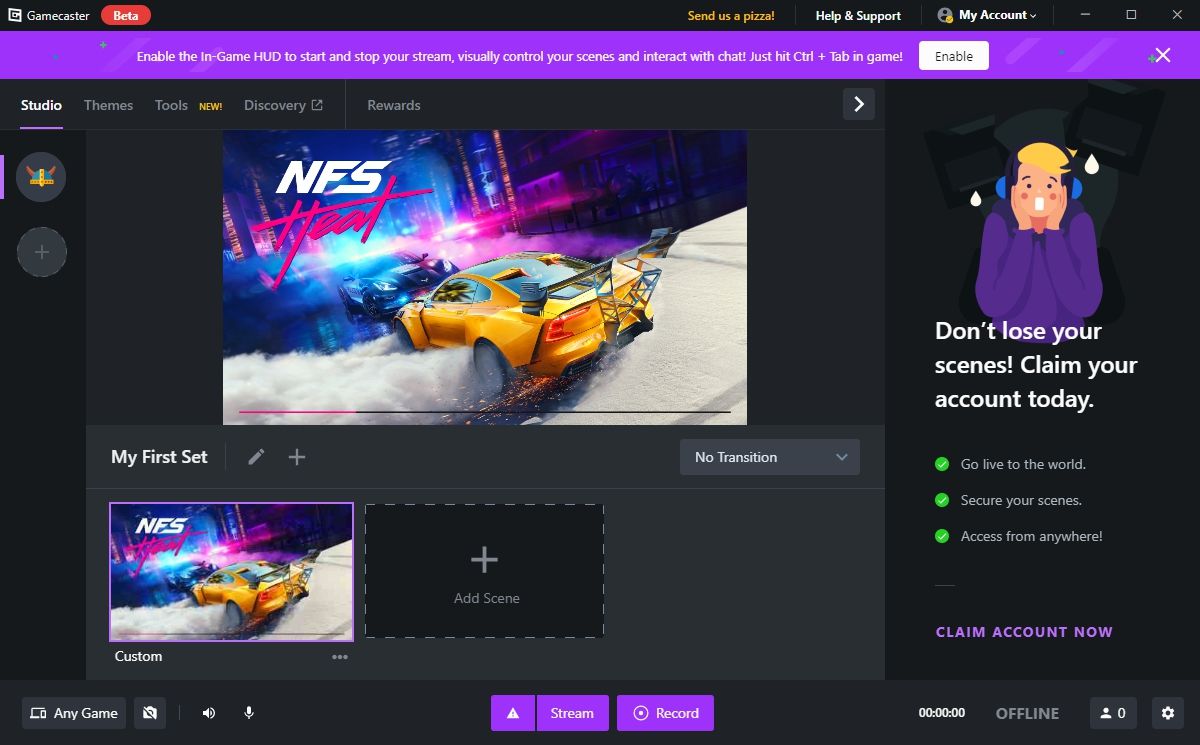Recording games on a computer is considered a necessity rather than a luxury these days, and there's a good reason for this. In recent years, live streaming and content creation focused on gaming have gone mainstream. Almost everyone wants to record their gameplay and post it on platforms like YouTube, Twitter, TikTok, etc.
Just a decade ago, you had to rely on external hardware to capture PC gameplay at a decent quality. Fast forward to the present, and you have so many different software options that make the process so easy, with most of them being free of cost.
Game Recording Software: What Is It All About?
In the simplest terms, game recording software is nothing but a tool that allows you to record your gameplay. You press a button to start recording the screen when you play a game, and when you stop it, the recording is saved as a video file and stored on the computer. Now, you may be wondering: What's so special about it, and how does it differ from screen recorders?
In terms of how they work, both screen recording and game recording software are very much the same. They both record the screen, after all. However, game recorders have some key advantages due to their focus on gaming-oriented features. For instance, unlike most typical screen recorders, they can capture your display at a higher resolution while maintaining a steady 60FPS frame rate, both of which are crucial when recording video game content.
Now that you know the basics, let's take a look at some of the best game recording software that you can try out on your Windows PC right now.
1. OBS Studio
Let's start with the software that most of your favorite YouTubers and Twitch streamers use to record gaming content on their PCs. OBS, which stands for Open Broadcaster Software is primarily a streaming suite, but it's an equally capable and powerful recording tool. It's an open-source software meaning that it's free and will always remain free.
OBS is a top choice among gamers because of the advanced tools and customization options it has to offer. You can use custom overlays, add scene transitions, insert your webcam footage, all while you're actively recording the gameplay. OBS uses the CPU to render the recording by default, but you can change it to your graphics card from the settings.
Whether you want to record at 4K or you want a smooth 60FPS clip, OBS has you covered. And, if you ever want to stream your gameplay to YouTube or Twitch, you already have everything that you need to go live within minutes without having to rely on another software.
Download: OBS Studio (Free)
2. NVIDIA GeForce Experience
If an NVIDIA graphics card powers your PC, then GeForce Experience is one game recording software you need. It uses the GPU to encode the recording and offers several resolution and frame rate options.
NVIDIA GeForce Experience is bundled with NVIDIA graphics drivers, and you can access its in-game overlay by pressing the Alt + Z keys on your keyboard. You can utilize all the recording and broadcasting options from this overlay.
Besides manual recording, GeForce Experience has one killer feature that puts it ahead of the competition called Instant Reply. When enabled, the software starts recording your screen indefinitely without saving it. Instead, the recording for a set duration is temporarily stored in a buffer until you manually choose to save it.
This is a great feature for users trying to capture the best moments when gaming. The minute you see something cool on your screen, press the hotkey and save that part as a clip.
Download: NVIDIA GeForce Experience (Free)
3. Xbox Game Bar
If your PC runs Windows 10, you don't need any other game recording software, thanks to the built-in DVR functionality. You can record games with the Xbox Game Bar overlay by pressing the Windows + G keys on your keyboard.
It's similar to how GeForce Experience works, and if you liked its Instant Replay feature, Microsoft has you covered with an equivalent background recording capability.
As convenient as Xbox Game Bar is for recording gameplay, there are a couple of things to keep in mind. By default, the Xbox Game Bar records your screen at 30FPS, so you'll need to change it to 60FPS in settings for the best experience. Also, you're limited to 1080p recordings, which may not be ideal for gamers who play at 1440p & 4K resolutions, which the PC industry is pushing for.
Download: Xbox Game Bar (Free)
4. AMD Radeon Software
While NVIDIA users have access to GeForce Experience, AMD users can take advantage of an equivalent tool called Radeon Software. It pretty much gives you access to almost all the recording features that NVIDIA's software does, including Instant Replay. Therefore, you're not missing out on anything important because you chose one brand over the other.
Having said that, AMD's Radeon Software does have one trick up its sleeve that some users would really appreciate. It's basically an upscaling feature that lets you scale up the resolution of the recorded clip when you're about to save it. This helps in enhancing the visual quality of your gameplay recordings.
Download: AMD Radeon Software (Free)
5. Gamecaster
Gamecaster is a streaming-focused application just like OBS with a simpler user interface for beginners. When you set up the software for the first time, you will have the option to prioritize either streaming or recording. Everything is pre-configured, and the video quality settings are automatic with your GPU being set as the default encoder.
For those who prefer manual control, the software allows you to record with a maximum resolution of 4K and switch to CPU for encoding. Do keep in mind that using the CPU for encoding will hit your PC performance and you may experience frame drops while gaming. All in all, it's a great free recording software to have especially if you're testing the waters with live streaming. Advanced users would still be better off with OBS, however.
Download: Gamecaster (Free)
Recording Is Not Just for Gamers
All the recording software we covered here targets gamers for sure, but that doesn't mean others can't use them. Regular screen recorders, especially the free ones are usually limited to 1080p and 30FPS frame rates. Some of them even have a time limit for recordings, which is absurd. People who use them for making tutorials, presentations, and other work-related stuff would benefit a lot by switching to game recording software.
For your use case, you may not even need an advanced tool like OBS. So, try them out first, do proper research, and then decide on the game recording software that you want to use in the long run.