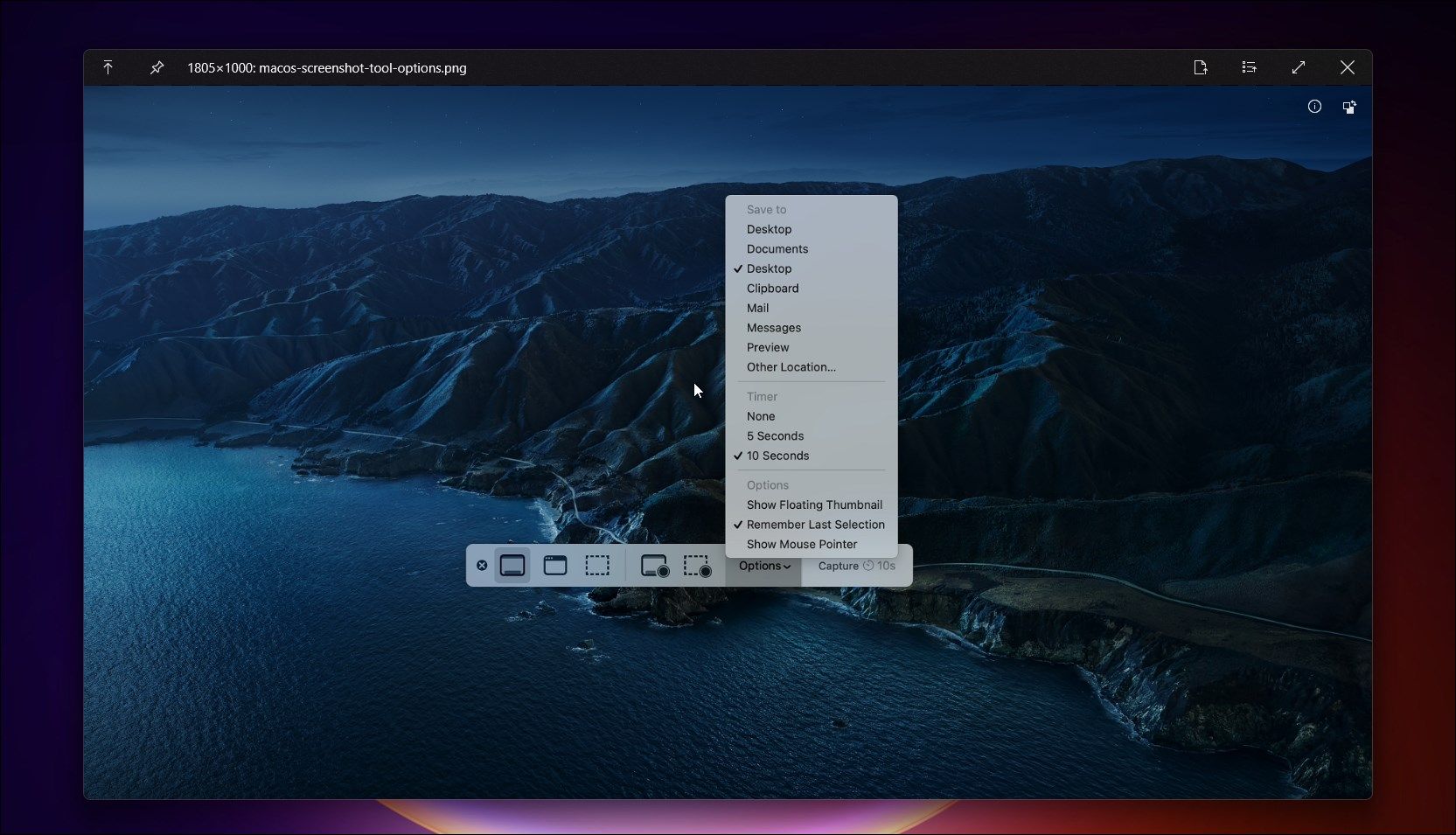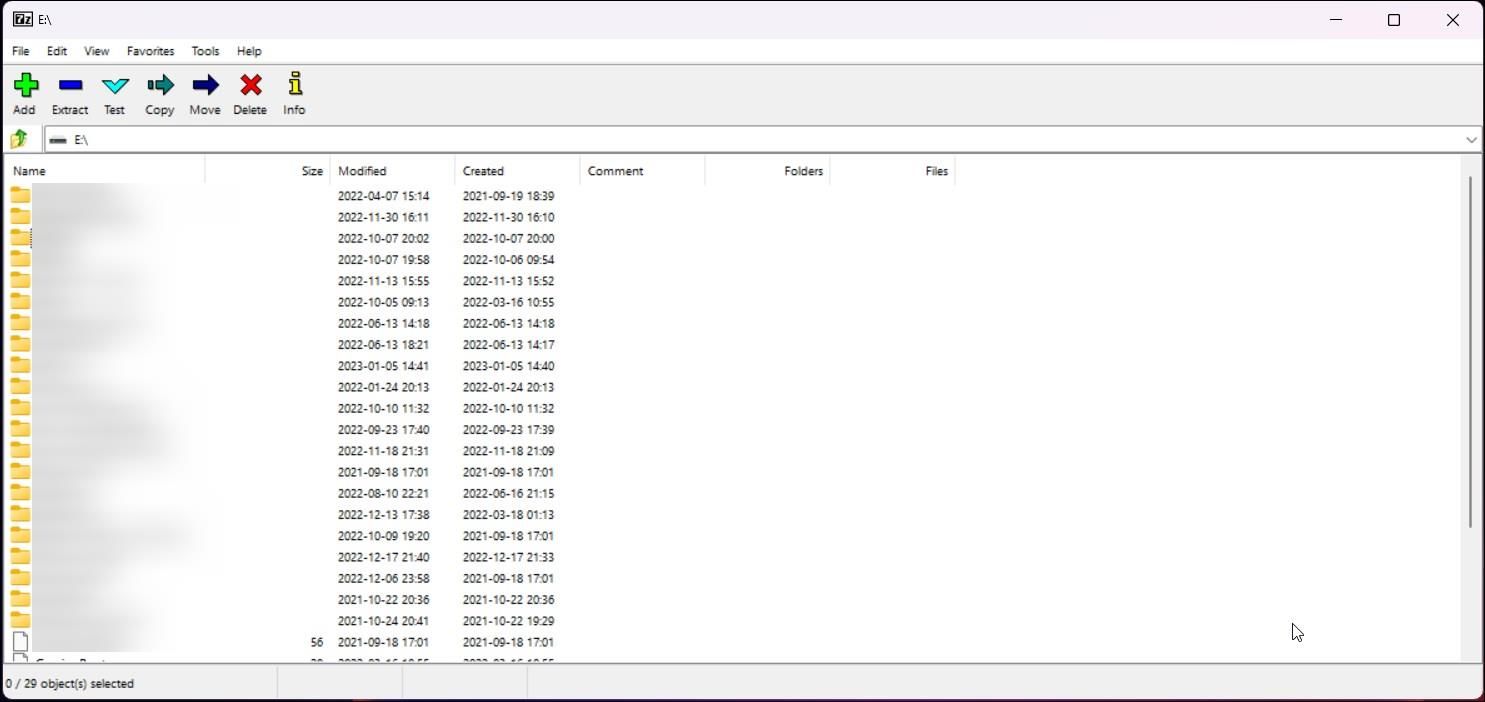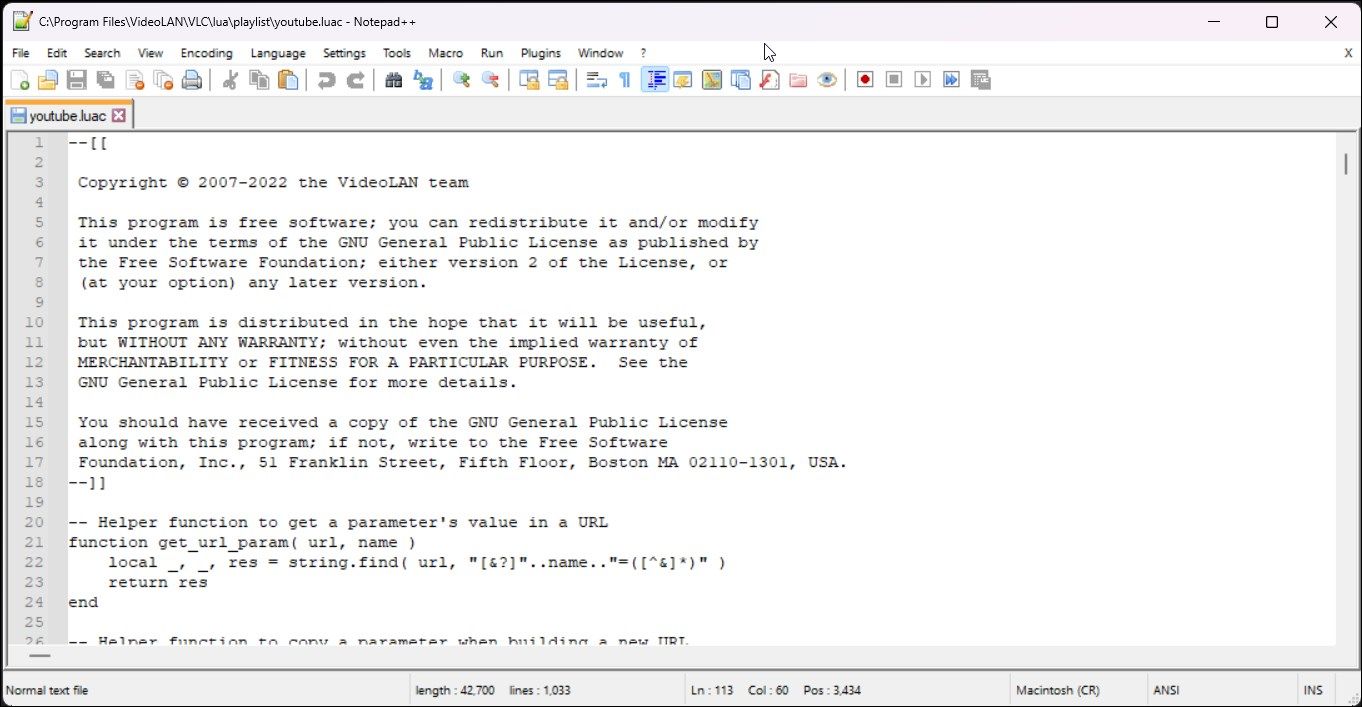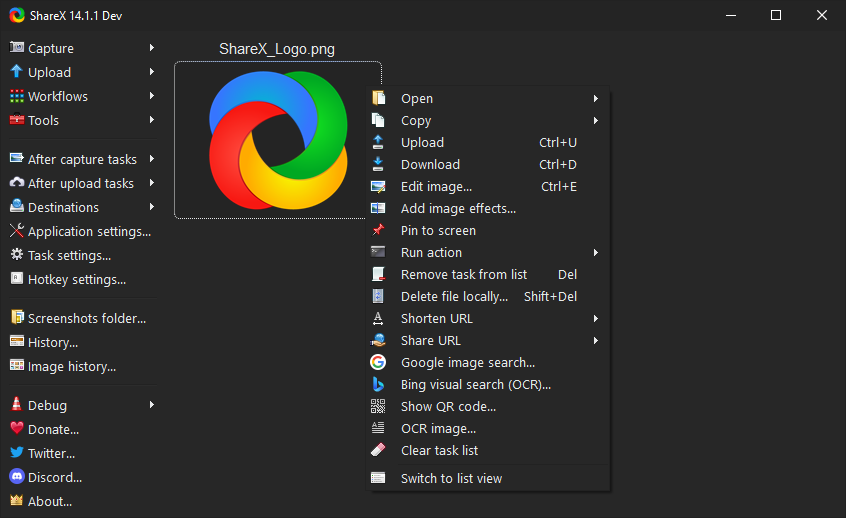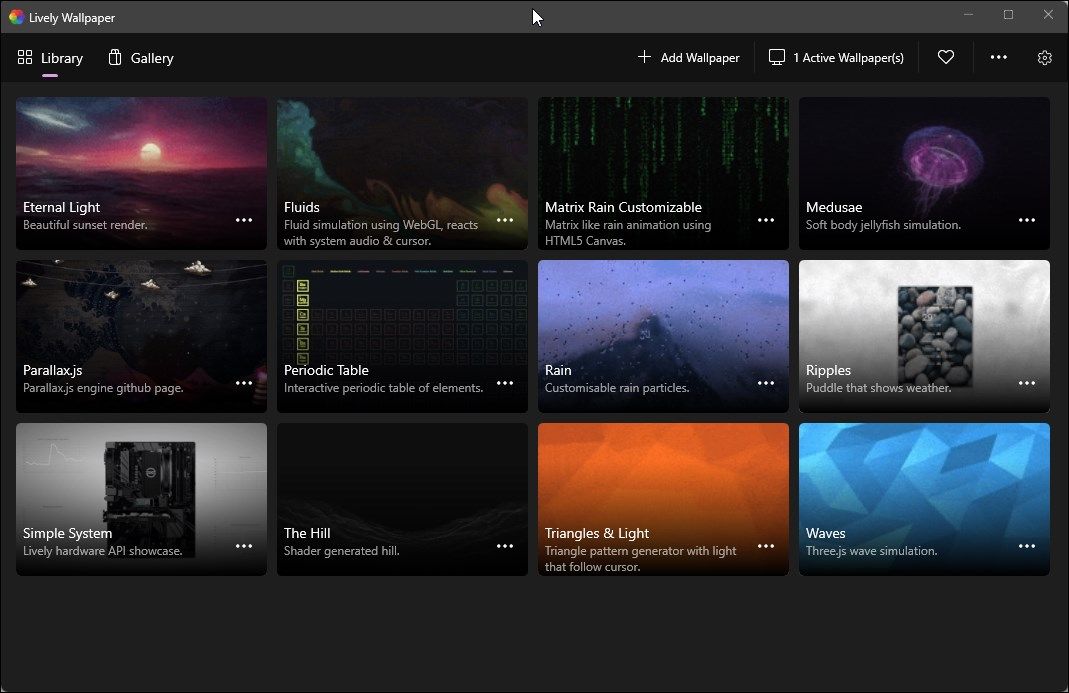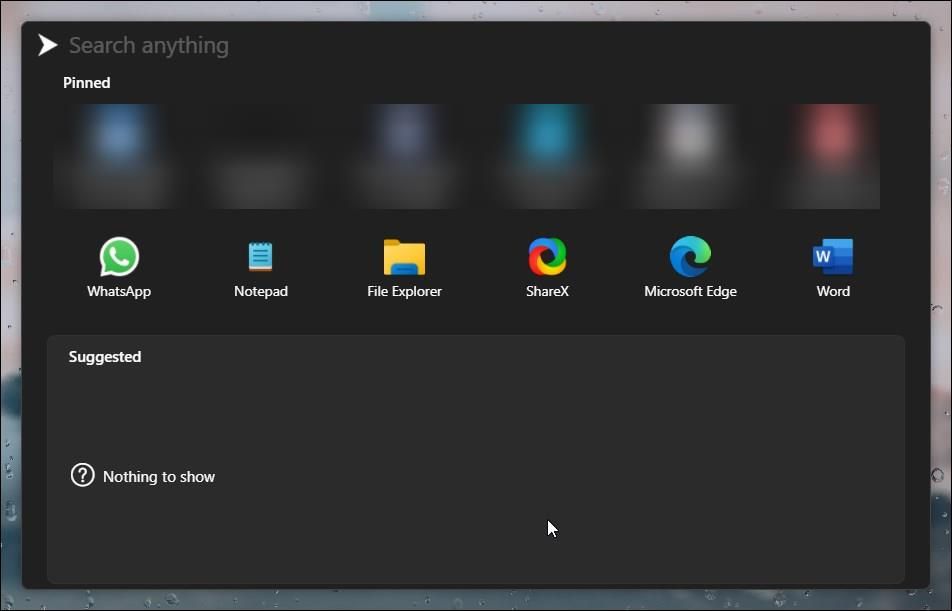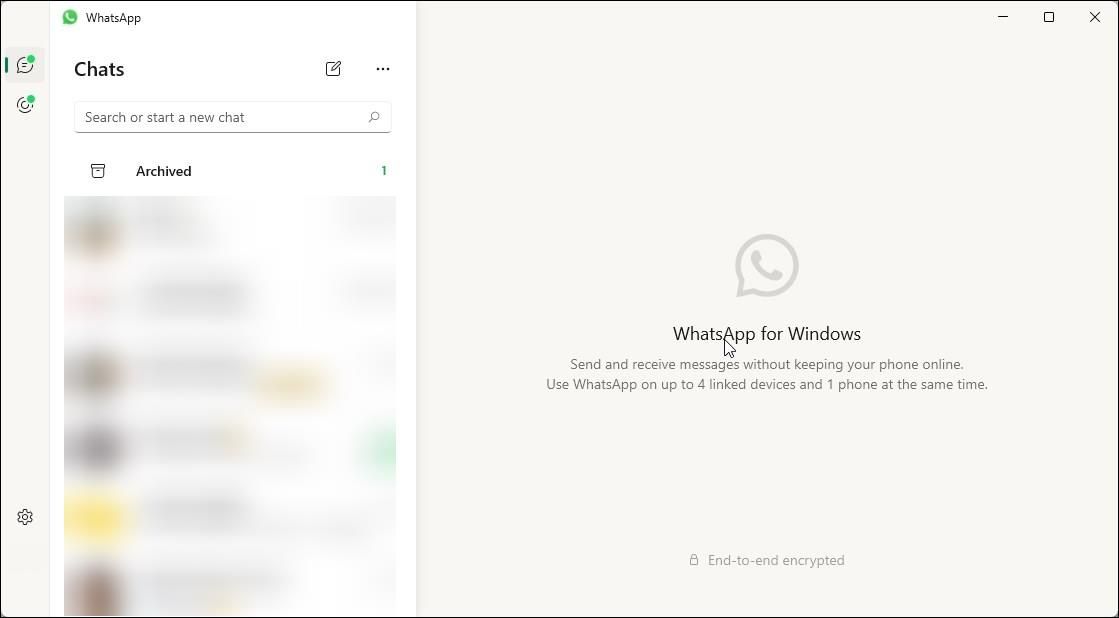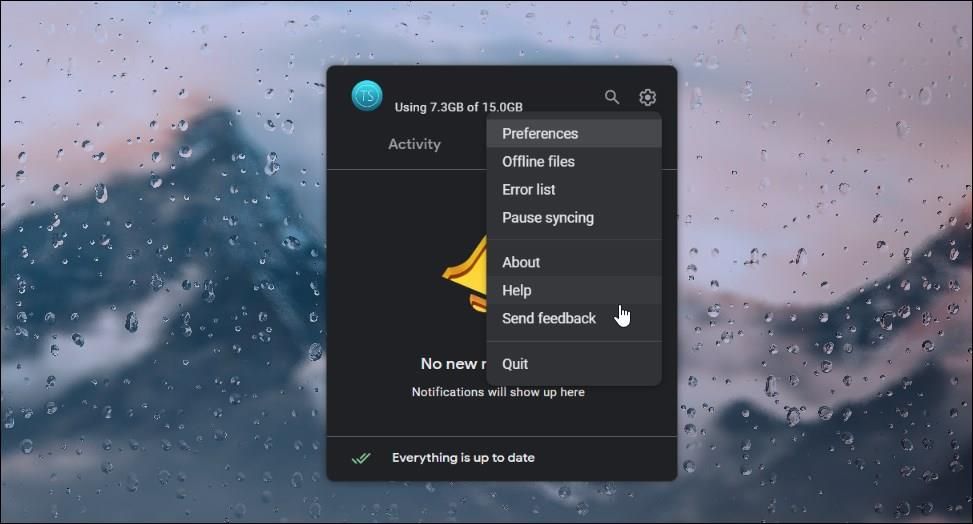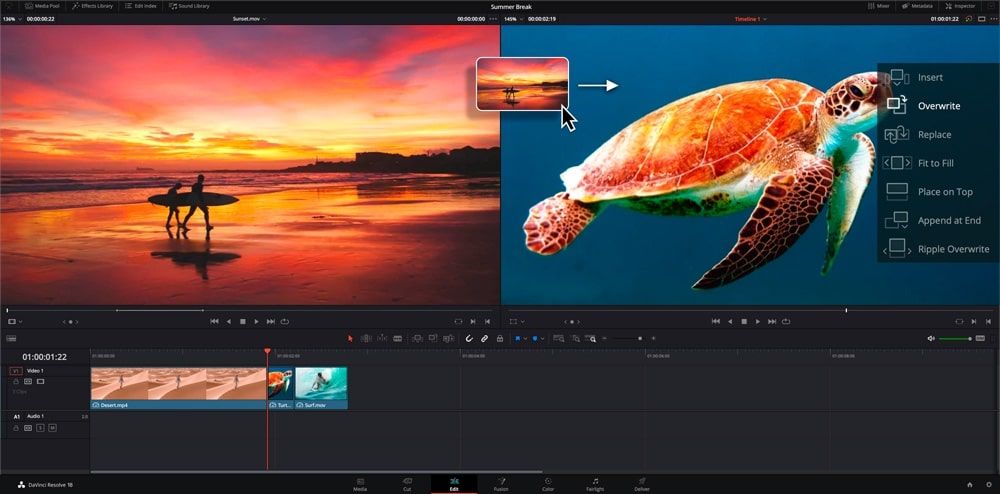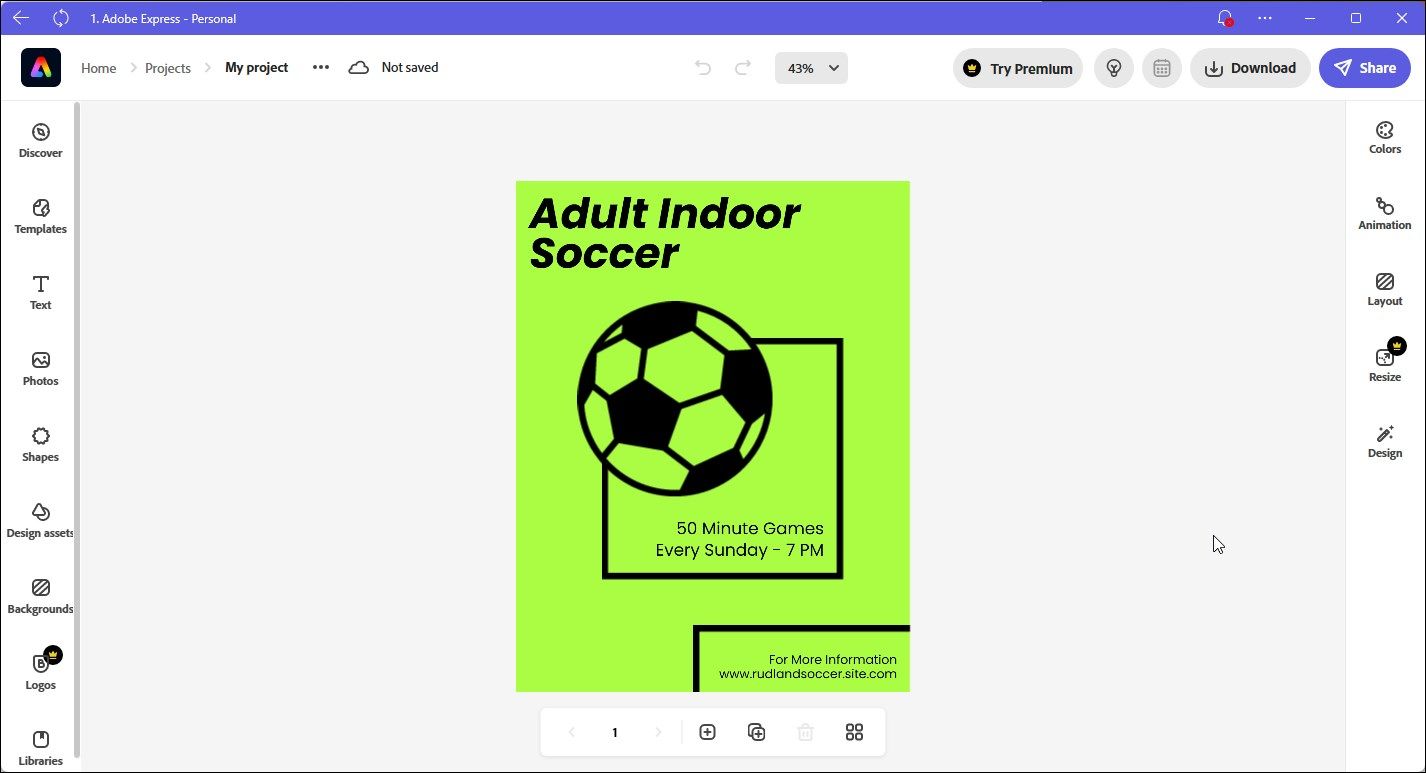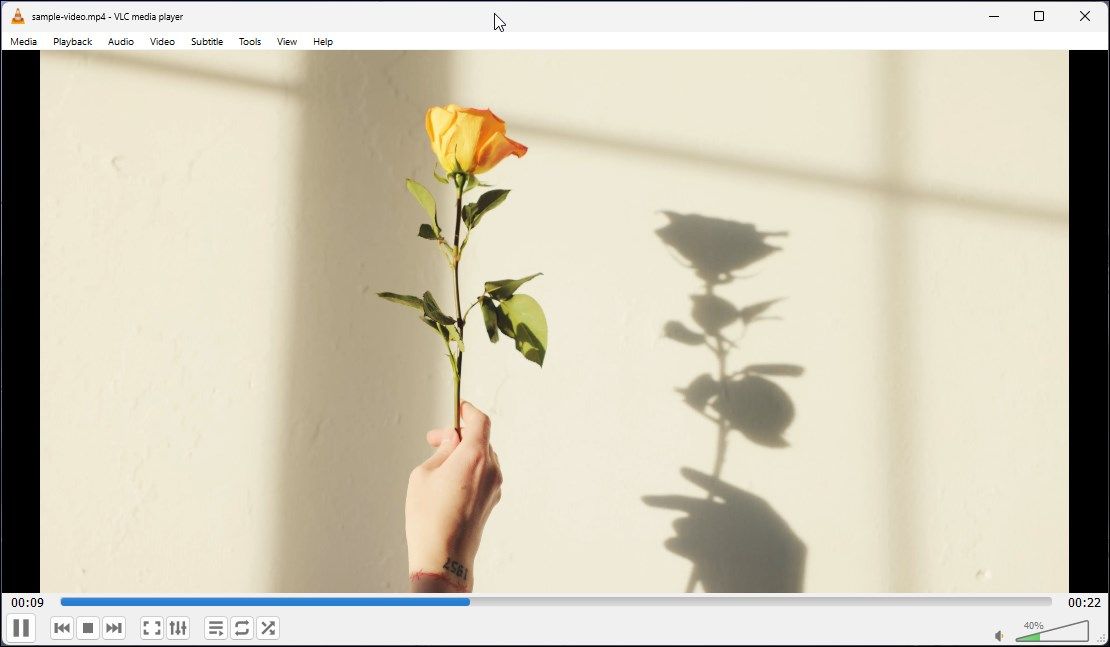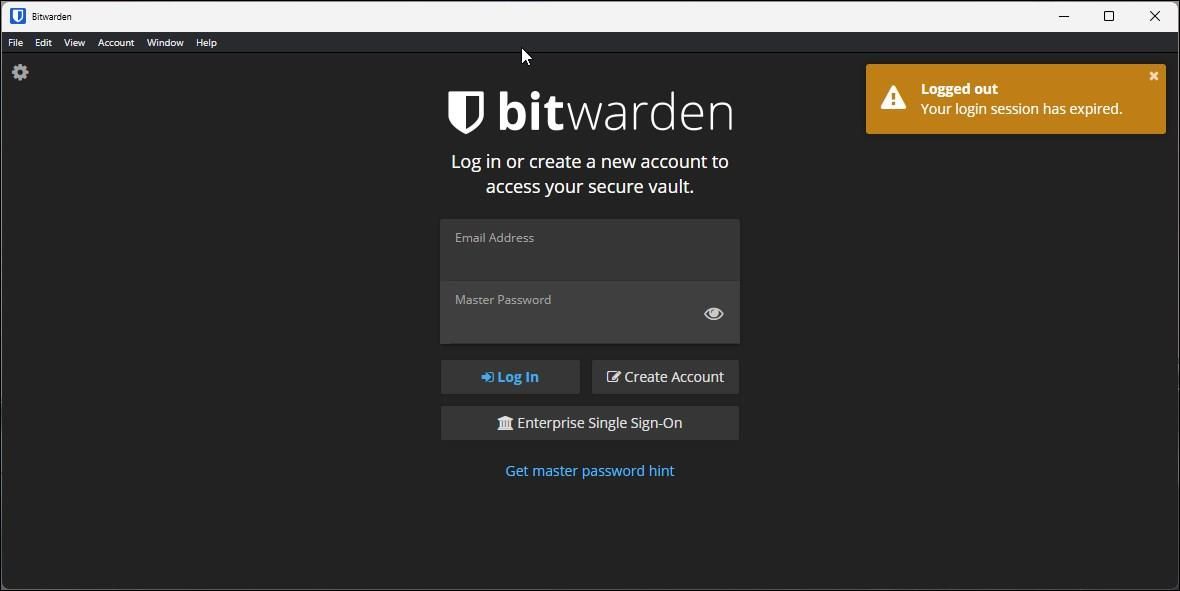Windows 11 comes with plenty of new features, thus reducing the dependency on third-party apps for minor tweaks. However, like any other operating system, third-party apps help extend the OS's functionality to a great extent.
For example, Windows 11 has a built-in ZIP file extractor, but a third-party app like 7-Zip provides advanced file compression features. Similarly, Adobe Express and Lightroom offer advanced image and video editing features compared to the built-in Video Editor and Photos app.
Here we have collected a list of free tools for Windows 11 that average and advanced users will benefit from in their day-to-day tasks.
1. QuickLook
Windows 11 lets you view the large thumbnail of images in File Explorer. However, it still lacks a preview feature if you want a glance at your files without opening them in the Photos app.
QuickLook can fix this problem. It is a third-party utility on Microsoft Store that lets you view the preview of images, icons, and documents such as PDFs with the help of the spacebar.
To view a preview, highlight an image and then press the spacebar. Press again to close the preview. The preview dialog offers more options to pin the preview, open the image in a different app and keep the preview on top.
Download: QuickLook (Free)
2. 7-Zip
Windows 11 comes with a rudimentary archive file extraction feature. However, if you need wide support for various file formats, 7-Zip is an excellent alternative. It is an open-source file compression utility and is easy to use.
Additional features include AES-256 encryption support, a command line version, and multi-language support. It also acts like a file manager where you can move and copy files and even delete them from the app's interface.
Download: 7-ZIP (Free)
3. Microsoft PowerToys
Microsoft PowerToys consists of a bunch of advanced utilities for Windows users. It is an essential utility that you must install on your new PC to do more with Windows 10 and 11.
You can access all the features in the Tab mode. For example, the Always on Top feature lets you pin active windows on top in floating mode. Then there is an Awake option to keep your PC awake indefinitely, irrespective of your selected power plan. We covered this in more detail in our guide on how to temporarily disable sleep mode on Windows.
You can also use it to perform keyboard mapping, some mouse customization, view shortcut guide for Windows apps and settings, a built-in Color Picker, and more.
We have covered this utility in detail in our guide on how to use Microsoft PowerToys for Windows 10 and 11.
Download: Microsoft PowerToys (Free)
4. NotePad++
Windows 11 comes with a built-in Notepad app. While the app has largely remained the same, it now supports Dark Mode and a few more options.
While it works, advanced users and coders can benefit from NotePad++. It is an open-source source code editor based on, Scintilla, a major editing component. It supports multiple languages and automatically color codes text for better readability.
Download: NotePad++ (Free)
5. ShareX
ShareX is an advanced screenshot capture tool for Windows. It is a lightweight open-source project that lets you capture screenshots in multiple shapes with a delay condition.
However, what makes ShareX the best screenshot tool is its image editing interface. You can access all the captured screenshots from its Task List. Then you can edit the screenshots and images to add blur effect, annotate, add text, visual counter, erase objects, and more.
ShareX is free to use and free from any ads. It also supports GIF and screen recording. However, you cannot edit the screen recording in ShareX. For that, you can use any of the best screen recording programs for Windows that offer recording and editing features.
Download: ShareX (Free)
6. Lively Wallpaper
The Personalization feature in Windows 11 features a few built-in themes, and lets you pick colors, change backgrounds, and more. However, the overall wallpaper management is not very intuitive, and many users prefer to leave it at default.
Lively Wallpaper is another open-source Windows utility that lets you apply a live wallpaper with a click. It can help you change the look and feel of your Windows 11 PC without denting your system resources.
You can choose live wallpapers from the included gallery or add your own from an URL or local drive. In addition, you can further customize the app's performance depending on the active app behavior to reduce system load.
Download: Lively Wallpaper
7. Fluent Search
Fluent Search is a search application for Windows to find files and folders. Unlike the built-in search app, Fluent Search can locate files, folders, browser tabs, apps, processes, and more.
Fluent Search goes beyond what a conventional search tool like Everything does on Windows. Type a search query and select the browser to open that query. You can type in a cmdlet and open that in PowerShell from the Fluent Search interface.
You can open and minimize Fluent Search using the Ctrl + Alt key. Additionally, click on the app icon system tray to launch the app.
Download: Fluent Search (Free)
8. WhatsApp Desktop
If WhatsApp is your primary instant messaging app, WhatsApp desktop delivers notifications to your computer even when your phone is away or switched off. The desktop app offers a similar set of functionalities as WhatsApp Web, but builds on top of it even more.
You can use the app in dark mode, view the status, and configure a few notification settings. It is also more efficient than the web version and can deliver notifications even when the app is closed.
Download: WhatsApp Desktop (Free)
9. Google Drive Desktop
Windows 11 comes pre-installed with the OneDrive cloud storage app. However, if you are a Google Drive user, the app's desktop version is useful for syncing your documents and files directly from your PC.
The desktop version lets you select folders on your computer to sync with Google Drive and even backup to Google Photos. You can also access all your document from your PC. Upon installation, it will be added as a drive to File Explorer. Then, navigate through the folders to access or modify files.
Download: Google Drive Dekstop (Free)
10. DaVinci Resolve
Suppose you need a professional video editor and don't want to spend a fortune on an Adobe app. In that case, DaVinci Resolve offers professional editing tools for color grading, effects, and audio processing, all for no cost.
Even though the app doesn't stick to the conventional video editing workflow and involves a learning curve, the clean user interface expedites the process to an extent. Furthermore, its availability on macOS and Linux makes it accessible across platforms.
Download: DaVinci Resolve (Free)
11. Adobe Express
Adobe Express is a freemium utility for creative professionals. It comes with thousands of templates for different categories to get you started with social media posts, logos and broachers, invites, and more.
You can further customize the templates with the built-in editor to modify text, shape, remove background, animate text, and more. Of course, being an Adobe tool, it also gives you access to Adobe Fonts, though limited in the free version.
Download: Adobe Express (Free)
12. VLC Media Player
VLC Media Player is an open-source media player for Windows and other platforms with support for a wide range of multimedia formats. You can play local multimedia files or stream from platforms like YouTube.
It also comes with other handy tools. For example, you can capture your webcam, desktop, or the playing video, cut and convert videos to a different multimedia format, take screenshots, and more. Furthermore, you can add more features from its vast add-on catalog.
Download: VLC Media Player (Free)
13. Bitwarden
If you struggle to remember multiple passwords for different accounts, a password manager can take care of it. Bitwarden is an excellent password manager available on the web, browser, and desktop. If you use a different password Manager, such as LastPass, explore our Bitwarden vs. LastPass comparison to see what makes Bitwarden a better alternative.
It is an open-source password manager that lets you easily secure and sync all your passwords across devices. It also lets you generate a new and secure password for each account to avoid repeating one password for all the services.
Download: Bitwarden (Free)
The Best Tools to Enhance Your Windows 11 Experience
There are thousands of useful apps available for the Windows platform. From a password manager to a multimedia player and a file previewer to instant messaging apps, explore the list to find the apps that'll make your user experience on Windows 11 a little better than before.