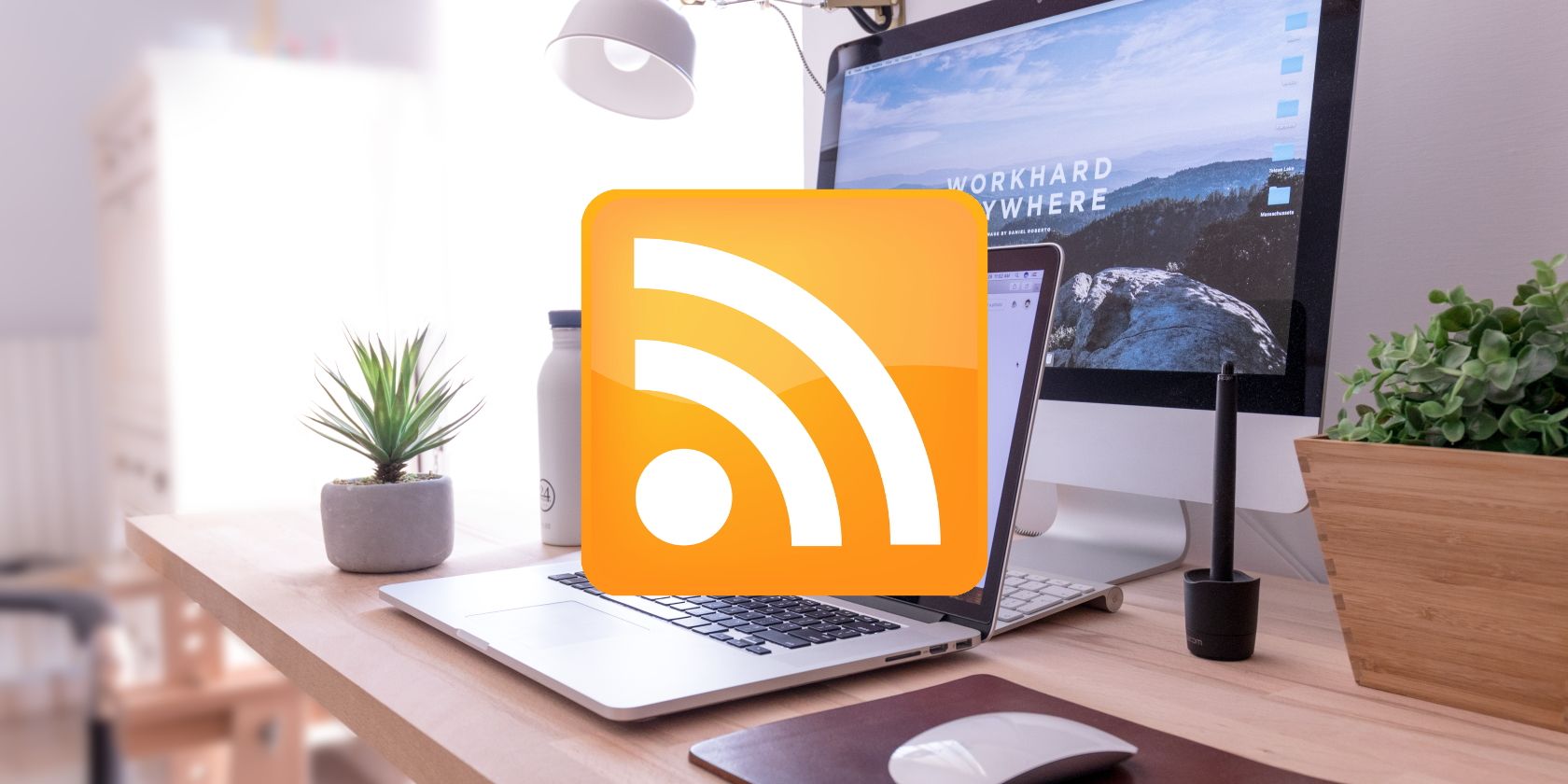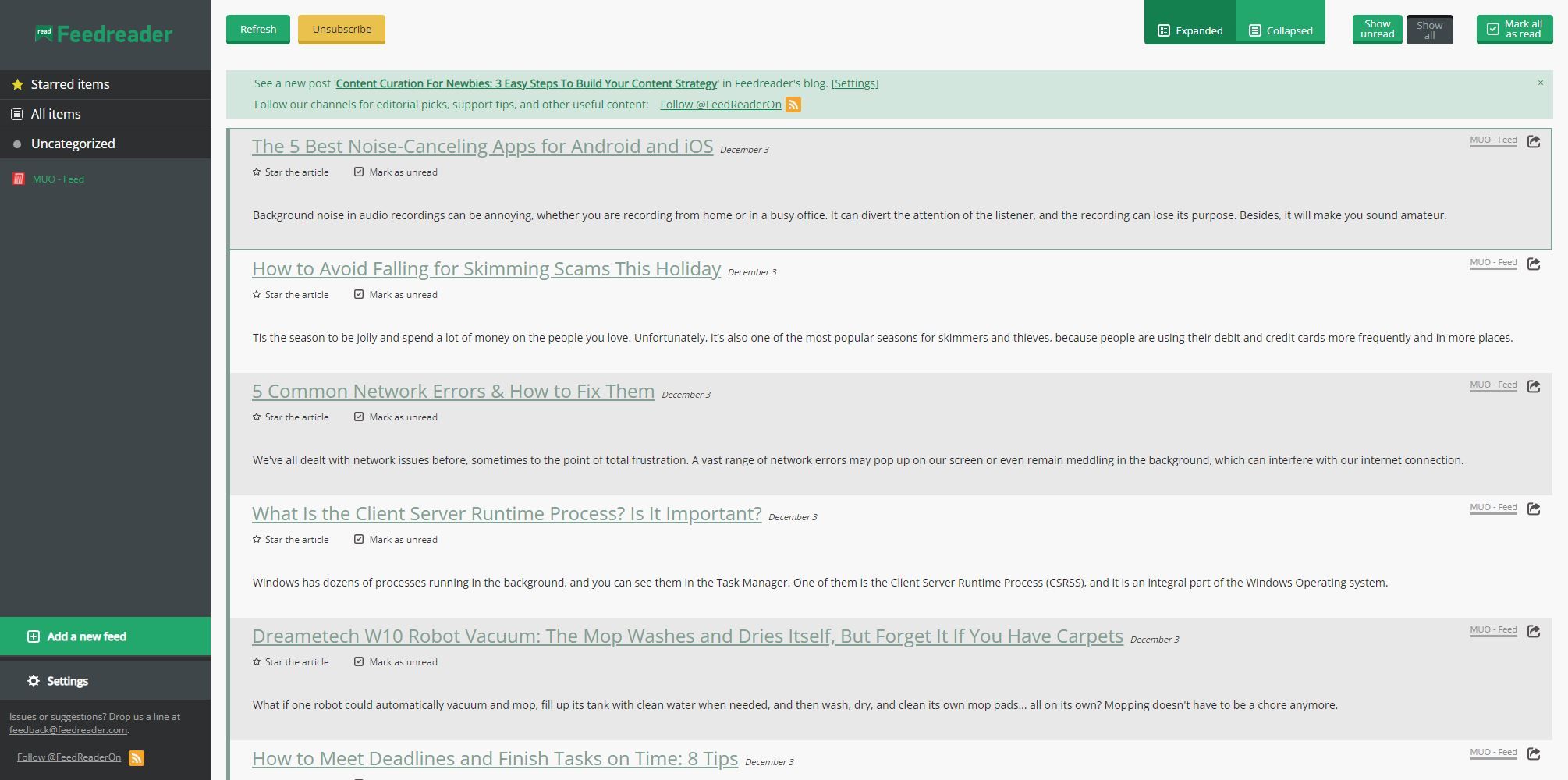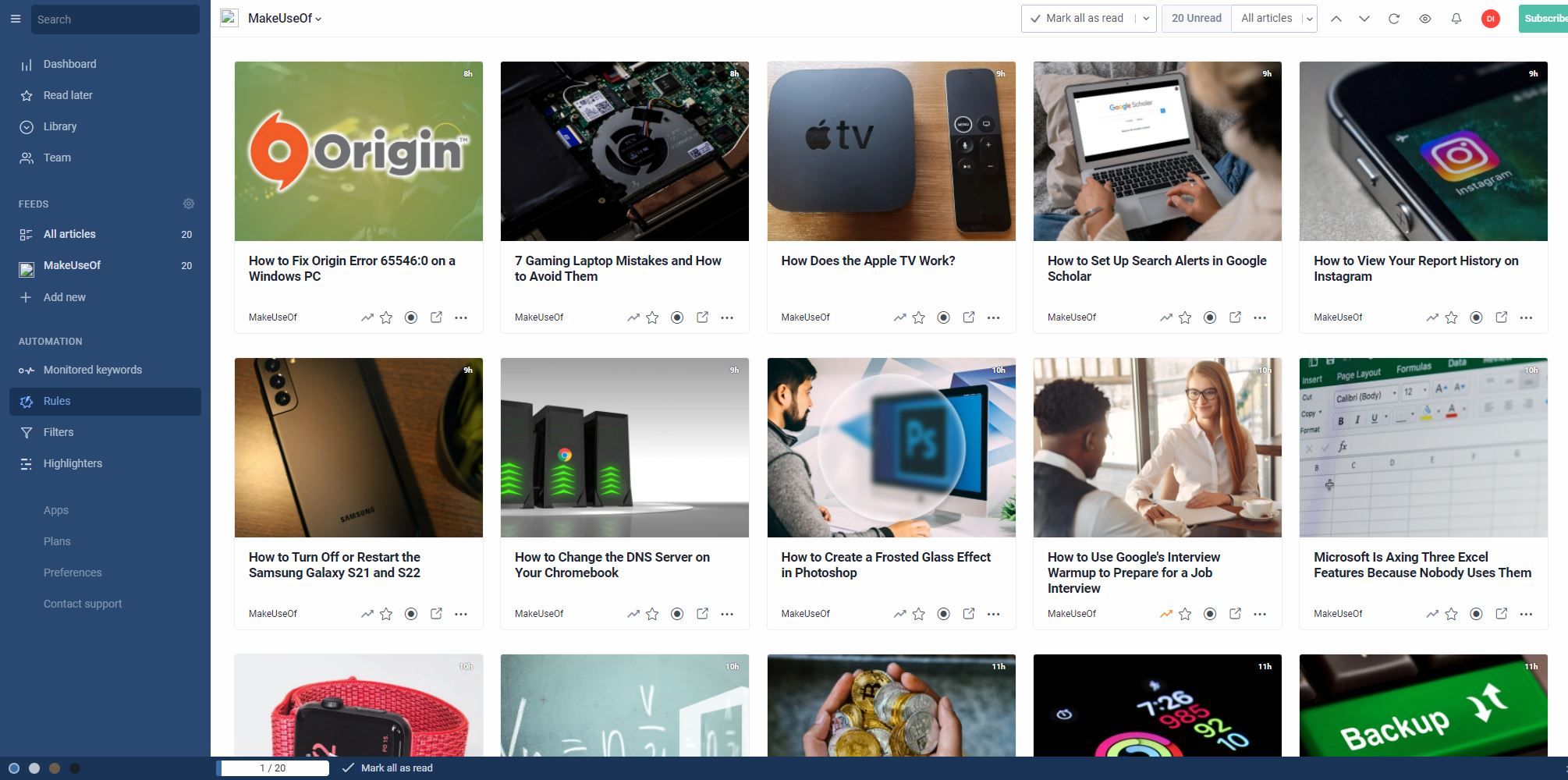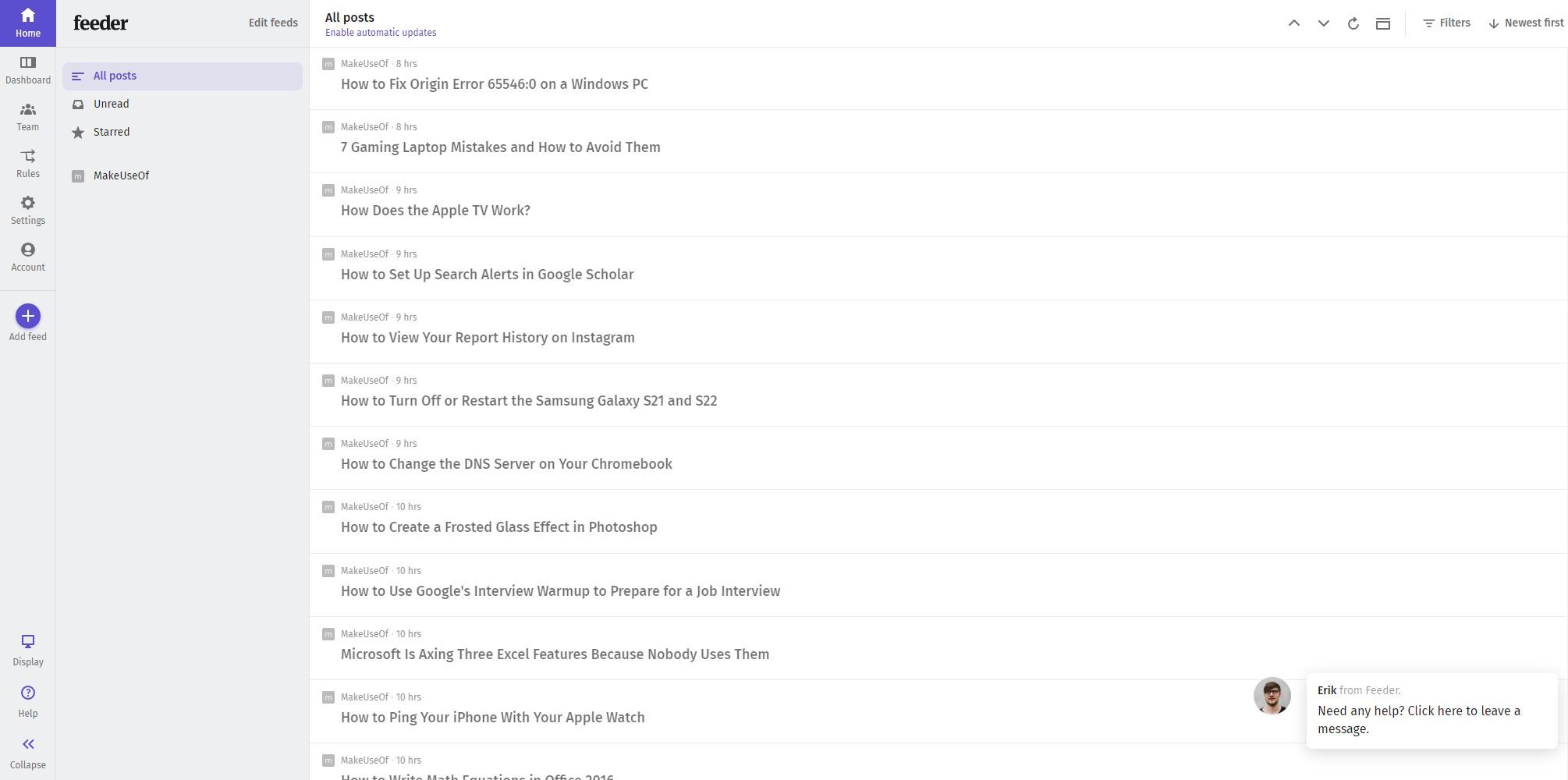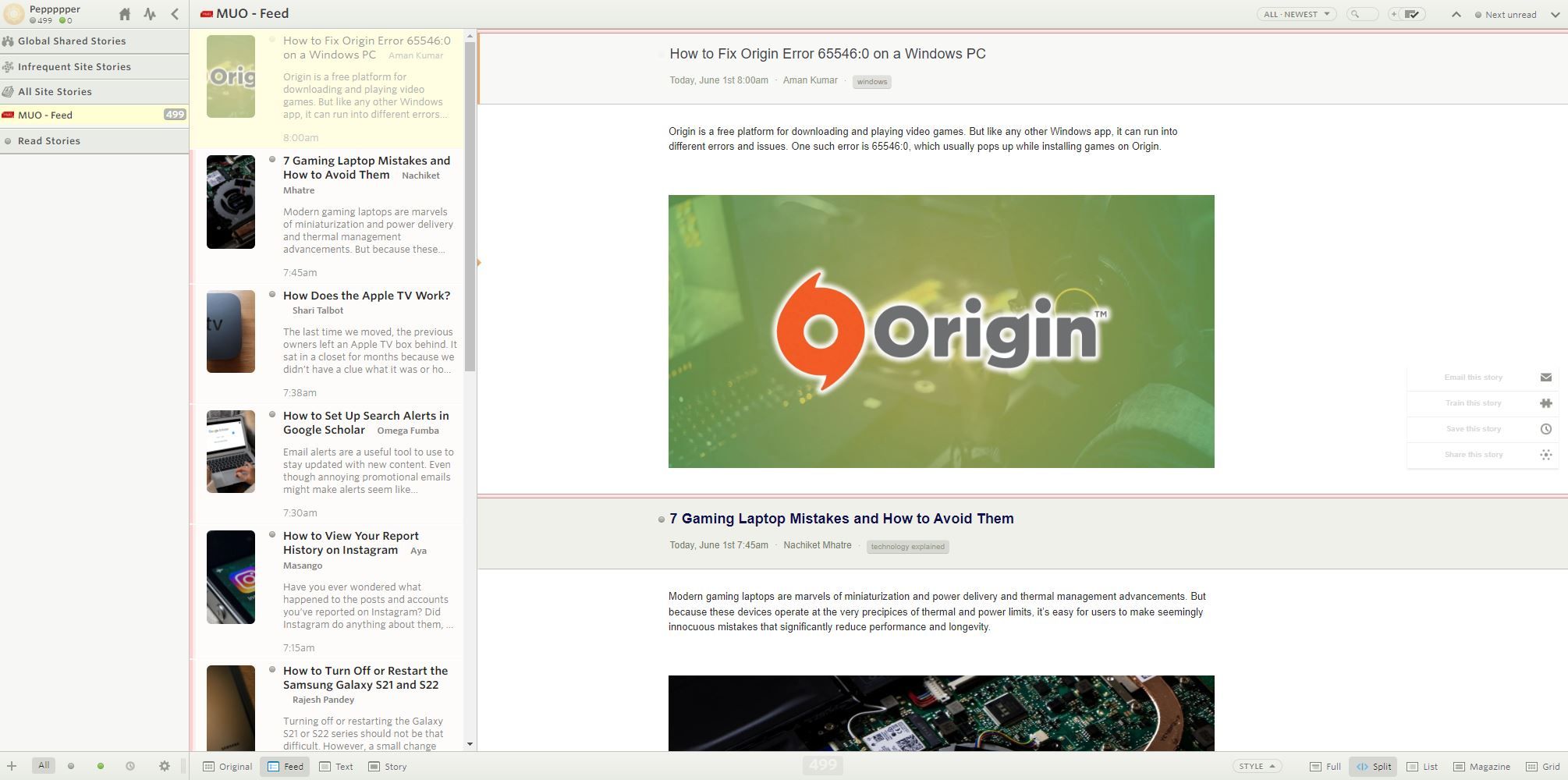If you spent a lot of time browsing the internet, then you no doubt understand that there are simply too many websites out there to check on regularly. RSS readers can help solve this problem by condensing your online browsing all into one feed, but how can you know which RSS reader to go with?
Whether you’re new to RSS feeds or an old veteran, there are plenty of options out there to consider. Here are four of the very best.
1. Feedreader
First up on this list we have Feedreader. Feedreader is a great online tool that allows you to more easily check your RSS feed than ever before.
To get started with Feedreader, you’ll need to first sign up for an account, which is a pretty straightforward process. All you need to do is input your e-mail and a password, and you’ll be ready to go.
The layout of Feedreader itself is pretty intuitive when you first look at it. On the left, you have a variety of different categories to browse through such as starred items, and across the top of the screen, you have plenty of options to choose from.
The main bulk of the RSS reader is dedicated to the center of the screen, whereas you might expect is where your added feeds will be displayed. Adding new RSS feeds is pretty straightforward, too, as all you have to do is click on the add a new feed button to do so.
You get the option to create categories when you’re doing this as well. If you subscribe to a lot of different types of content, such as podcasts, articles, and more, you can easily differentiate them this way.
It's all online here, which means that if you've looked through the best RSS readers in the Windows store and found them all wanting, you can access this easily from your browser.
What’s great about Feedreader is that if you’re new to RSS feeds and not so sure what you’re looking for, then there are some good tips to help guide your way. Feedreader has its own RSS feed to follow, as well as a blog to help you find your way.
2. Inoreader
Next up, we have Inoreader. If you’re looking for an RSS reader that will help to streamline your process and even automate parts of your RSS feed, then Inoreader is a great option to do just that.
At its core, Inoreader is capable of doing just about anything you might want from an RSS reader. You can add new feeds easily yourself, and if you’re a long-time user coming from another RSS reader, you can easily import your feeds directly.
What’s cool about Inoreader, however, is how it helps you to find more of what you want to see. You can search for feeds using Inoreader’s inbuilt search engine, or try out some of its featured feed collections.
The options here are diverse and include collections from news, to investing, to more creative pursuits. These collections feature a whole bunch of different options from different sources all over the internet, so you can quickly and easily set up your RSS feed.
On top of this, Inoreader features some pretty impressive automation options to help you get more out of your feed than you would with a standard reader. You can monitor certain keywords across your feed or even across all public articles, and can highlight certain words that pop up to make sure that you don’t miss them as you scroll.
There are options here to create certain filters and even action-based rules, though this is only available if you subscribe to Inoreader’s premium plan.
3. Feeder
If you’re looking for something to help guide you through the process of setting up an RSS feed from scratch for the very first time, then Feeder is an excellent option to help you out.
When you first sign up with Feeder, you’ll be asked about your specific needs. You’ll have the option to choose between personal or work use, and from there be able to further narrow in on how you plan to use Feeder.
After that, the service will give you some recommendations on what feeds it thinks you’re likely to want. This is all based on how you went through the first step.
From there, Feeder behaves much like any other RSS reader. You have the option to look through your various feeds, as well as change the appearance of the service and even add rules. This last option is only available for premium users, however.
While Feeder is free to use, you’ll be limited to just 10 feeds and a pretty slow update speed without upgrading. If you do upgrade, however, you’ll have access to filters, collections, and e-mail notifications if you so wish.
Feeder also comes with a mobile app you can select, too. Perfect if none of these RSS reader apps for news feeds and podcast subscriptions suit you.
4. NewsBlur
Next up on this list comes NewsBlur. While the name may imply that NewsBlur is only useful for keeping up to date with news, it’s actually a great RSS reader with a little something for everyone.
If you’re new to RSS readers, for instance, then NewsBlur comes with a handy introduction after you sign up to help guide you through its service. It’ll show you various categories of feeds you may be interested in, as well as giving you the option to link up with others on social media.
From there, you can access all sorts of information about the site, as well as easily add new feeds directly to the service. There are plenty of different viewing modes here, and a lot of options to customize just how NewsBlur presents its information to you.
If you’re looking for new feeds, NewsBlur has recommended sites you can look at, as well as news and more for you to look at to get some ideas about what next to add.
If you’re looking for more options than that, NewsBlur also comes with a premium account option. This lets you save stories with searchable tags, and adds more custom options, as well as tons more.
Easily Catch Up on News With an RSS Reader
As you can see, there are a wealth of great RSS readers available online for you to try. Each one provides something a little different, which means that one is bound to be just right for you.
All you need to do is give them a go. After all, they’re entirely free for you to use, which means that you don’t have to worry before you give them a go.