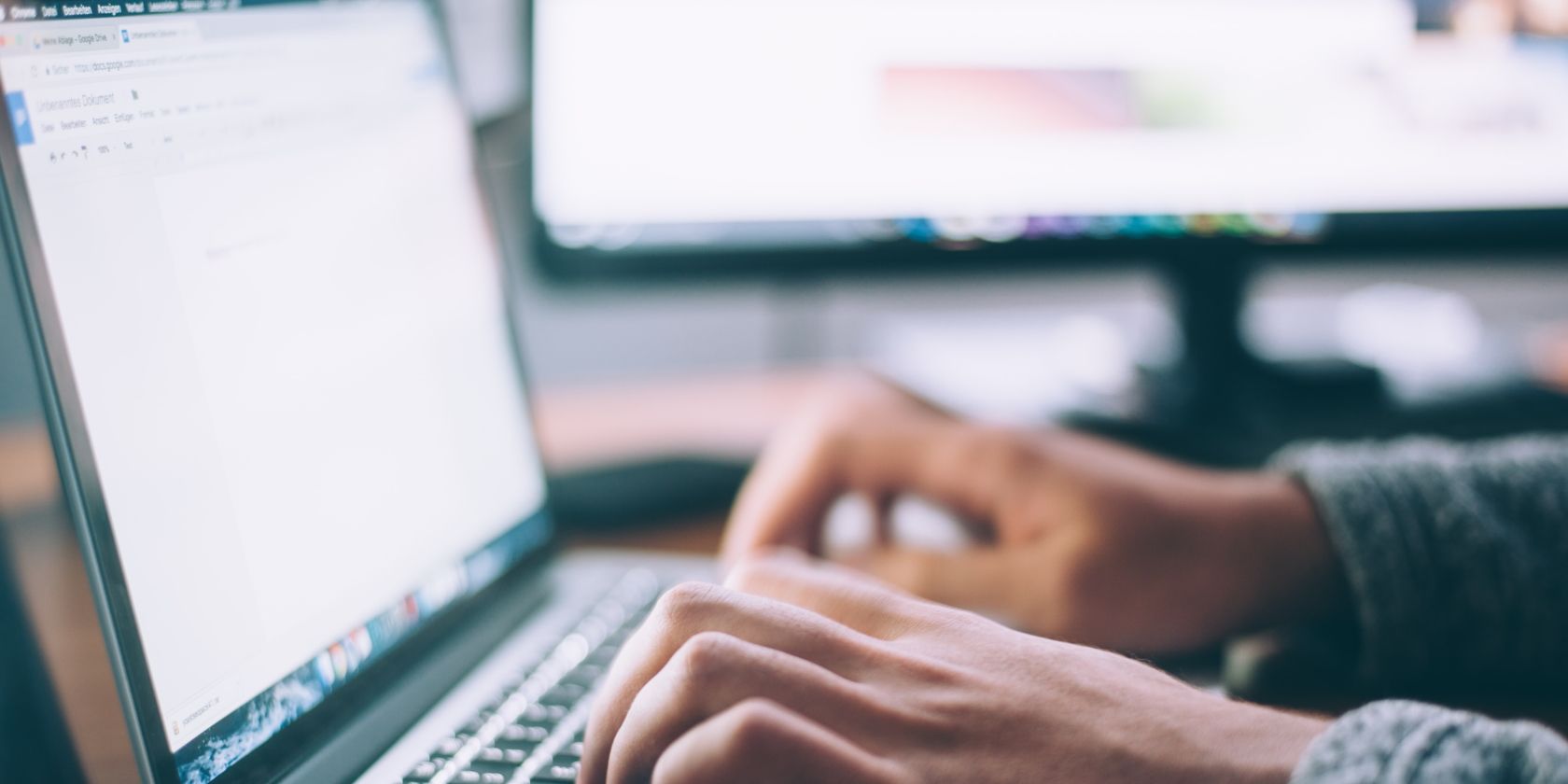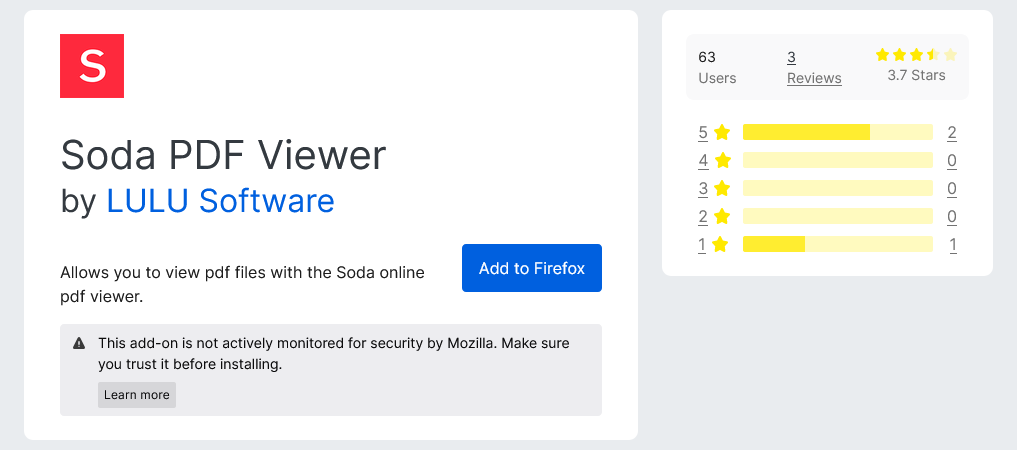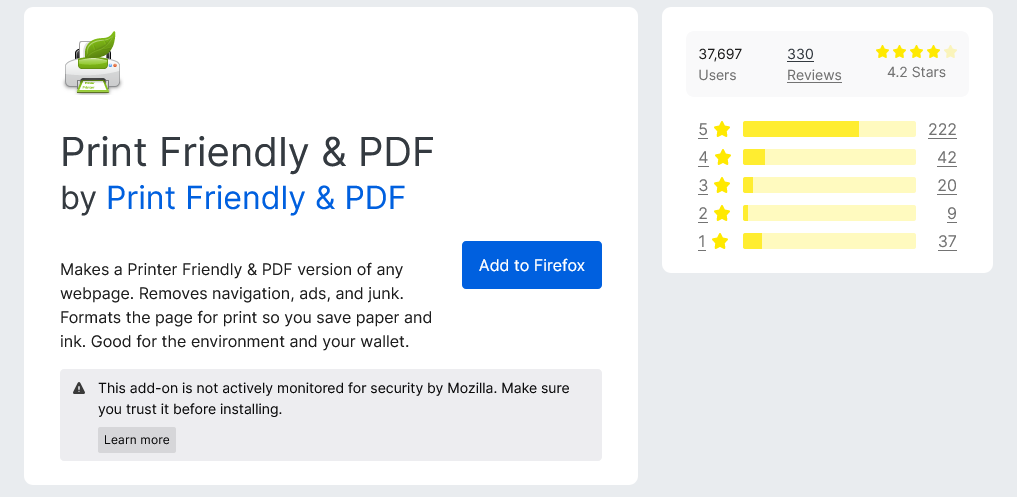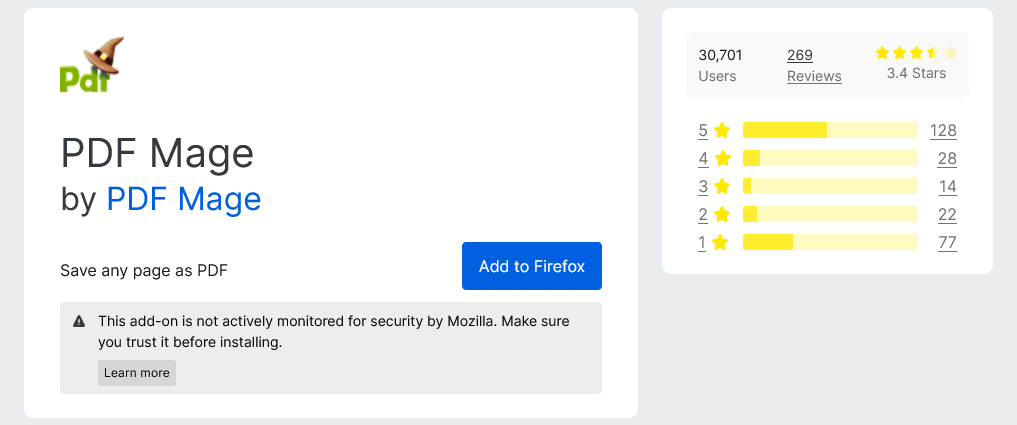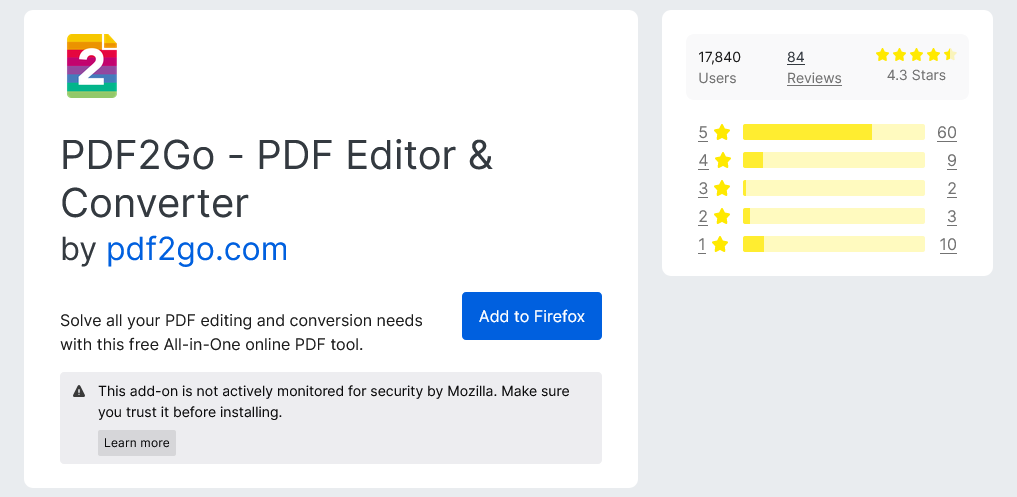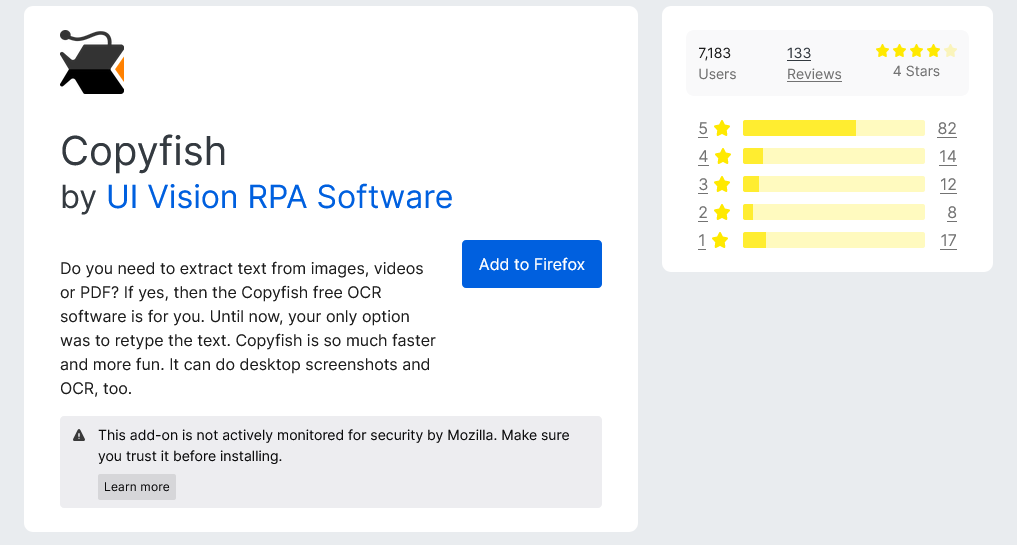PDFs are one of the most useful file formats due to the consistency across all platforms, but that doesn’t mean that the format is perfect by any means. As with any system, PDFs have flaws, but fret not. There are plenty of solutions.
If you’re a Firefox user, these solutions can be pretty straightforward in the form of extensions for your browser. Here are six of the most useful.
1. Soda PDF
The first complaint many of you might have with your PDFs is that they’re hard to read. In the past, you may have heard that Firefox’s native PDF reader leaves some features to be desired, so why not use an extension that looks to mitigate this shortcoming?
Soda PDF is a Firefox extension that connects in with the Soda PDF Online editor, and just viewing PDFs is only the tip of the iceberg here. Soda PDF lets you edit, convert, and annotate your PDFs without having to worry about downloading any extraneous software.
Soda PDF lets you also connect to your file hosting services such as Dropbox and Google Drive, a convenient feature for any of you who make ample use of these services.
2. Open in PDF Reader
Some of the best Firefox extensions are simple. Open in PDF Reader is an example of just one such extension.
Open in PDF Reader is a Firefox extension which adds an extra button into the menu which appears when you right-click while browsing. This addition, labeled “Open in PDF viewer”, does exactly what you’d expect.
The extension will download the PDF file for you and then execute a quick command to open it in whatever your system regards as the default PDF viewer. This is especially handy if you frequently need to download PDFs for work or school, as it completely removes the worry of having to find where you downloaded every PDF you might have needed.
3. Print Friendly & PDF
If you often find yourself needing to download PDFs instead of just viewing them, then Print Friendly & PDF might just be the extension for you.
Print Friendly & PDF is a Firefox extension with a couple of different functions. Firstly, it makes any page you’re viewing more printer-friendly. What does that mean, you ask? It means that Print Friendly & PDF automatically cleans and formats web pages by removing unnecessary junk such as ads and navigation menus.
The primary intention here being for printing web pages so that you don’t waste ink and paper, but this also functions brilliantly for PDFs. With Print Friendly & PDF, you can easily turn any website you find into a PDF for later viewing, while simultaneously no longer having to worry about its formatting or structure making it difficult to read.
4. PDF Mage
If you’re looking for something that’s better for bulk, though, then PDF Mage might be the better choice. Where Print Friendly & PDF has a lot of functionality, the interface can become slightly cumbersome if you find yourself trying to save many web pages in a short period of time.
This is where PDF Mage shines. PDF Mage lets you save any webpage you visit as a PDF with just a single click. The files all go automatically into your default download folder, meaning you can quickly work through page after page without having to adjust or fiddle with any settings.
PDF Mage is also capable of saving just parts of a webpage if you want, though this undercuts some of the utility it has. You can access all of this from the PDF Mage button, which Firefox should automatically add to your toolbar.
5. PDF2Go - PDF Editor & Converter
If you’re looking for a more feature-rich extension, then PDF2Go might just be the extension for you. PDF2Go lets you quickly convert images, web pages, and files to PDF format just as some of the other entries on this list do, but where they stop, PDF2Go is only getting started.
PDF2Go relies on its website for a lot of extra functionality, which you can access from the PDF2Go button, which Firefox should automatically add to your toolbar upon download. The features here are expansive.
Editing PDF files, and converting to and from PDF, are both supported. You can easily use this to edit an existing PDF or convert it to a format such as Word or Excel. Merging and splitting PDFs is also available for those times when you only want to send one file or multiple.
Extracting or removing images is easy, and PDF2Go can even attempt to repair broken PDFs automatically. For passwords, you can easily add or remove them as needed if you want more or less security on your document.
PDF2Go also supports more niche functions such as quality and color settings for image conversions and the ability to de-skew slightly crooked scans.
6. Copyfish
Finally, we have Copyfish. Copyfish is an interesting extension in that it is essentially just free OCR software that you can access from your browser.
OCR stands for optical character recognition, which is essentially just another way of saying that Copyfish is capable of extracting real, editable text from images.
For some OCR programs, this applies to images and images alone, but Copyfish is capable of extracting text from images, videos, and of course PDFs.
The situations where you might find yourself needing to extract text from a PDF may seem limited, but if you use a lot of poorly optimized PDFs for work or school, then you’ll know just how useful this functionality can be.
Online PDF Extensions Are Just the Beginning
You can’t always be using your browser, and why would you want to? There are plenty of functions here that are invaluable, but that doesn’t mean that Firefox extensions are the be-all and end-all when it comes to PDF viewing.
There’s always more to be looking into when it comes to PDFs. Extensions can only get you so far, and when you really need to be viewing a PDF, you can’t always rely on just your browser. Luckily, there are plenty of alternatives and places to be searching, as long as you know where to look.