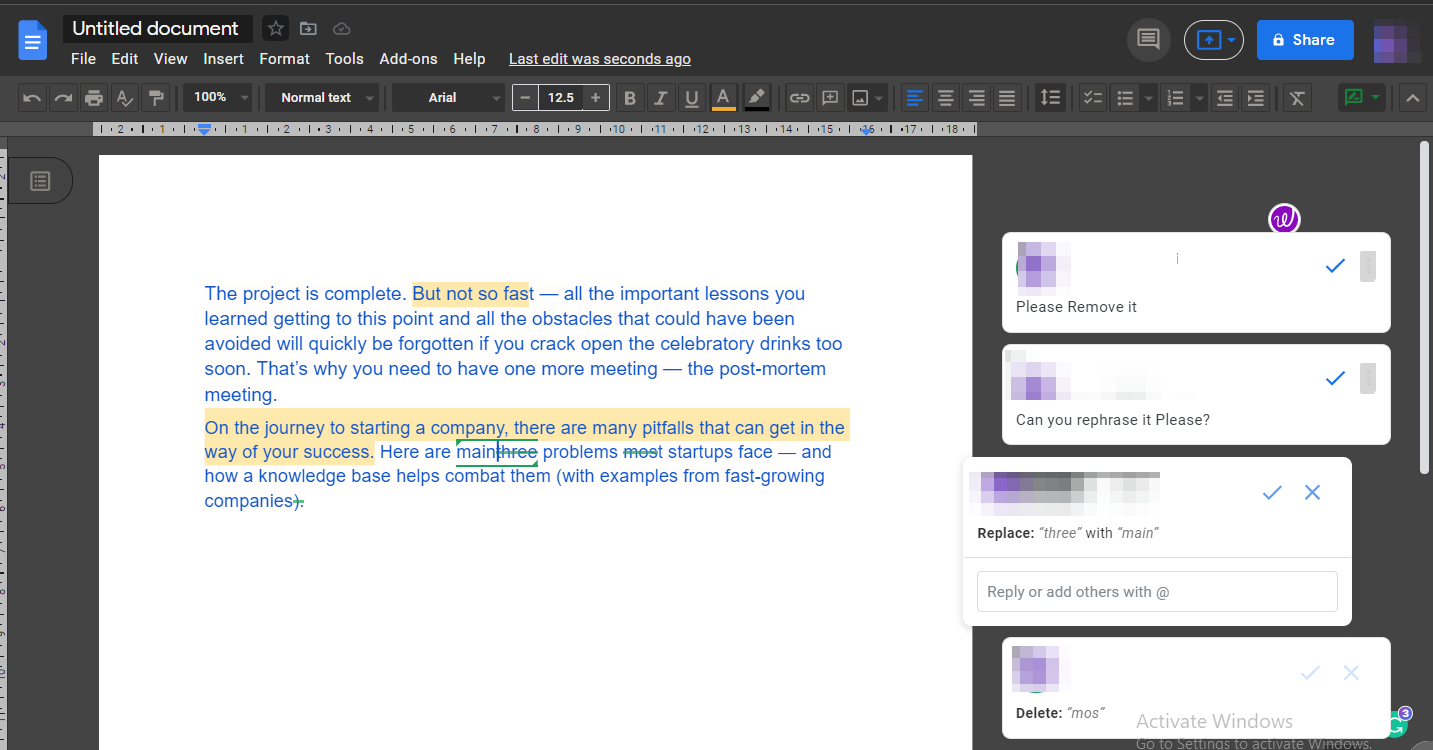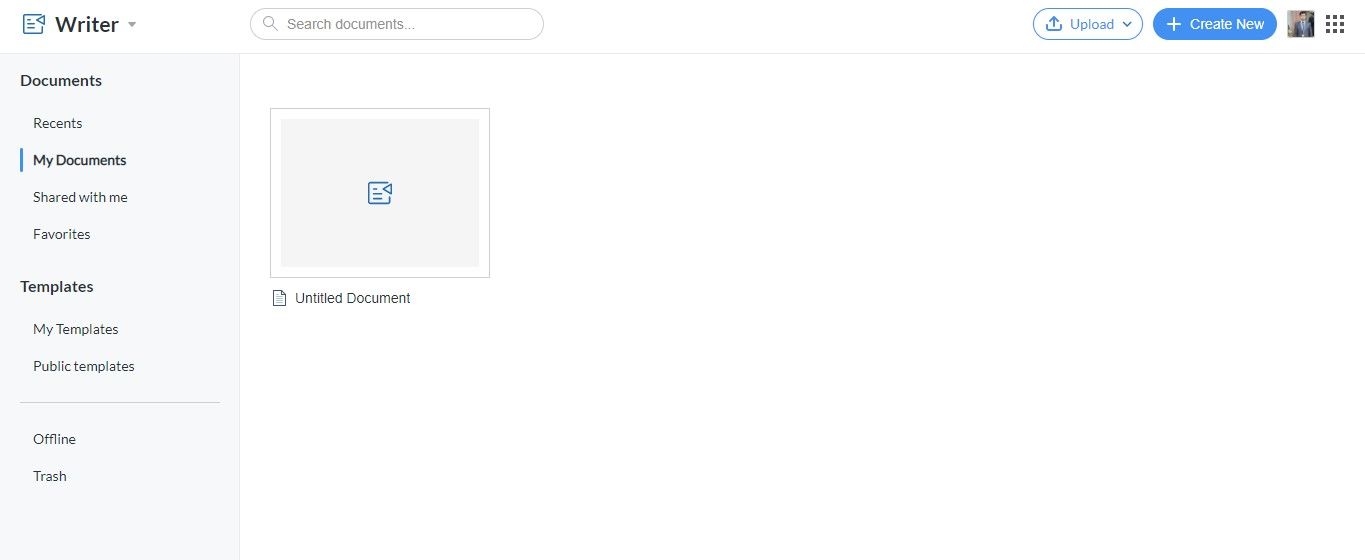With the boom in working from home culture, teams rely heavily on collaboration tools to continue working remotely. There are several tools available to manage remote teams, track their progress, arrange virtual meetups, and stay connected to help them stay productive.
Similarly, document collaboration holds an equally important place for effective communication. To make document creation, sharing and collaboration more streamlined, here are some of the best document collaboration tools you should try.
1. Google Docs
For document collaboration, Google Docs is the best choice. It helps stay ahead of the collaboration game without costing a dime. It eliminates both sender and receiver frustrations by assigning unique links for every document and letting users seamlessly share them with one click.
The collaborative document sharing feature of Google Docs allows multiple users to edit the same document, track and accept suggestions, and see the changes synced in real-time to stay up-to-date on the latest version. Furthermore, it allows editors to add real-time comments and suggestions.
As the document owner, you can adjust the editing rights according to your needs. You can either add people like editors or viewers using their email addresses. You can also set the document to “View Only” or “Restricted” so that only people with email IDs from the same domain can access it. Additionally, you can control who can share your document with other team members.
However, most people encounter one problem when using Google Docs. Users are unaware of the invitation and link-sharing options in Google Docs. The receiver may download, edit, and email the received document if they do not know how to collaborate in Google Docs. Therefore, if it's their first time using it, you might need to educate them a bit.
2. Notion
Notion gives you complete control over sharing documents. With it, you can easily control who can edit, view, comment on, or share your Notion pages. Documents can either be shared with a single person or an entire team at once.
In group sharing, you can restrict who has access to documents, whether the whole team or just a few members from the whole group. You can, for example, place your deputy editors in one group and grant them editing access to confidential information in one click. Or, you can give editing access to a few editors while still sharing the document with the entire editing group.
On the left sidebar, Notion keeps a record of your private and shared pages. As a result, you can quickly drag and drop pages from one section to another while setting the access permissions to match those already set in the private page section. The same access permissions apply to nesting pages, but you can later change them as needed.
Also, an admin has the right to either change the document permissions of an already shared document to a few members from the invited group or remove someone from having access to it. If you mess up the permissions for editing, all you need to do is press Restore. Hence, Notion is a good choice for small teams with such control over document sharing.
Notion integrates with Slack, Google Drive, Trello, Mailchimp, and many other services for easy document sharing. The free plan comes with limitations, such as the number of guests you can invite and keeping track of histories. To get maximum benefit, consider upgrading to the paid plan. Check out the Notion pricing page for more details.
3. Zoho Writer
Zoho Writer also lets users seamlessly share documents for collaboration, similar to Google Docs. Sharing documents with your team for reviews while allowing them to comment on the files in real-time is super easy. When you leave your suggestions in the comments, your team knows what to edit and can take action quickly.
You can even chat about your progress as you work. As the document owner, you can turn on the track changes toggle so that every change made to the document from now on will be easily rechecked. Moreover, with Zoho Writer, you can also share documents externally with customers who aren't in your workspace.
Documents are stored in a well-organized cloud library and can be searched and retrieved quickly. In addition, you can easily integrate the Zoho Writer with applications like Google Drive, Dropbox, Evernote, and Zoho Mail. Moreover, Zoho Writer has a professional interface and does not have a steep learning curve. So, you won't have a hard time getting used to it.
When it comes to pricing, the Zoho Writer is free to use for individuals. However, to enjoy extra perks such as additional space or password protection, you'll have to go for its paid plans. Check the Zoho Docs pricing page for more details.
A few of the handy features you can enjoy with Zoho Writer are:
- Real-time document saving.
- Locking sensitive data.
- AI-powered writing assistant.
- Scheduling or directly publishing articles on WordPress.
- Works offline as well.
4. ClickUp Docs
ClickUp Docs is another highly efficient tool for sharing documents remotely. Through its amazing collaboration interface, jam-packed with features, everyone in the Workspace can collaborate, edit, and work on tasks simultaneously.
It allows collaborative editing in the style of Google Docs. You can see the cursor moving when someone is editing a document, with their name being displayed above the cursor. By clicking the yellow binocular icon, you can also see who views your work.
Additionally, real-time changes are synced on all devices to ensure that every team member can access the latest document version. While sharing documents with your team, you'll have the flexibility to keep some documents private while others are accessible to everyone.
Moreover, by protecting your docs, you can prevent specific team members from accessing those documents without seeking permission from you. Nesting is another of ClickUp's unique features. It allows you to group pages within a document, and using the Relationships feature, you can link related pages within the document.
You can also import your work from other applications, including Evernote, Google Docs, and even Microsoft Word documents. If you are looking for a highly responsive document collaboration tool, you should give ClickUp a try.
5. Dropbox Paper
The Dropbox Paper platform is another advanced document collaboration option available to remote teams. With it, you can share documents seamlessly with team members while giving them access to the document through email addresses.
Assigning tasks to your team members with just a few clicks and instantly creating a deadline right next to it keeps everyone in the loop. In addition, you can plan your meetings by linking the calendar events in the shared document.
As a collaborator, you can quickly discover which tasks have been assigned to you by document or per document, and navigate through tasks assigned to others and those already completed. Moreover, as opposed to Google Docs, Dropbox Paper supports sharing multimedia files, making collaboration more attractive.
In addition to that, Dropbox Paper lets you import Microsoft Word, Excel, and PowerPoint documents and link Google Docs, Sheets, and Slides documents. So if you are looking for a feature-rich collaboration tool for your team, give Dropbox Paper a try.
Take Your Document Collaboration to the Next Level
Document Collaboration has been around for decades. Give the tools in the list a try to take document collaboration with your team to the next level. To determine which tool is best for the team, you must have it run by them and choose the solution that matches the team's requirements.
Do you have team members based in different parts of the world? Setting up an important meeting would undoubtedly be a challenge if you didn't know the time zone. If yes, you should check out time zone converters to make your job easier.