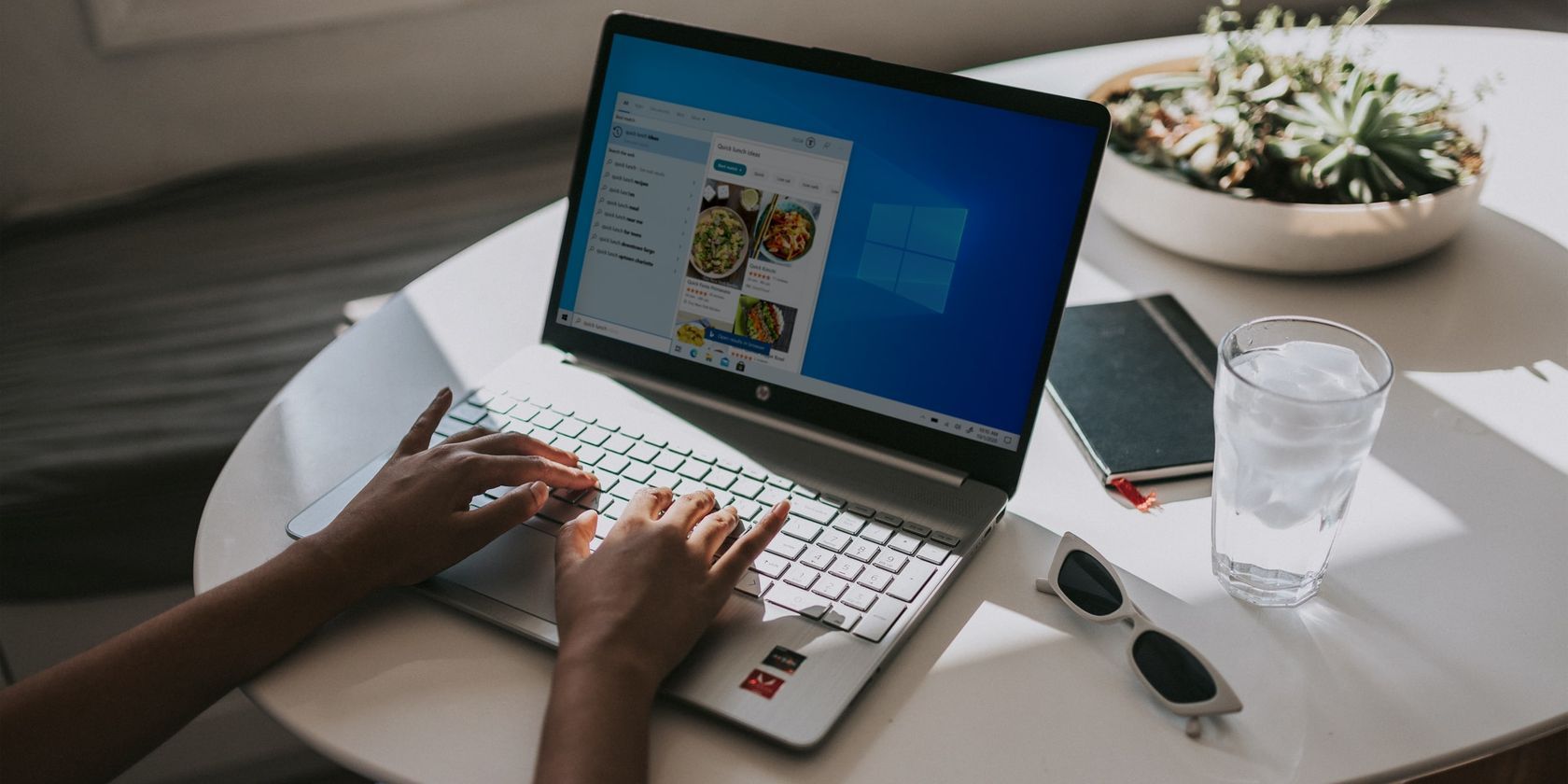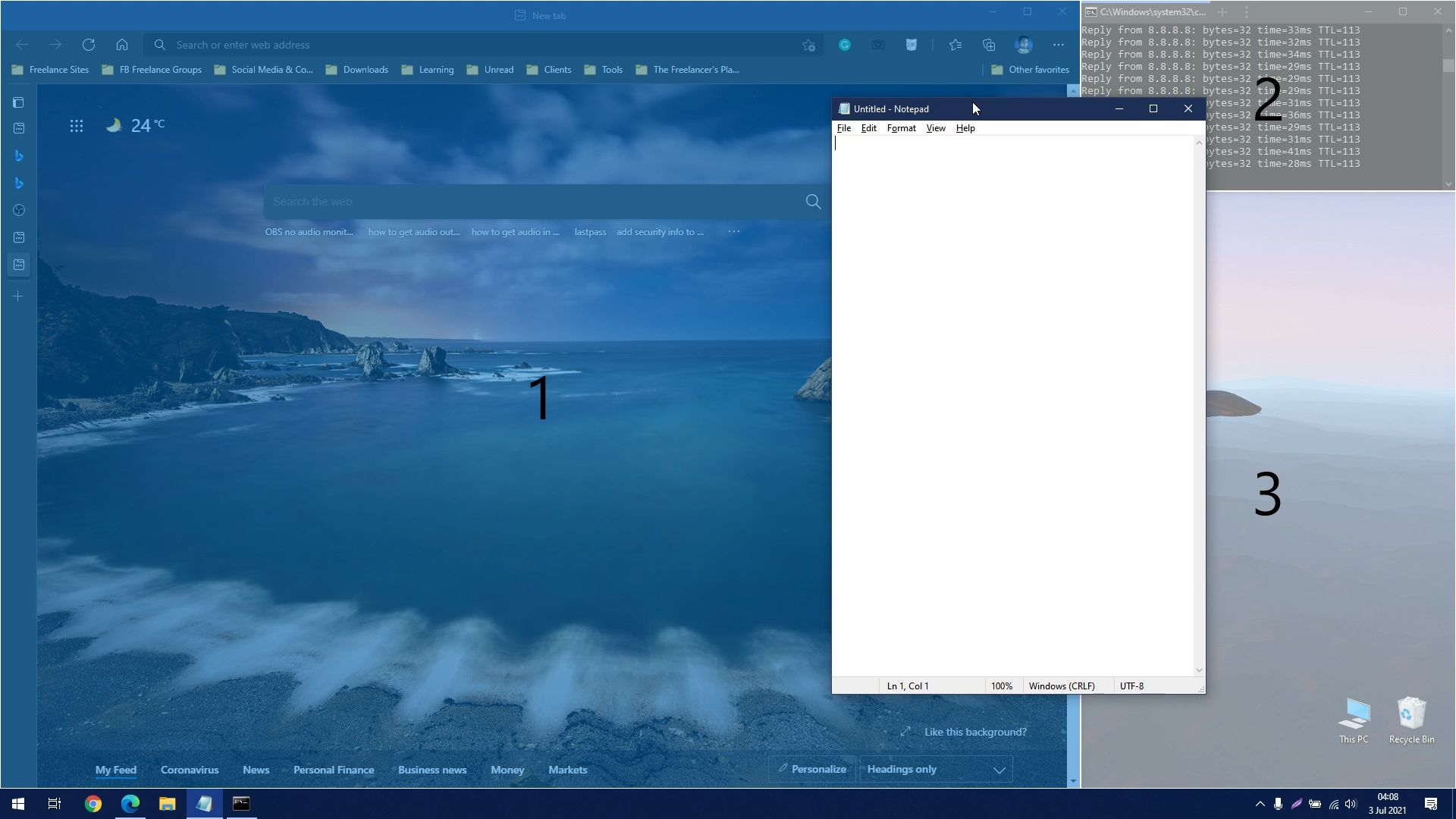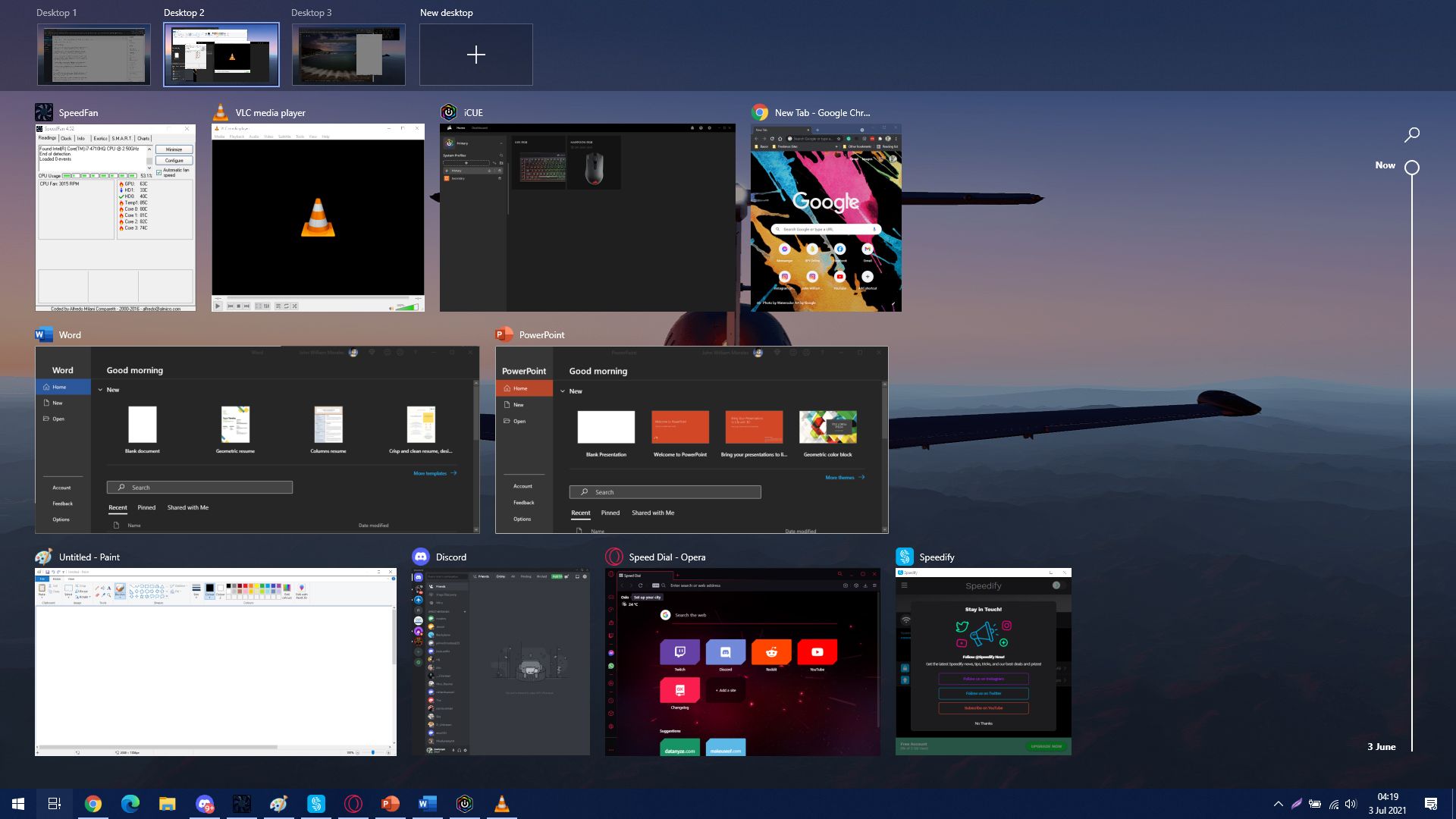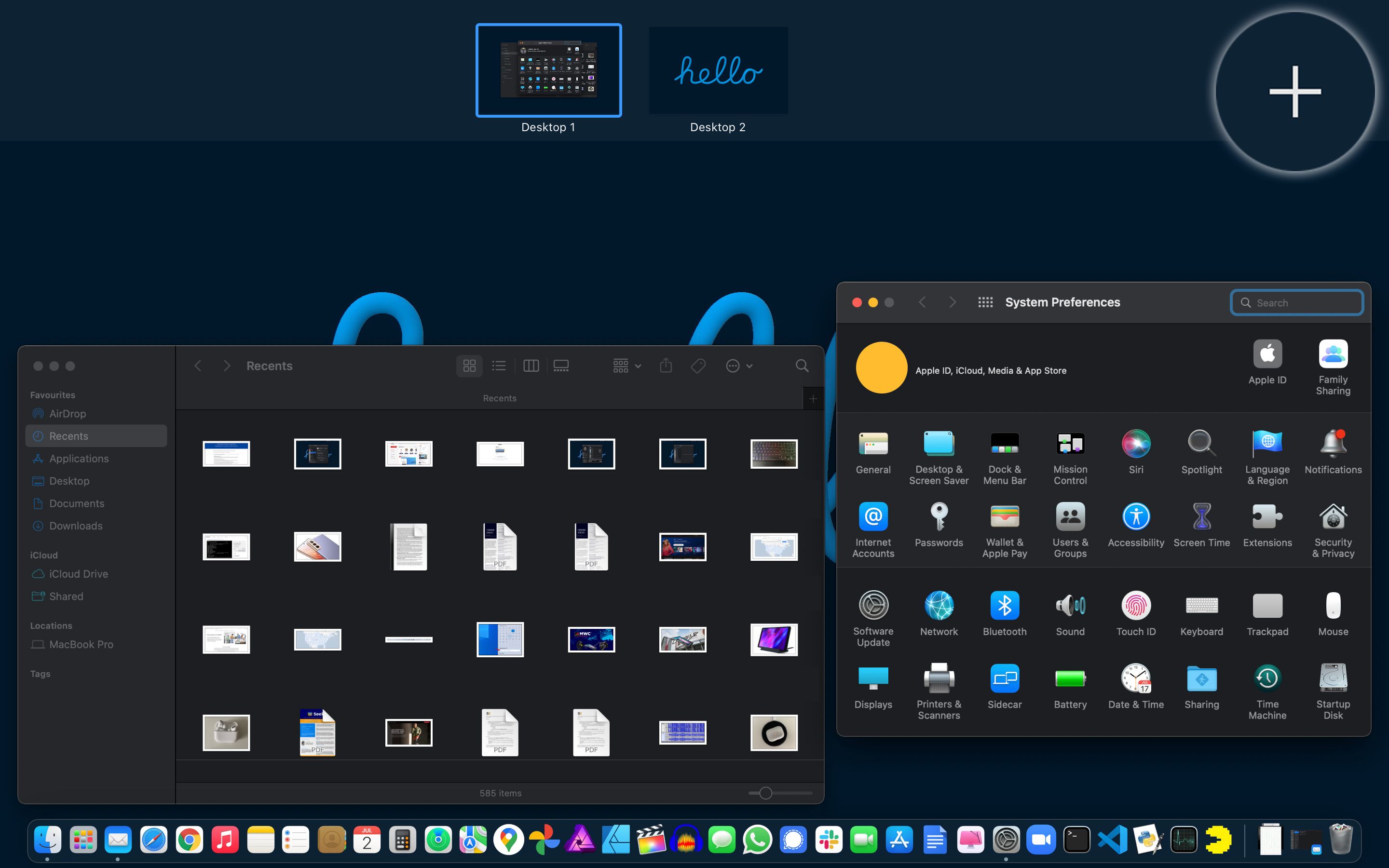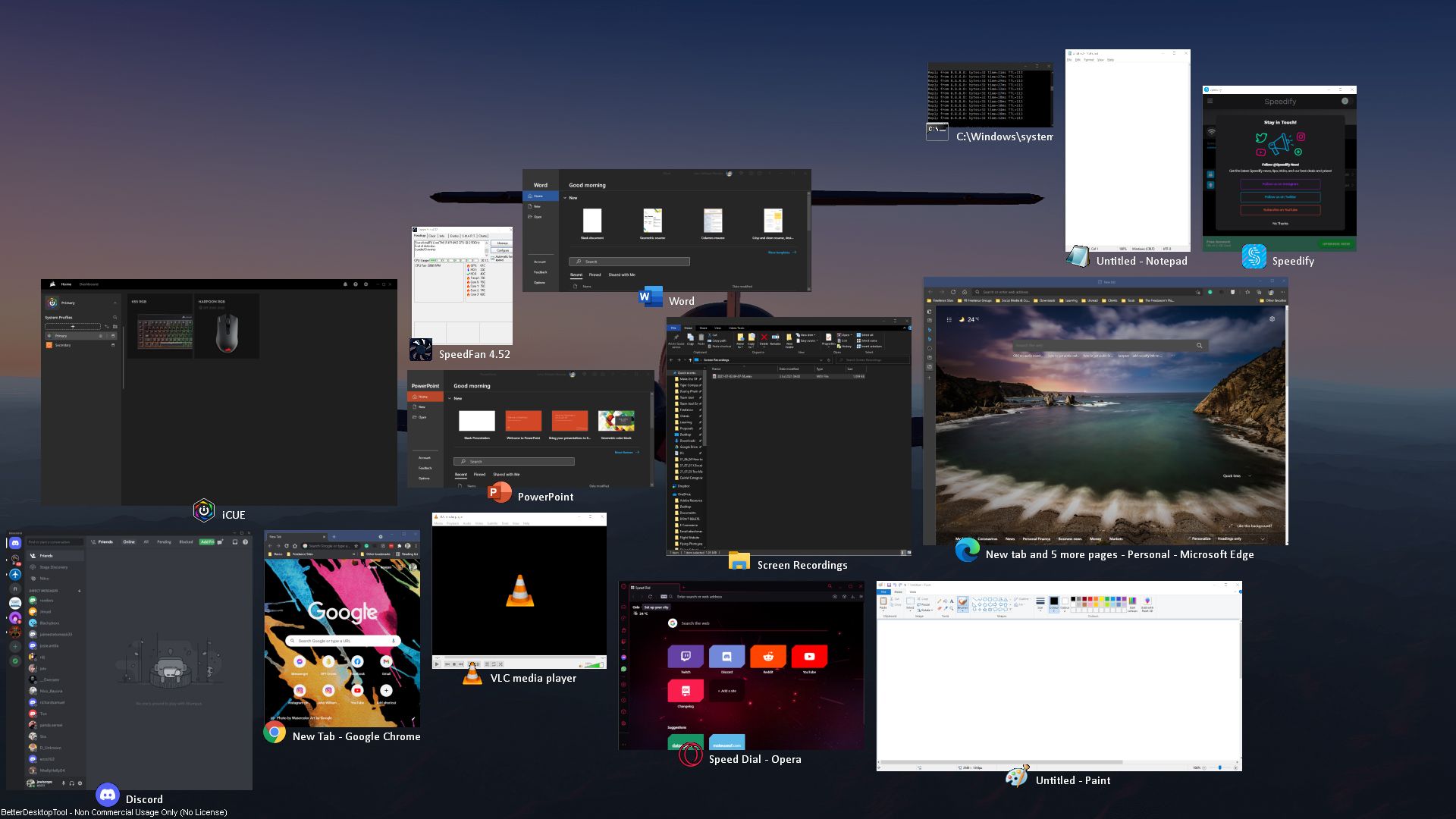There are times you can't find the app you need, even if it's open already. Maybe you're distracted by all the available apps on your screen and taskbar. Or maybe you suddenly need to do something totally different from your current workflow.
Here are six tools for managing your open programs and staying organized on your desktop.
1. FancyZones by Windows PowerToys
If you have an ultrawide display, the chances are that your apps are not taking full advantage of it. This is especially true if you have a 32-inch 21:9 aspect ratio monitor or larger.
Currently, Windows 10 allows you to open apps side-by-side. However, this is insufficient for some ultrawide displays. These monitors are like two 16:9 monitors built into one screen; you could fit three or more apps simultaneously.
The upcoming Windows 11 OS has a feature like this called Snap Layout. But did you know you could get it in Windows 10, too?
FancyZones is a feature built into PowerToys, a free utility tool to let you make the most of your Windows PC. This app enables you to divide your screen into different virtual zones. By holding the shift key while dragging a window, you'll see the Zones you've set. You can then drag the window into a Zone, and it will automatically resize to fill it.
Download: PowerToys for Windows (free)
2. Mosaic
If you're using a Mac and feel a little left behind, don't fret! There are many available programs that allow you to manage your open apps better. One such app is Mosaic.
Mosaic is a simple yet powerful window management tool designed for Apple users. It lets you layout and resize your windows just by dragging and dropping.
You can also create custom layouts, so you can maximize your screen and windows as you see fit. You can even create a quick layout if you want to customize your desktop for a new app.
Best of all, Mosaic supports multi-monitor setups. This way, you keep your programs organized, whether you're docked or on the go.
Download: Mosaic for Mac ($14, free trial available)
3. Virtual Desktops in Windows
If you want to have a 'clean slate' desktop without closing your open apps, you need to use virtual desktops. You can access this through the task view button in Windows 10.
This feature allows you to have a clean desktop while keeping your open apps in the background. That means you don't need to close the programs you're using to clear up your taskbar. Virtual desktops are perfect if you're working on different tasks.
For example, say you're working on a project with a client. Then, out of the blue, another client asks you to complete something quickly. If you open your second client's apps and programs in your current workspace, you'll mess up your workflow. So, to preserve what you're working on, launch a new desktop.
Click on your task view button, choose New desktop, and you'll get a clean screen to work on. This feature lets you maximize your productivity with both clients.
You can even go further and use this to separate your professional and personal desktops. Thus, you can enjoy both work and play on one computer.
4. Mission Control in macOS
Similar to the Virtual Desktops available on Windows 10, Mission Control is a feature available on Mac. It first appeared in Mac OS X Leopard as Spaces.
When you launch Mission Control, you should see your desktop and any open full-screen windows. If you look at Mission Control's right-most section, you should see a "+" sign. Click on that, and you'll get another desktop.
By clicking or swiping on that section, you will have a new desktop with no open apps or windows. This will go a long way in keeping your programs organized and workflows separate.
5. Groupy
When Mozilla Firefox popularized browser tabs, people found that feature convenient. It allowed them to keep relevant pages together. So, if they're browsing the web and switch for another specific topic or task, they know that all related pages are in the same window.
Don't you wish you could do that for all your apps, too?
Well, the people at Stardock, a software company known for GUI customization, heard you. They created Groupy, a utility that allows window grouping.
By dragging the title bar of one app over another, Groupy will combine it all in one window. They also have additional features like saving groupings, app previews, and automated groups.
With the Groupy app, you can keep your relevant Windows programs together. It's such a shame, though, that this isn't available for Mac users.
Download: Groupy for Windows ($4.99, free trial available)
6. BetterDesktopTool
If you like Mac OS features like tasks and desktop overview, but have to stick with a Windows PC, then you're in luck. The BetterDesktopTool lets you have these features and more!
The Desktop Overview is an excellent tool for seeing all your windows with a click. You can create shortcuts on your keyboard, mouse, and even screen corners to activate it. You also have the option to show all apps, minimized windows, or non-minimized windows only.
It also has a virtual desktop feature that emulates Mac's more nifty features. You can drag apps to your screen edges to transfer them to another virtual desktop. You can also switch virtual desktops when your mouse cursor stays on the screen edge.
The BetterDesktopTool is an excellent way to get the best of both worlds for both Mac and Windows. And best of all, it's free for personal use!
Download: BetterDesktopTool for Windows (free)
Maximize Your Screen, Boost Your Productivity
All these tools are designed to streamline your workflow. By keeping your windows and apps organized, you can reduce your mental load and focus.
You don't need to install all these apps to make things better for you. Just choose what fits your workflow best and go with them. You can also increase your productivity by keeping your workstation organized.