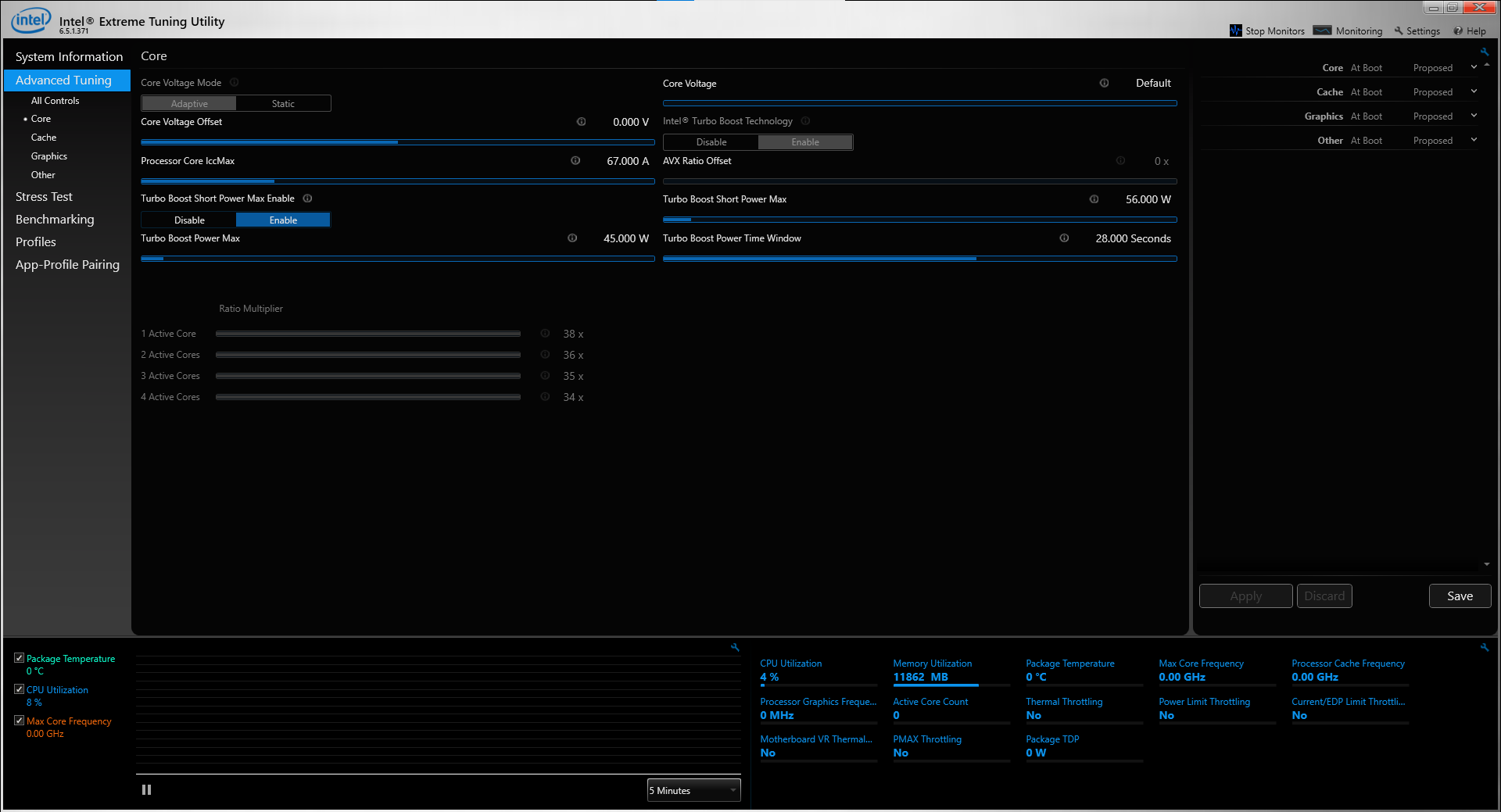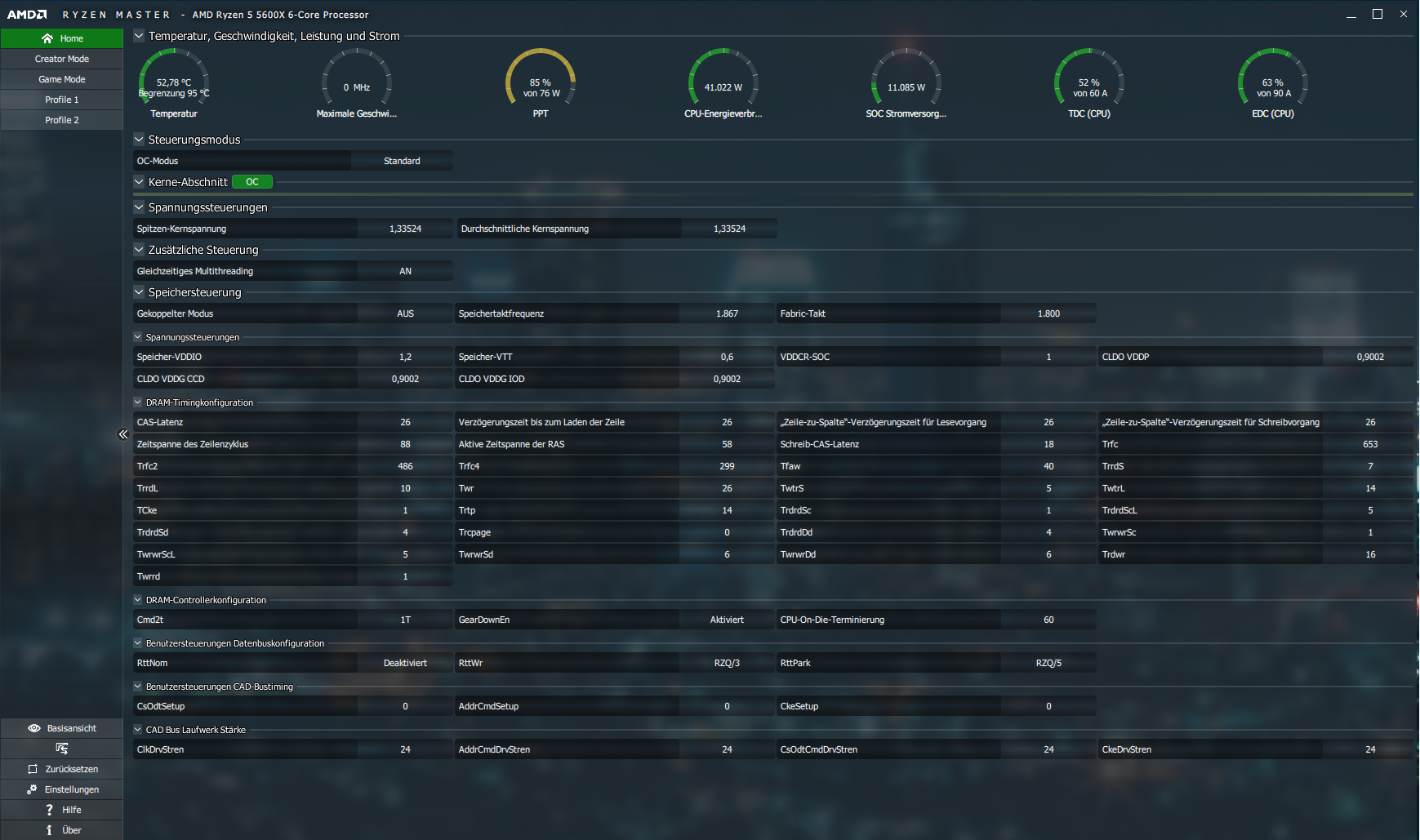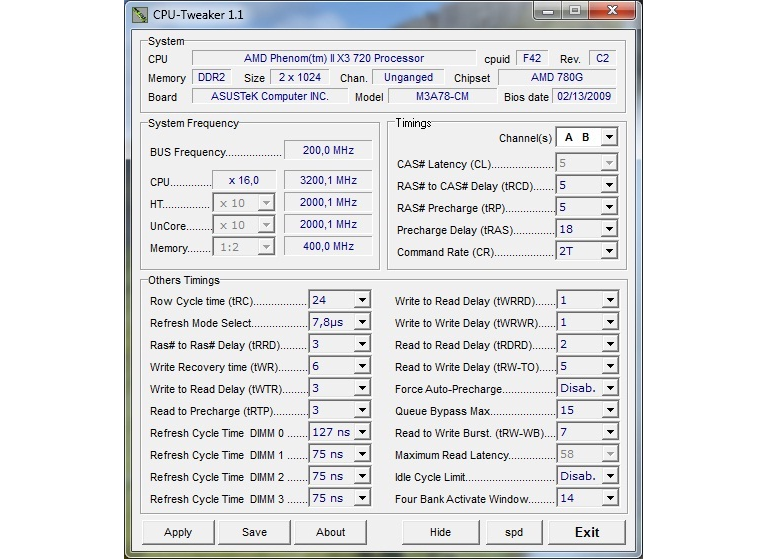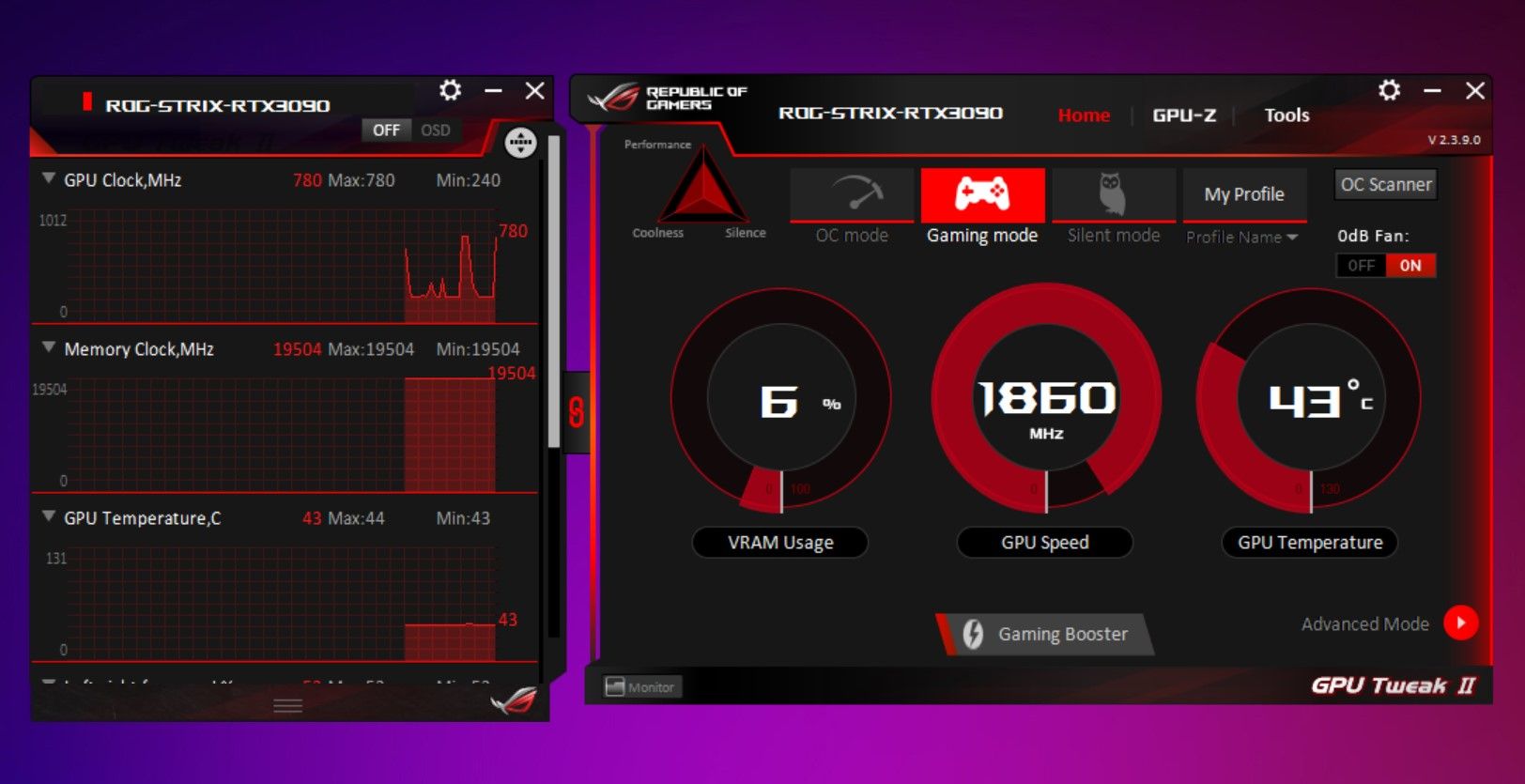If you've landed here, you probably already know what CPU or GPU overclocking is and how you can use this technique to boost your computer's performance.
So, we aren't exploring the concept of overclocking itself here. Instead, we'll list the best overclocking apps to help you overclock your processor (CPU) and graphics card (GPU).
The Best CPU Overclocking Software
Let's start with the best overclocking tools for your CPU. Remember that your selection may vary depending on whether you have an Intel or AMD processor.
1. Intel Extreme Tuning Utility (Intel XTU)
This is Intel's overclocking tool for Windows PCs, mainly for use with its own CPUs. Intel XTU allows you to overclock your CPU, monitor the temperature, and stress test your computer, with a few other special features for Intel CPUs and Intel motherboards.
Furthermore, Intel XTU also gives you CPU utilization and temperature readings, which you can use to monitor the overclock's success and whether it is causing any performance issues.
In case of a bad CPU overclock, your computer may freeze and eventually shut down. To fix this, all you have to do is start your computer again, open the Intel XTU app, and reset your overclock settings back to normal.
It's a fairly advanced piece of software, which is why we suggest you avoid this program if you've never overclocked your CPU before. But, if you have experience with overclocking CPUs, Intel XTU is one of the best CPU overclocking software on the market.
Main Feature Highlights
- Works with Intel CPUs
- User-friendly interface
- Useful for beginners and pros alike
Download: Intel XTU (Free)
2. AMD Ryzen Master
With its comprehensive approach to overclocking, AMD Ryzen Master is arguably one of the best CPU overclocking programs around. Consider this as AMD's answer to Intel's overclocking tool.
Along with CPU overclocking, AMD Ryzen Master comes with pre-tuned settings to overclock your RAM and memory profiles to boost your DDR3 RAM performance.
As you can tell, AMD Ryzen Master is specifically made for AMD CPUs, so it's recommended that you use this software if you have a Ryzen processor.
However, because AMD's Ryzen processors already deliver exceptional performance, you probably do not need to overclock most of them.
Main Feature Highlights
- Supports AMD CPUs
- It can also be used to overclock RAM
Download: AMD Ryzen Master (Free)
3. CPU Tweaker
CPU Tweaker is a lightweight but powerful CPU tuning utility that lets you overclock your CPU to increase your computer's processing performance.
With its fine-tuned control features, you get the best possible overclocking performance without frequent freezes and blue screens that unstable overclocks tend to experience.
One downside to CPU Tweaker is that it is a bit hard to wrap your head around, as the user interface is not so beginner-friendly. However, if you're an experienced overclocker, you're going to love this tool.
Main Feature Highlights
- Works with Windows XP, 2003, Vista, 7, and 8
- Lightweight
Download: CPU Tweaker (Free)
The Best GPU Overclocking Software
Now, let's move on to the best overclocking programs for your GPU. Once again, depending on whether you own an NVIDIA or AMD graphics card, your selection will vary.
1. MSI Afterburner
MSI Afterburner is free software that lets you overclock both NVIDIA and AMD GPUs. Along with a detailed overview of your hardware, MSI Afterburner lets you control your computer's fan speed with customized fan profiles, benchmarking, and video recording.
Furthermore, MSI Afterburner comes with custom user skins, multilingual support, and Furmark-based software to push your graphics card to its full potential and increase your gaming performance.
Main Feature Highlights
- Doesn't require a graphics card manufactured by MSI
- Works with both NVIDIA and AMD GPUs
Download: MSI Afterburner (Free)
2. EVGA Precision X1
EVGA Precision X1 is another great, free-to-use software for gamers who want to push their laptops or gaming PCs to the next level. EVGA Precision X1 lets you create up to 10 custom user profiles for overclocking your NVIDIA GPUs with ease.
However, we want to quickly point out that, unlike MSI Afterburner, Precision X1 does not support AMD GPUs since EVGA doesn't manufacture AMD graphics cards.
And although EVGA doesn't even make NVIDIA GPUs anymore, Precision X1 still supports the RTX 4090. However, if you use an even newer card like the RTX 4070 or RTX 4060, Afterburner would be a more compatible option.
EVGA Precision X1 comes with multiple useful settings. For example, you can adjust the GPU voltage slider for finer control, use it for one-click overclocking with its linear mode, and find the optimal voltage/frequency curve for your graphics card with its scan mode.
Main Feature Highlights
- NVIDIA GPUs from other manufacturers are compatible
- Scan mode to find the optimal voltage/frequency curve
Download: EVGA Precision X (Free)
3. ASUS GPU Tweak II
If you were bummed about EVGA Precision X not supporting AMD graphics cards, you can certainly check out ASUS GPU Tweak II. Since ASUS is an add-in board partner for both NVIDIA and AMD GPUs, GPU Tweak won't give you compatibility issues whether you're with the red team or the green team.
While MSI Afterburner and EVGA Precision X offer finer control over your overclock with fancy sliders, ASUS GPU Tweak gives you the option to overclock your GPU with a single click, provided you choose the Simple Mode during installation. You can choose between OC mode for the highest overclocks, Gaming mode for a slight boost, and Silent mode when you need a quiet operation.
And, of course, if you want the extra control, you can switch to the Advanced mode at any time and play around with the sliders. You can even add custom profiles like the other overclocking tools above and switch between them depending on your task.
Main Feature Highlights
- Works with both NVIDIA and AMD GPUs
- Simple mode for one-click overclocking
Download: ASUS GPU Tweak II (Free)
Frequently Asked Questions About Overclocking
Let's look at answers to a few questions people frequently ask about overclocking their CPUs and GPUs.
Is Overclocking Safe?
Both CPU and GPU overclocking are much safer than they used to be a few years ago when cooling systems weren't as efficient as they are today. Regardless, you should always watch your CPU temperature while overclocking to ensure heat doesn't throttle its performance.
Is Overclocking Reversible?
In most cases, overclocking is easily reversible. All the CPU and GPU overclocking software we covered here lets you reset your overclock settings at the press of a button. However, if your CPU fails to boot, you can reset your BIOS settings to get things back to factory defaults.
Is Overclocking Dangerous?
Overclocking is not as dangerous as it once was. Processors and graphics cards are now much more capable of handling heat because cooling systems have improved over the years. Furthermore, CPU and motherboard manufacturers often build with overclocking in mind, producing special hardware that suits overclocking.
Does Overclocking Void Warranty?
Technically, yes, it does void the warranty of your CPU and GPU since you're exceeding the processor's default specs. However, there is absolutely no way for the vendor to know unless you willingly tell them you overclocked it.
Is the Warranty Restored if I Reverse the Overclock?
Yes, the warranty should be restored if you've reversed your CPU or GPU overclock and all the settings are now back to their default values. This is assuming you haven't damaged the CPU, of course. The hardware vendor could well figure out what happened to the hardware if you attempt to return a damaged unit.
But generally, your system will shut down before anything truly horrendous happens.
Is Overclocking Worth It?
It depends on your hardware. There are very capable and powerful processors in the market these days, like the AMD Ryzen 7000 series and Intel's 13th-gen Raptor Lake processors. Modern graphics cards, such as the RTX 4000 series GPUs, are also insanely powerful and do not require overclocking.
You don't really need to overclock your CPU or GPU with all this power, as they're already competent and provide incredible performance. This is especially true when comparing today's processors with older models from just a few years ago.
In short, overclocking is almost a thing of the past. However, if you have an older CPU and GPU, you might consider overclocking them to keep up with modern gaming requirements.
Use the Right Tools for CPU and GPU Overclocking
These are some of the best overclocking programs on the market right now, covering Intel, AMD, and NVIDIA processors. If you have older hardware, we don't blame you for wanting to squeeze the last bit of performance out of your CPUs and GPUs. Those few extra frames you get in games due to overclocking may be worth it.
But make sure you know the risks and proceed with caution.