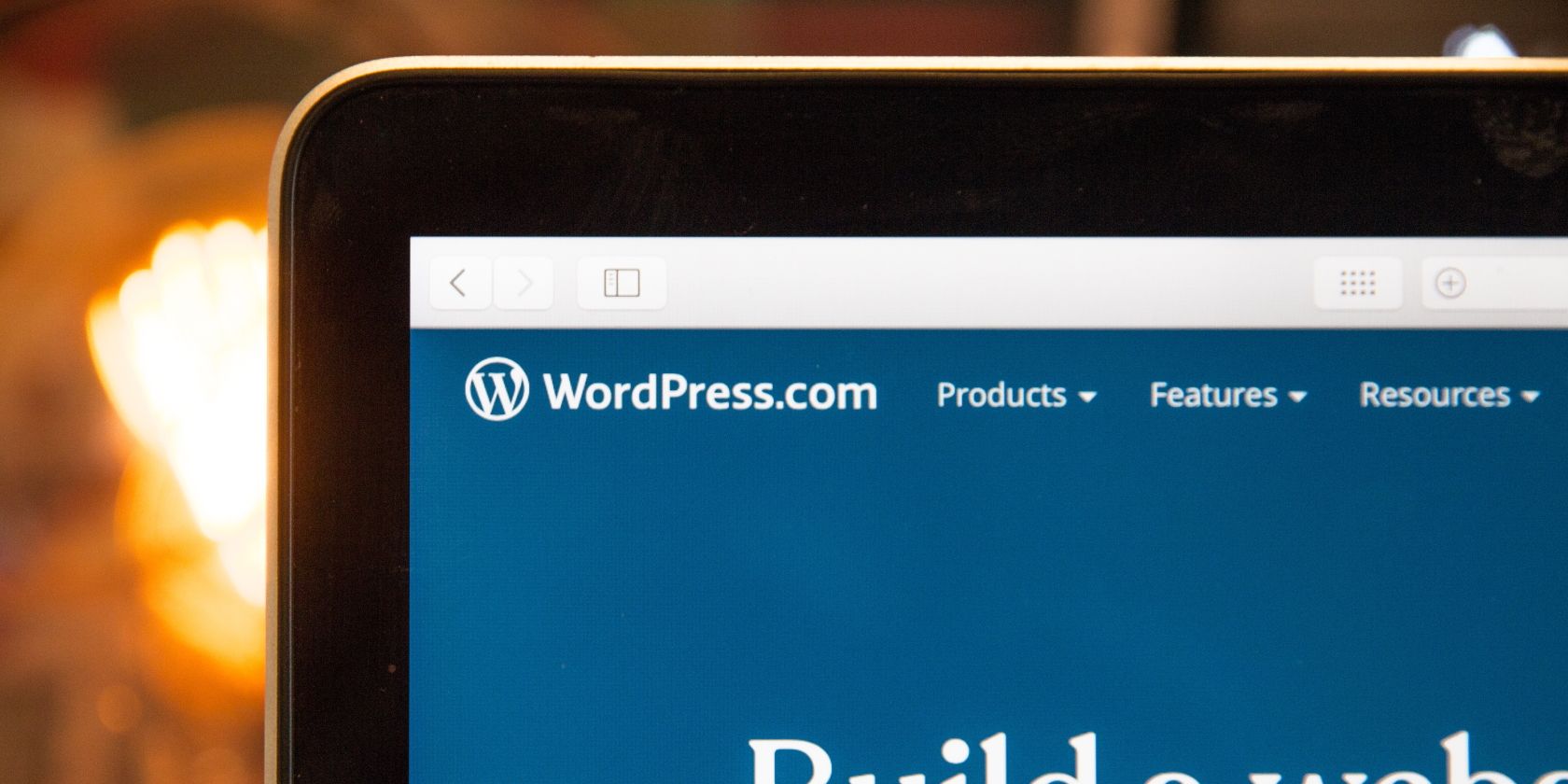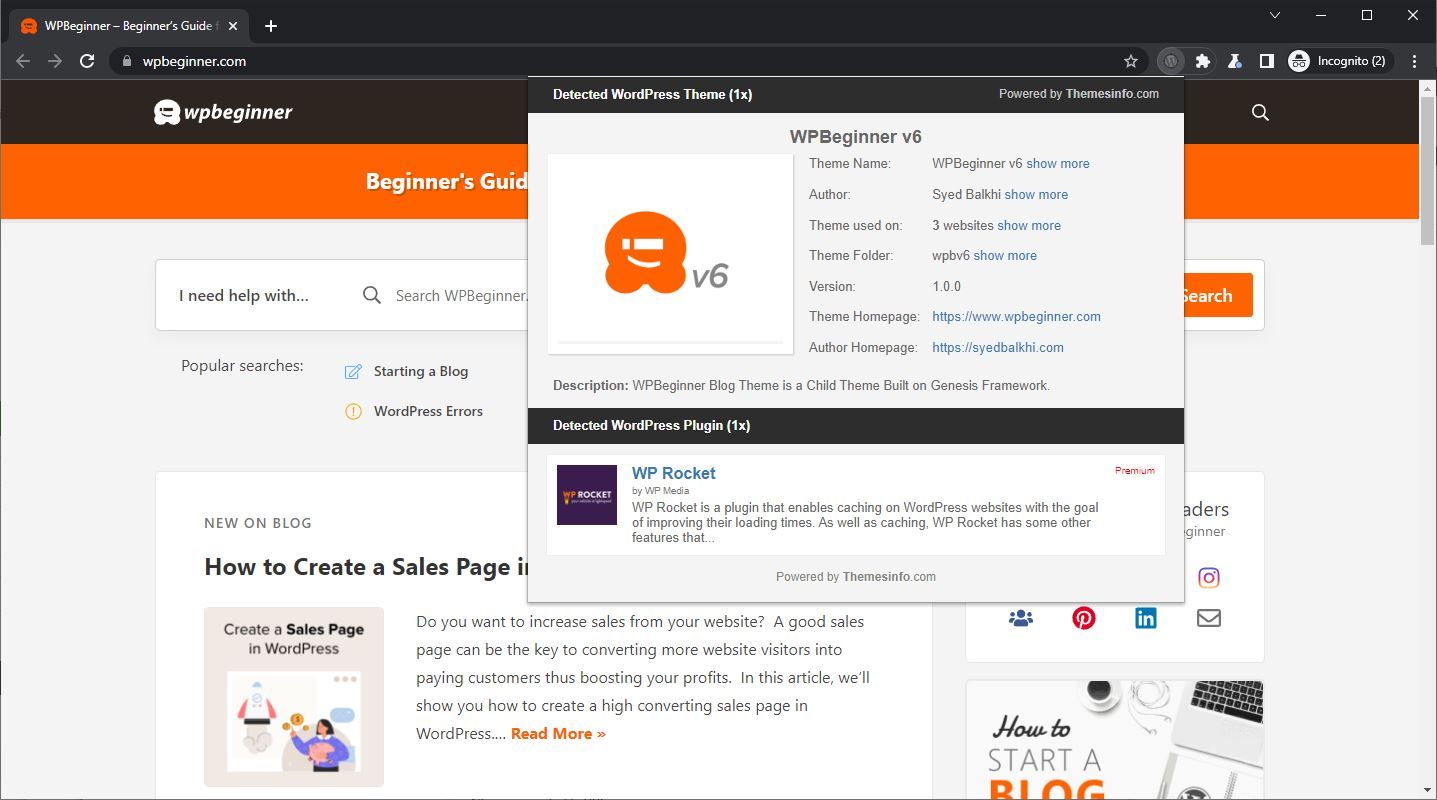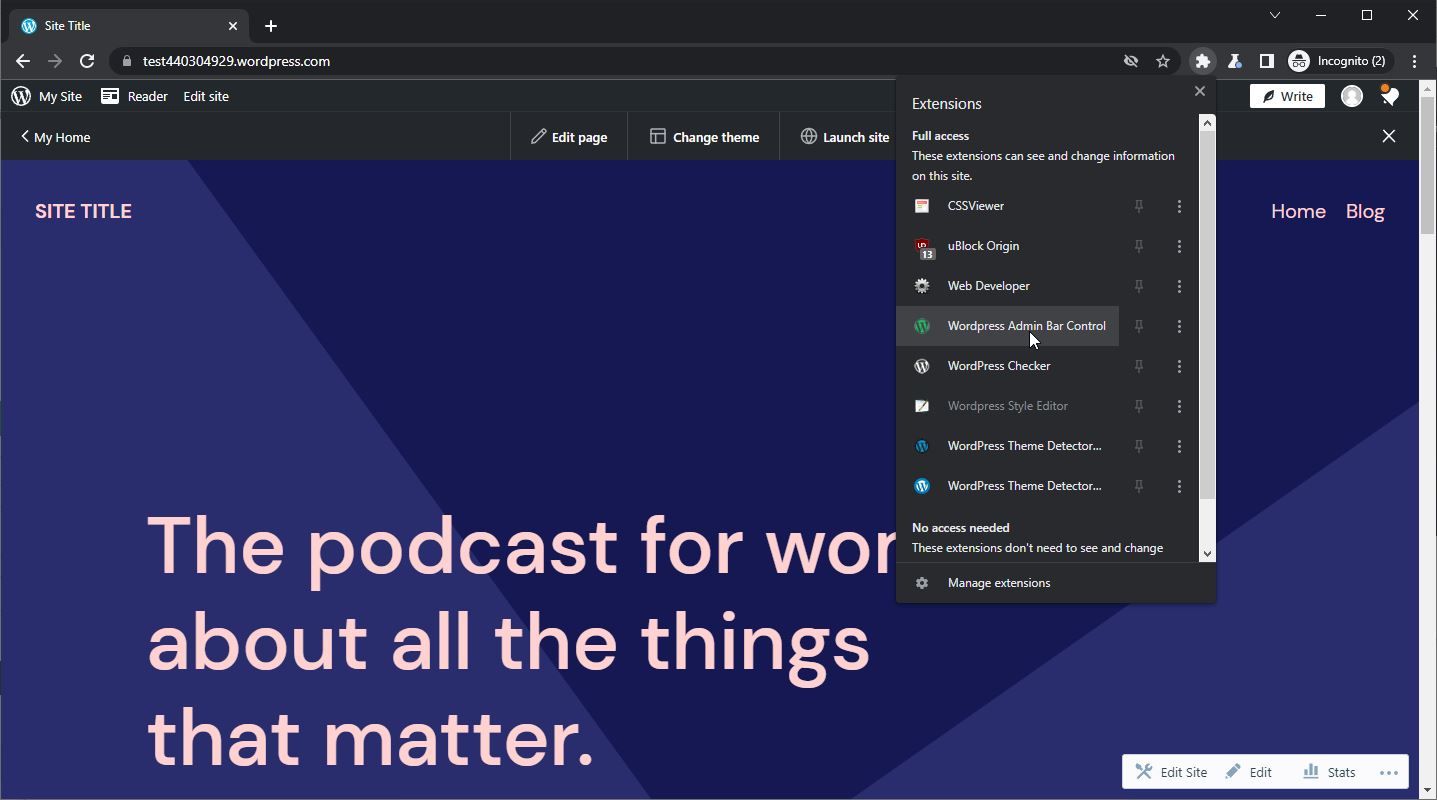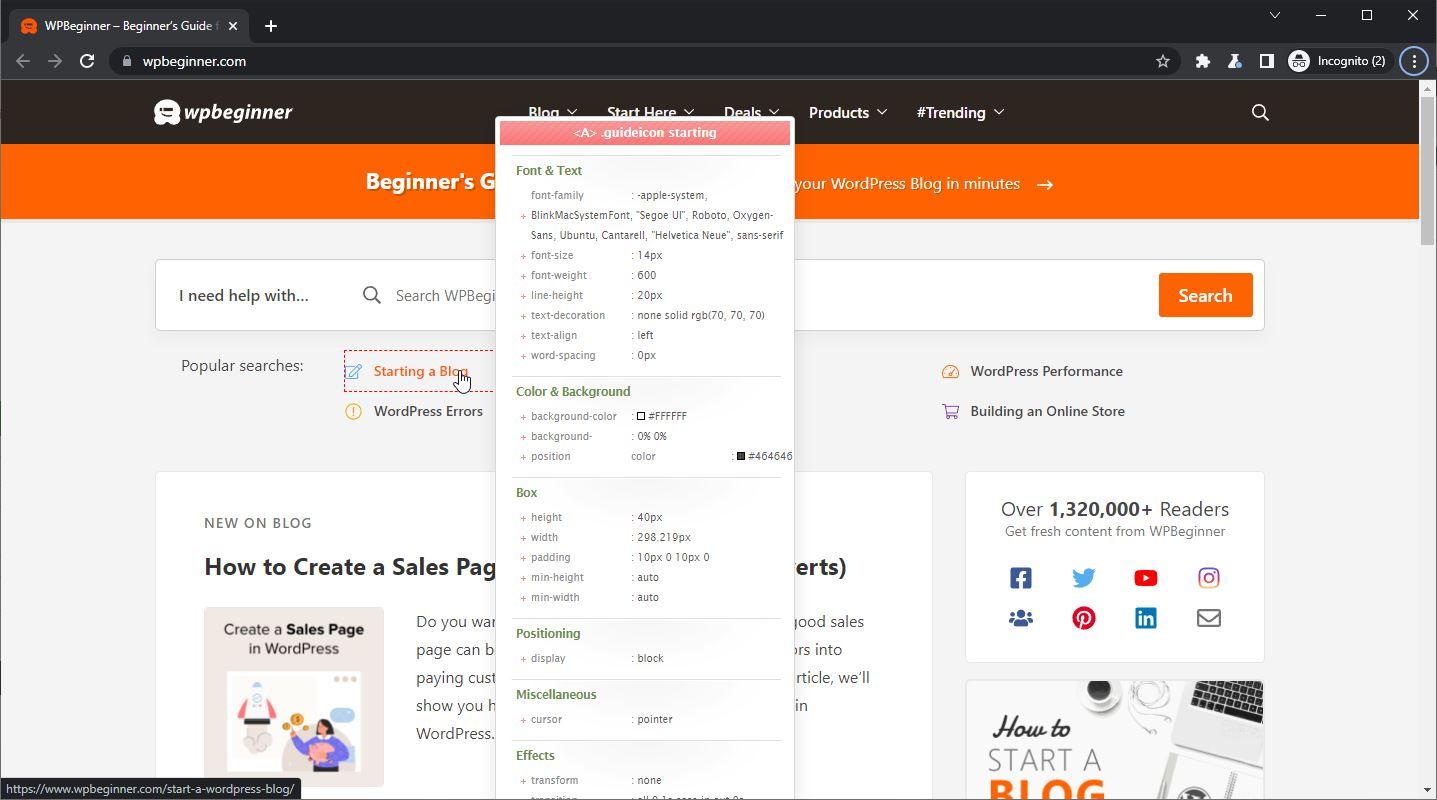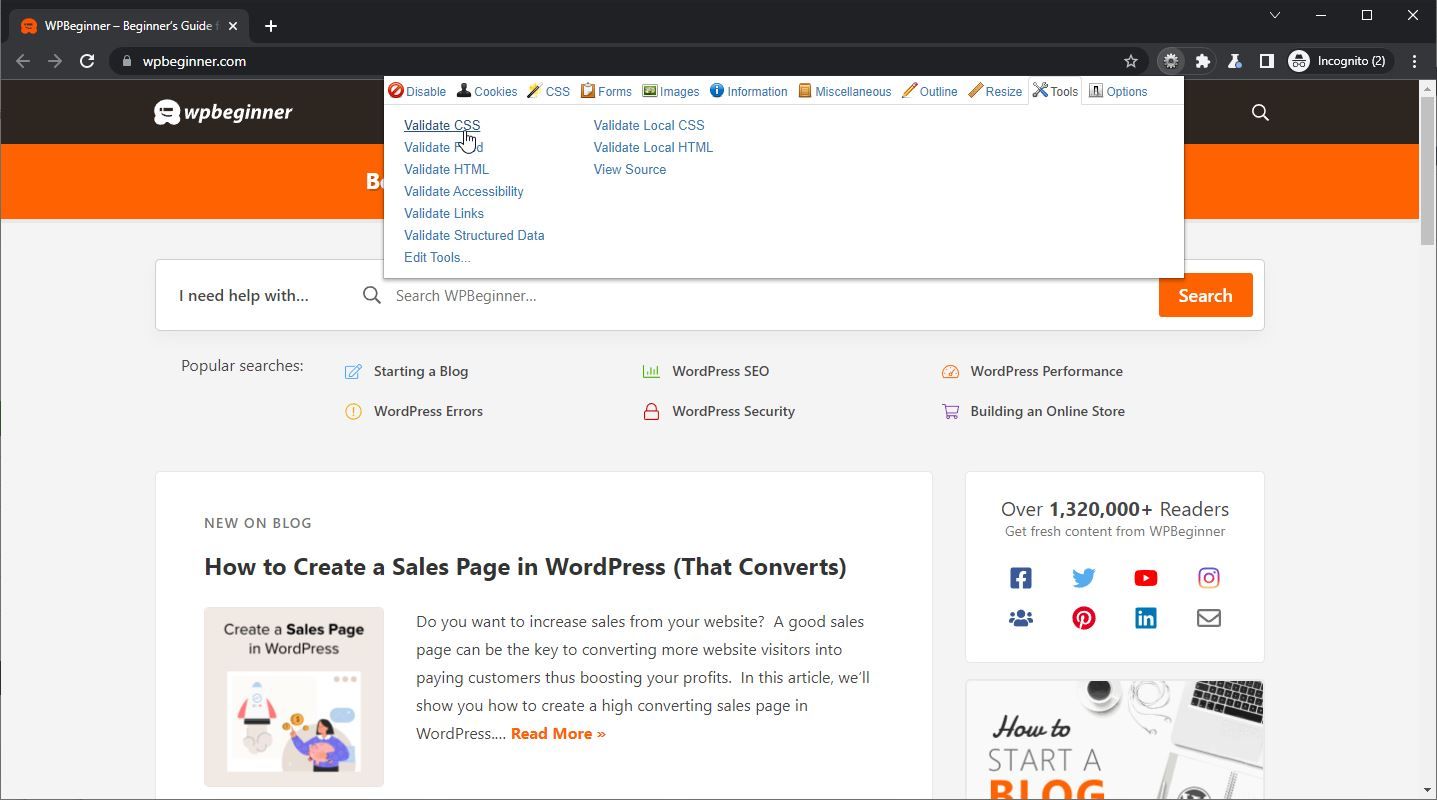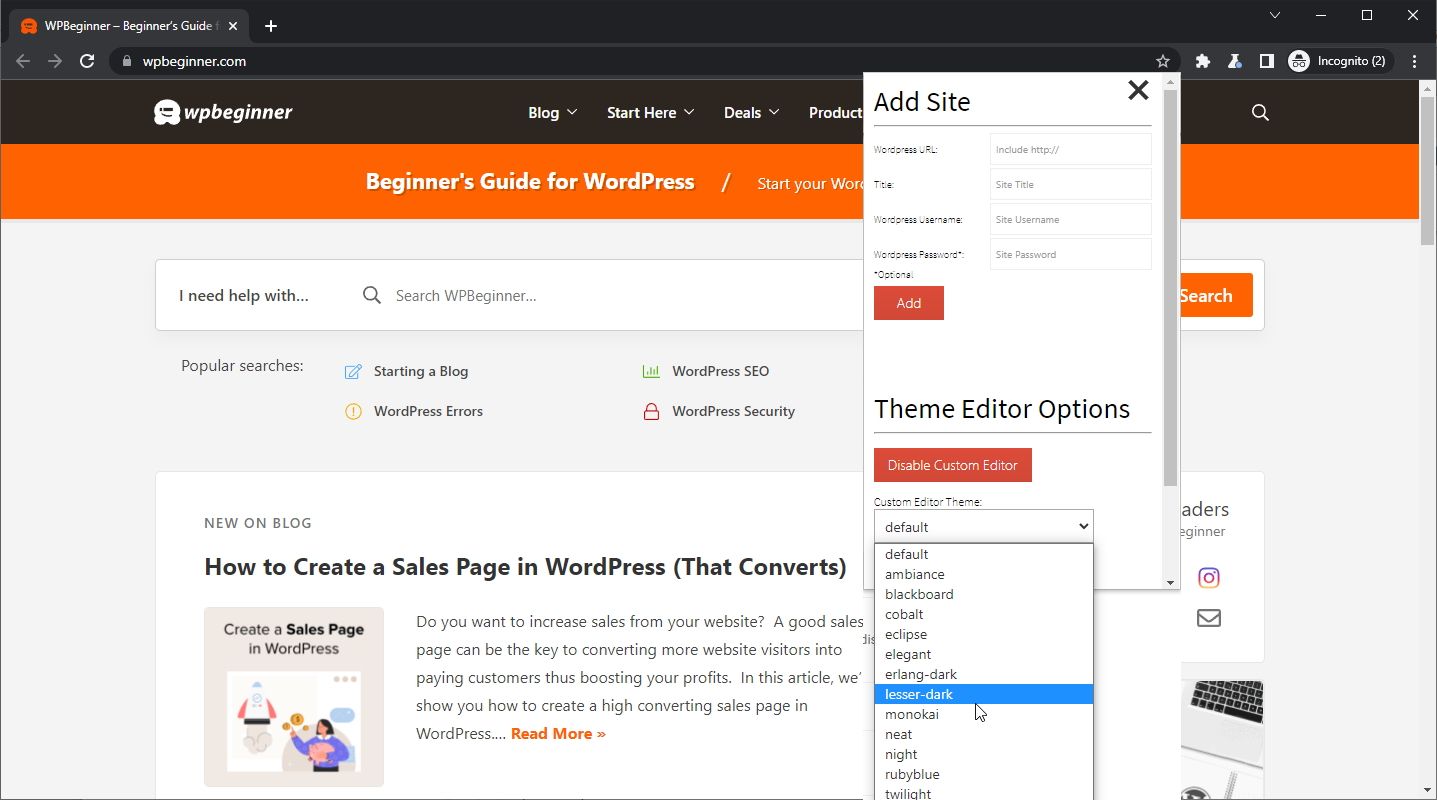WordPress is a powerful tool that allows you to create a website or blog both easily and to your exact specifications. This doesn’t mean that it’s without its flaws, however.
If you’re hoping to get more out of WordPress, then there are a bunch of different extensions available for you to try from the Chrome Web Store. Here are five of the very best for you to have a look at.
1. WordPress Theme Detector and Plugin Detector
First on this list comes WordPress Theme Detector and Plugin Detector. This Chrome extension is great if you’re trying to get an idea of what else is possible with WordPress.
Say you’re browsing another website or blog, for example, that has been built on WordPress. Maybe they’re using one of the more popular WordPress plugins compatible with WordPress 5.7, or maybe just using a theme that you think looks particularly enticing.
If you wanted to grab either of these plugins or themes for yourself, then normally you’d have no choice but to have a look through WordPress’ themes and plugins and hope that you can find something similar.
This extension not only guarantees that you’ll be able to find what you’re looking for, but makes it quick and easy to do so.
The detection properly happens on a remote server and then sends the results to the extension. You can then access this information from the extension itself. Perfect for getting an idea about what is possible with WordPress.
2. WordPress Admin Bar Control
Next up on this list, we have WordPress Admin Bar Control. If you spend a lot of time on all aspects of your WordPress site, such as the design, the content creation, and the backend, then you will likely see how useful this extension can be already.
The admin bar is a great feature in WordPress that gives you a lot of control over what you’re doing. There are tons of options with this bar, but the problem is that it can often get in the way.
If you’re trying to tidy up your design or to build on your current theme and aesthetic, say, then having this admin bar around can move the elements of your page around in a way that makes your life more difficult than it needs to be.
By default, you can hide the admin bar, but this is no good, either. If you’re the type of person who quickly hops between design and then content creation, you’ll notice the lack of that admin bar once you’re no longer focusing on design or layout.
WordPress Admin Bar Control solves this problem, by giving you an easy and accessible button to toggle the admin bar. This means that with a single click, you can swap between the two.
The button works on a per-domain basis, too, so if you often jump between multiple sites and only need the admin bar on some, then the extension has you covered there as well.
3. CSSViewer
If you’ve done a lot of design with WordPress, then you’re no doubt at least somewhat familiar with CSS. If not, it’s a super easy system to pick up with some simple CSS codes you can even learn in just 10 minutes.
By default, you can have a look through any website’s CSS thanks to Chrome’s developer tools, but doing so can be a little confusing.
You have to make your way through line after line to find exactly what you’re looking for, and sometimes it’s unclear why something is behaving the way it is even if you’ve found it.
Instead, you can install CSSViewer, and you’ll no longer have that problem. CSSViewer is a Chrome extension that lets you see all of the CSS of an object on any webpage. All you have to do is click on the CSSViewer extension from the tab in your browser, and then hover it over any element on a webpage.
The extension will then tell you all of the information about that particular element. It even breaks this information down into simple categories for you to more easily see what is going on.
This is great if you can’t figure out why some element of your own WordPress site isn’t behaving how you were expecting it to, or if you are on another WordPress site, and you want to try and get an idea as to how they accomplished what they did.
4. Web Developer
Next up on this list comes Web Developer, an impressive extension with a wide array of different features. Many of them are directly useful if you’re trying to work on your own WordPress site, though working through which exactly are and aren’t may be a little tricky.
If you’re just getting into creating your own website with WordPress, then Web Developer may not be the place that you want to get started. If you do feel like a power user, or that you’re willing to learn a bit more about web development, then this extension can really help you out.
Web Developer, for example, lets you adjust just about any element of a website. You can add, remove, view, and delete all manner of cookies when you browse. You can disable plugins, popups, JavaScript, and more.
If you’re struggling with CSS you can disable it entirely, disable only some styles, edit them directly, or view what changes might do. You can quickly fill forms, reset forms, get information about forms, or any number of other options.
The point here is that there’s a lot you can get done. Whether it be with images, or site information, or a huge number of other useful functions, Web Developer has you covered. The tricky part is figuring out what exactly you can use them for.
5. WordPress Site Manager
Finally, WordPress Site Manager makes it onto this list. WordPress Site Manager is a more directly relevant extension for Chrome that aims to expand on a lot of the base functionality you get with WordPress.
For one, this extension expands on the WordPress theme editor so that you can get more functionality out of it.
On top of this, WordPress Site Manager can store your WordPress sites so that you can access them more quickly. This means that you don’t need an array of bookmarks or some confusing system to find them again.
Make WordPress Your Own
As you can see, the Chrome Web Store contains a multitude of different options for you to take advantage of, no matter your experience, skill level, or what you’re trying to accomplish.
The best part is, they’re all entirely free, which means that you can quickly add or remove them whenever you want without having to worry about whether or not they’re right for you.