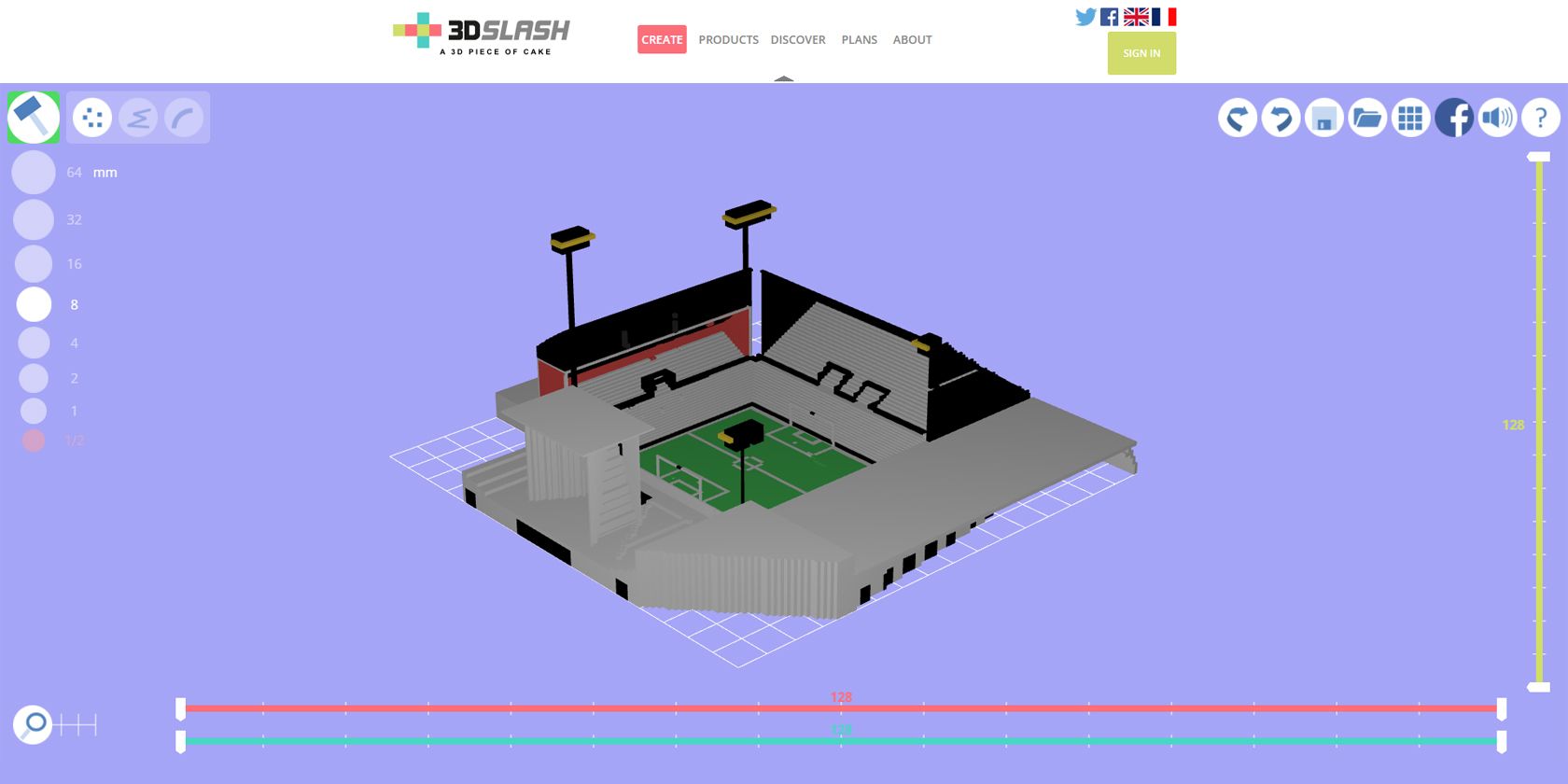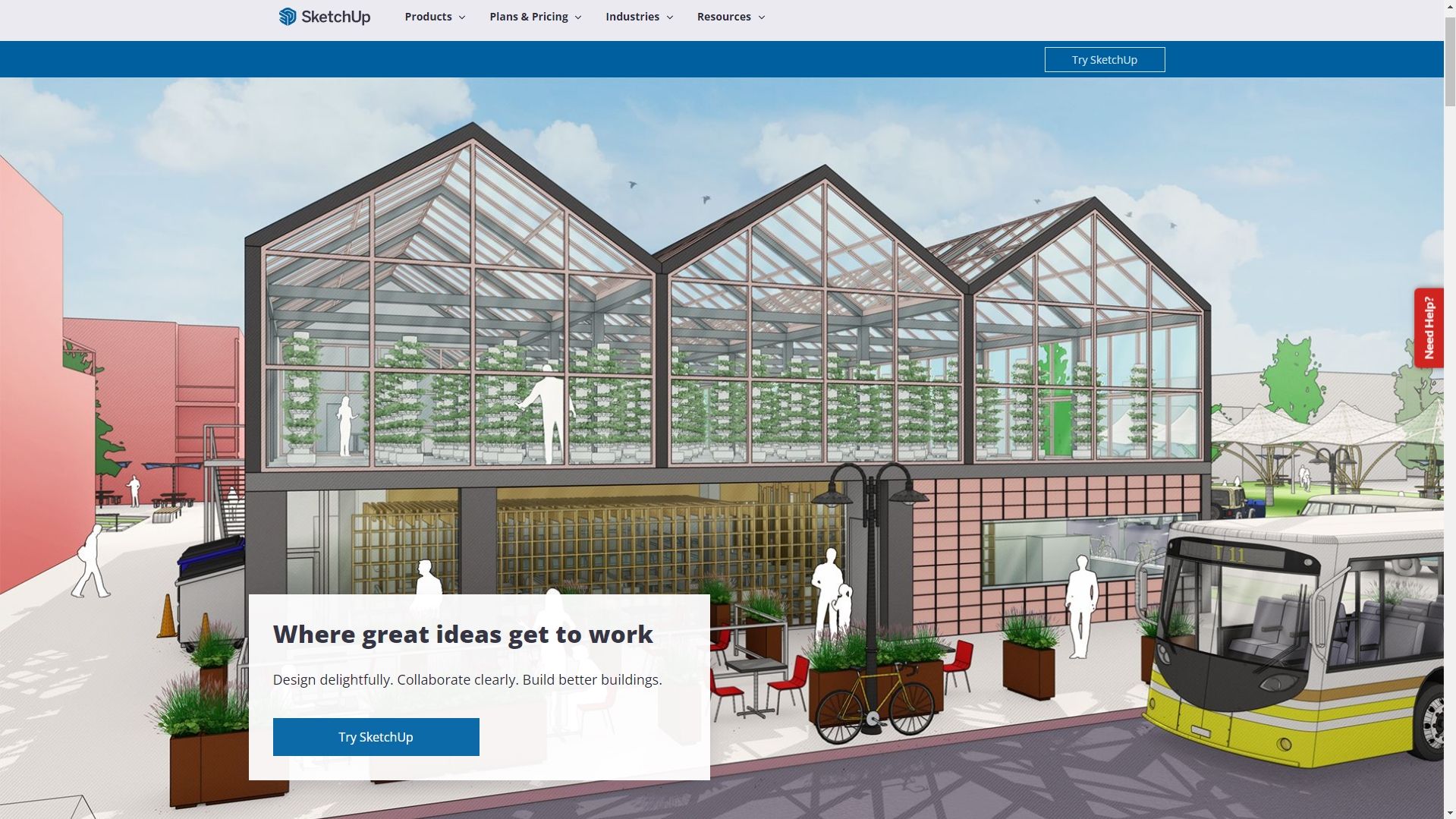Kids are inherently curious—they like discovering and building new things. In the past, Lego helped facilitate this creativity, allowing children to create whatever they can dream of using plastic blocks.
The advent of 3D printing can let kids' imaginations go wild. Since specific shapes no longer limit them, creation possibilities are infinite. However, it's the software that might restrict their potential.
Imagine trying to teach an eight-year-old child Autodesk Fusion 360; that will possibly demotivate them in record time. Nevertheless, there are kid-friendly substitutes available out there. Here are the six best CAD tools to let your child discover 3D modeling.
1. Autodesk TinkerCAD
Made by one of the leading software providers for computer-aided design, TinkerCAD is a free, web-based app designed for kids. While it's primarily built for 3D design, you can also use it for circuit design and code blocks.
The web app also provides easy-to-follow lessons to familiarize kids with the tool. Once they've made their 3D designs, the app can export the rendered files in STL format for 3D printing or SVG for laser cutting. And if you don't have any of those tools at home, you can even have it 3D printed online and delivered to your house.
TinkerCAD also provides free lesson plans to teachers to get their students familiar with computer-aided design. These lessons have varying durations, and you can also find classes suitable for kids from grades 3 to 12.
2. SOLIDWORKS Apps for Kids
This is another web app created by an established computer-aided design company. SOLIDWORKS Apps for Kids has five Apps—Shape It, Style It, Mech It, Capture It, and Print It. These apps relate to one stage in 3D design, allowing your child to master each one before moving on to more advanced steps.
There's also a Classroom app, so you can organize and manage classes, helping you teach kids how to create 3D designs while unleashing their creativity. It also includes some sample lessons, allowing you to get started teaching kids quickly.
If you want further ideas, you can also check out the Featured User Projects, showing the latest ideas creators made with the app.
3. 3D Slash
If you find the previous two options a bit overwhelming, 3D Slash offers one of the simplest solutions to 3D design. This app allows the user to create designs one block at a time, similar to Minecraft. And the best thing about this app is that it doesn't even require you to sign in to use it.
Those who aren't familiar with 3D modeling can also get started with the 10 short tutorial videos available on the website, letting you exercise your creativity in as little as less than an hour.
You can also connect the app to social media platforms, cloud storage services, and other 3D printing services, allowing you to save, share, and print your creations.
4. BlocksCAD
Sometimes, manipulating a 3D space on a 2D monitor can get confusing. For this reason, BlocksCAD lets you build 3D designs using commands. You pick from the list of available commands on its left-hand menu, ranging from 3D and 2D shapes to mathematical and logical equations.
If you can't think of how to get started, you can find samples in Learn > Examples to see how they made those shapes. You can also find tutorial videos in Learn > Videos to teach you how to create, move, and rotate basic shapes.
Furthermore, there are free and paid courses available to follow for those who want more advanced lessons, allowing you or your child to make the most of this tool.
5. SketchUp
SketchUp is one of the most popular tools for architectural and 3D rendering. That's because you can use its web-based 3D modeler for free while keeping its most important functions available. You can also get in-app lesson plans for free if you have a G Suite or Microsoft education account.
One of the best things about SketchUp is that it has basic, intermediate, and advanced tutorials right in its YouTube account. These lessons are easy to follow, allowing you to ease into using SketchUp.
However, you should note that Sketchup is more suitable for grades eight and up, as their advanced functions might be a little too overwhelming for younger students.
6. Makers Empire
This app turns 3D modeling into a game. This fun and easy-to-use app put your child in a virtual world where they can move around different places that offer varying building challenges. But even before they step into those challenges, they have to first go to the training lab to teach them how to move around the world.
For every challenge your child completes, they receive an award and level up once they've gained enough experience. This encourages your child to continue playing with and discovering the app, thus building their skills in 3D modeling.
Aside from being educational, Makers Empire is also entertaining, allowing your child to practice their creativity while stimulating their senses. They can use its various functions to build mazes, enter competitions, complete challenges, and build a rocket to visit other worlds.
Get Your Child Interested in Creating Things
Children are inherently imaginative. If you ask any child out there for ideas, you will probably get a thousand and one out of them in a few minutes. By encouraging their creativity and fueling it with the ability to build and create, you construct a solid foundation for their future.
In the past, the only way kids could build was through clay, wooden blocks, or Lego bricks. But today, computers and mobile devices let children build virtual worlds, where only their creativity is the limit.
By giving them access to the right tools and guiding them on using them, you can help them discover their passion for building and creating. This can lead to a brighter future—not just for your child and your family, but also for our society as a whole.