Ever found yourself needing to cut something from an audio file using your phone? Maybe you want to convert an MP3 to another format, or perhaps add special effects to a recording. For that, you'll need to use an audio editor.
Luckily, Android is a powerful platform with plenty of apps that will help you do this and much more. Below, you'll find a list of apps that help you edit audio files on your Android device.
1. Timbre
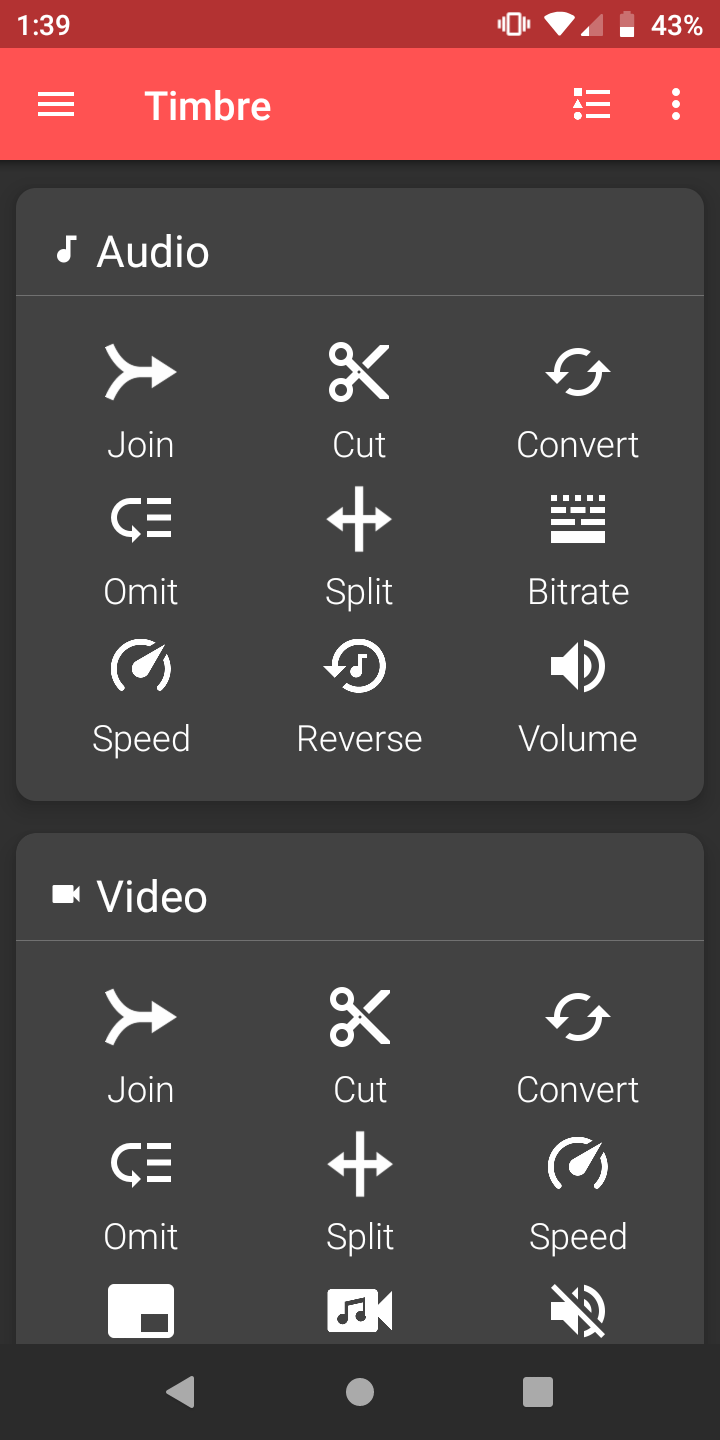
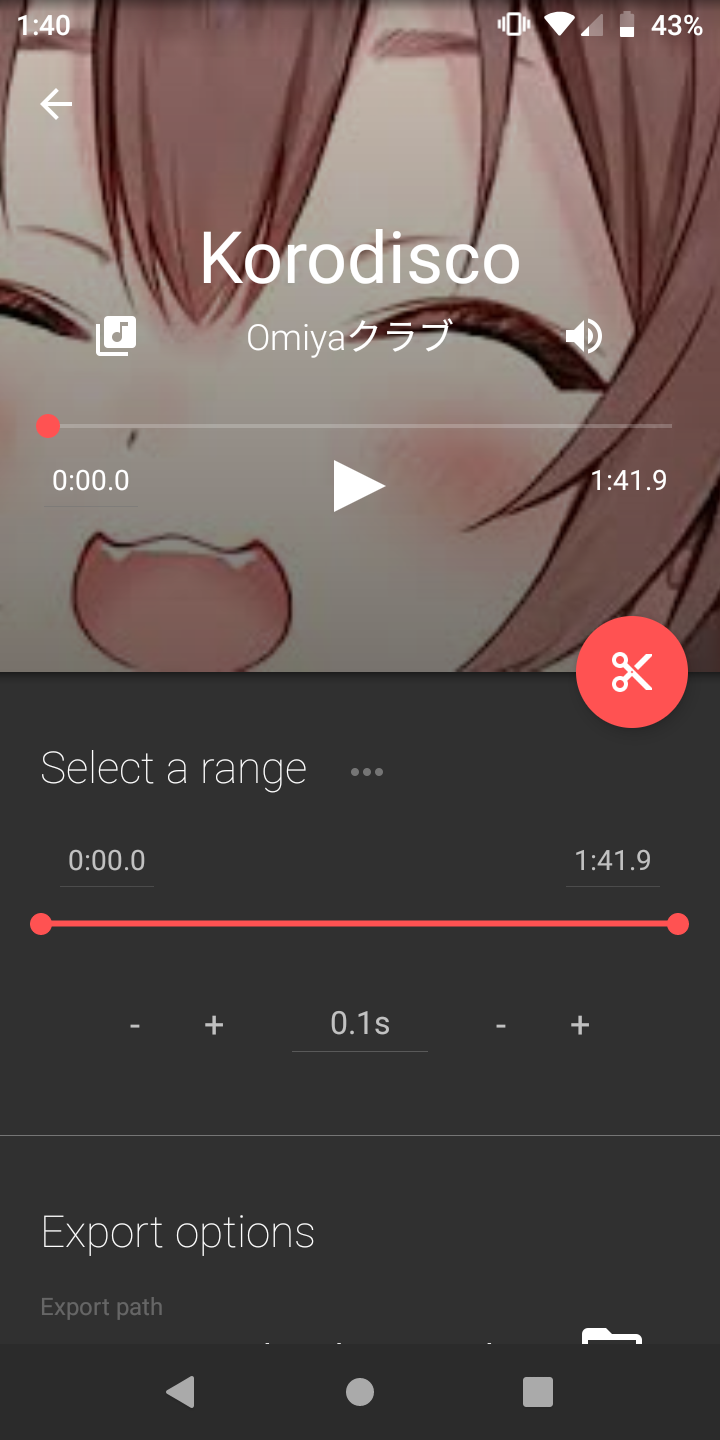
Timbre is like a Swiss Army knife. It's both a video and audio editor, but it gives you only the essentials. When you first open up the app, you're greeted with a simple UI showing you all the available audio editing tools.
You can Join audio files together, Cut parts from it, Split files into two, change its Speed or Volume, and even Reverse the audio. If you have a file you can't play, Timbre will let you Convert it into MP3, WAV, FLAC, M4A, AAC, and OPUS—among other formats.
Scrolling down a little will show you Timbre's video editing tools. In addition to the same basic options of cutting, joining, and splitting, you also get the ability to add Watermarks to your video, Create a GIF from it, or Resize it. There's also the option to convert to MP4, AVI, FLV, WEBM, MKV, or MPEG.
Timbre does come with a few extra bells and whistles, such as a text-to-speech function and a color picker. Power users may find the Console tool useful, as it allows you to run a command line with the FFmpeg program. Among other functions, this allows you to perform batch operations and change the bitrate of any media file.
Download: Timbre (Free, in-app purchases available)
2. AudioLab
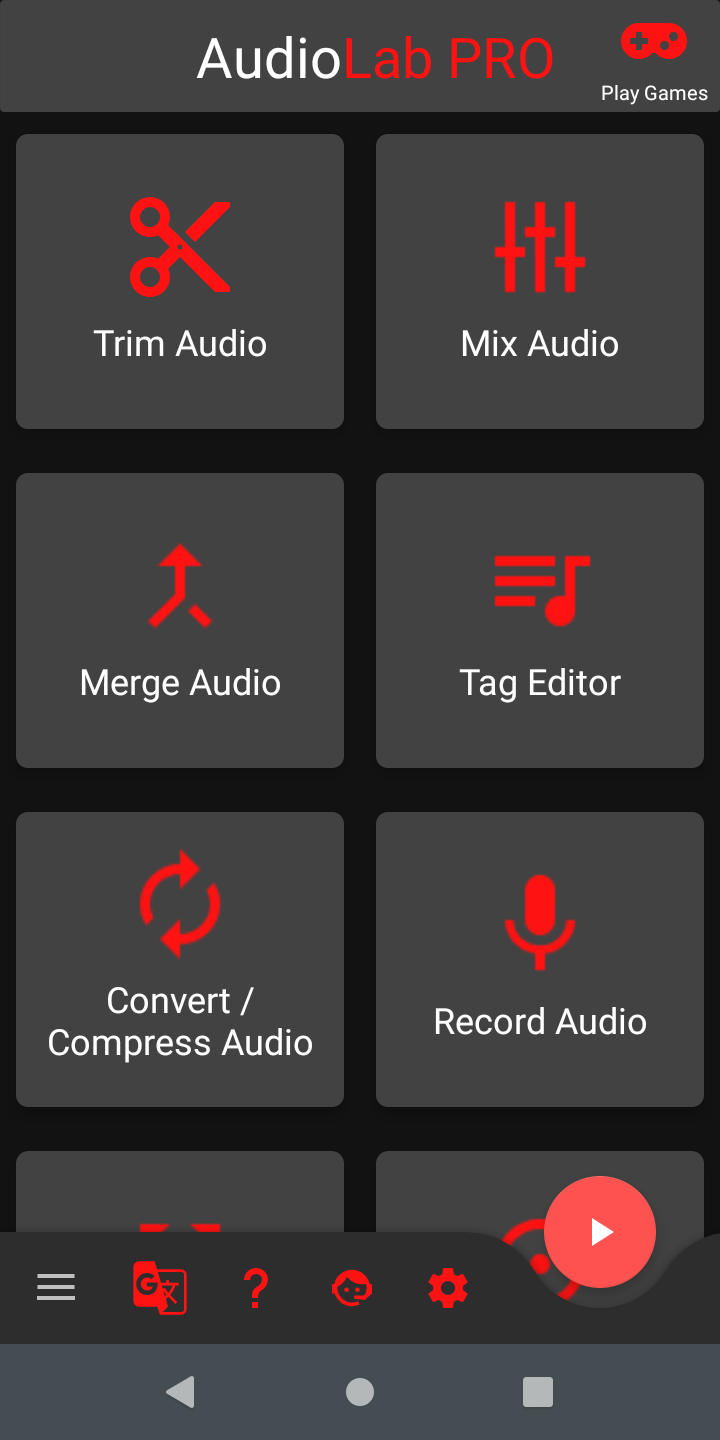
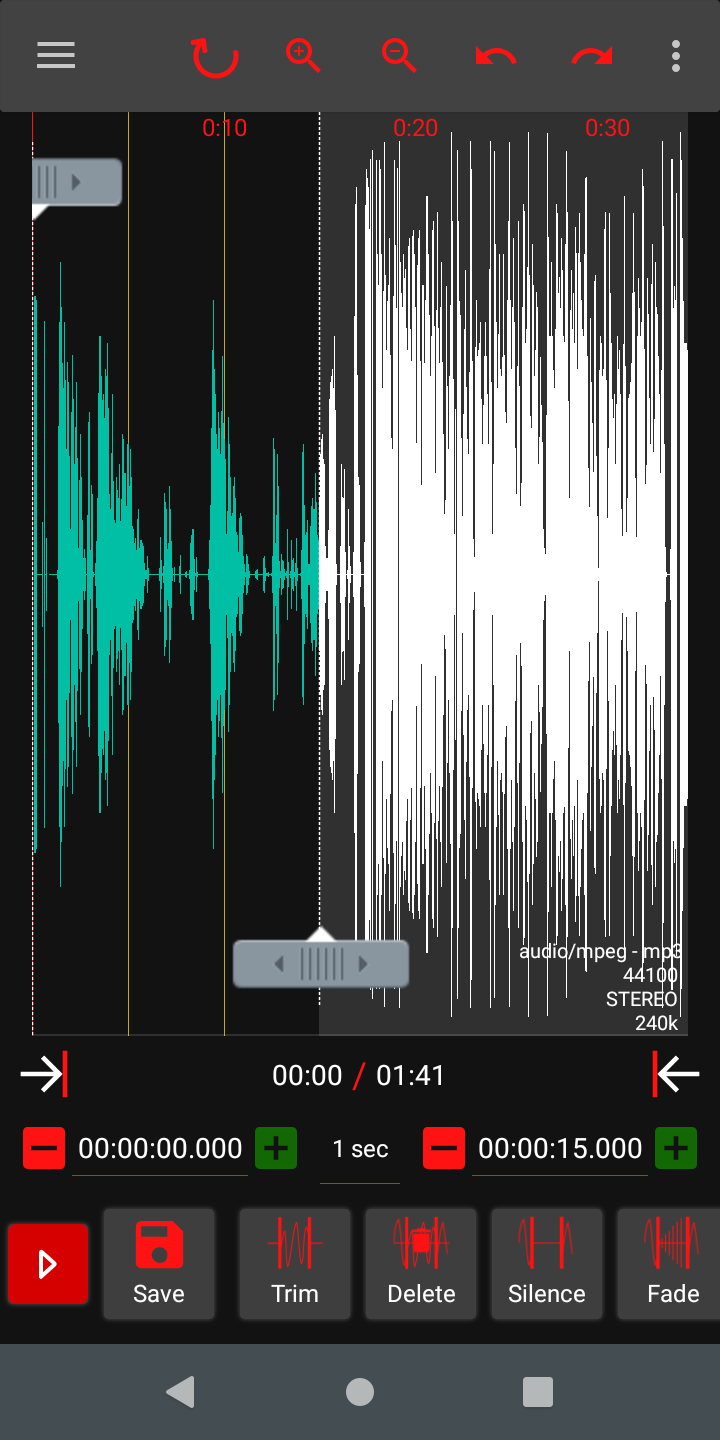
AudioLab wants to be your one-stop shop for audio-editing needs. It gives you the options of trimming, merging, splitting, and reversing audio files. You can also convert files into MP3, WAV, M4A, FLAC, OGG, and OPUS. The app also lets you change a file's bitrate, which reduces audio quality but saves you storage space in return.
AudioLab comes with a library of special effects, great if you want to edit an audio file for social media or just want to have some fun. You can record your own voice with the Record tool, use the Voice Changer to shift yourself into a robot or Darth Vader, or add background sound effects like applause or an explosion. Later, you can then add it all to a video of your choosing.
If you have many files you'd like to convert to another format, try the Batch Processing tool to convert them all at once. The Equalizer tool gives you access to an 18-band EQ to change the volume of a specific frequency. If you'd like to organize your MP3 collection, the app has a Tag Editor tool, allowing you to add or modify the artist, album, and cover art of your songs.
AudioLab even comes with a fully functional music player, complete with tabs for Albums, Artists and Playlists. This lets you listen to that MP3 collection right from the app itself. Access it by tapping the Play button.
Download: AudioLab (Free, in-app purchases available)
3. WavePad
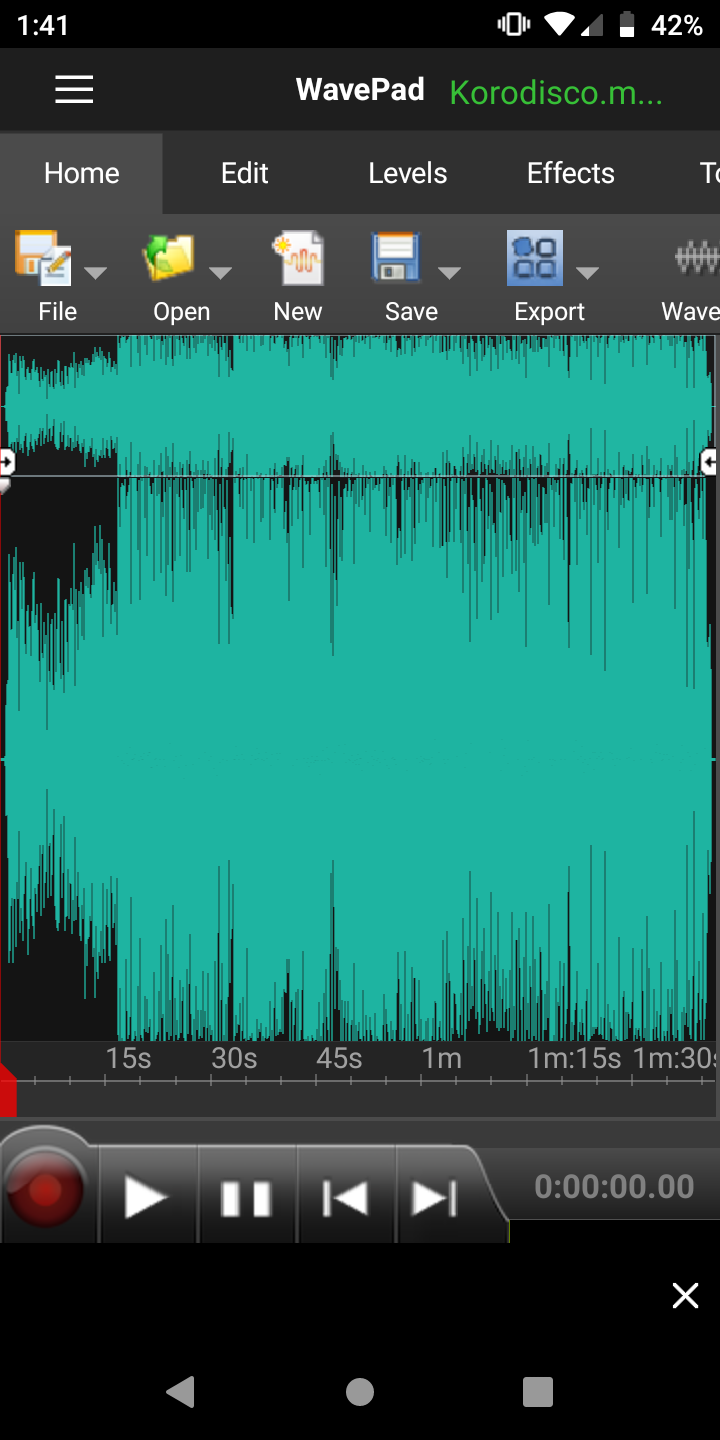
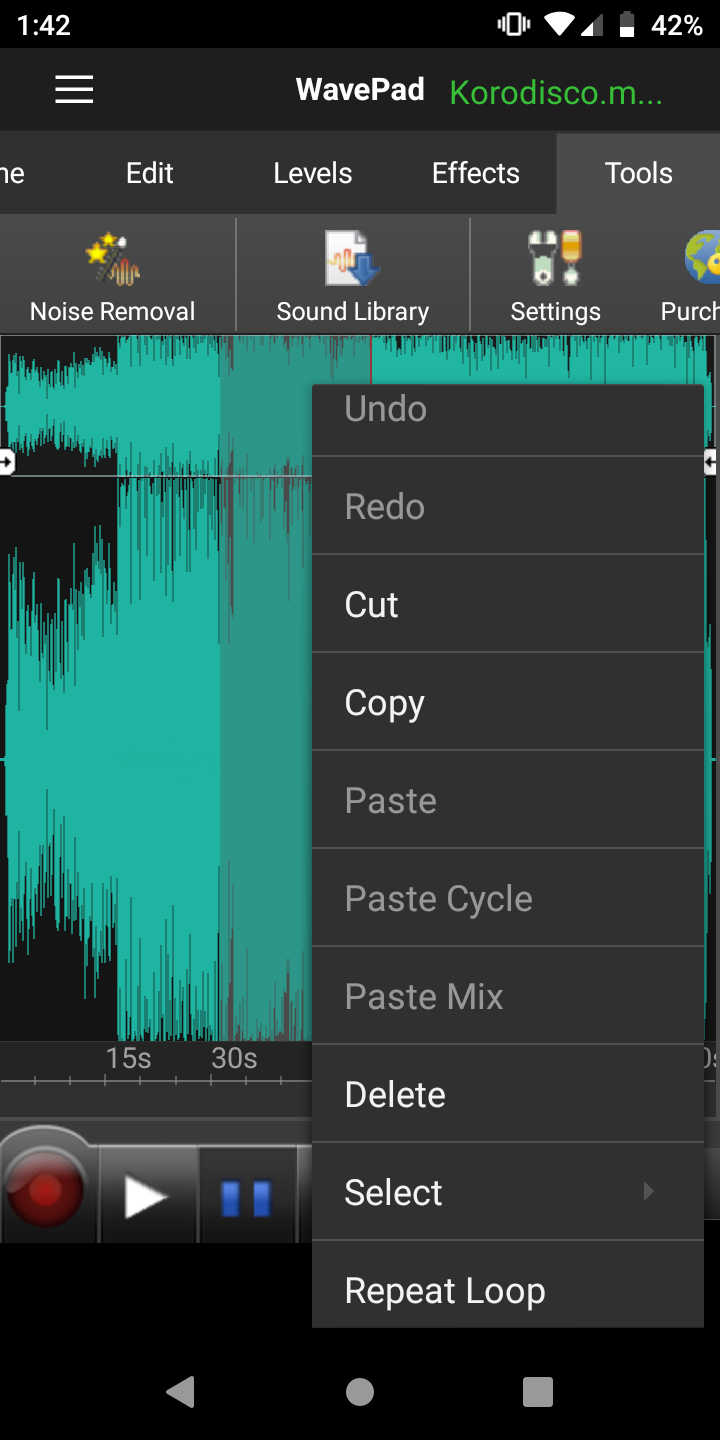
WavePad's layout feels a lot like that of a desktop app, and that's not a coincidence. WavePad for Android is a port of the desktop app available for Windows and Mac, and while it may not come with all its desktop features on Android, it is nonetheless a very powerful editor—comparable to a DAW.
When your first import an audio file into WavePad, you'll notice a smaller duplicated version of your track above its waveform. This is a tool you can use to zoom in on specific parts of a track. Right above it, you can find all the tools available in the tab you're in.
Starting with the tools in the Home tab, you'll find the options to import, save, and export tracks, as well as undo and redo edits. The free version lets you export your files only as WAV, but upgrading will give you access to more audio formats.
The Edit tab is where you can find the basic tools of trimming, merging, splitting, and reversing. You can loop tracks and duplicate them, as well as mix tracks together or silence a specific part altogether. You can also access some of these tools by long-pressing on the track.
In the Levels tab you have tools such as amplify, normalize, auto gain, compressor, fade in and out, and an equalizer. The equalizer lets you choose between three and eight bands, as well as a preset.
The Effects tab provides you ways to add echo effects, reverb, and chorus to your tracks. And if that's not enough, the More Effects menu gives you access to effects like phaser, vibrato, doppler, and distortion. You can change the speed and pitch of a track, as well as voice. The Cleanup tool has a high pass and low pass filter, plus a noise gate.
Lastly, the Tools menu only has two options. The first is a Noise Removal tool that will let you eliminate sounds such as background traffic noise or hissing from an old recording. The second option is an entire Sound Library of both sound effects and music that you can use on your audio tracks, ranging from explosion sounds to classical music.
WavePad offers both a one-time in-app purchase as well as a subscription to unlock all features.
Download: WavePad (Free, in-app purchases available)
4. WaveEditor
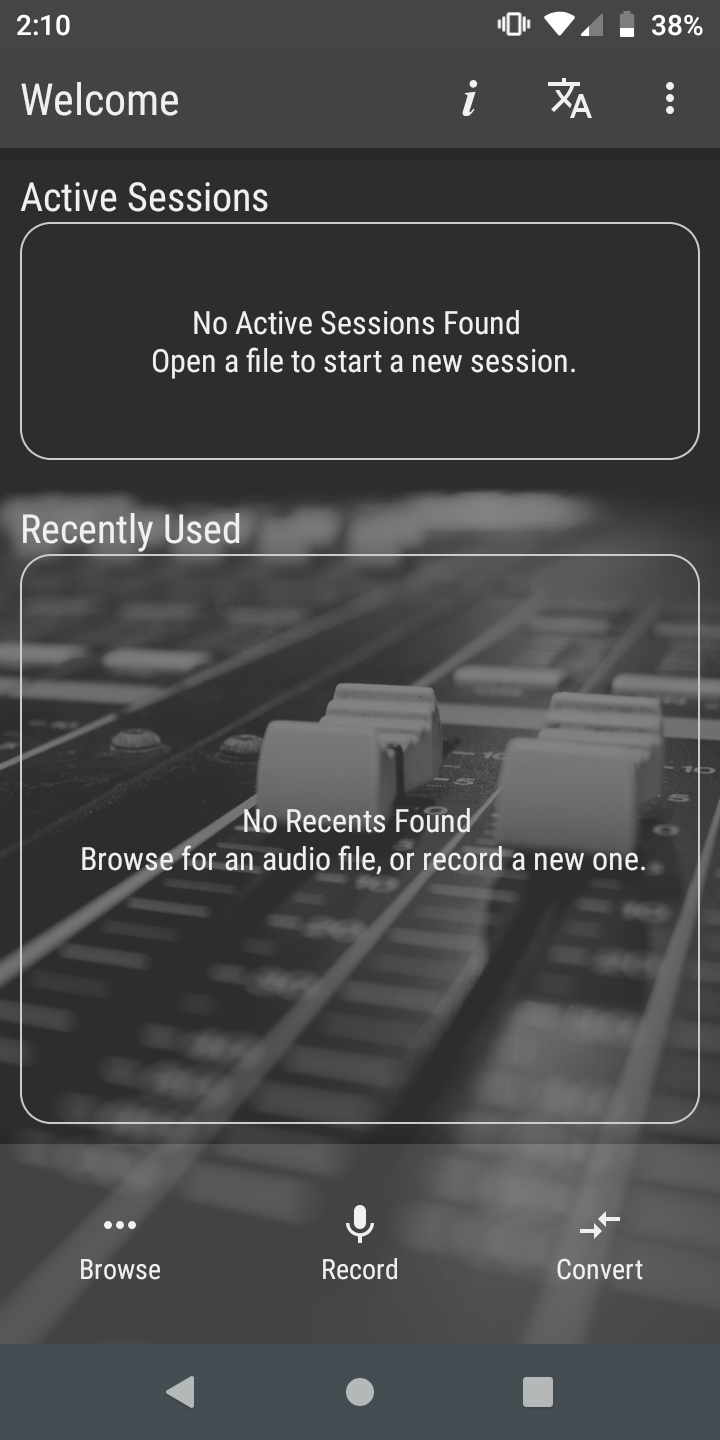
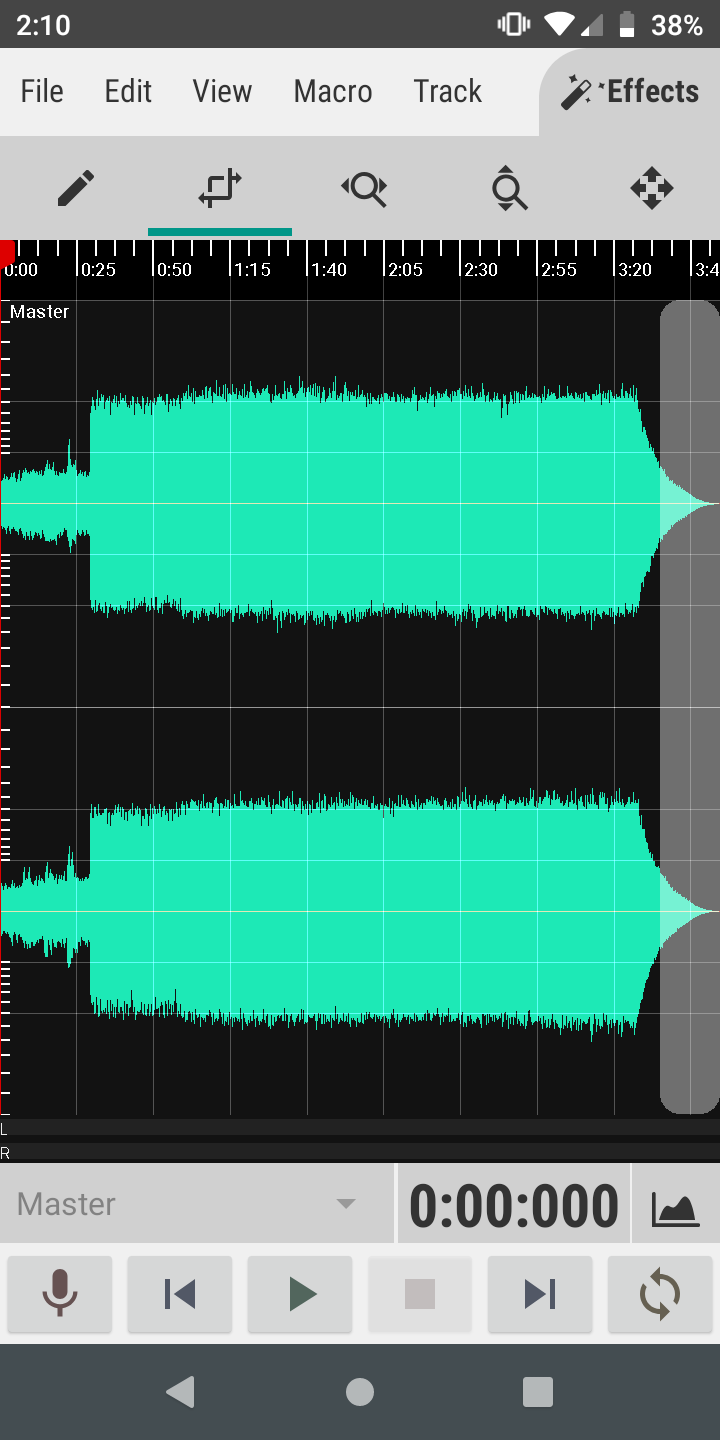
WaveEditor is another app with enough options to be called a mini-DAW, though with a UI better adapted to mobile. When you first open the app, you're given the option to edit an existing file, record one of your own, or convert a file into MP3, WAV, FLAC, AIFF, and OGG.
After you open a file to edit it, the app will show you its waveform, similar to other professional audio editors. Right at the top are zooming tools for Horizontal zoom and Vertical zoom, as well as a Selection tool. Above these tools you'll see a desktop-like menu where all your editing options reside.
The File menu contains a details option showing you all the properties of your file, as well as an export option to any of WaveEditor's supported formats. Edit lets you copy, paste, and delete parts of a track, as well as undo or redo edits you made. View allows you to take a screenshot of your current workspace.
Meanwhile, Track gives you a muting option and the ability to duplicate or add a new track to your current workspace. Macro lets you convert your audio to mono or stereo, add a fade in or fade out, reverse the audio, or silence parts of it completely.
Lastly, Effects is where you'll find most of WaveEditor's advanced functionality. Not only do you get effects like distortion, reverb, or crusher, but also an eight-band equalizer, tools to adjust loudness like gain, limiter, normalize, and compressor, as well as utilities to change the pitch of your audio track.
Download: WaveEditor (Free, premium version available)
Editing Audio on the Go With Android
Everybody's audio editing needs are different, but all these apps are powerful enough that one is bound to cover your use case. Timbre is great if all you need is simple edits; if you need more advanced tools, you can use WavePad instead.
Try them all and see which one works out best for editing audio on your Android device.

