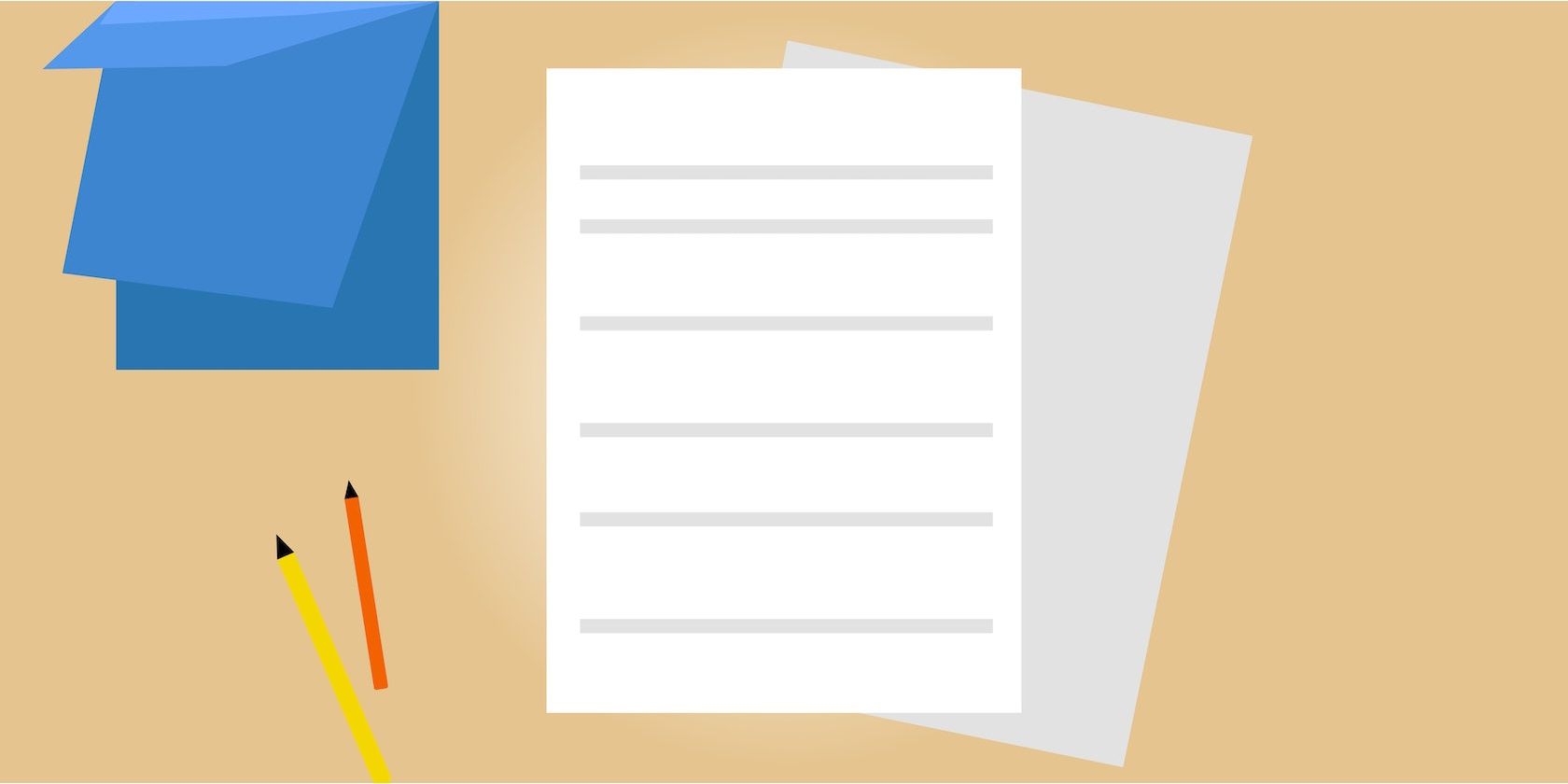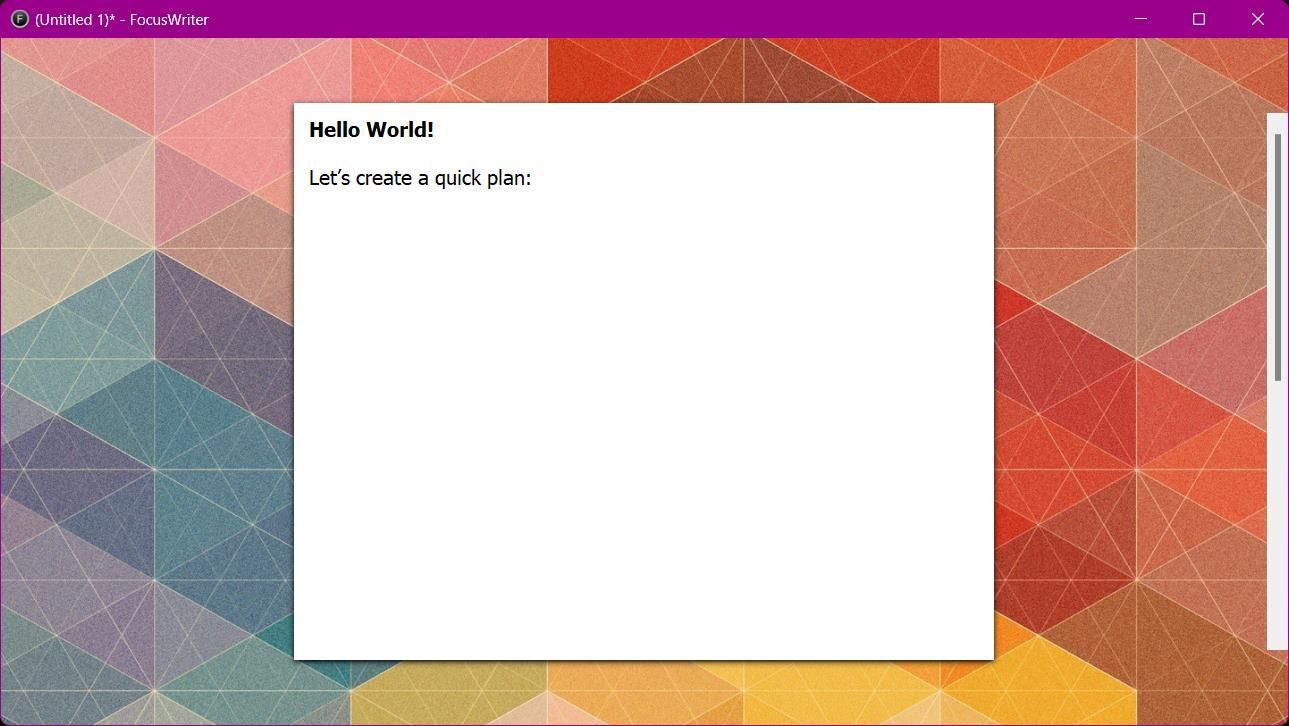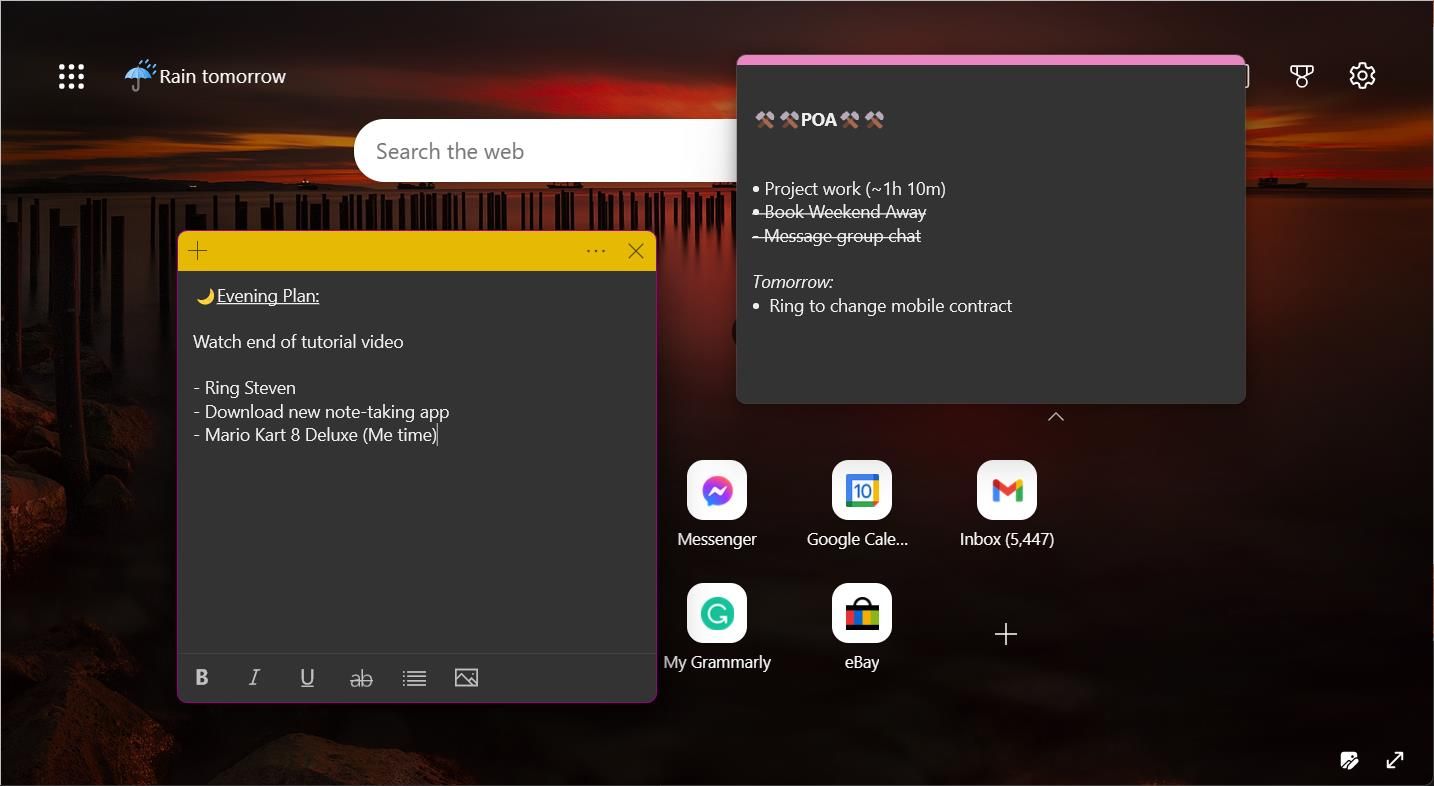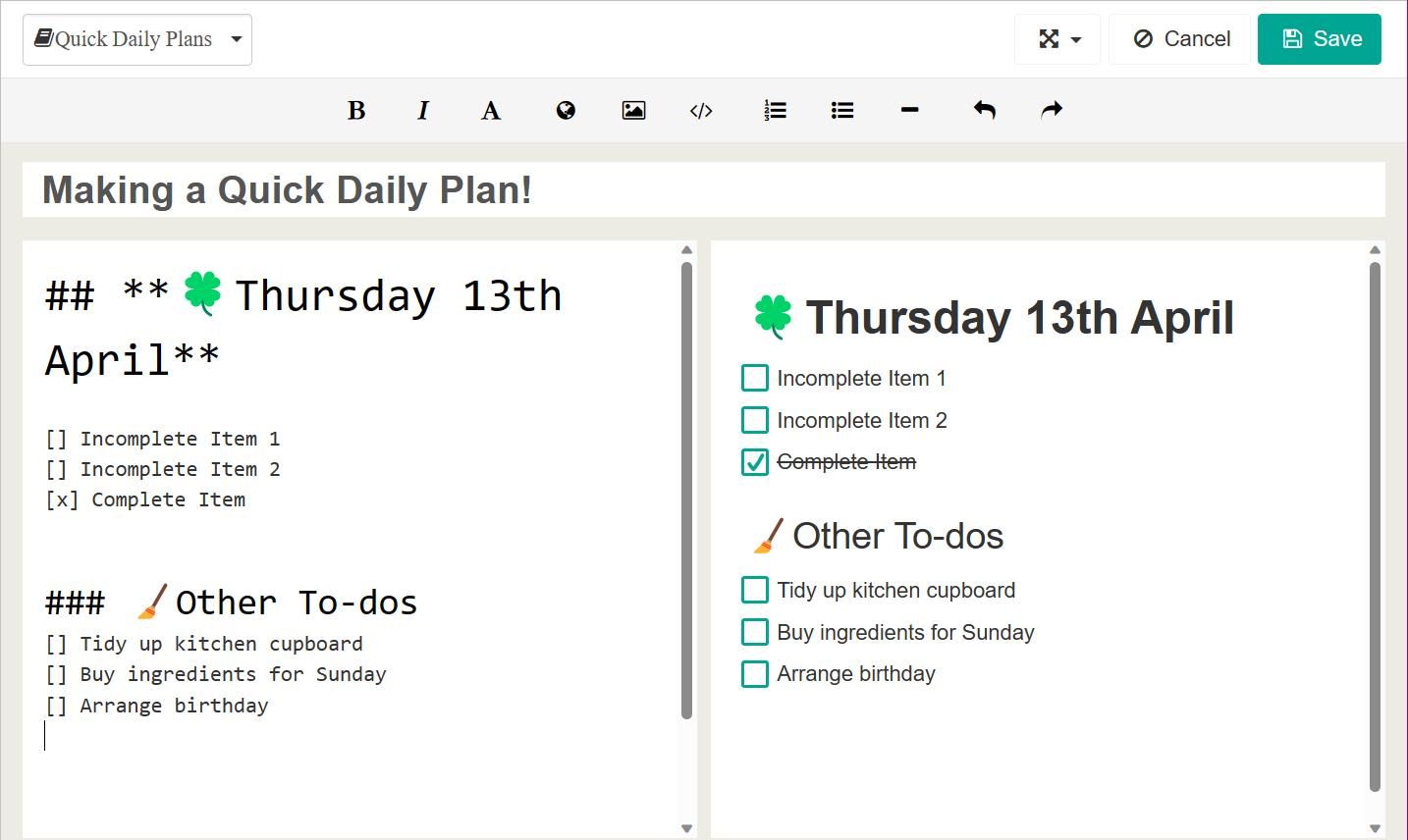Planning can be a time-consuming task. If you’ve tried to plan a day with high precision, you’ll realize that things don't always turn out how you expected. Making room for adjustments will help compensate for this issue and will ensure you remain present with what you wish to achieve today.
Creating quick plans is one of the best ways you can achieve more and be realistic about your short-term goals. Whether you’re in a rush or you’ve fallen behind schedule, these apps will help you stay on track and realign your priorities. Here’s a list of the best apps for making quick plans.
1. Microsoft To Do
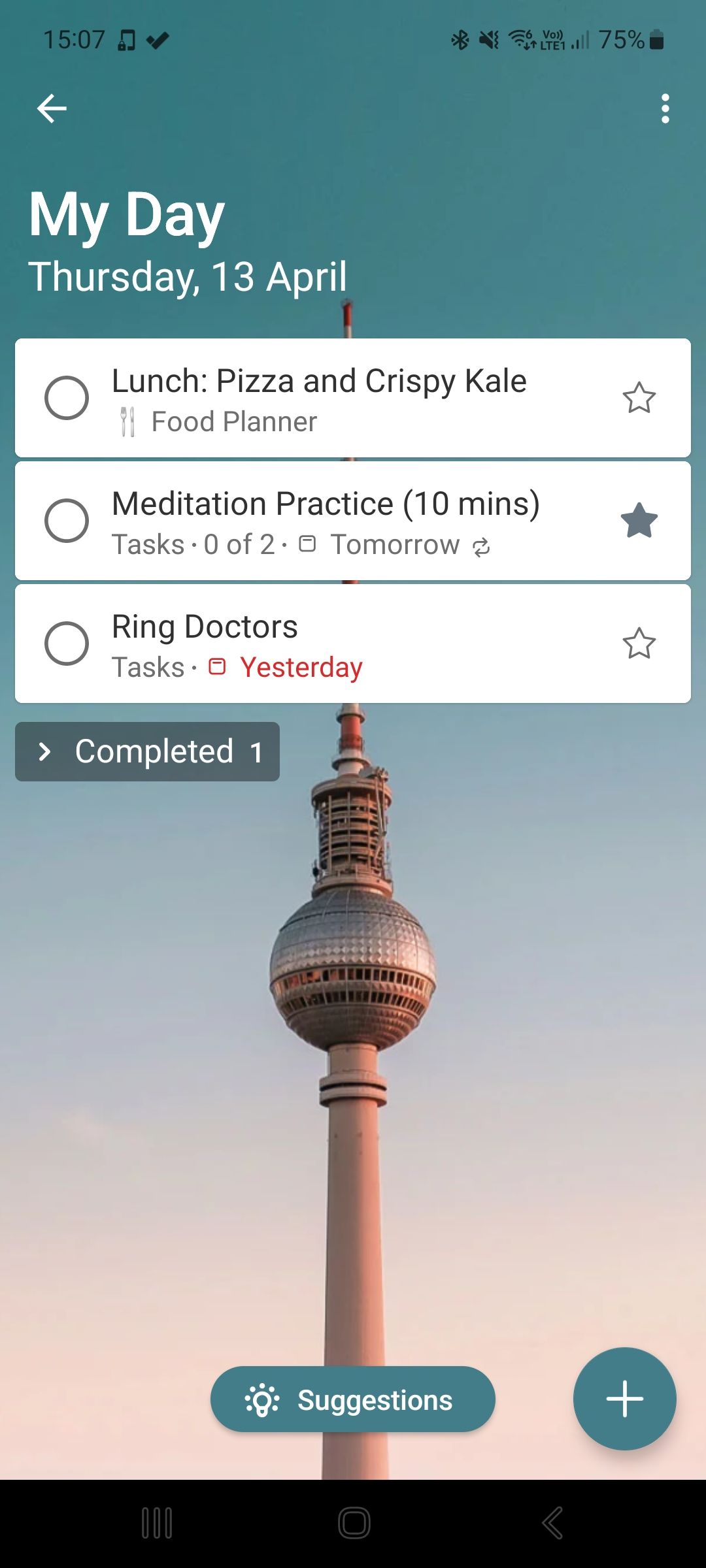
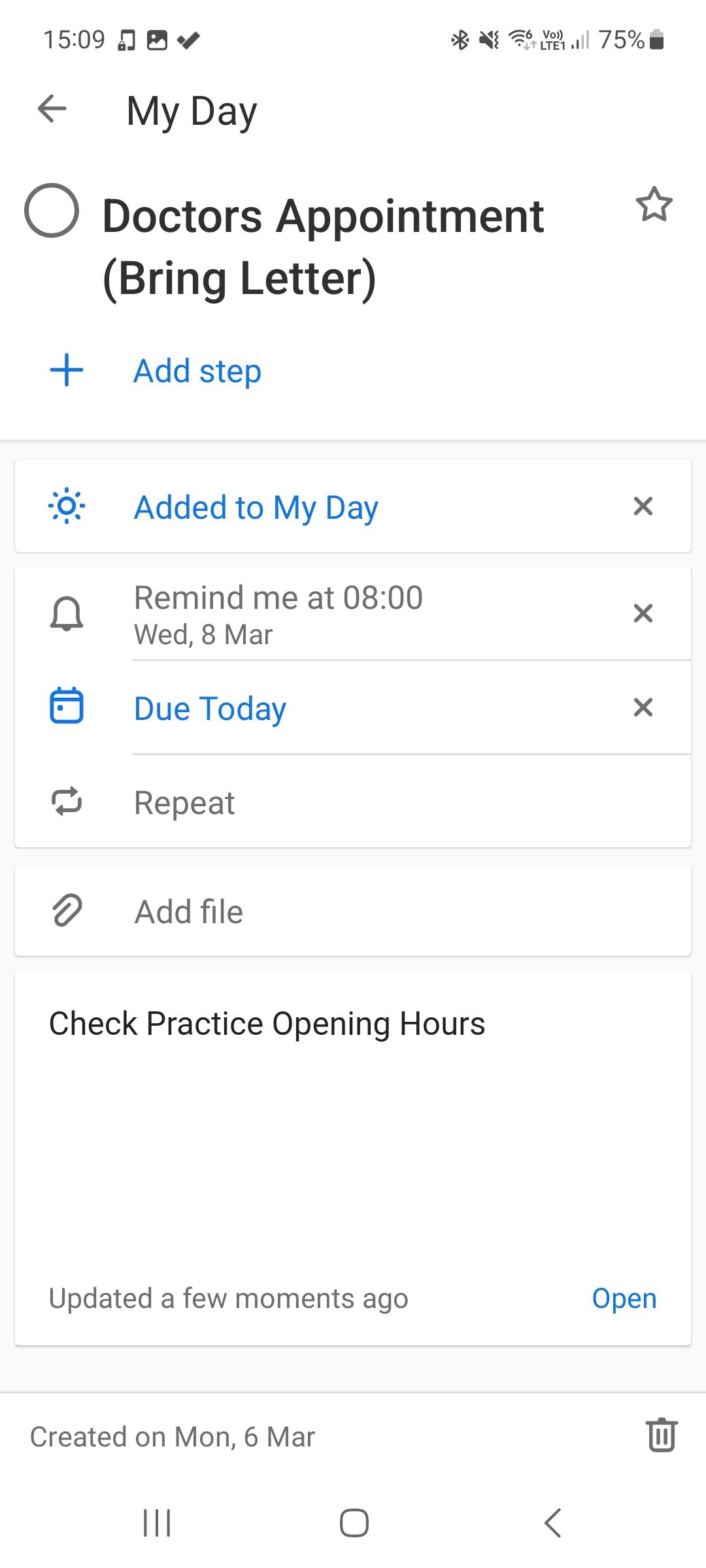
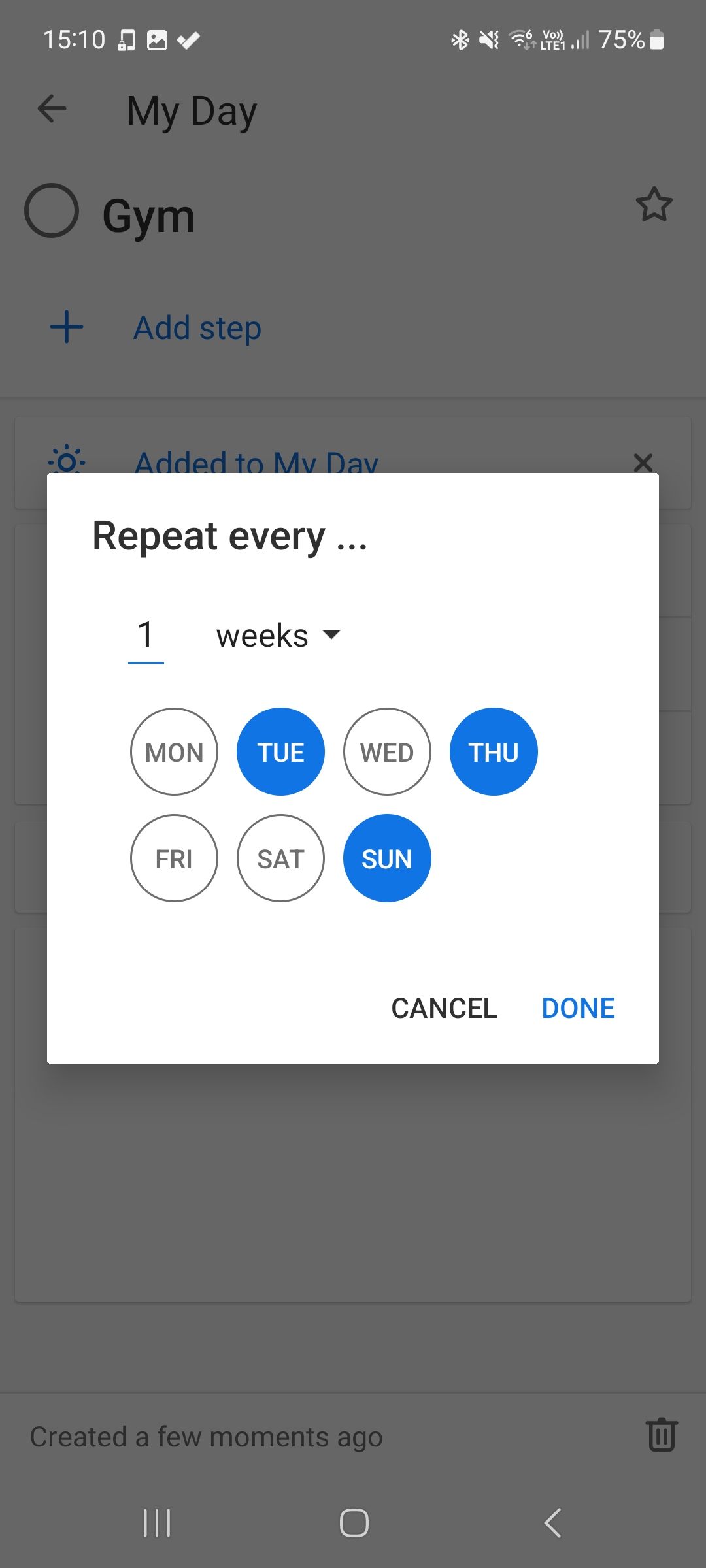
Microsoft To Do is a smart task management app that you can use on your smartphone or PC. The My Day page is one of the app’s core features and will help you plan your day in minutes.
The Suggestions tool outlines tasks from previous days that you can easily add to My Day to speed up the planning process. You’ll find this feature at the bottom of the My Day page. To add a task, it’s as simple as hitting the plus (+) icon. From here, you can set reminders and due dates if necessary.
Microsoft To Do makes daily planning effortless by integrating the My Day feature across all the app’s sections. For instance, after creating a task in any list, you can use the Add to My Day option to move the task across to your daily tasks instantly.
Home screen widgets are another feature that makes Microsoft To Do ideal for quick planning. The adaptive widgets allow you to tick off tasks without opening the app, which is great for avoiding distractions and getting through your to-do list fast. You can also change the list displayed on the widget by hitting the dropdown button in the top banner.
Download: Microsoft To Do for Android | iOS | Windows | Mac | (Free)
2. My Daily Planner: To Do List
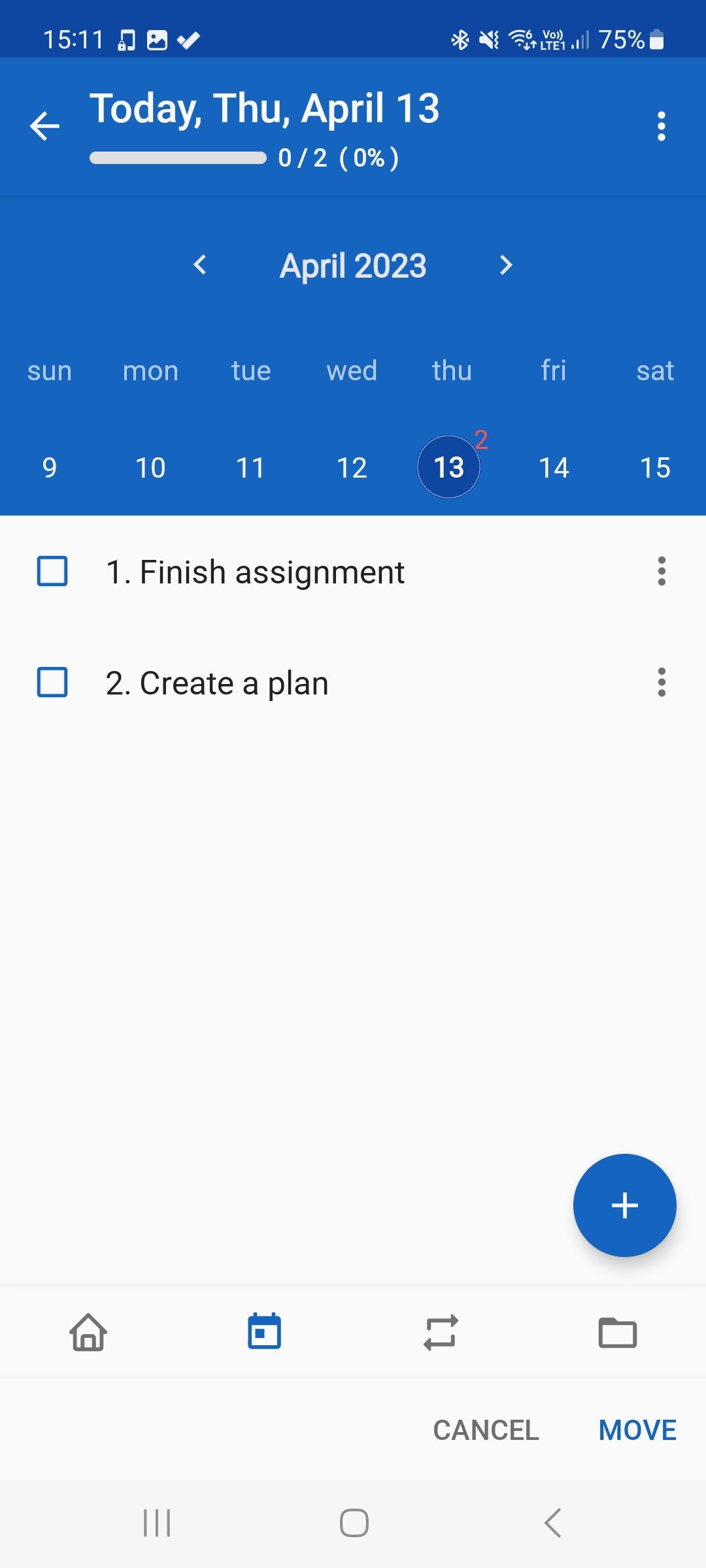
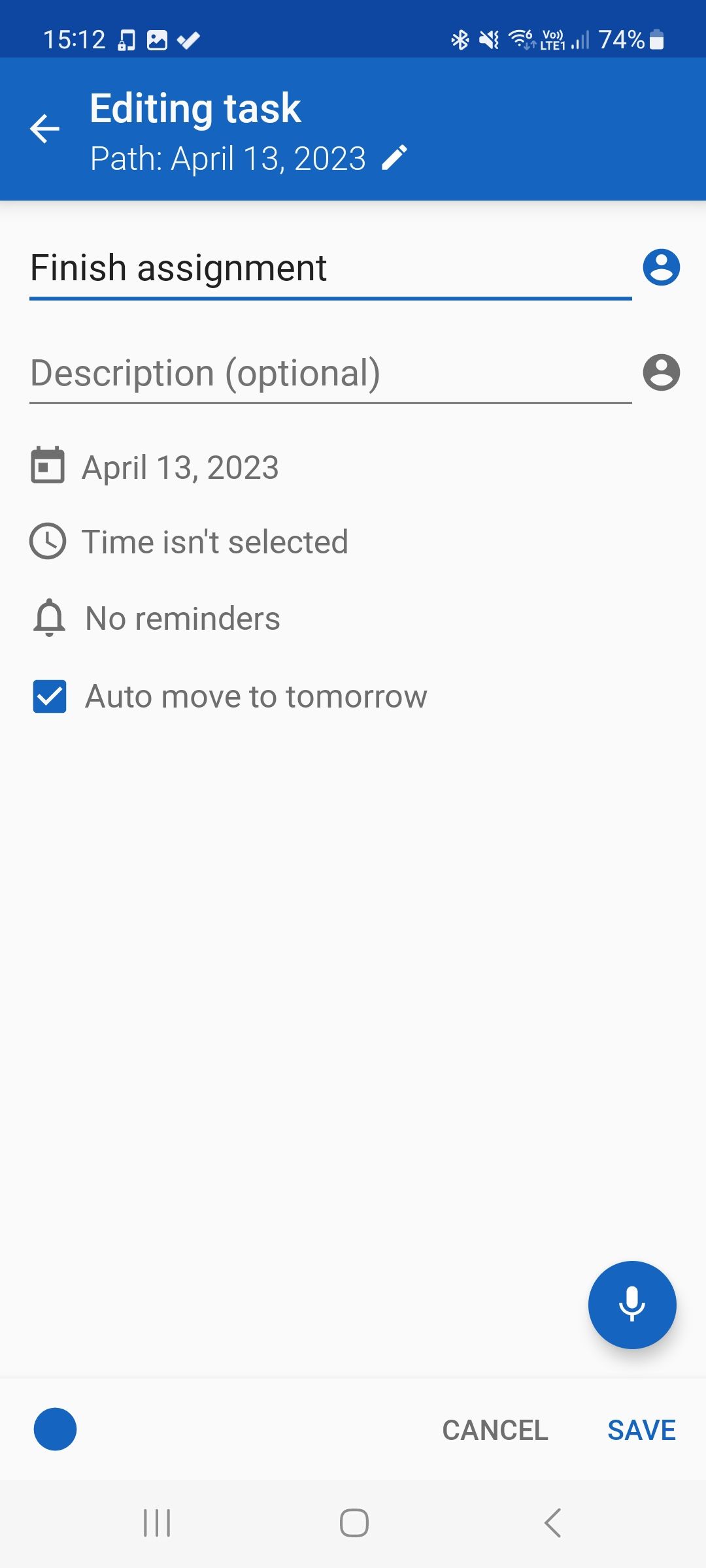
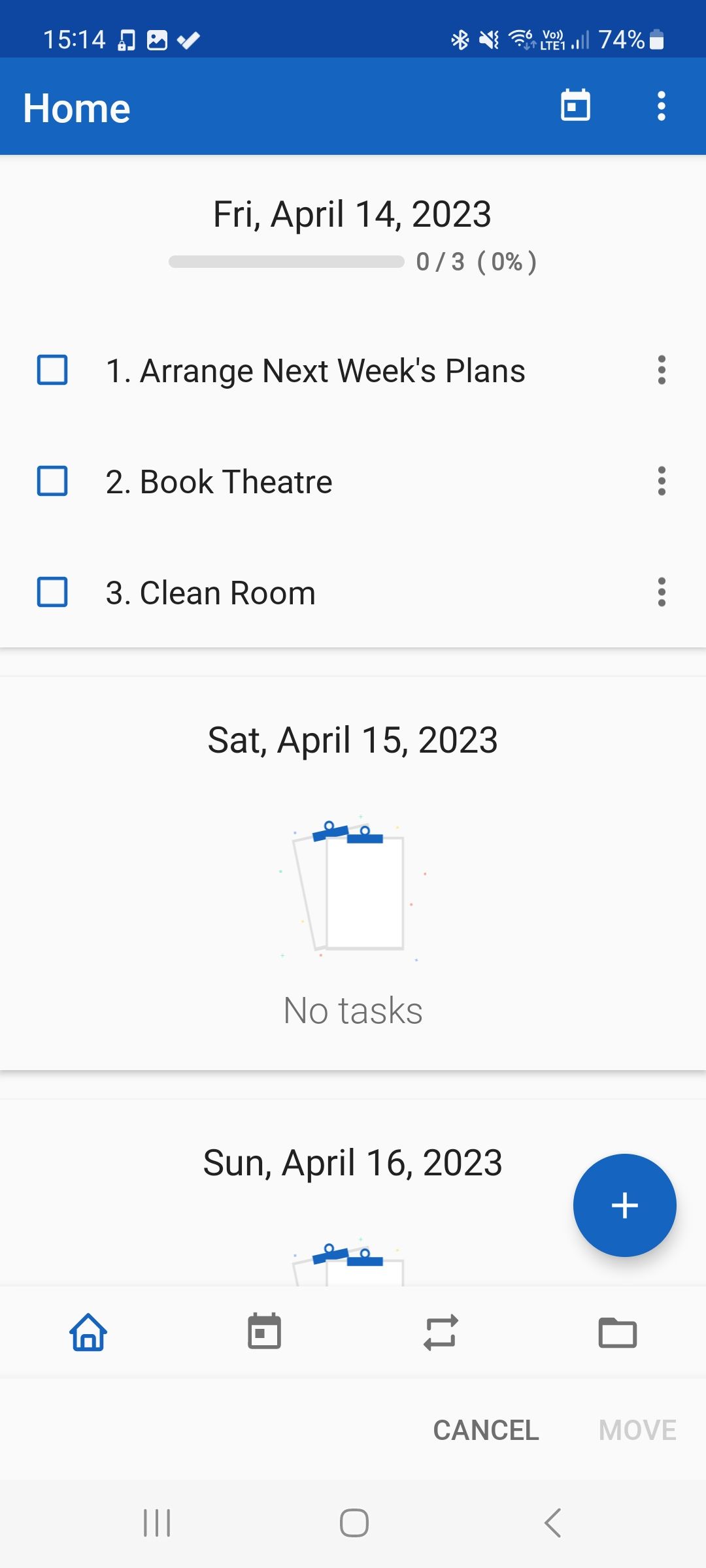
When creating quick plans, it can be easy to miss details. My Daily Planner allows for ultrafast task management while keeping your to-do list organized.
You can use the Voice Input tool to add tasks by voice to save you from typing. The simplicity of the New Task page helps you remain focused without feeling overwhelmed. If you’re unsure whether you’ll complete a task, you can use the Auto move to tomorrow option. This way, you can catch up easily without having to start planning from scratch.
The Home view gives you a glimpse of what tasks are due today and any tasks due in upcoming days. For a zoomed-out perspective, you can view the Calendar tab, which indicates how many tasks are due for every day of the month. You can also quickly move tasks between days by tapping the three dots next to any task.
Download: My Daily Planner: To Do List for Android (Free, premium version available)
3. FocusWriter
FocusWriter is a minimal text editor for Windows and Linux machines. The app provides a distraction-free writing environment with customizable themes, a focus mode, and live statistics.
The interface simulates a real-life writing experience—the editing window consists of only the writing interface and a custom background. This way, you can focus on your plans without being distracted by unnecessary features.
You can save files in TXT, RTF, and ODT formats, which is useful for opening your notes in other software. Saving files to your hard drive allows you to organize your notes in any way you wish, whether that be using folders or saving files to your desktop for super-quick access.
Download: FocusWriter (Free)
4. FlowSavvy: Time Block Planner
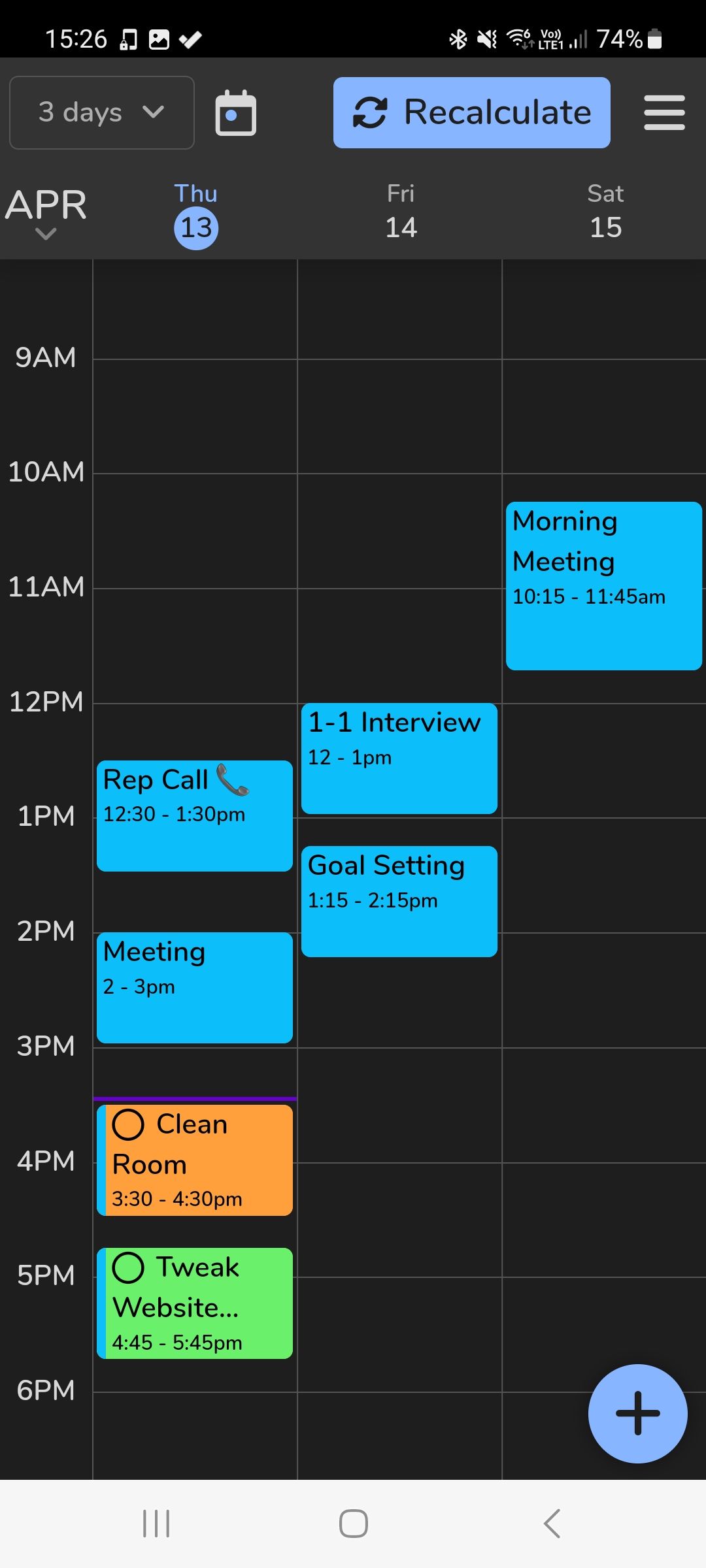
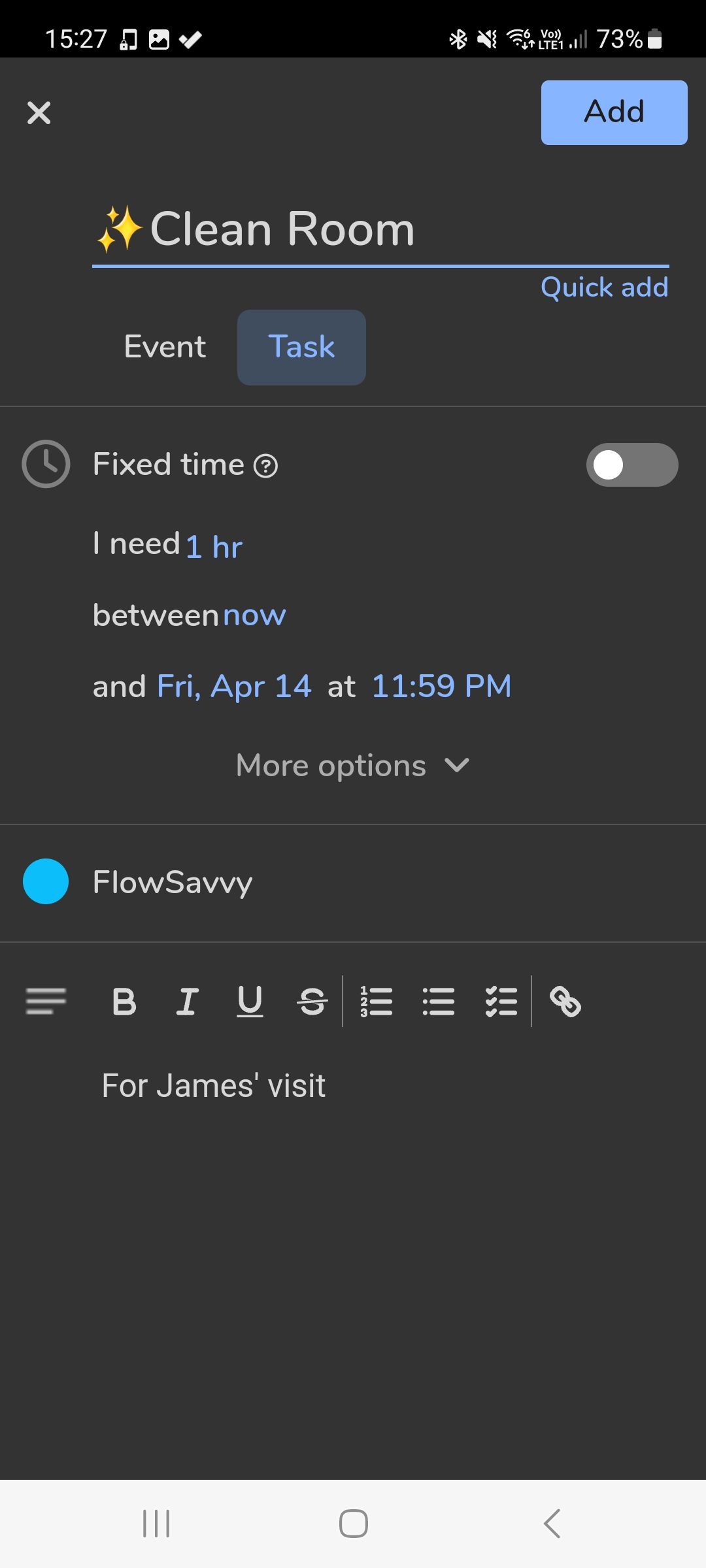
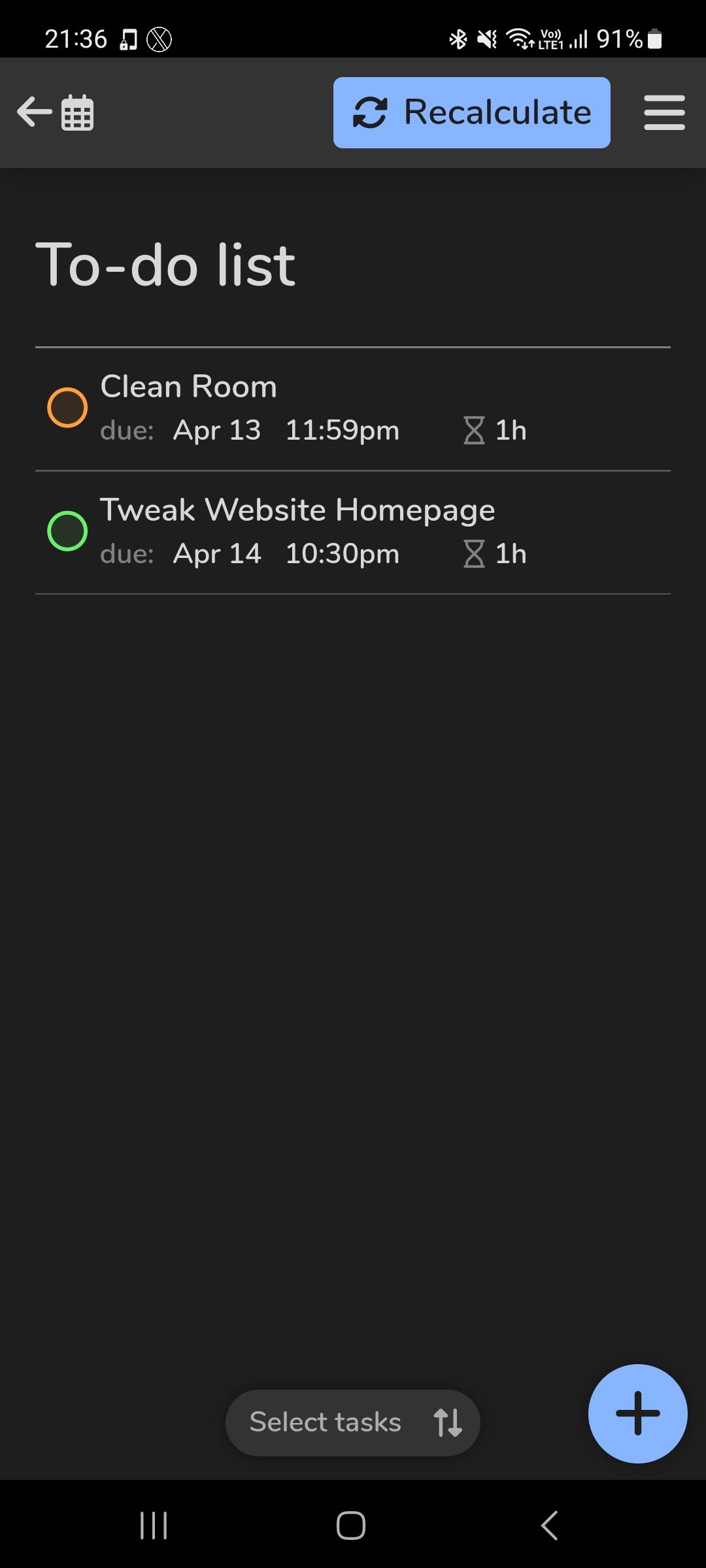
FlowSavvy is an autonomous planner app designed to cut the hassle out of scheduling. A standout feature of the app is its ability to assign tasks to your schedule automatically. This means you don’t have to think twice about when to fit things in—just set a maximum deadline for a task, and FlowSavvy will work around your schedule to squeeze it in.
You can create both tasks and events in FlowSavvy. Events work like most calendar apps, where you’ll pick a start and end date. There’s also an option to add commuting time. Tasks are for anything relating to large projects or small items on your to-do list.
Trying to fit tasks around your schedule is one thing many people struggle with, which is why FlowSavvy features a Recalculate button to allocate tasks into free spaces throughout your week. Even if you add new events, FlowSavvy will move tasks to a more convenient space to save you time reconstructing your schedule.
FlowSavvy removes all the manual work from scheduling. You don’t need to worry about how you’ll make your plan work—this app does all the work for you.
Download: FlowSavvy: Time Block Planner for Android | iOS (Free, premium version available)
5. Microsoft Sticky Notes
Microsoft Sticky Notes is an incredibly simple and fast note-taking app that’s pre-installed on all Windows machines. This app offers everything you could want from a sticky note app, with a clean interface, basic formatting tools, and cross-platform syncing.
To use this powerful tool, free for all Windows users, search for Sticky Notes from the Windows search bar, and you can begin typing away. For faster access, you may wish to pin the app to the Windows taskbar.
Opening the app will generate a small-sized window where you can begin typing notes. You can easily resize the window and open multiple sticky notes at once using the keyboard shortcut Ctrl + N. This is handy when you’re reconstructing a plan based on an older one.
As Sticky Notes uses your Microsoft account to sync your data, you can also view and edit your sticky notes in Microsoft OneNote. This can help you combine your shorter tasks with longer, more detailed note pages.
Download: Microsoft Sticky Notes (Free)
6. Laverna
Laverna is a simple text editor that you can either download or use on the web application. The app is much like a simplified version of Evernote, with reduced features while keeping the essentials like organizing notes via tags or notebooks.
The app supports the Markdown language, which makes formatting quick and easy. For instance, you can type [] for a checkbox and [x] for an incomplete checkbox. Laverna also supports a live markdown preview, so you can edit notes and view their appearance simultaneously.
To provide a fast editing experience, Laverna has several keyboard shortcuts that you can customize in the settings. These include basic actions like Edit (e), Open (o), and Toggle Star (s). There are also navigation shortcuts, so you can jump around your workspace effortlessly.
Download: Laverna for Windows | Linux | Mac (Free)
Make Planning a Breeze By Using These Apps
If you want to create a plan fast, the last thing you need is to be overwhelmed by application features. The minimal environment of these apps will focus your attention on what matters, so you can avoid wasting time when planning. Try these apps to create effective plans and avoid forgetting important details.