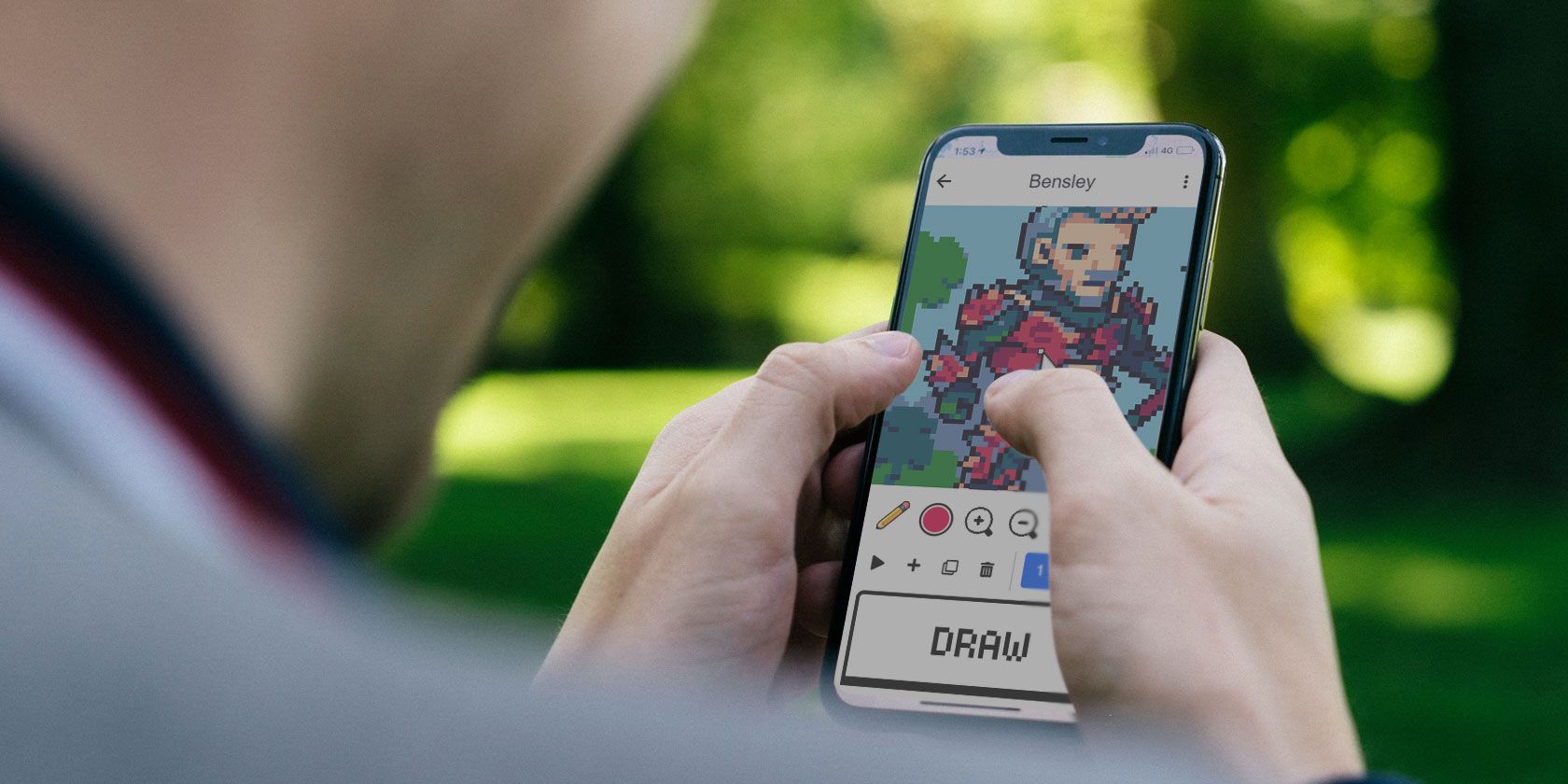In the 80s, pixel art wasn't just a form of digital art, it was essential. Low-powered hardware could only handle so many colors and pixels, so asset artists had to get creative to properly convey their concepts in-game.
But times have changed since then. More and more artists are jumping into the world of pixel art, and you can too—even if you aren't sitting at your computer. We recommend trying the following iOS and Android apps to find the best pixel art app for you!
1. Pixilart
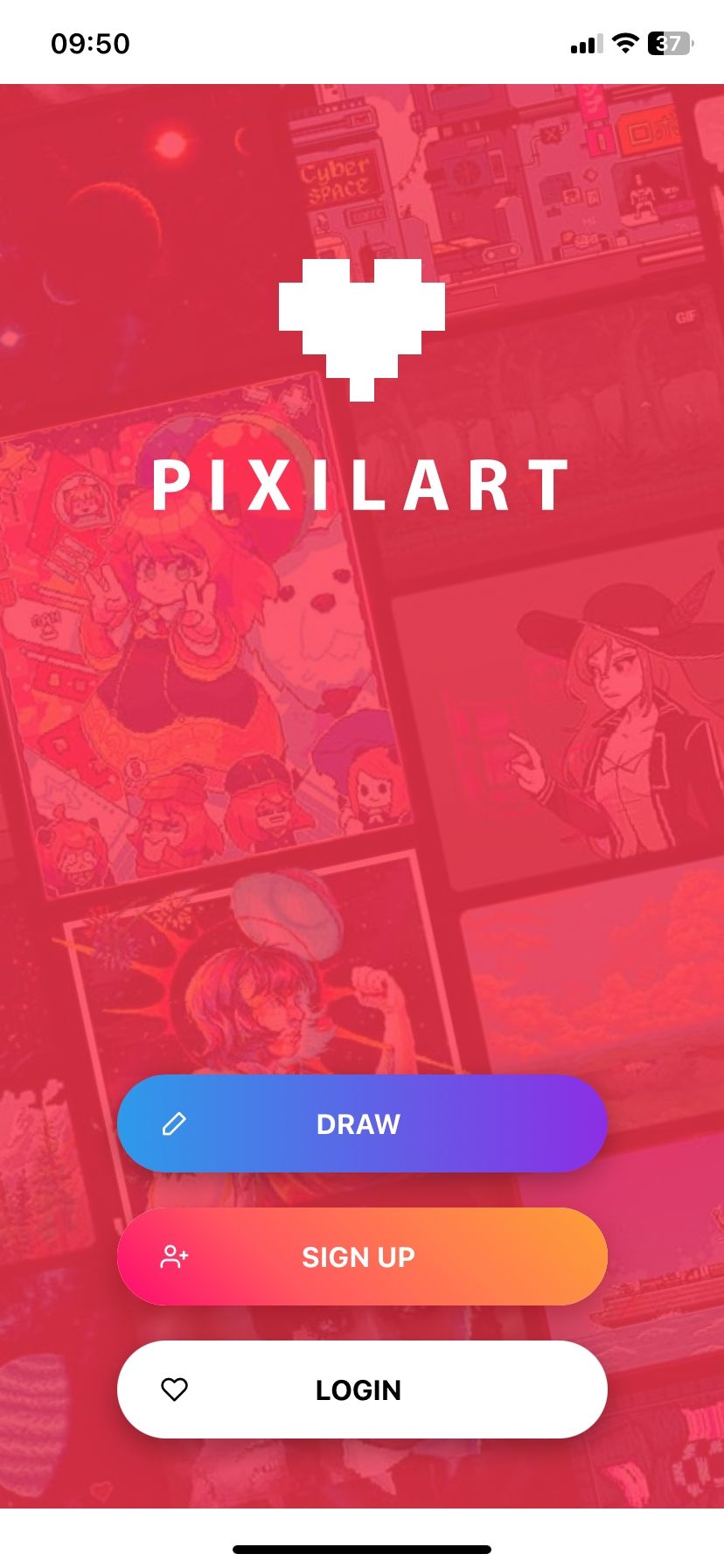
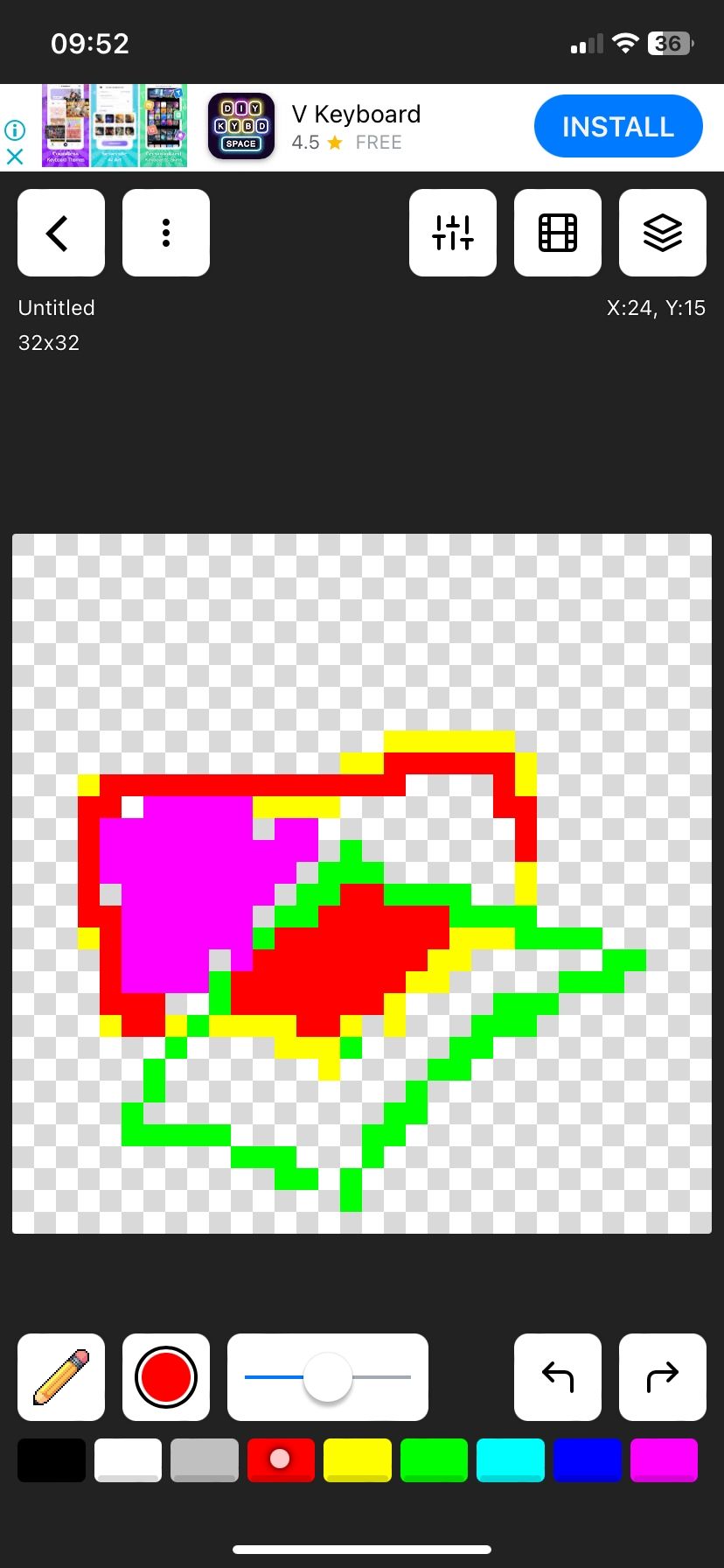
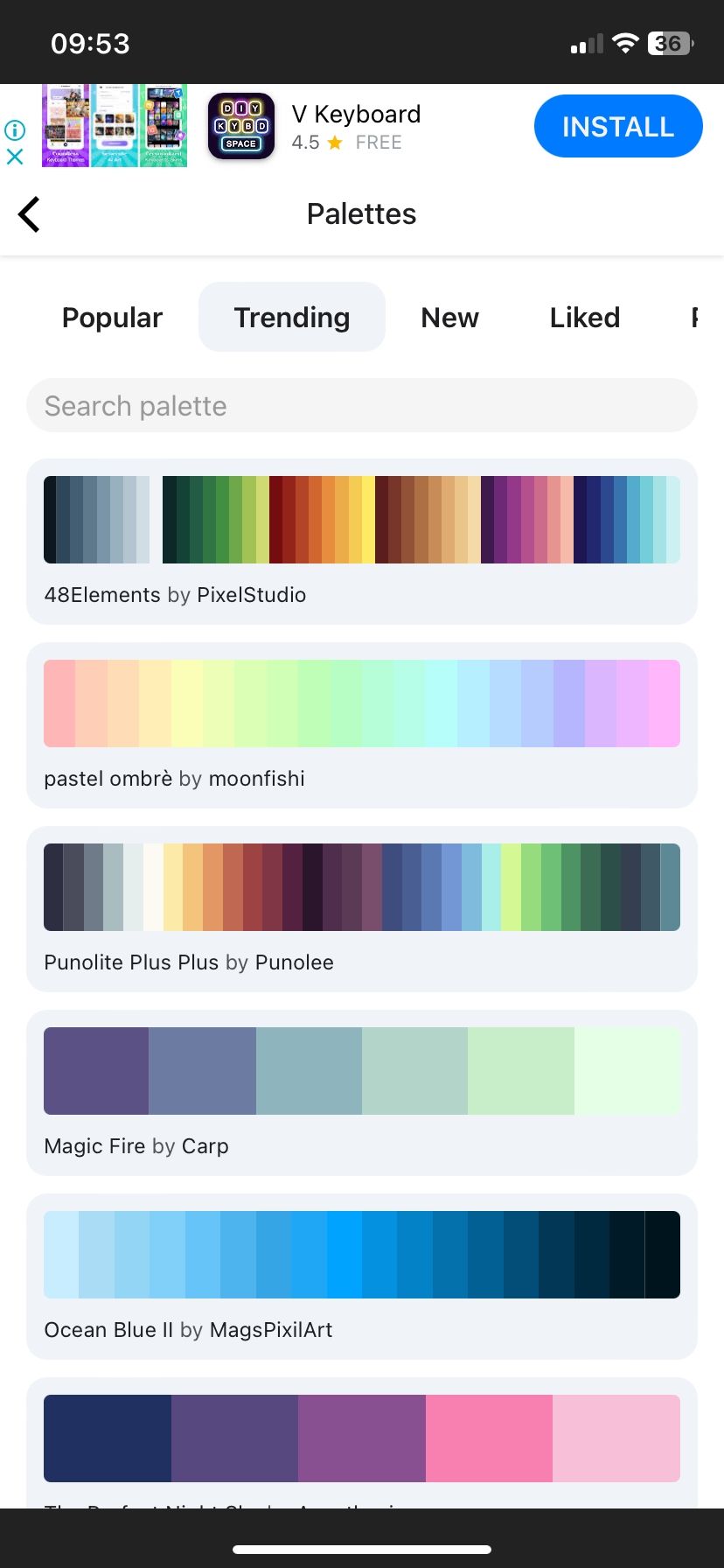
Pixilart is the app that brought what's possibly the best approach to creating pixel art on mobile. Before Pixilart, apps made specifically for creating pixel art would draw pixels on the canvas as soon as your finger hit the screen. This can be difficult to control unless you're zoomed in really far.
Tapping and dragging in Pixilart, however, will only move your cursor around. It isn't until you hit the Draw button that a pixel is placed at the cursor's location on-screen (so you're likely going to have to use both of your hands at once).
This spin on the basic drawing function quickly drew users in, slowly building what's one of today's biggest online communities specifically for pixel artists.
Since the redesign in 2023, it offers an even simpler user interface and approach to drawing pixel art. With a blank canvas, there's no visible drawing pen on the canvas, just place your finger where you want and start drawing straight away. There's also a collection of ready-made color palettes to pick from.
You'll need to create an account to share your artwork with other users on the platform. If you don't wish to share your artwork, there's no need to sign up. Simply launch the app, hit the Draw button, and follow the instructions to create your first pixel art.
Pixilart is a community for all ages, so you are not allowed to upload adult content. All messages are public, and filters for swearing and spam are enabled by default.
There is also an in-browser editor for those that want to use Pixilart on a computer or laptop.
Download: Pixilart for iOS | Android (Free)
2. Pixel Studio
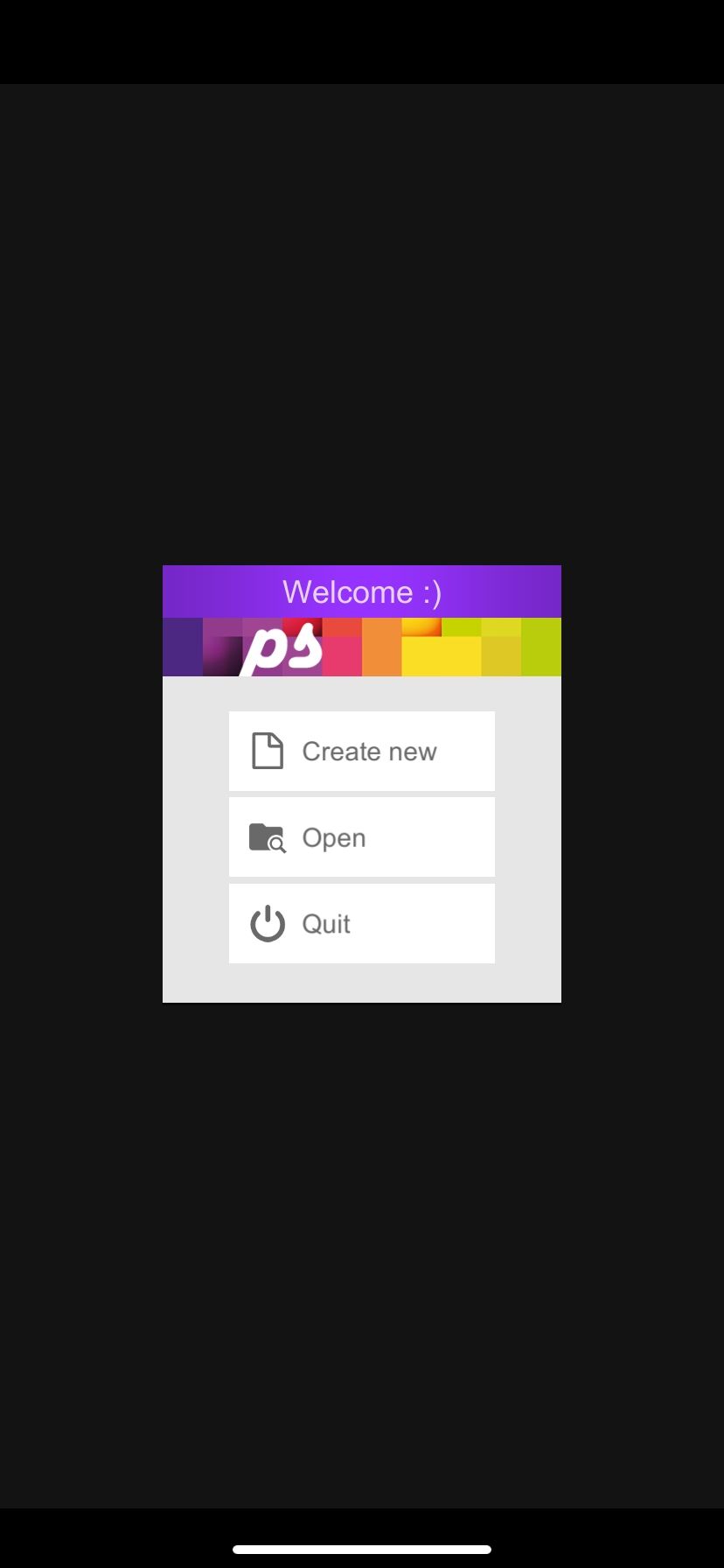
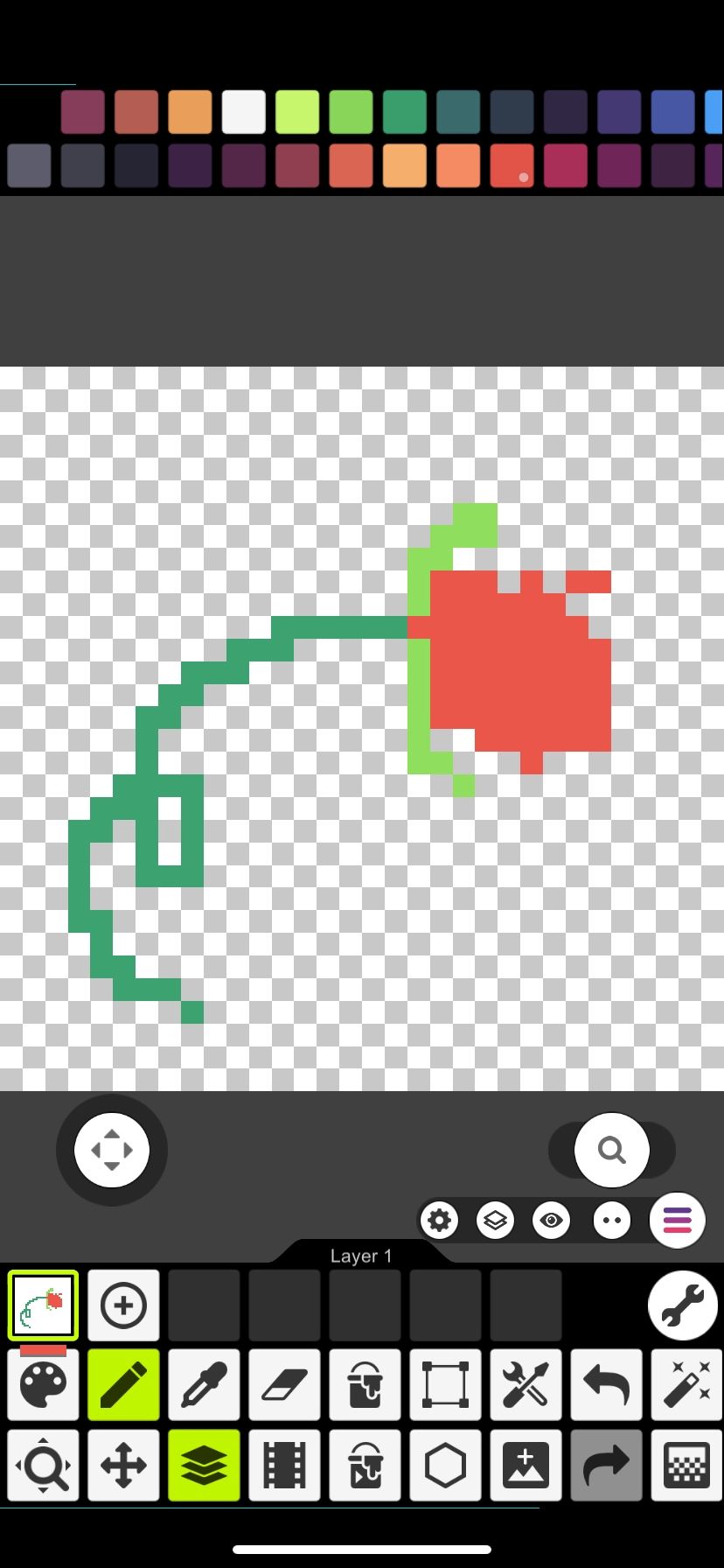
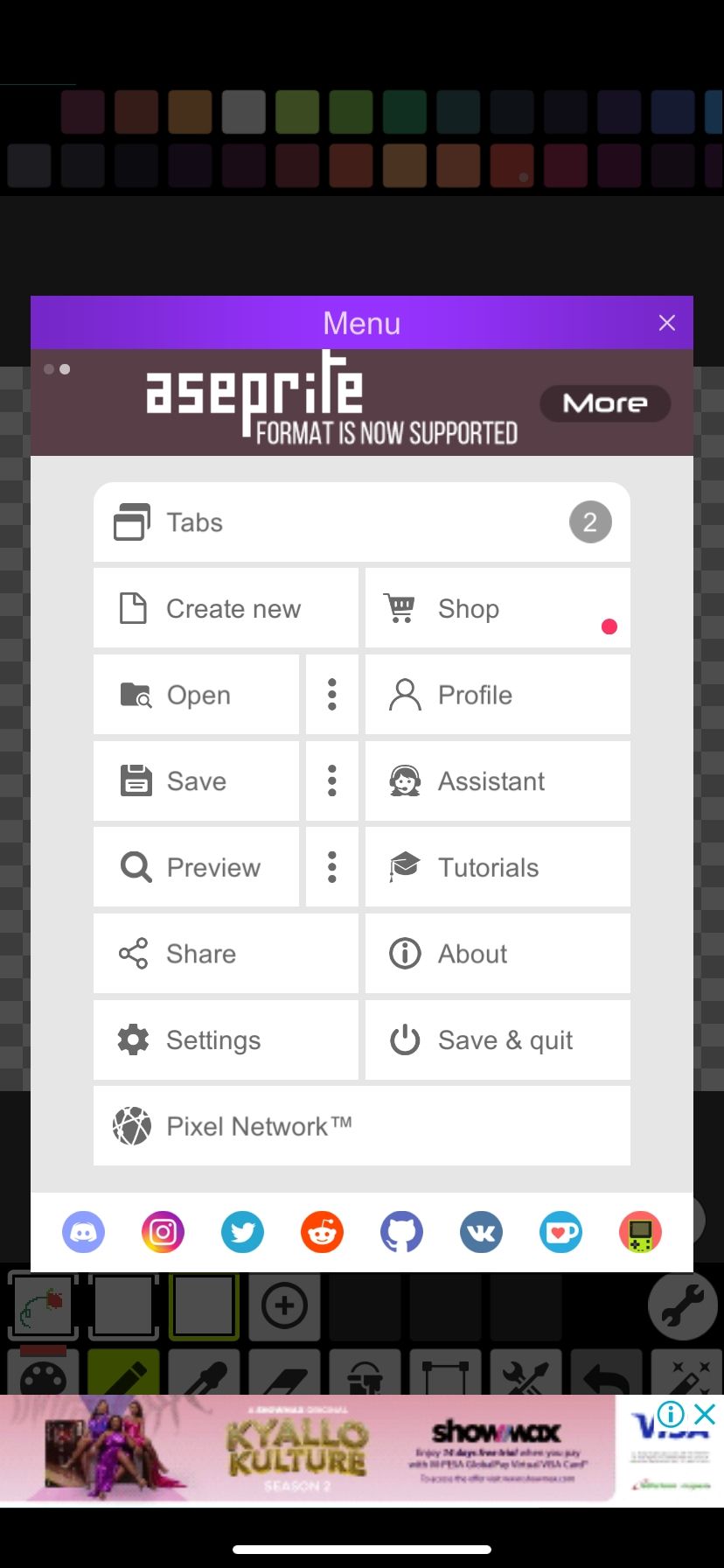
Creating pixel art on mobile devices and tablets was a dream that came to life only several years ago. Pixel Studio was one of the first pixel drawing apps that made it possible. This pixel art editor by Farida Yarullina has over five million downloads around the world and has been translated into 25 languages.
Being one of the oldest apps on the market has its perks—for instance, having an ample amount of time to add even more features. In addition to all the typical tools, Pixel Studio supports layers, as well as several image and editable file types.
Support for animations is available as well, and you can add music directly inside the app and download them in MP4. It is also compatible with both the Samsung S-Pen and Apple Pencil.
If you're a big fan of the mobile app, you'd be pleased to know that it's also available for download as a desktop app. Your artwork can be synced across different platforms with Google Drive. Some features are only available for paid users, though.
It's easy to get started with Pixel Studio. No sign-up is required; you're taken straight to a blank canvas and can start making artwork. And if you don't know where to start, Pixel Studio includes links to video tutorials with all the details on how to use the app to create digital art.
Download: Pixel Studio for Android | iOS | Windows | Mac (Free, in-app purchases available)
Download: Pixel Studio Pro for Android | iOS ($7.99)
3. Dotpict
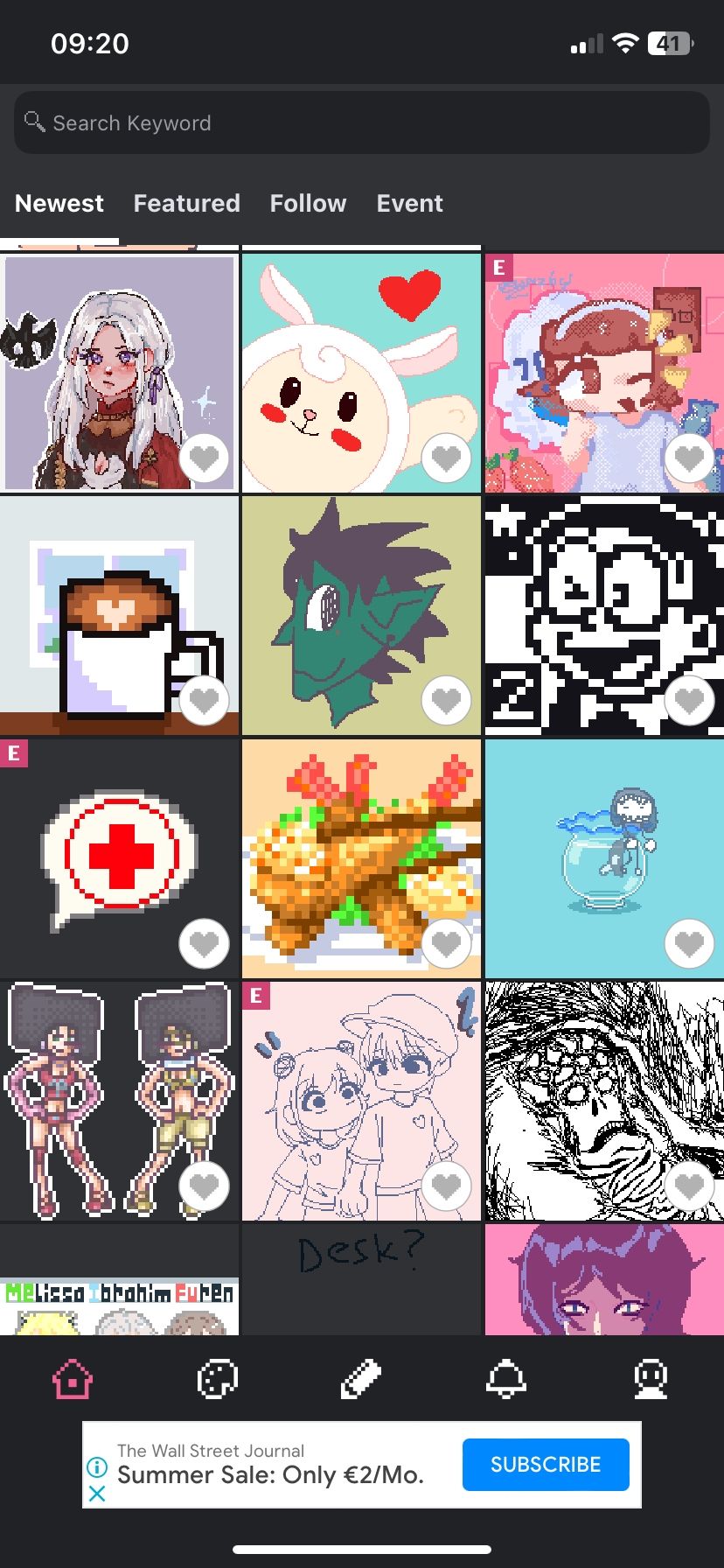
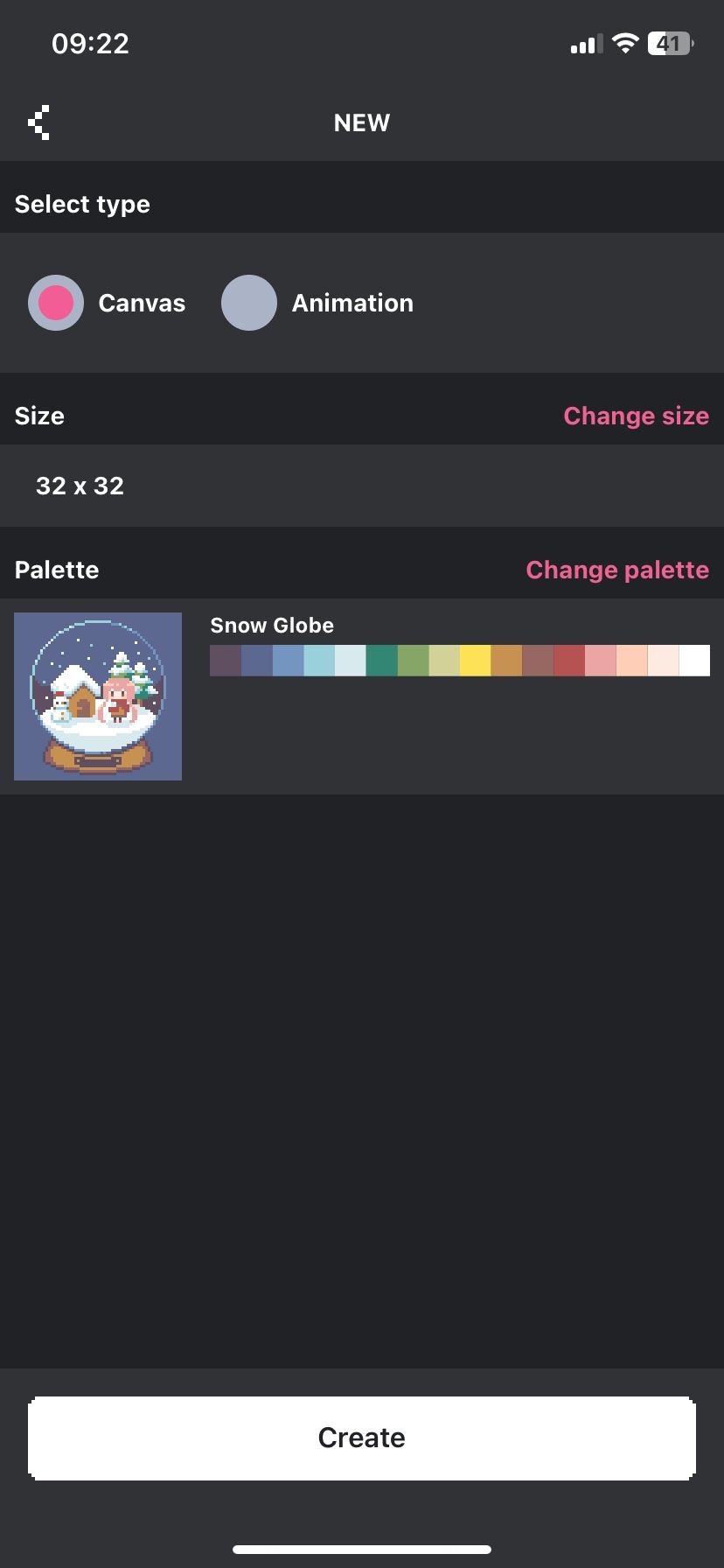
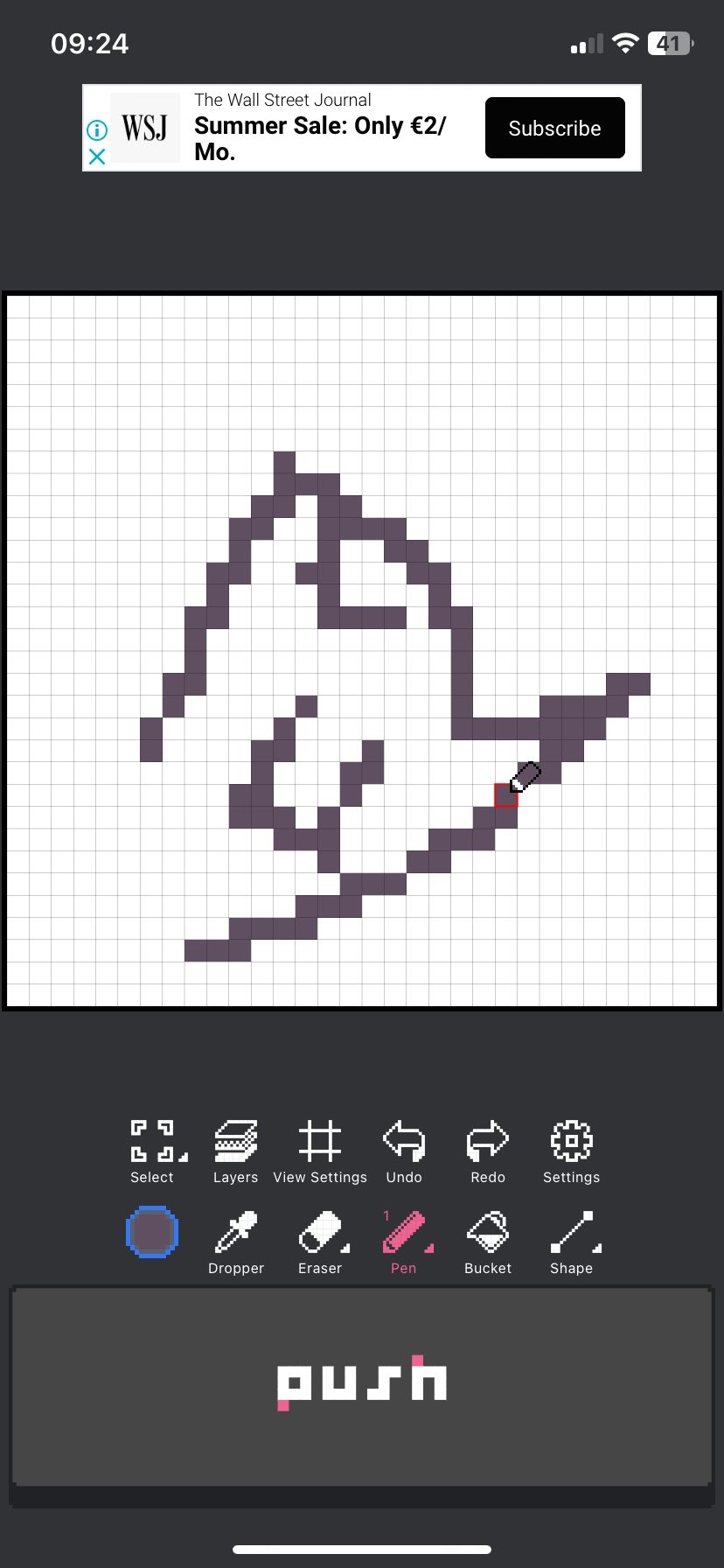
Dotpict is a pixel art app and social platform that was likely created by developers that are also pixel artists themselves. Even the in-app interface features pixel text and icons.
In terms of function, it is very similar to Pixilart. It draws the same way, has the essentials, and has also built its own family-friendly community. The editor supports up to three layers and has animation capabilities.
What sets Dotpict apart from the rest, however, is the autosave and time-lapse features. Autosave ensures that even if the app were to crash for some reason, you'll never completely lose the art that you were creating. If you turn the time-lapse function on before you start drawing, you'll be able to save a GIF animation of your pixelling process from start to finish.
Signing up for a Dotpict account allows you to share your art and color palettes, enter pixel art contests, and interact with the artwork of other users.
Download: Dotpict for iOS | Android (Free, subscription available)
4. Pixaki
This one is for iPad users; Pixaki is one of the best pixel art apps with glowing reviews. It features a multi-touch interface, customizable palettes, and Apple Pencil support.
There is support for up to 50 layers, animation, and the most popular file types. Game developers will love the ability to export sprite sheets, otherwise known as images, that show the sequence of every frame of an animated sprite with customizable columns.
Converting a sketch to pixel art in Pixaki is easy with Reference Layers. Oftentimes, when resizing your sketches to create pixel art on top of them, you lose much of the details you originally had. Pixaki allows you to import any image (or multiple images at once) from your photo library at full resolution, resize it, and reposition it on the canvas.
The lite version of the app (Pixaki 4 Intro) is free, but its functions are limited. You can only have three normal layers and one reference layer, as well as up to eight frames of animation and a maximum canvas size of 160×160.
Meanwhile, the full version of the app (Pixaki 4 Pro) lets you have unlimited layers, references, and animation frames. You can also have a canvas size of up to two megapixels and export to more advanced file types, including Photoshop's PSD.
Download: Pixaki 4 Intro for iOS (Free)
Download: Pixaki 4 Pro for iOS ($27)
5. Procreate
Procreate was developed with the intention of making the most of the iPad's artistic possibilities. This digital painting app (often cited as an alternative to Adobe Photoshop) is more than capable of creating pixel art, too.
With its long resume of features, it's likely that you will have to tinker with the brush settings panel. You'll want to ensure you're only drawing with hard edges by either turning off anti-aliasing or limiting yourself to opaque brushes.
The most useful and unique function that Procreate provides to pixel artists is Palette Capture. Instead of creating your own color palettes, you can import an image from the Photos app. Procreate will then make a custom palette of the colors in that image.
There are three ways of creating a color palette in Procreate. But if you need more inspiration, use dedicated apps to find the best color schemes, matches, and palettes.
While they aren't features you'll often use (or at all, really) for pixel art, Procreate also has a huge library of textured brushes, precise color controls, and stunning digital effects galore. The app is compatible with the Apple Pencil and is a one-time purchase.
Procreate has good reviews and is undoubtedly one of the best pixel art apps for iPad. Make good drawings, and you can even start selling your art online for extra income.
Download: Procreate for iOS ($12.99)
6. PixelMe
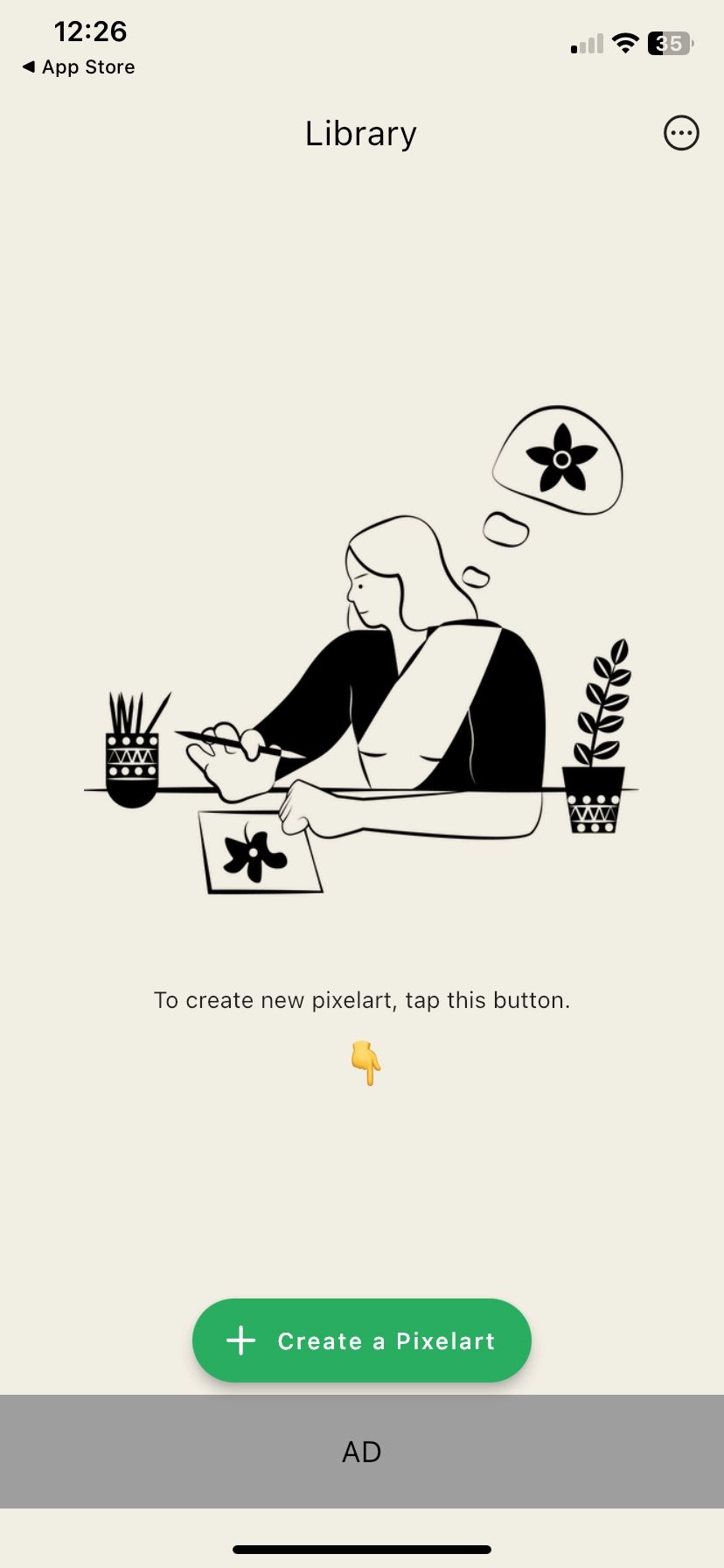
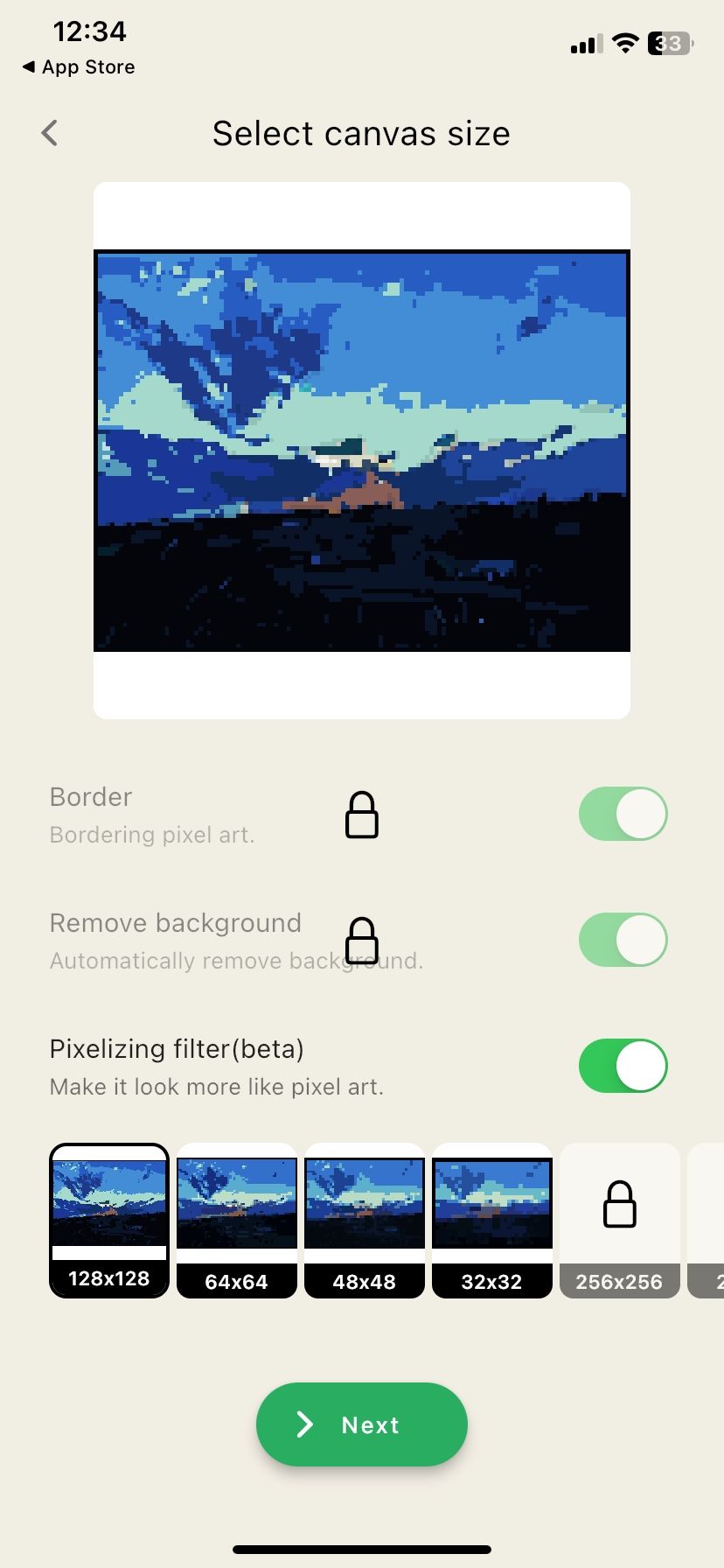
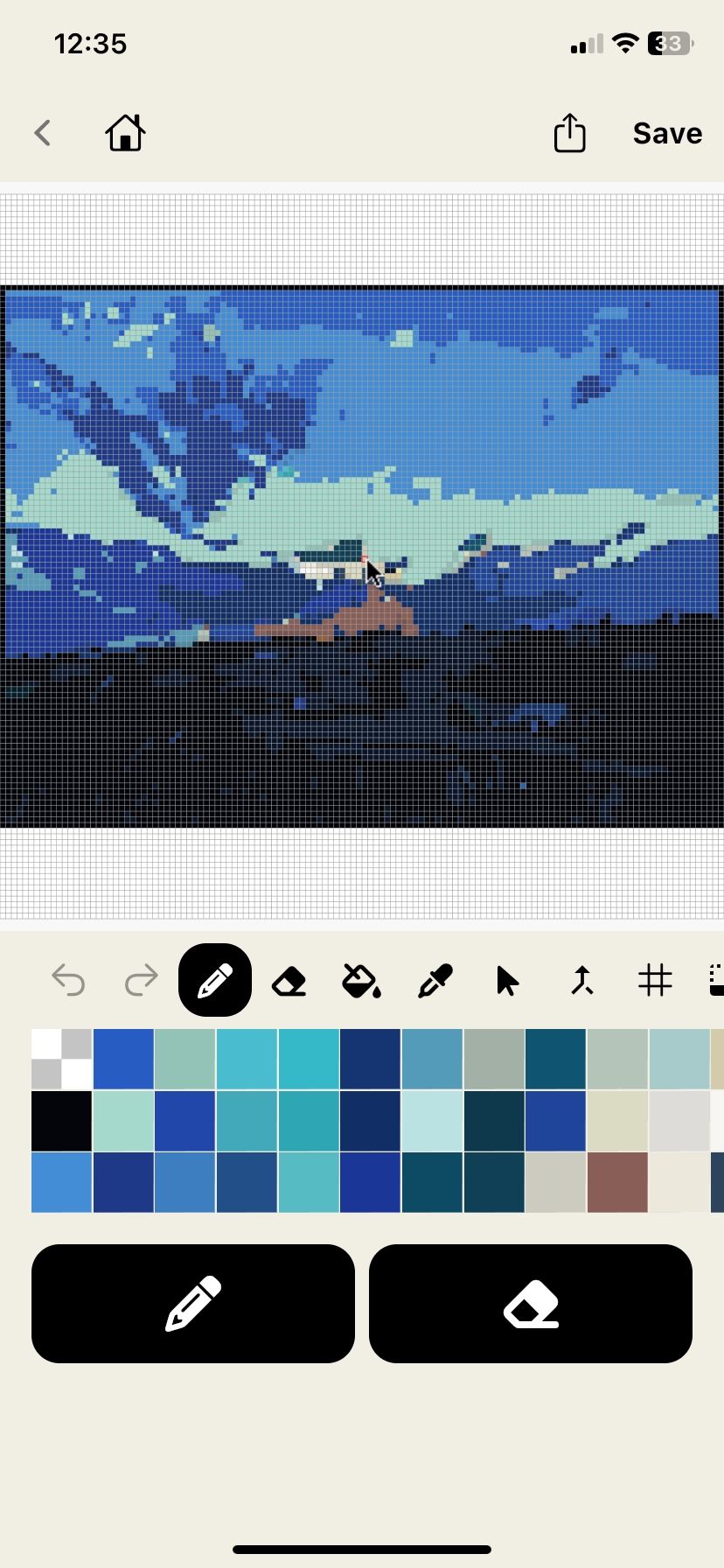
PixelMe is different from all the other pixel art apps on this list. Unlike the previous options, this is not an app you should install if you want to draw pixel art manually. Instead, if you're just a pixel art enthusiast with no idea how to draw, this is the app you should opt for.
It helps you convert photos into pixel art with just a tap of a button. From there, you can adjust the generated pixel art to suit your taste.
Download: PixelMe for Android | iOS (Free, subscription available)
Which Pixel Art App Will You Choose?
The indie gaming industry has seen a resurgence in pixel art games, and perhaps that's in part due to how easy it has become to get started. Some graphics programs require moderately powerful hardware in order to run smoothly, but with these pixel art apps, all you'll need is your phone or tablet.